ClevGuard Support: Monitor Devices with Others' Permission.
People often ask about using their Google Voice number on WhatsApp instead of their regular phone number. Google Voice lets you get a free virtual phone number that works with many apps, including popular messaging platforms. You can protect your privacy and stay connected on WhatsApp with this simple solution.
Can you use WhatsApp with google voice number? The answer is”Yes” , google voice number can be used for WhatsApp. This article can tell the full guide about Google voice number for WhatsApp and how to do it.

Use Google Voice Number for WhatsApp
What Is A Google Voice Mumber?
A Google Voice number serves as a virtual phone line that works through internet connectivity instead of traditional phone networks. Users can pick a number in their area code and connect it to their devices like smartphones, computers, and tablets. The service activates numbers instantly and lets users set up customized voicemail messages.
How to Use Google Voice Number for WhatsApp?
Using a Google Voice number for WhatsApp is possible. You can create and use a WhatsApp account with a google voice number not a real phone number. But there are few complex steps. Check the explanations carefully, you can use WhatsApp with Google voice number.
Step 1 Get a Google Voice Number
Sign up for a Google Voice account if you don’t already have one. Choose an available phone number and verify it with an existing phone number.
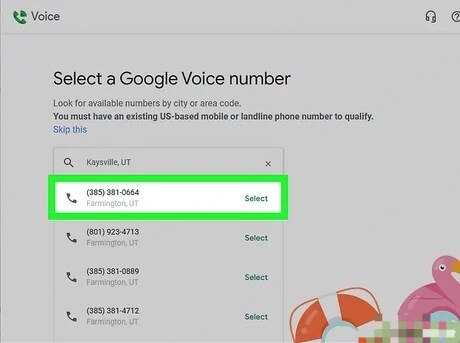
Step 2 Open WhatsApp:
Enter your Google Voice number. WhatsApp will try to verify your number via SMS. Google Voice should receive the SMS verification code in your account. If it doesn’t, you can select the “Call me” option in WhatsApp, and a bot will call your Google Voice number to deliver the code.
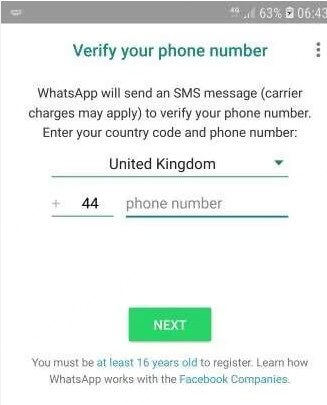
Step 3 Enter the Verification Code in WhatsApp:
Once you have the code, enter it into WhatsApp to complete the setup process. Now, your Google Voice number is linked to your WhatsApp account.
Step 4 Confirm Functionality:
You can now use your Google Voice number on WhatsApp to make calls, send messages, and access other features just as you would with a traditional phone number.
This setup may not work in some countries or regions, as WhatsApp’s policies and availability vary by location. If it doesn't work, you may need a different virtual or alternative phone number that supports WhatsApp verification.
Keep in mind that using a virtual number may sometimes lead to issues with verification, as some services may block such numbers.
Why Is My Google Voice Number Not Working on WhatsApp?
There are a few common reasons why a Google Voice number may not work with WhatsApp:
Verification Issues: WhatsApp requires phone number verification, often through SMS or voice call. If the SMS verification code doesn’t arrive, it might be because Google Voice doesn’t always reliably receive SMS from certain apps.
Virtual Number Restriction: WhatsApp has certain restrictions on using virtual numbers (like Google Voice) for registration. Some regions have policies that restrict virtual numbers from being used on WhatsApp, so if you’re in one of those areas, this may be why it’s not working.
Account Security: If WhatsApp detects multiple attempts to verify a single number (or flags it as unusual activity), it may temporarily block the number. This can happen with Google Voice numbers since they are often recognized as virtual numbers, which may have been flagged due to past misuse by other users.
Region or Carrier Restrictions: WhatsApp and Google Voice have different availability in various regions, and sometimes, specific carriers may block virtual numbers on WhatsApp.
Delayed Callbacks: Google Voice sometimes has delays in receiving calls, so if you choose the “Call me” option, make sure you’re able to answer quickly. Sometimes these verification calls may not go through at all, causing WhatsApp to fail verification.
Bonus Tip: How to Save WhatsApp Messages to the PC?
It’s unstable to use WhatsApp account with the virtual number made by Google Voice. The account will be blocked by WhatsApp once it is detected. So to avoid any data loss, you had better save your WhatsApp messages to the PC. There is a smart whatsapp tracker app called KidsGuard for WhatsApp, which can sync all your messages on WhatsApp to your computer in real-time. No data will be lost.
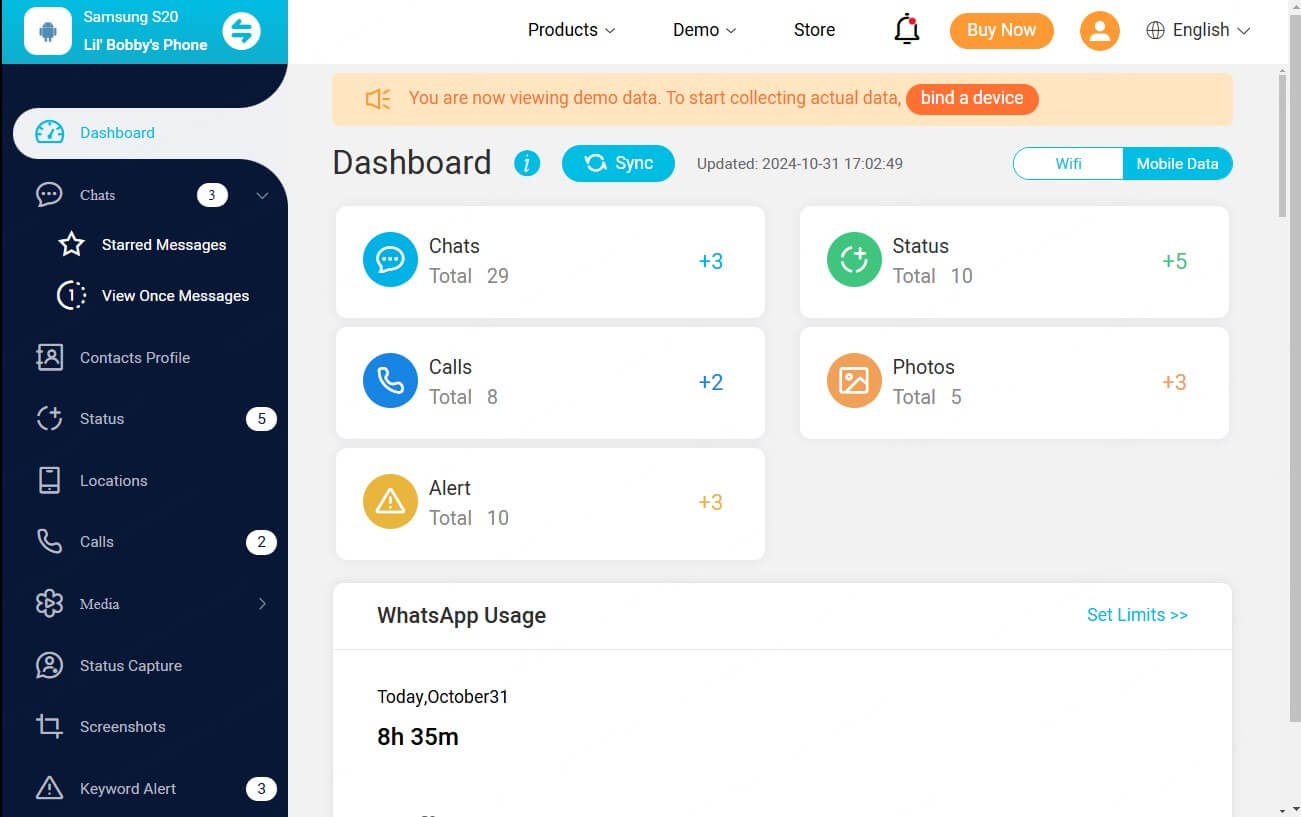
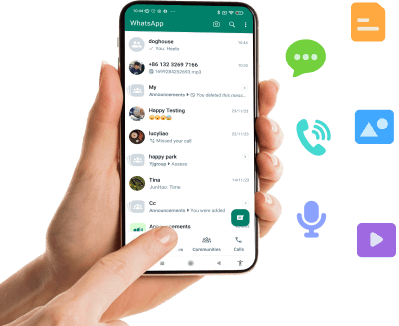
KidsGuard for WhatsApp: Best WhatsApp Messages Saver
-
Messages like chats, status, contacts, voices, pictures (view once pictures), videos, call history,etc.
-
Recover deleted and recalled chats, photos and videos.
-
Recover the deleted and recalled messages.
Capture screenshots of view once photos, status and contacts’ profile picture without being blocked.
-
Access all call history and call recordings.
How to Save WhatsApp Messages to PC?
Step 1. You can click the Monitor Now button below to choose a tracling plan of this app, you can choose one-month plan, one-quarter plan and one-year plan. Choose a suitable plan to use it.
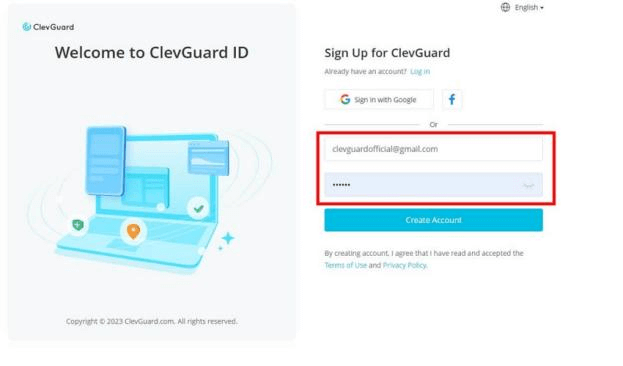
Step 2. Go to the ClevGuard Member Center, find KidsGuard for WhatsApp on My Product column. Click Start Monitoring button to continue.
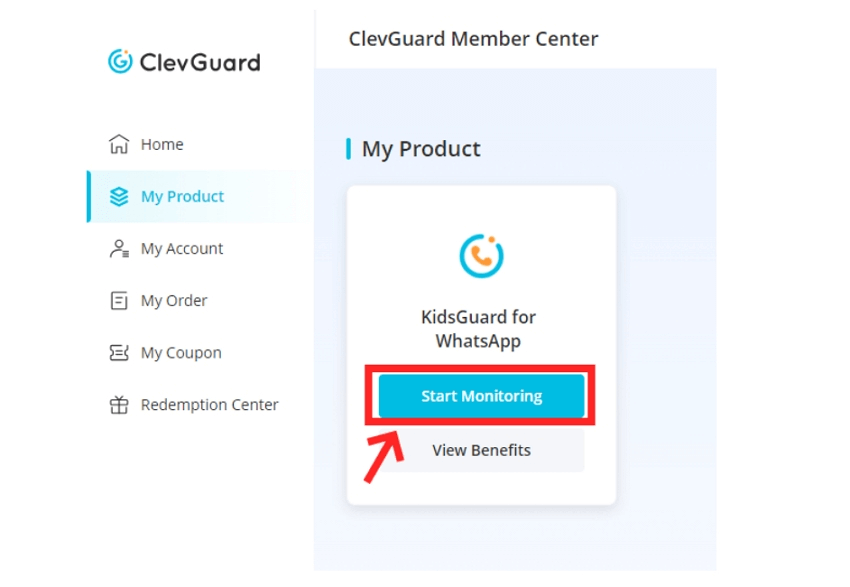
Step 3. Download KidsGuard for WhatsApp from www.installapk.net on your mobile phone device. Bind your WhatsApp account without KidsGuard for WhatsApp following the prompts.
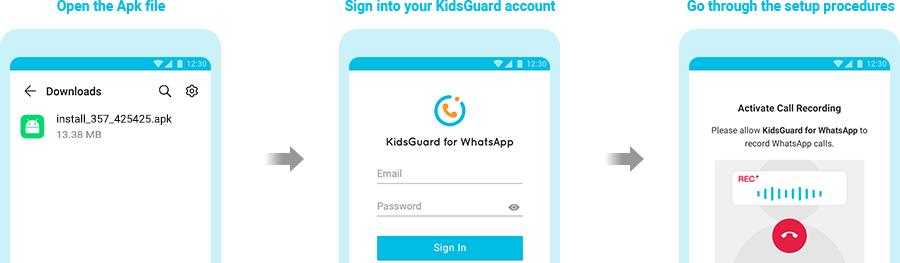
Step 4. All your messages will be shown on the screen: chats, contacts, status, location, calls and more. All the chat hisotry will be synced to this page in real-time.
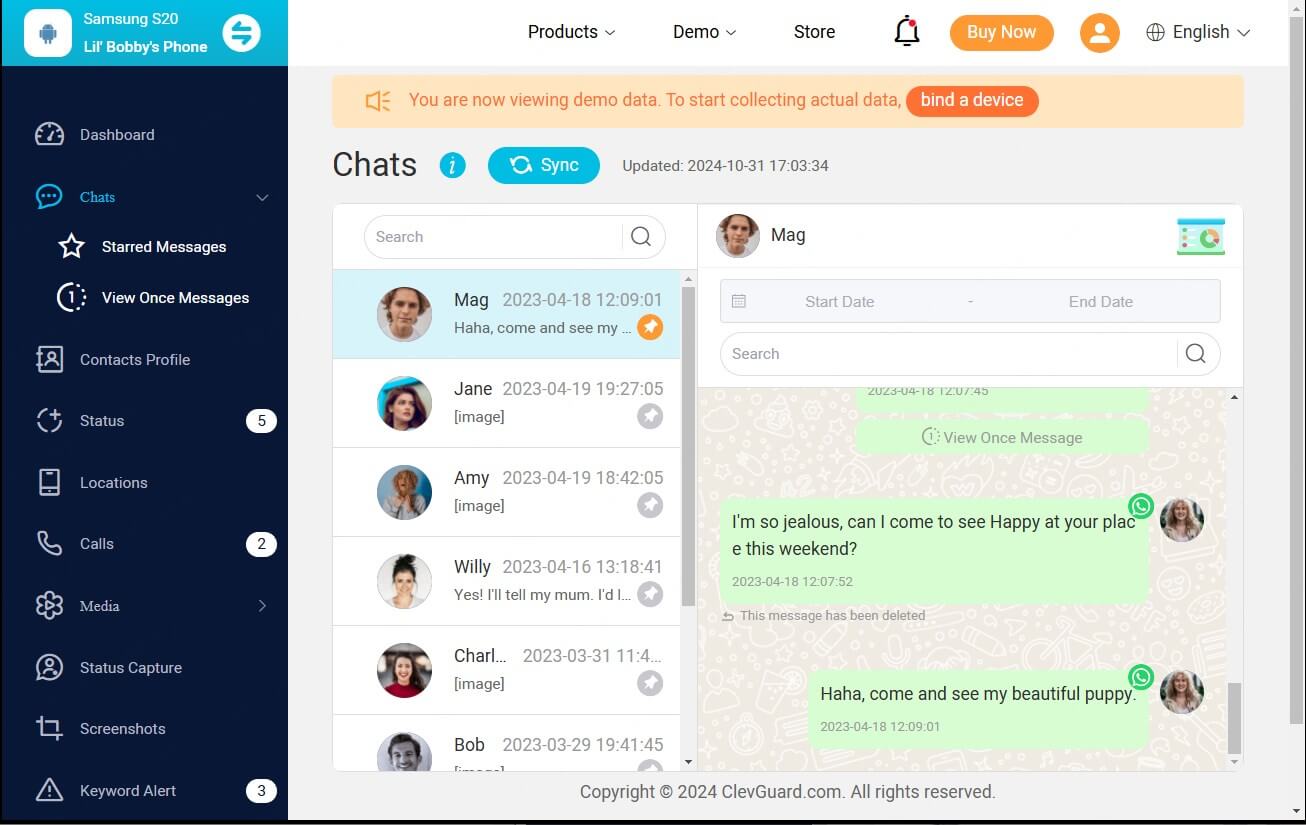
Conlusion
Though one phone number can just create a WhatsApp account, but you can also use a virtula number like Google voice number for WhatsApp. But you had better use a WhatsApp tracker app like KidsGuard for WhatsApp to sync your WhatsApp chat history to the PC in real-time, in order to avoid any data loss. It’s a smart app for WhatsApp data restoration, just try to use it!







