ClevGuard Support: Monitor Devices with Others' Permission.
WhatsApp provides a convenient method to people to make voice call or video call with their family and friends online. But do you know how to download and export all your WhatsApp call history to excel if you wonder to check a concrete WhatsApp call history?
Good luck, this article is right here to teach you how to export WhatsApp call history to excel over 2000 instantly in a time. You will gonna learn the best way to export your WhatsApp call history or even export others WhatsApp call history without being knowing.
Just keep reading and check it out!
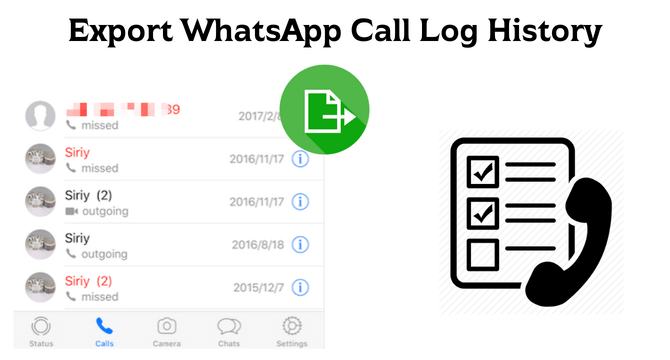
How To Export WhatsApp Call History - 3 Ways!
Part 1: Can WhatsApp Calls be Exported?
Yes, WhatsApp calls can be exported using several methods.
Though WhatsApp doesn't provide users with a direct way to export call history on WhatsApp, there are some workarounds to help you achieve it. Next, we will introduce three effective ways to help you print out WhatsApp call history, and one of them allows you to export over 2000 pieces of call logs immediately without any limitation.
Part 2: How to Export WhatsApp Call History?
To export WhatsApp call history, you can try these 3 ways:
Way 1. Export WhatsApp Call History with WhatsApp Tracker
The first and the best way to export WhatsApp call history is by using a WhatsApp tracker, KidsGuard for WhatsApp; this powerful tool allows you to export your call history or that of others over 2000 instantly at a time.
KidsGuard for WhatsApp is a professional and reliable WhatsApp tracking tool available for Android and iOS users. It's designed for parents to track their children's WhatsApp online activities, including WhatsApp call history, for children's online safety, but you can also utilize it to export WhatsApp call history of you or someone else, including the incoming, outgoing or missed call logs. This tool operates in stealth mode, so your monitoring and exporting will remain secret and undetected.
Besides exporting call logs on WhatsApp, this tool allows users to export and view someone's WhatsApp messages, live and shared locations, hidden status updates, contact information, etc. More key features of KidsGuard for WhatsApp will be given below:

KidsGuard for WhatsApp -- Best Way to Export WhatsApp Call History
- Export WhatsApp call history, chats, activity to computer at a time.
- Export WhatsApp call history over 2000 to excel.
- Preview all WhatsApp messages on the PC including WhatsApp chats, status, voice, call history, pictures, videos and more.
- Take screenshots of all WhatsApp messages and save them to any where you want.
- For parental conrol, parents can limit kid's WhatsApp use time remotely.
- 100% safety during using KidsGuard for WhatsApp, no data loss.
How to Export WhatsApp Call History with KidsGuard for WhatsApp:
Step 1. Click the Monitor Now button below to pick a WhatsApp tracking plan, then you can use it to export WhatsApp call history. You will need to log in ClevGuard official with a email account and password.
Step 2. Click your profile picture at the top-right corner. Then, you will access the Member Center, go to My Product, find KidsGuard for WhatsApp you just purchased, and click the Start Monitoring button.
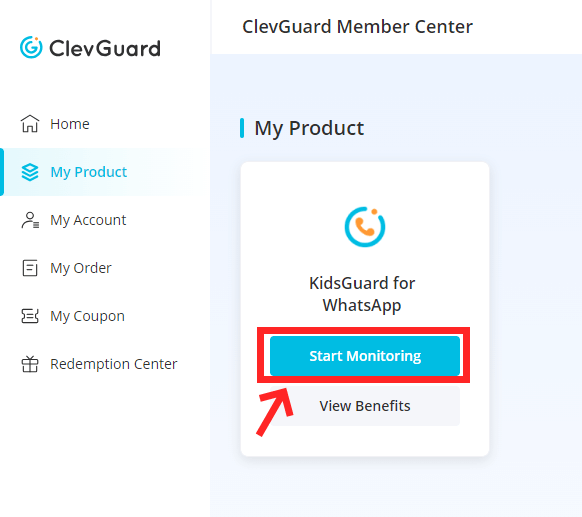
Step 3. Now, you will enter the dashboard and choose the device type based on the target device, and the Android and iOS options are available.
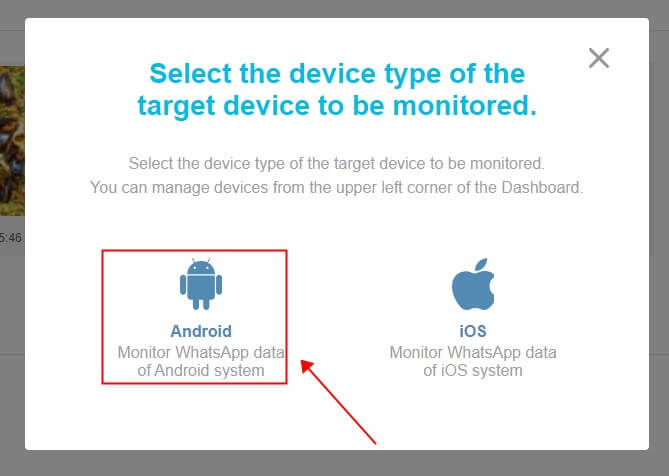
Step 4. Follow the installation guide to install this tool on the target device and configure it.

Step 5. After you finish the configuration, you can go back to the guide page on the PC and click the Verify Setup button. This step will bind the target device to your ClevGuard online account.
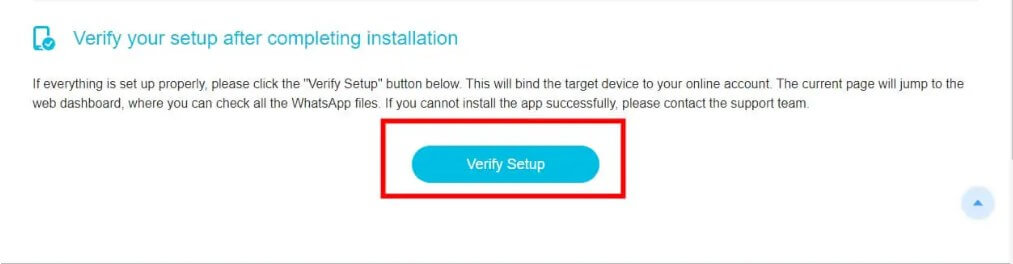
Step 6. Now, you can go back to the dashboard on your PC, click the Data Export tab, choose the WhatsApp Calls option under the Modules drop menu, click Export, and you can export WhatsApp call history according to your preference.
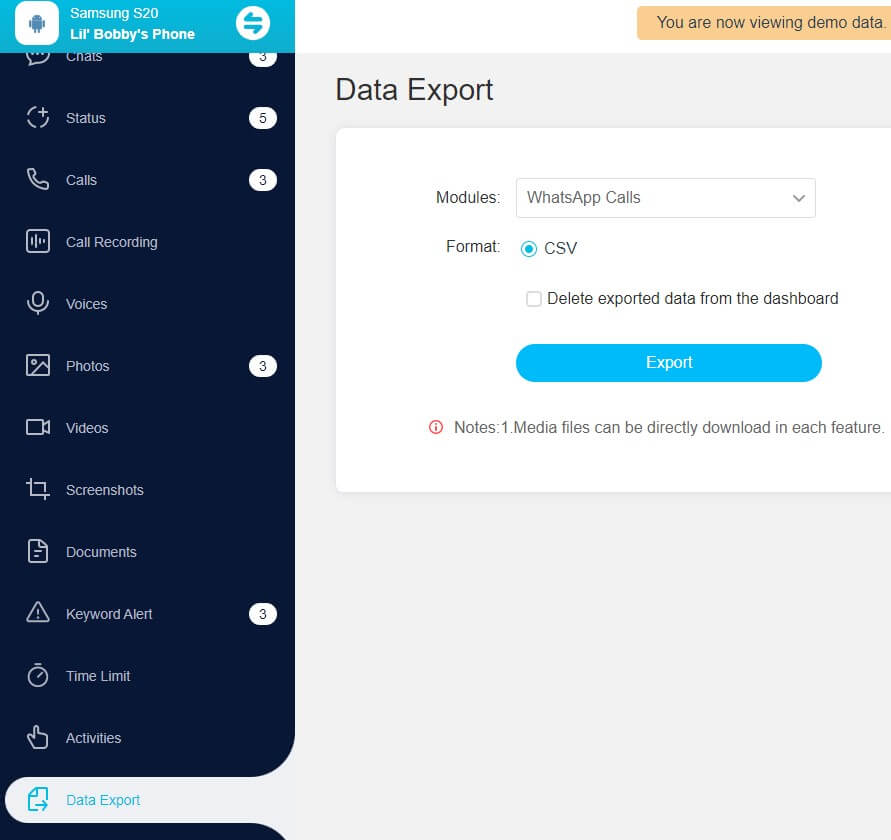
With KidsGuard for WhatsApp, you can easily export your WhatsApp call history in just a few simple steps. It's a reliable and efficient solution for all your WhatsApp tracking needs.
Way 2. Export WhatsApp Call Logs via Email
Another method to export your WhatsApp call history is by using the built-in export feature within the WhatsApp application. Here's how you can do it:
Step 1. Open WhatsApp on your device.
Step 2. Go to the "Calls" tab located at the bottom of the screen.
Step 3. Choose a call log and click on the detail icon at the left.
Step 4. Next, click on the "Export Chat" button.
Step 5. Choose the "Mail" option to export your call history via email.
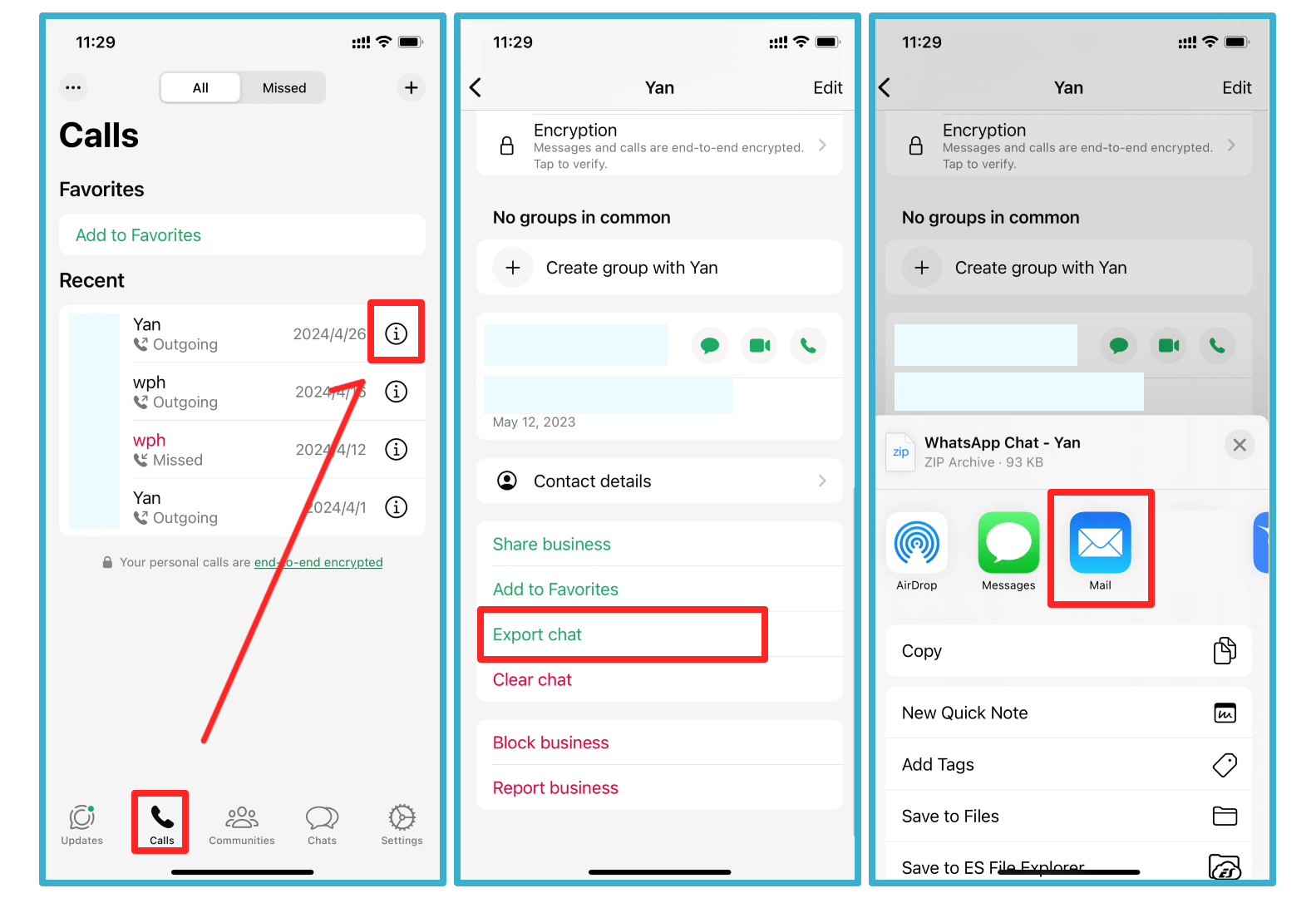
Step 6. A new email will be created with your call history attached in CSV file format.
Step 7. Enter the email address where you want to send the file.
Step 8. Finally, click the "Send" button to send the email with the attached call history.
Please note that the exported call history will only contain details such as date, duration, and call type (incoming or outgoing). Phone numbers will not be included in the exported data.
Way 3. Export Call Logs on WhatsApp with WhatsApp Pocket
WhatsApp Pocket is another useful tool that allows you to export WhatsApp call history. Here's how you can use it:
Step 1. Download and install WhatsApp Pocket on your computer.
Step 2. Launch the software and connect your iPhone to the computer using a USB cable.
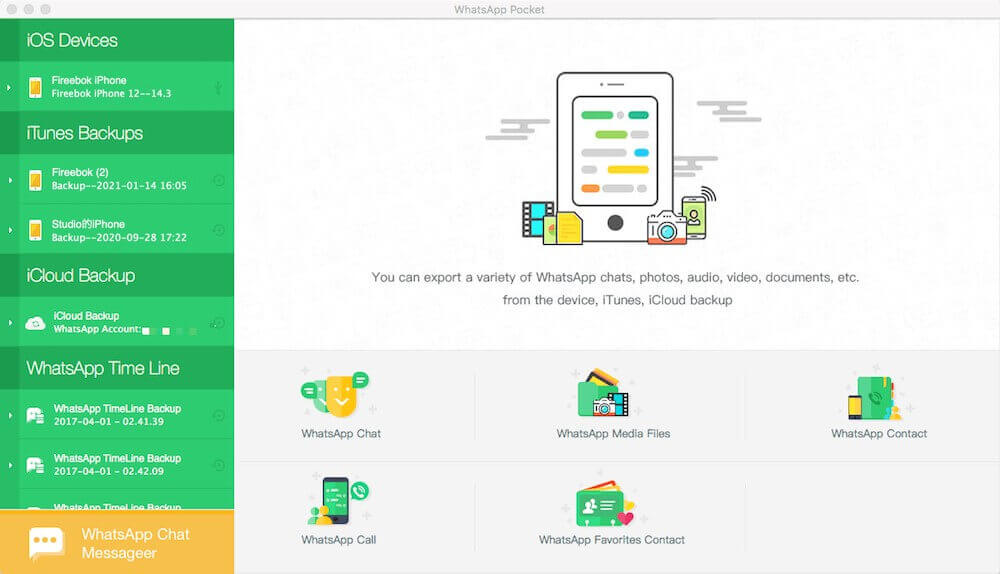
Step 3. WhatsApp Pocket will automatically detect your iPhone and display the available data.
Step 4. Select the "Call History" option from the list of available data types.
Step 5. Click on the "Export" button to export the WhatsApp call history to your computer.
WhatsApp Pocket provides a seamless way to export your WhatsApp call history without any hassle.
FAQ About WhatsApp Call History Export
To permanently delete your WhatsApp call history, follow these steps:
Open WhatsApp and go to the "Calls" tab.
Swipe left on the call history you want to delete.
Tap on the "Delete" button to remove the call history permanently.
If you want to retrieve your WhatsApp call history on iPhone, you can restore it from a backup. Here's how:
Ensure that you have a recent backup of your iPhone that includes WhatsApp data.
Delete the WhatsApp app from your iPhone.
Reinstall WhatsApp from the App Store and verify your phone number.
When prompted, choose to restore from the backup.
Unfortunately, WhatsApp does not store call history beyond 30 days. Therefore, it is not possible to retrieve call history that is older than 30 days.
Conclusion
Exporting WhatsApp call history is indeed possible, and we have discussed 3 effective methods to accomplish this task. You can use a WhatsApp tracker like KidsGuard for WhatsApp. In this method, you can export WhatsApp call history over 2000 to excel with ease.
This method is the easiest one to export a large number of WhatsApp call history over 2000 immediately at a time. Just try to use this amazing tool.
>






