ClevGuard Support: Monitor Devices with Others' Permission.
Location sharing on social media apps has become quite popular, and with features like snap maps, one can easily share their location with friends and family. But sometimes you don't want to share your whereabouts with some particular person. But you can't do it unless you know who is watching you right now. So, how to see who viewed your location on Snapchat?
In this article, we will discuss who can see your location on Snapchat and how you can know who is watching you on Snap Map. We will also share some tips on how you can see someone's location online without them knowing. So let's get started!
- Part 1. Is It Possible to See Who Checks Your Location on Snapchat 2025?
- Part 2. How to Turn off Location on Snapchat
- Part 3. How to See Someone's Snapchat Location and Activity Secretly
- Part 4. How to Add Location on Snapchat
- Part 5. How to Send Location on Snapchat
- FAQs about Snapchat Location
Is It Possible to See Who Checks Your Location on Snapchat 2025?
No, Snapchat does not provide a direct way to see who has viewed your location on the Snap Map. In other words, people cannot see when you check their location on Snap Map. However, you can infer if someone might have viewed your location by checking who viewed your Snap Map status.
To do this, post a Snap Map status (similar to a Snapchat story) by clicking on your Bitmoji and adding a photo or update. Snap Map status can show you who has viewed your location.
For example, if you share a photo of a recent visit to your favorite hotpot place, you can see who has interacted with this status. This can help you determine if someone is tracking your Snapchat location.
If you prefer not to share your location at all, you can disable the Snap Map feature in your Snapchat settings. For detailed instructions on how to do this, refer to Part 2.
How to check who viewed your Bitmoji status on Snapchat?
Open Snapchat: Launch the app and go to the main screen.
Access the Snap Map: Tap on the map icon in the lower-left corner of the screen.
View your Bitmoji status: Click on your Bitmoji to see your Snap Map status.
Check who viewed your status: Tap on the status to see who has viewed it.
Your Bitmoji status on the Snap Map is similar to a Snapchat story, allowing you to share updates and see who has interacted with them. This can help you gauge who has seen your location updates.
How to Turn Off Location on Snapchat
There are two methods to turn off the location on Snapchat: either you turn off the location on your mobile phone or configure it in the Snapchat settings. Here's how to switch off location sharing to restrict your contacts from accessing your location on Snapchat:
Step 1. Open Snapchat and log in to your account.
Step 2. Now click on your profile icon and scroll down until you see the Snap Map section.

Step 3. Now tap on Sharing Location and enable Ghost mode. Now choose the friends that you want to share your location with and click save. Or you can turn off this function directly.
Now only selected friends would be able to see your location on Snap Map.
How to Turn Off Location on Your Mobile Phone?
For both Android and iPhone users, you can turn off GPS location on your phone's settings to not show your location on Snapchat anymore. Here are the steps:
Step 1. Click the Settings on your phone.
Step 2. For Android, scroll down until you find the "Location" option and tap on it.
For iOS, scroll down and tap on "Privacy," then select "Location Services."
Step 3. You will see a toggle switch next to "Location Services/Location." Tap the switch to turn it off.
How to See Someone's Snapchat Location and Activity?
Method 1: Use Snapchat Monitoring App - KidsGuard for Snapchat
KidsGuard for Snapchat is the best way to monitor someone's Snapchat activities undetectably, including checking Snapchat messages, downloading Snap stories, disappearing messages, and viewing other media files on Snapchat. It's a dedicated app for parents to track children's Snapchat, all features are designed for Snapchat monitoring and parental control.
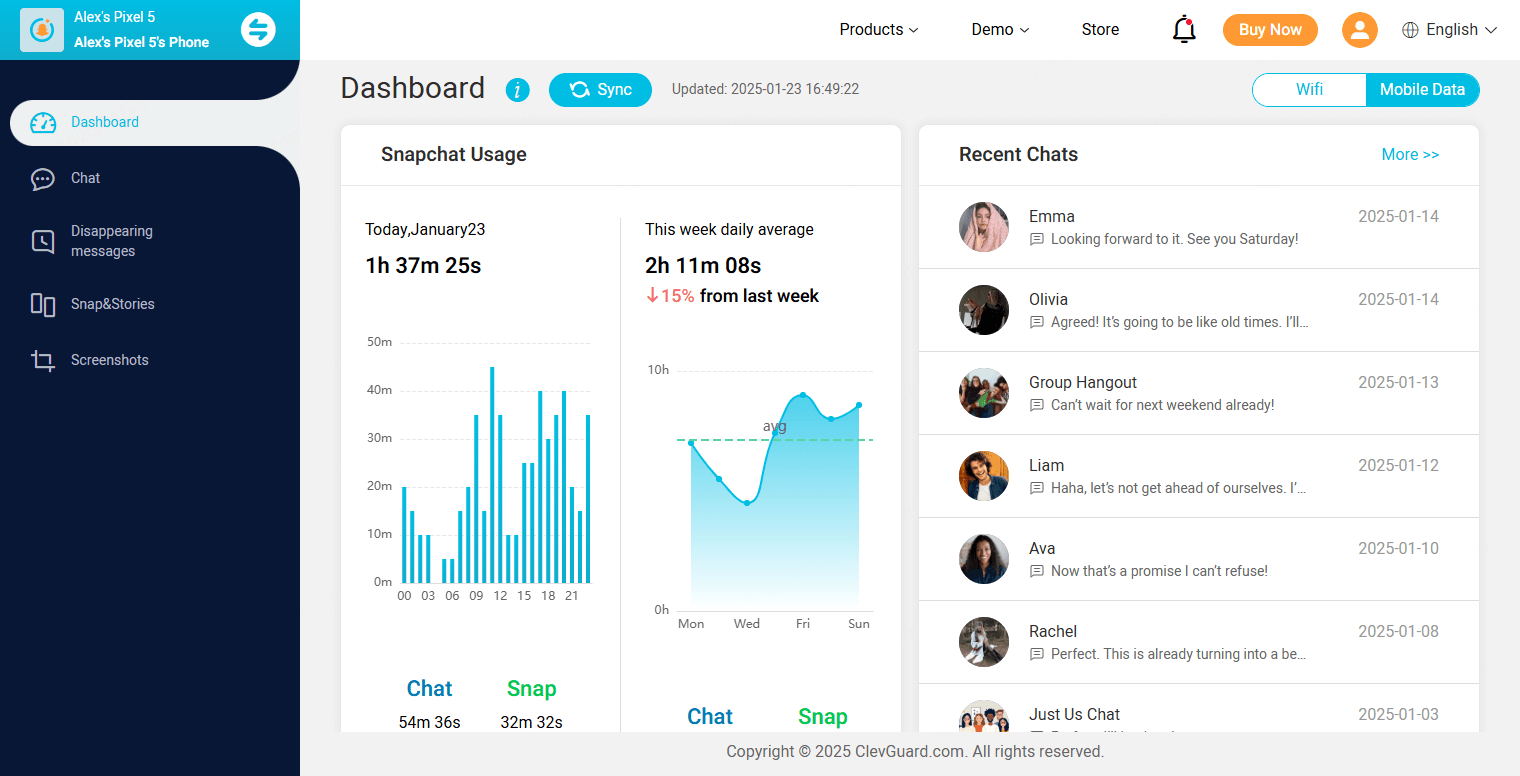
This app offers 3-day free trials for new users so you can try all the advanced features in the first 3 days for free. If you want to cancel it, you can do it anytime. The installation is also a streamlined process, making it easy to access.
Let's check how to use this app and monitor someone on Snapchat without them knowing:
Step 1: Start by clicking the Try It Free button to choose an appropriate plan. Then, the account and password will be sent to your email. Log into the KidsGuard for Snapchat website with them.
Step 2: In the target phone, access the browser and go to snap.clevguard.store to download KidsGuard for Snapchat. Tap the download file in the download history list and install it on the target phone.
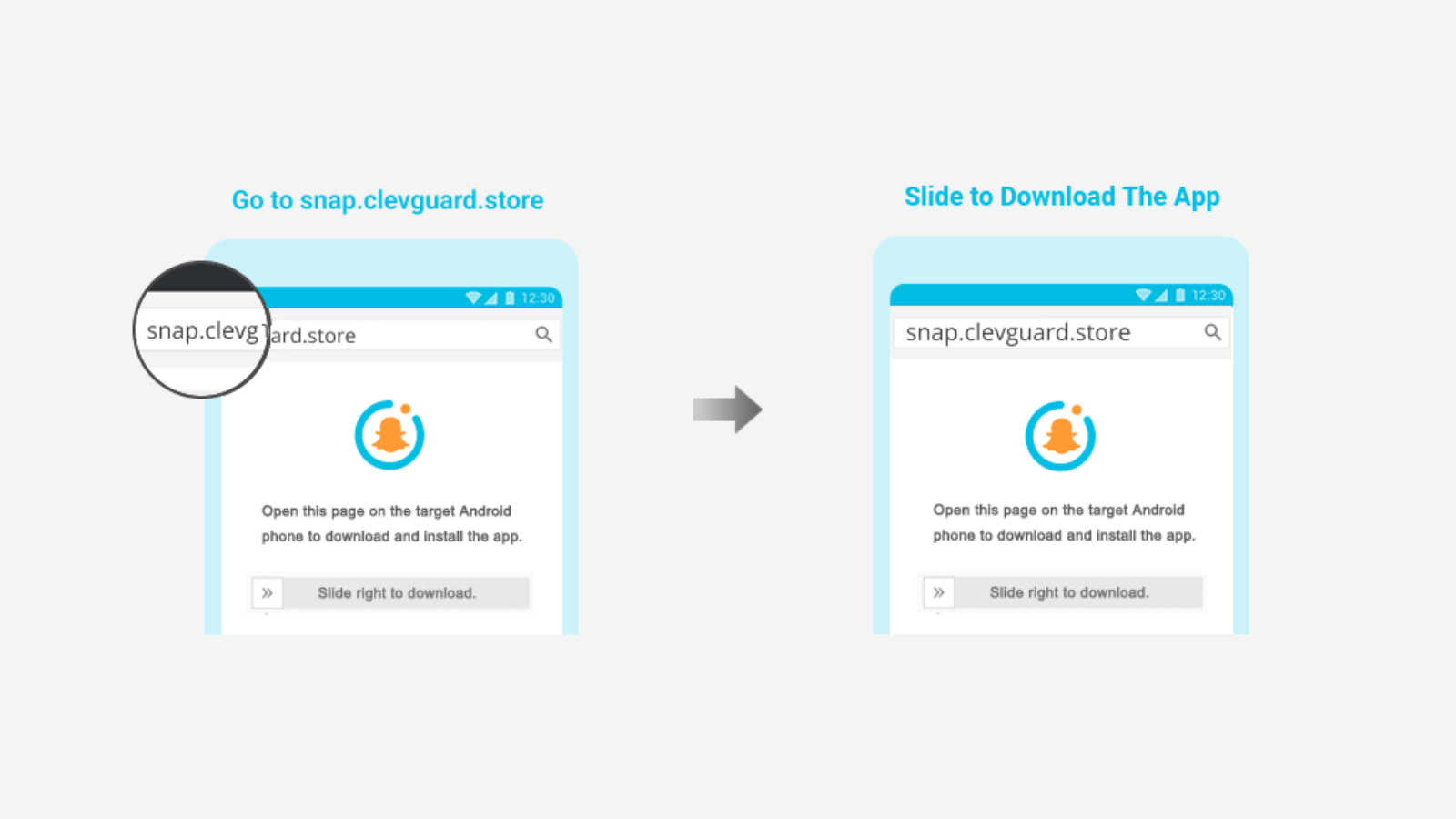
Step 3: Open this app and follow the instructions to finish the configuration and input the basic information. Tap Verify Setup and the target device will be bound to your online account, which allows you to monitor Snapchat without being known.

Step 4: On your device, hover your mouse over your profile picture (for PC devices) or tap your profile picture (for mobile phones), choose KidsGuard for Snapchat, and you can enter the Snapchat monitoring panel. Here, you can track someone's Snapchat without them knowing in real time.
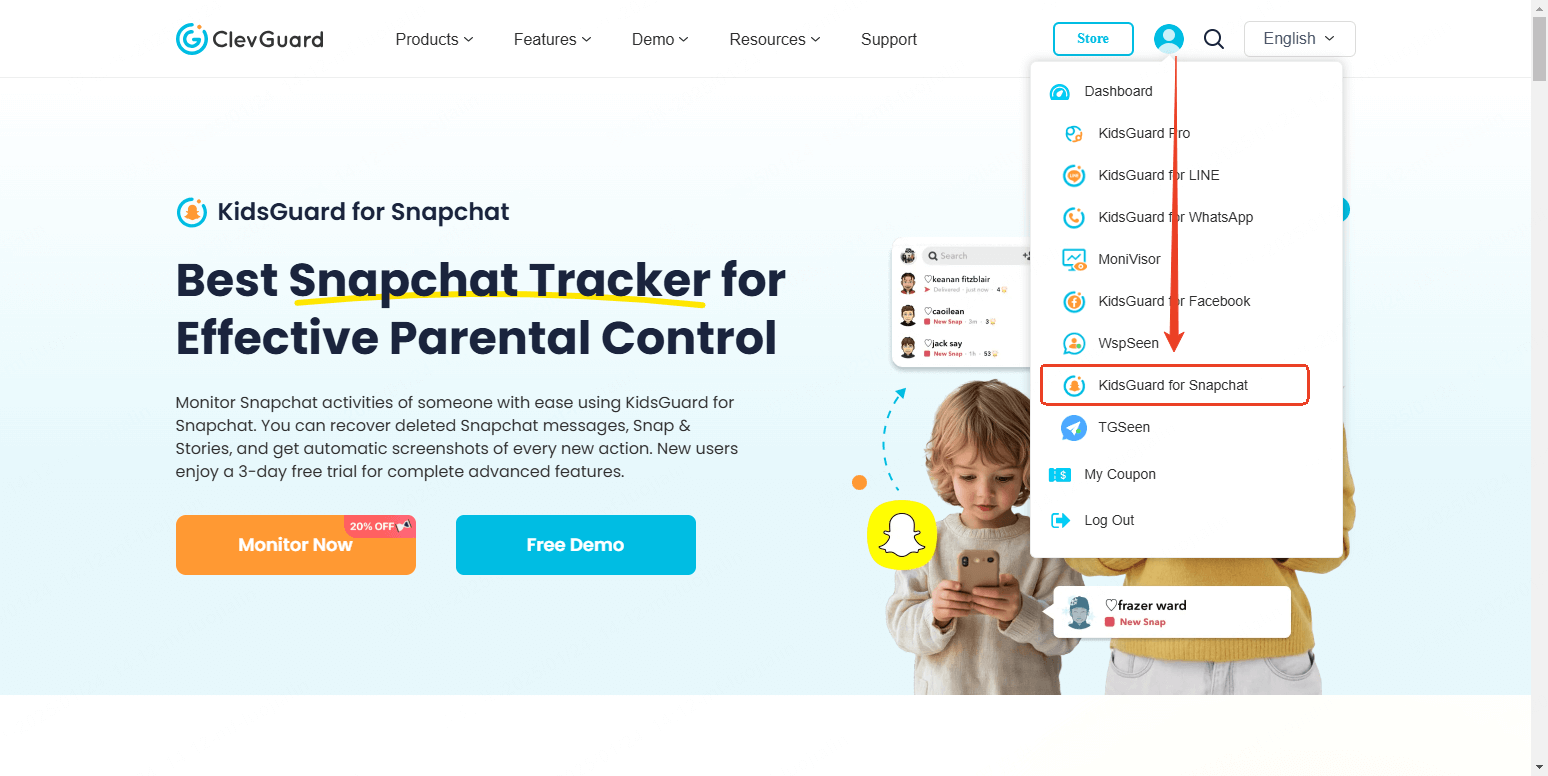
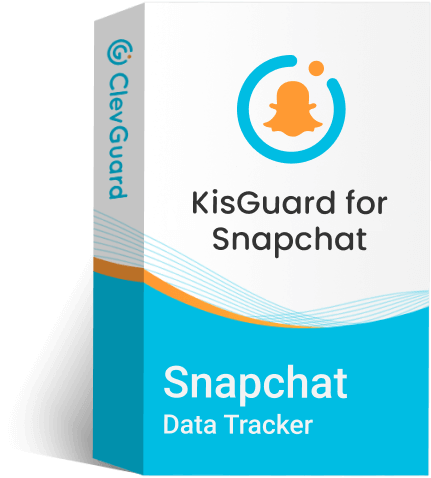
KidsGuard for Snapchat – Undetectable Snapchat Tracker App
- Monitor Snapchat activities remotely in real time.
- View public and private Snapchat stories without them knowing.
- Check sent and received messages on someone's Snapchat.
- Recover disappearing Snapchat messages to your device.
- See all snaps exchanged on the target person's Snapchat, including photos and videos.
Method 2: Use a Phone Tracker - KidsGuard Pro
KidsGuard Pro is one of the most professional and interesting apps to monitor someone's Snapchat location without them knowing. Parents have been using this outstanding app to track the real-time location and location history of their kids for parental control. Or users can use it to track cheating spouse's Snapchat's activities.
One of the biggest reasons why we suggest KidsGuard Pro is that it works in stealth mode, and you don't need to root or jailbreak in order to access the target phone. Installation takes only a few minutes, and the app goes into incognito mode without leaving any trace behind. So, you can track the target device with peace of mind.
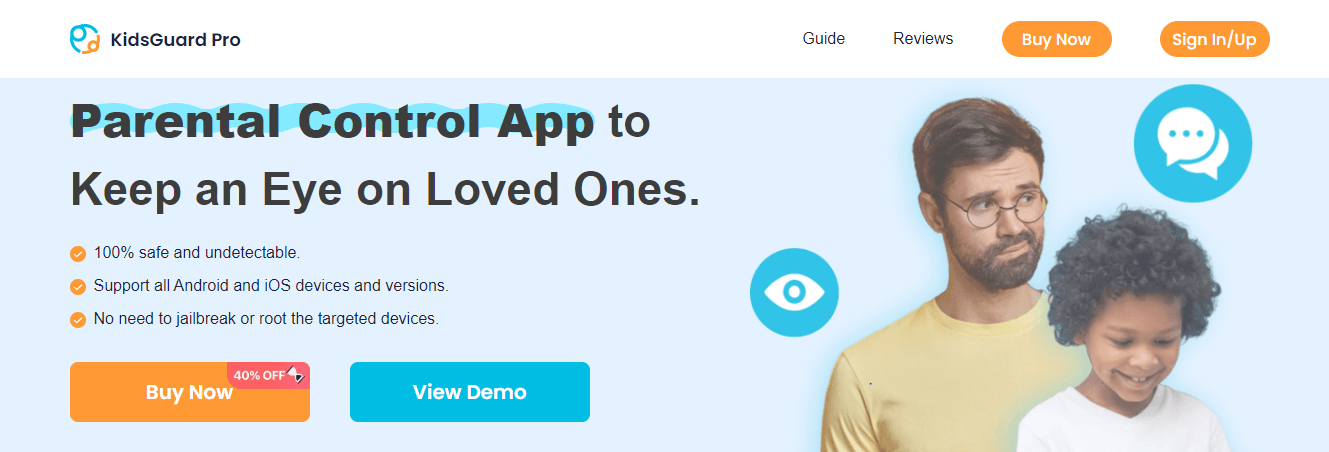
It does not stop here, apart from tracking location, this app monitors all the social media accounts, text messages, calls, audio, video and text files on the target device. You can even track the browsing history, youtube and TikTok search and watch the history of your kid's mobile. While the parental control features allows you to block all the inappropriate and offensive sites and apps from your kid account making it one of the best monitoring apps.
How KidsGuard Pro sees someone's Snapchat location history
Step 1. Start with creating an account on KidsGuard Pro official account. You will need to use a valid email address and user name. Next, buy a premium plan to unlock the feature you need to track the real-time location.
Step 2. Now grab the target mobile phone and download the app on it. You will get the link from My product and Management page. Configure the app using the set up guide and leave the target mobile.
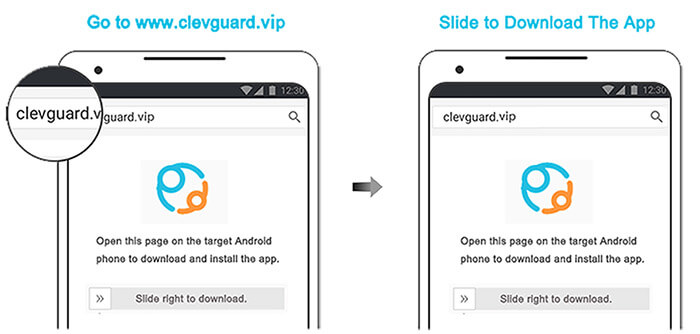
Step 3. Now on your mobile or computer device sign in to your KidsGuard pro account and head over to the user dashboard. Here in the app section go to Snapchat and view other's Snapchat location online.
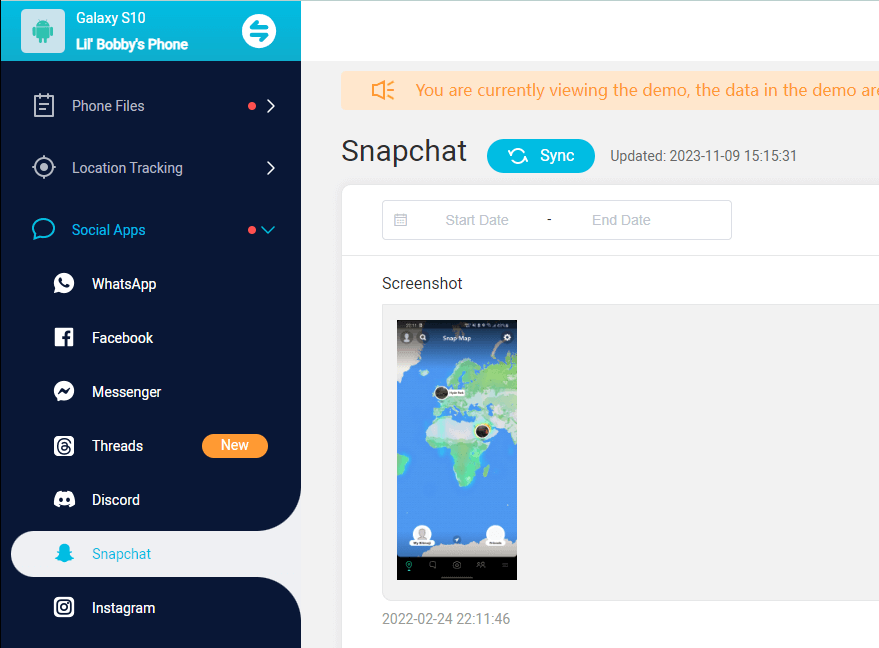
Aside from Snapchat location tracking, KidsGuard Pro is capable of:
Provide Snapchat location history
KidsGuard Pro allows you to monitor the real-time and location history of the target Snapchat account. You can track their location even if they have diabled the location on their Snapchat account.
Watch stories
You can watch Snapchat stories even if they're private. So, if your kid or spouse has been posting stories without adding you, you can watch them on KidsGuard Pro dashboard.
Read chats
You can also read the Snapchat chats on the target person account. You can even access those chats that have been deleted by the target user.
Listen and record calls
KidsGuard Pro allows you to listen to all the incoming and outgoing audio and video calls on the target account.
Access audio, video, images and text files
You can also access all the shared media including audio, video, images and text file on the target account.
How to Add Location on Snapchat
To add location on your Snapchat account follow these steps:
Step 1. Open Snapchat and log in to your account by adding the credentials.
Step 2. Once you have been logged in, go ahead and take a snap.
Step 3. Now look for the paper icon at the top right corner of the screen and click on it.
Step 4. Next click on Location and type your location in the search bar.
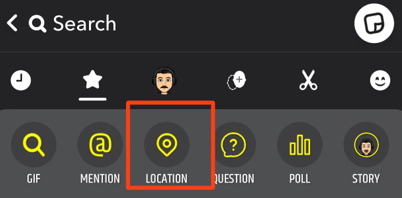
Step 5. Choose your location and share your snap. Now the location will appear on your snap.
How to Send Location on Snapchat
Step 1. Launch Snapchat on your mobile phone and swipe left to see the list of friends.
Step 2. Now tap and hold on the name of the friend you want to share your location with.
Step 3. Next click on the profile name or view friendship option on the top of the pop up screen.
Step 4. Here you will find the Snap map option. Click on Share location.
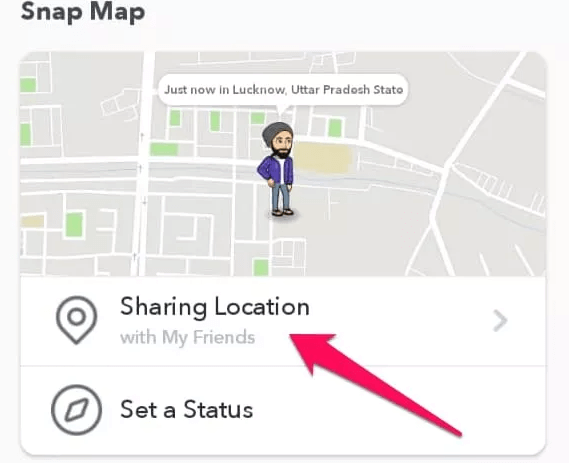
Step 5. The label will change to Location sent. This means your location has been sent to that person. Now you will see the location delivered in your chat.
FAQs about Snapchat Location
Q1. Does Snapchat Notify When You Check Location?
A: No, Snapchat does not send any notification or tell you if someone has checked your location on the Snap Map. But it does show others locations on the snap map when you open the Snapchat. There is no feature so far that has been implemented in Snapchat that sends you the notification that someone has seen your location. However, as mentioned above you can check the Bitmoji status to see who has seen your location.
Q2. Does Snapchat Plus tell you when someone views your location
A: No, Snapchat Plus does not provide notifications or information about who views your location on the Snap Map. Snapchat Plus offers various premium features, but tracking or notifying you of who specifically views your location is not one of them.
Q3. What is Live Location on Snapchat?
A: Live Location on Snapchat is a feature that allows you to share your real-time location with specific friends for a set period of time. This means your friends can see exactly where you are on a map. It's designed for safety and convenience, allowing friends to keep track of each other's whereabouts.
Q4. How do you know if someone searched you on Snapchat?
A: Unfortunately, Snapchat does not provide a way to see who has searched for you on the platform. This is to protect user privacy. Any claims of methods to determine this are likely false or misleading.
Q5. How does the Snapchat map work?
Snapchat Map uses your device's GPS to display your location as a Bitmoji on a virtual map. You can control who sees your location through privacy settings and view the locations of friends who've shared theirs. The map also shows popular locations based on Snap activity, creating a heatmap.
Conclusion
Here we have seen how to see who has viewed your location on Snapchat and how you can restrict someone from accessing your location. We also see how to access your kid or partners location on Snapchat without them knowing with KidsGuard for Snapchat.
We hope this guide was helpful and you have found the answers to your question. If you still have any query please feel free to write in the comment section we would love to hear from you guys.







