ClevGuard Support: Monitor Devices with Others' Permission.
Are you curious about where your Samsung device has been? Whether you want to track your own movements, ensure your child's safety, or simply explore your device’s features, checking location history can provide valuable insights.
In this guide, we’ll introduce you to several free methods to check the location history on Samsung phones. From built-in settings to handy Samsung location tracker apps, these techniques will help you stay informed and in control. Dive in to discover how you can easily track your Samsung's location history without spending a dime!
Check Location History on Samsung
Part 1: Does Android Save Location History?
Part 2: How to Check Location History on Samsung
- Google Maps Timeline history
- Inbuilt Samsung Find My Mobile
- Utilize SmartThings app
- Employ Google Find My Device app
Part 3: KidsGuard Pro: Samsung Phone Location Tracker
Part 4: How to Turn Off Location History on Samsung Phone
Part 5: Conclusion
Does Android Save Location History?
Yes, Android devices can save location history if you have location tracking features enabled. Android uses Google Location History to keep track of where you've been. That being said, it’s feasible to see your full location history on Samsung phones. However, it has a few preconditions:
Location history is enabled: As we’ve mentioned before, this setting needs to be turned on in your Google account settings.
Google Maps is installed: The Google Maps app is the primary tool to view your location history.
Now that you’ve figured out it’s possible to check the past locations on Samsung, the following sections tell you five how-to methods to solve your problems.
How to Check Location History on Samsung
Before we delve into how to see the location history on Samsung, it's important to note that you should have enabled the location setting and the location history setting on your device. If you haven't, you won't be able to access the past location data. Now, let's explore the different ways you can check your location history on Samsung.
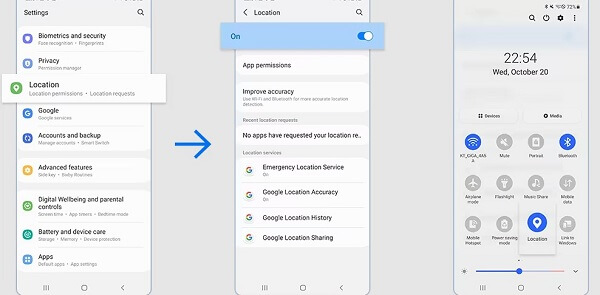
1Google Maps Timeline history
One of the easiest ways to check your Samsung phone's location history is through the Google Maps app itself. This method assumes that you're signed into your Google account on your device and have enabled location history. To find Samsung location history on Google Maps:
Open Google Maps: Launch the Google Maps app or visit the Google Maps Timeline page on a web browser.
View location timeline: Tap on the menu icon (three horizontal lines) or your profile picture, and select “Your Timeline.”
Explore location history: Use the calendar icon to browse through your location history by date.
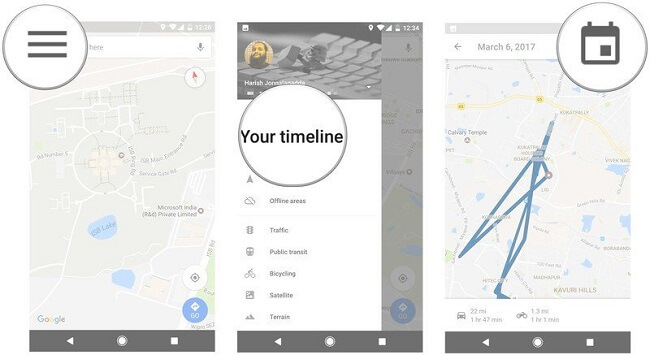
You'll see a detailed breakdown of your past locations. You can select a specific day to view more details or use the calendar feature to navigate to a specific date.
If you want to track someone's Samsung location for parental control or other reasons, these methods won't be suitable for you because it requires consent of the device owner, while using one phone tracker will be your solution.
2 Inbuilt Samsung Find My Mobile
Samsung has its own built-in feature for tracking your phone's location called "Find My Mobile". This feature is not only useful for checking your location history but also for locating your lost device.
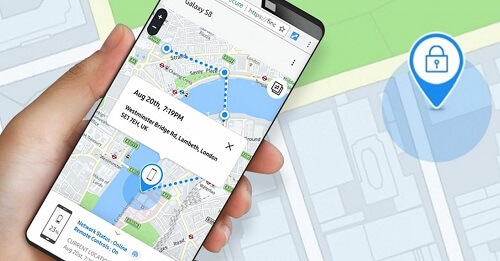
To use this feature, you need to have a Samsung account and have the Find My Mobile feature enabled on your device. Once these prerequisites are met, you can log into your Samsung account to check location on Samsung.
- To turn on Find My Mobile on Samsung, Open Settings on the device and go to Lock Screen and Security.
- Then click Find My Mobile > and Add account.
- Scroll down and you will find the website https://findmymobile.samsung.com. Sign in your Samsung account.
- If there is Find My Mobile-registered device, you can choose the device and find the location.
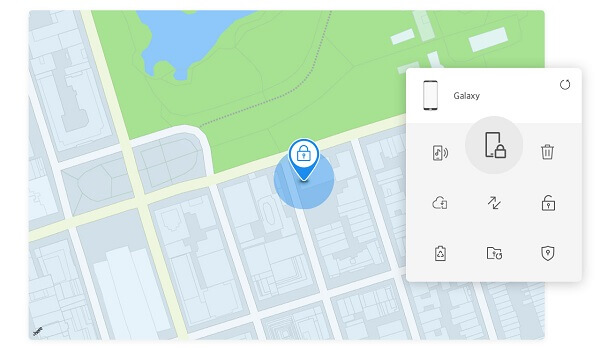
Find My Mobile has evolved! It's now integrated into the SmartThings Find platform. This means that you can still use the same features you loved about Find My Mobile, but with added benefits and capabilities.
3Utilize SmartThings app
SmartThings Find now offers a comprehensive solution for locating Samsung devices, including phones, tablets, wearables, and SmartTags. It features real-time tracking, geofencing, and remote locking or erasing capabilities. Although the name has changed, the core functionality of finding lost or stolen devices remains intact and has been enhanced.
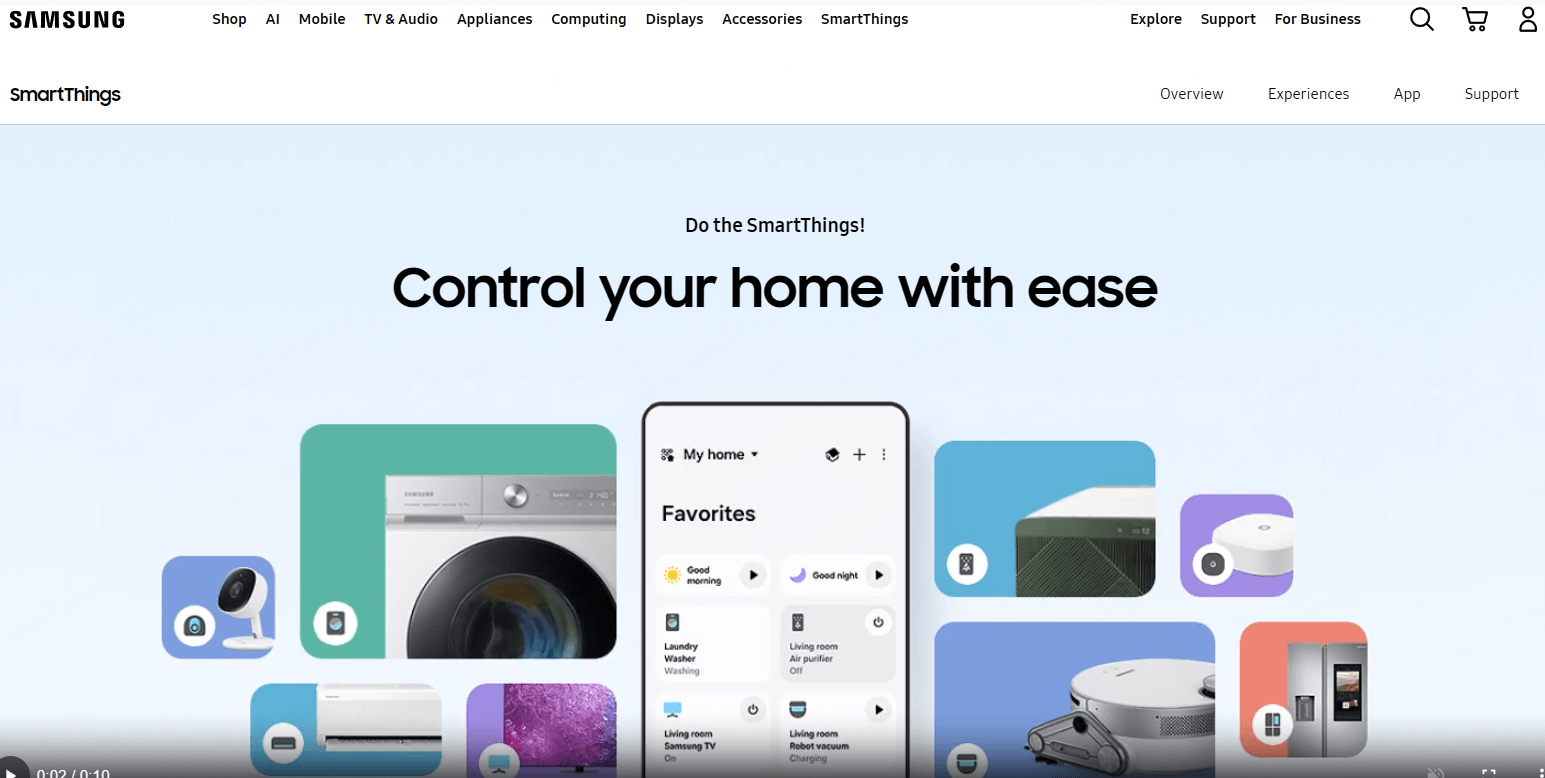
SmartThings is a mobile app that allows you to connect, monitor, and control various smart home devices from a single platform. Think of it as the central command center for your connected home.
While the SmartThings app's primary function is to manage smart home devices, it can also help you check your location history on Samsung if you have a SmartTag. To view your location history using the SmartThings app:
- Open the SmartThings app.
- Go to the "Life" tab and find the "Find" card.
- Select your SmartTag and tap on it.
- A map will open, and you can view location history for the past 7 days.
4 Employ Google Find My Device app
Google's Find My Device app is another handy tool for checking your Samsung phone's location history. This app works similarly to Samsung's Find My Mobile feature, allowing you to view your device's past locations.
Open Google Find My Device: Download and install the Google Find My Device app from the Google Play Store if you haven’t already. Alternatively, you can access it via a web browser by visiting the Google Find My Device website.
Sign in to your Google: Sign in with your Google account that is linked to your Samsung device. Then once logged in, you’ll see a list of devices associated with your account. Select your Samsung device from the list.
Access Samsung location history: On your device’s page, click on the “Location” option to see its current location on a map.
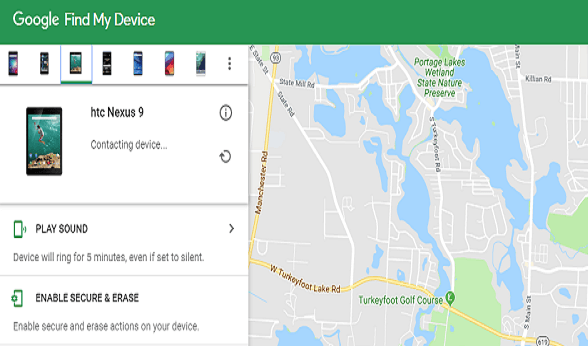
Note that Google Find My Device shows the current location of your device but does not provide a detailed historical log of locations. For historical location data, use Google Maps Timeline instead.
KidsGuard Pro: Samsung Phone Location Tracker
Concerned about the whereabouts of your loved ones? KidsGuard Pro offers advanced location tracking capabilities specifically designed for Samsung devices. With its real-time GPS tracking, geofencing, and comprehensive location history, you can stay informed and secure.
Whether you're a concerned parent, employer, or simply want peace of mind, this phone locator app provides the tools you need to monitor location with precision.

KidsGuard Pro: Dedicated Samsung Location Tracker
- Location history tracking: Ability to view past locations on Samsung for analysis or recovery purposes.
- Real-time monitoring: Accurate and up-to-date location information.
- Geofencing: Create virtual boundaries to get alerts when a device enters or leaves a specific area.
- WiFi logging: Identify connected devices and monitor their connection times and durations.
- Full compatibility: Work seamlessly with most mainstream Samsung models.
How to Check Location History on Samsung with KidsGuard Pro:
Step 1. Sign up or sign in the webiste and get a KisGuard Pro plan to use the product through the button below.
Step 2. On the targeted Samsung device, visit official www.clevguard.vip to download and install the software.
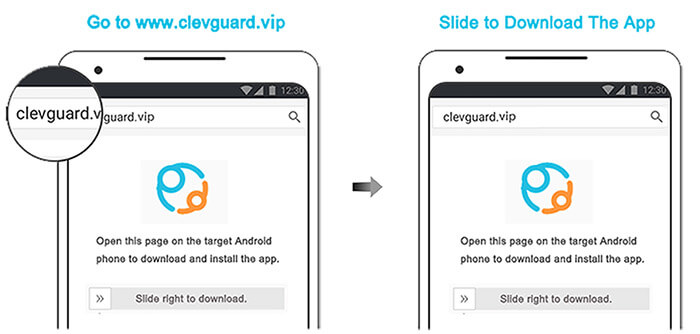
Step 3. On the KidsGuard Pro web dashboard, sign in your account and bind the device. Now you can check the Samsung location history from the Locations tab. Also, you can download KidsGuard Pro app from Google Play on your own device to check the dashboard.
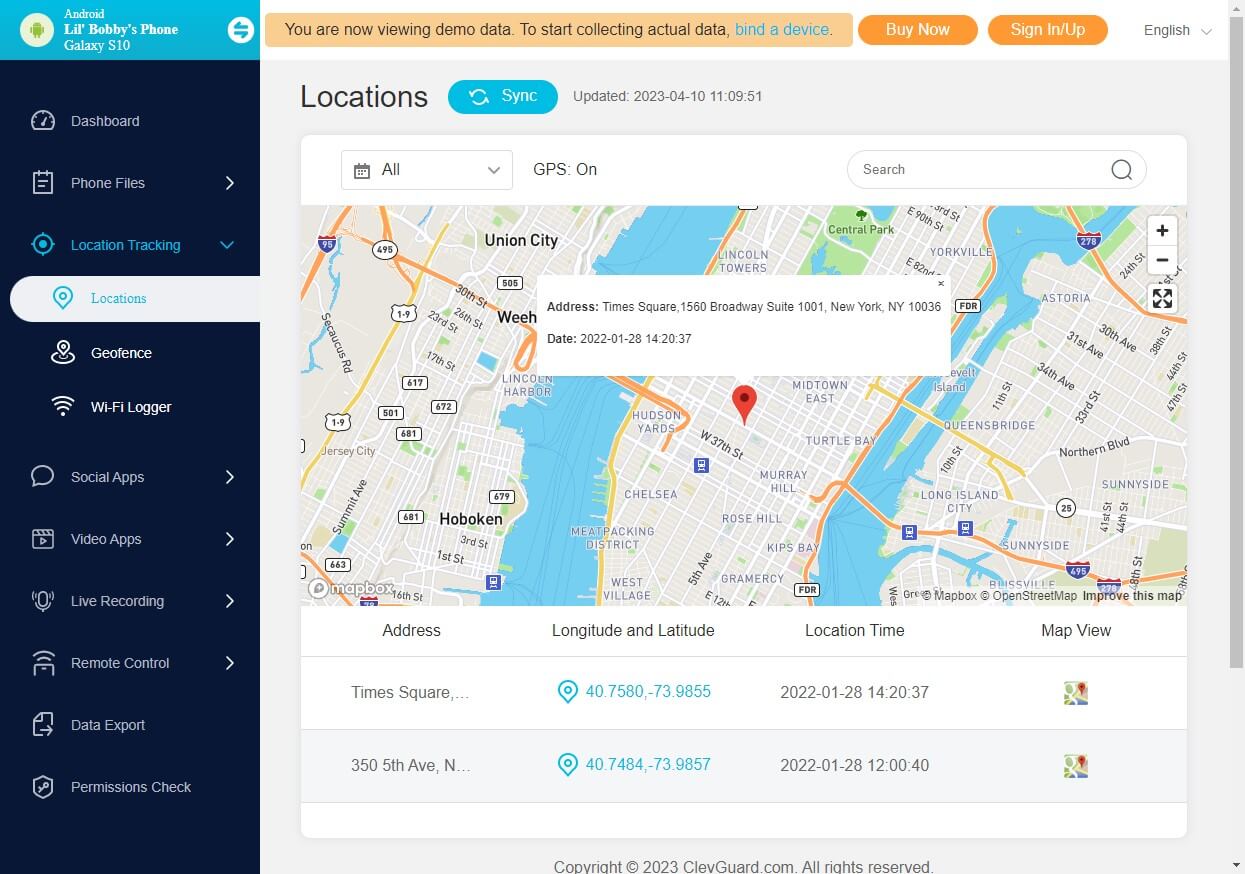
How to Turn Off Location History on Samsung Phone
Want to protect your privacy and manage your online activity? Understanding how to control your location history is crucial. Let's explore how to turn off and delete this data on your Samsung device.
Turn off location history on Samsung devices
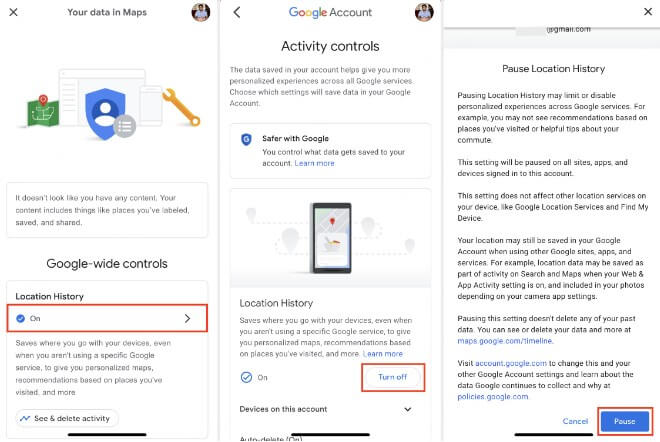
Open Google Settings: Access your Google settings by tapping your profile picture on a Google app like Gmail or Google Maps.
Tap "Data & privacy": Find this option in the settings menu.
Select "Location History": This will take you to the location history settings.
Turn off Location History: Toggle the switch to the off position.
By turning off Location History, you prevent Google from saving your location data going forward. However, it doesn't delete your existing history.
Delete location history from Samsung phones
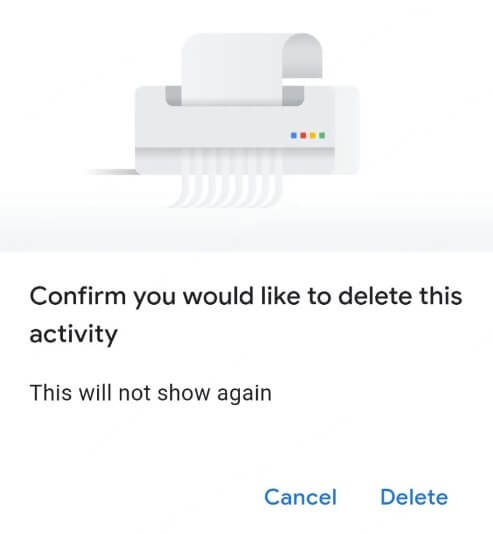
Open Google Maps: Launch the Google Maps app on your Samsung device.
Tap your profile picture: This is usually located in the top left corner.
Select "Your Timeline": Access your location history.
Manage your history: Look for options to delete specific dates or entire periods of location data.
Confirm deletion: Follow the prompts to permanently delete the selected location data.
Deleting location history is permanent and cannot be undone.
Conclusion
In conclusion, checking your Samsung phone's location history can be done in several ways. Whether you prefer to use the Google Maps app, Samsung's Find My Mobile feature, the Google Find My Device app, or third-party tracker software like KidsGuard Pro, each method offers a unique way.
However, considering efficience, safety and ease-of-use, KidsGuard Pro is the best way to check someone's location history on Samsung. Just try it now!







