ClevGuard Support: Monitor Devices with Others' Permission.
You might be one of the people who want to know how to follow and view iPhone location history online of anyone with ease. Generally worried parents or partners need to check the past location of their children or loved ones respectively.
Thanks to smartphone technology, you can clear such doubts in case of any concerns on how to track where a phone has been.
Are there any more effective alternative tools that can help you to view other's location history? Let’s check with the following article.
How To Find Location History On iPhone?
1. How to Check iPhone Location History By Location Service?
To ensure that you can use the tracking purposes, you will need to configure the iPhone properly. To view iphone location history online, track these steps along with your iPhone.
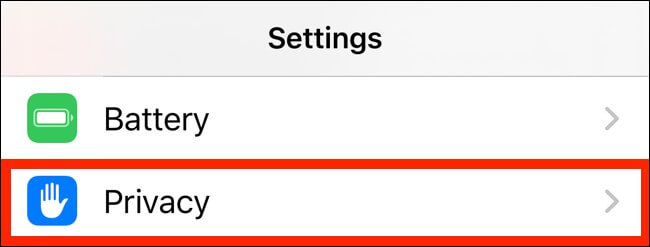
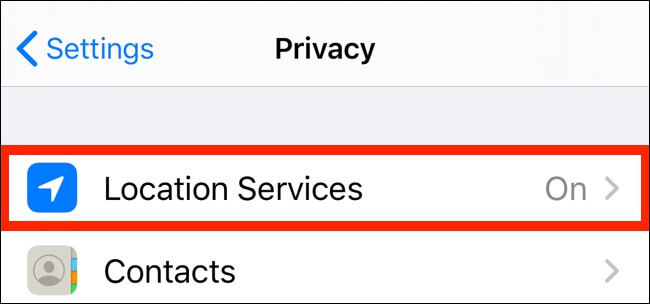
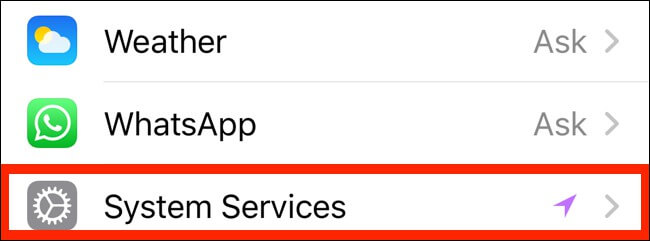
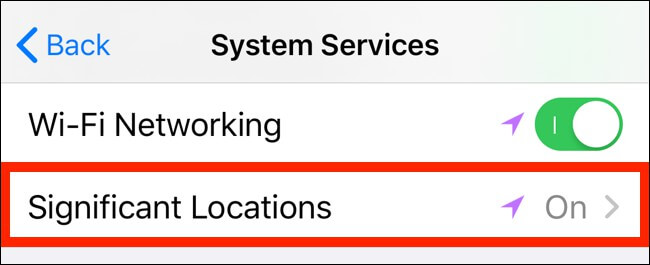
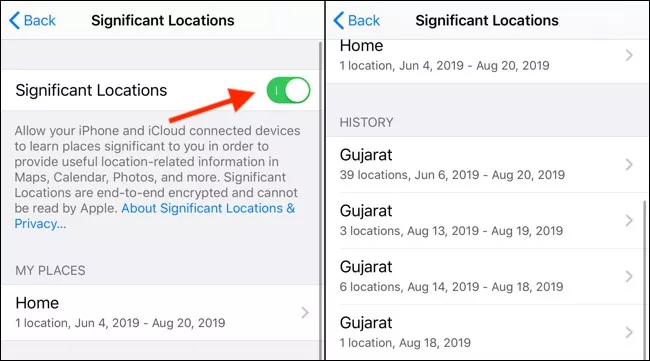
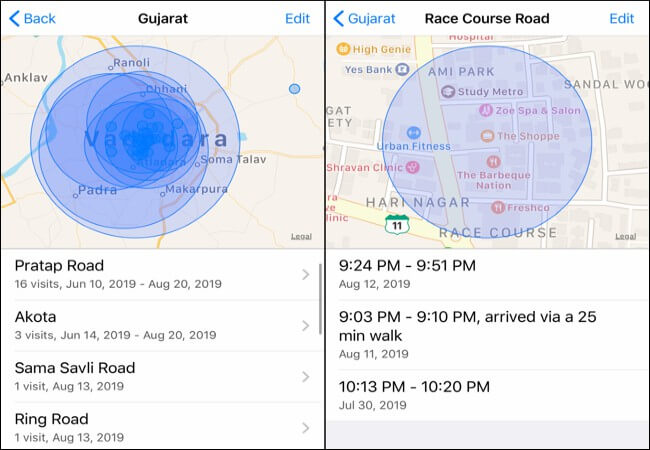
2. Google Location History iPhone
The capability of Google Maps to view iPhone location history relies on your privacy settings. When using the application, can you decide to allow Google to trace your location or permanently follow your place in the background?
How to Check If Target's Device Have Location History Enabled?
Before using the Google's Mobile Location History, you need to check if the location history turn on/off button is active. The first thing of the whole steps is that you need to make sure of the target iPad or iPhone you can get so that you can confirm if the Location History tracking is active on that device.
So in case of any doubt, the following are the steps using which you can check whether the location history is enabled or not in the target’s device.
Step 1.
First of all check the list of installed apps on the target mobile for the Google Maps app. If it is not there, then you can easily find it on the app store and install it on your device.Step 2.
Open the Google Maps app on the phone to be monitored. Go to the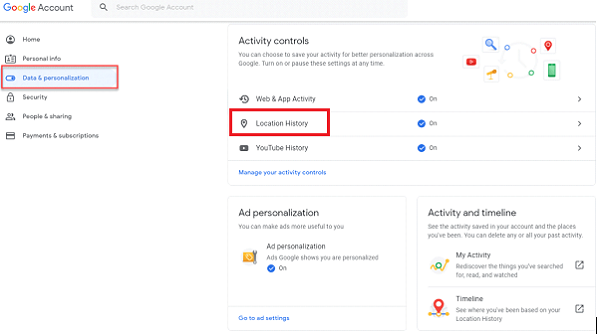
Step 3.
Make sure the "Location history" is turned on. Open the Browser and access the Location History option of the Google account and ensure it is turned on.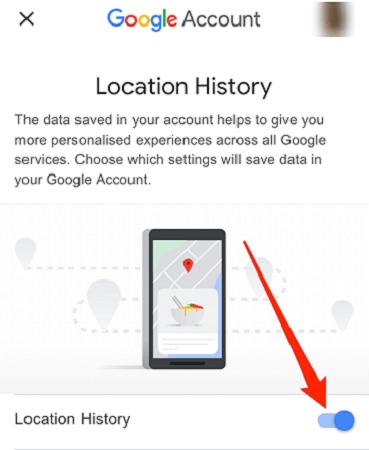
After finishing the above steps, your Google location function is active and running. This method is suitable for parents who can access the smartphone to be monitored that are currently in use by their child. You can check for the location tracking feature of an iOS device about whether it is active only if you have all-time physical access to that phone!
The timeline page of Google Maps can be opened on the web on your device. Try using a laptop or PC for the best viewing experience. The user will be able to view the world map along with displayed locations. If you want, it is also quite easy to disable the location history feature.
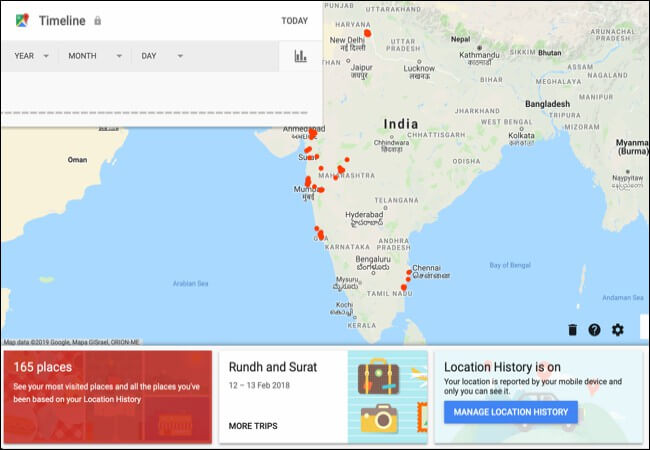
3. Find Location History On iPhone with Find My App
Do you want to see someones location on iPhone using the Find My App? If yes, please take the given steps:
How to Track Someone's iPhone Location History?
1. View iPhone Location History via Google Maps
Google’s Mobile Location history can be used to save the tracking of every movement of a person or find where he/she was and when it happened. After making sure that the historical location function is turned on, you can now learn more about how to view the location history of the target device through the Google’s mobile location history feature.
Following are the steps to get it done.
Step 1.
Open the Google app on the target phone (should be already signed in by the account of the target person to be monitored).Step 2.
In case more than one Google account is logged in on the target phone, then use the dropdown arrow. How to track iPhone location history? Select the desired mail that you want to use for tracking purposes.Step 3.
After selecting a mail, swipe from the left to right on the phone’s screen to get the options panel. The sidebar can also be accessed by clicking the button located at the screen’s top-left corner.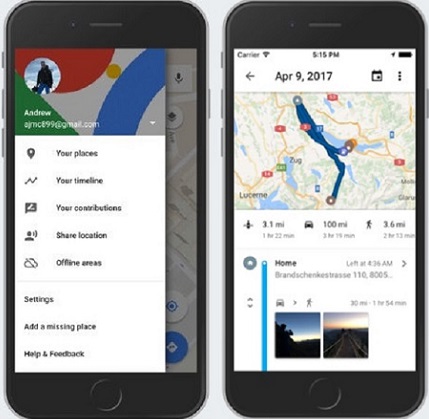
Step 4.
Tap on the second button present on the list i.e. "Timeline".Step 5.
You can check the location history by selecting a specific period from the timeline. After selecting the date, the app will show all the recorded activities of that particular day. It includes Google map movements of the target person like where he/she was, route of travel, and time attached to every such detail.Not limited to this, Google’s phone location history is capable to;
Overall, Google map is a highly preferred option for one when it is about location tracking. So it can also be best used to track the movement history of a person!
2. View iPhone Location History with KidsGuard Pro for iOS
KidsGuard Pro for iOS is an advanced iPhone parental monitoring app. It helps people who need to secretly know about the past location movements of their friends or family members.
More than 20 features are there of this powerful app monitoring to record not only location or movement but even other activities:
- Bookmarks and History of Safari Browser: You can uncover the past browser details of the target iOS smartphone, like what all sites have been visited on it and more.
- View Multimedia Files: You will get info about activities of anyone from the 20 supported file types that are stored or accessed on the monitoring iOS device. It includes text messages, Notes, Reminders, videos, pics, and voice memos.
- Track Calls History On iPhone: The complete details of all the outgoing and incoming calls can be tracked related to an iPad or iPhone. It includes call duration, timestamps, and contact names.
- Monitor Social Media Apps: KidsGuard Pro is also capable to track all the chats that were happened on a smartphone. It can also view the history of different social media sites like WhatsApp, Instagram,Line etc. that were accessed on the target device.
- Location History Tracking Function: If you want the KidsGuard Pro to record the historical location information of the target iPhone then it can be done easily. All you need to do is to let the target device synchronize the details about the location of the photos present in it. You can get such information to be shown on the online dashboard.
How To Use KidsGuard Pro for iOS?
Step 1.
Click Monitor Now button below and skip to KidsGuard Pro's website. Create a valid KidsGuard Pro account and choose a plan of your choice.Step 2.
Install the KidsGuard Pro for iOS app on the PC according the detailed guide (prefer to set it up on a computer that you prepare to use to monitor).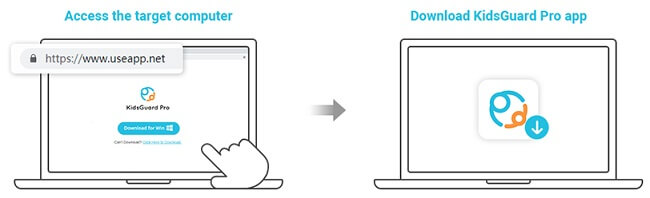
Step 3.
Connect the target iOS device with the computer using the USB connection to get the monitored data. Moreover, if you are nearby of the target device then you can also get the monitored data via the same Wi-Fi. (Note: First time synchronize data must use USB line. )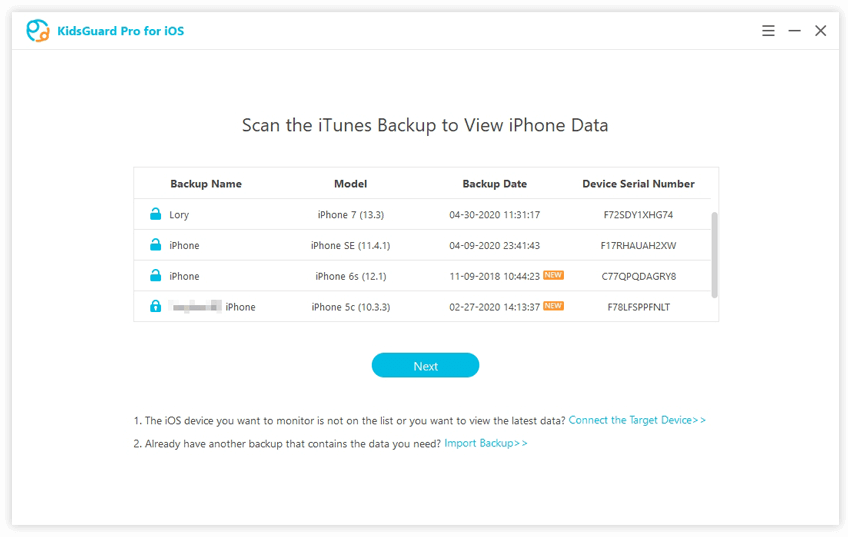
Step 4.
Click the "Locations" button on the left-side bar to star tracking target’s location history.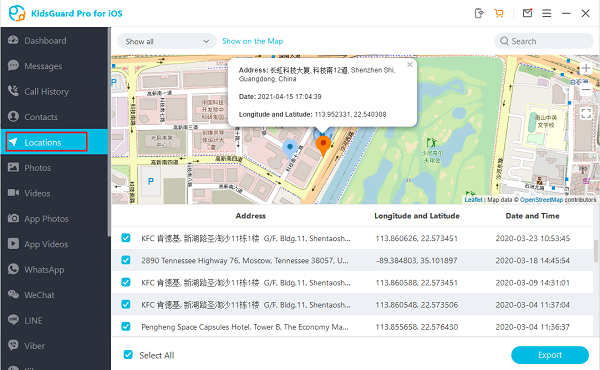
In addition to the location history, KidsGuard Pro tracking solution can be used to keep a record of many other activities. It supports you to monitor the target’s phone activities remotely without knowing. If you have this requirement, register and download it immediately.
Monitor Target's Data On iCloud
If you want to monitor and download someone's iCoud data into the third device,you can click "View iCloud Data" and follow the on-screen installation. When you see apps and data on your phone, choose "Restore from iCloud Backup" and then key in the iCloud Apple ID whose you want to monitor.
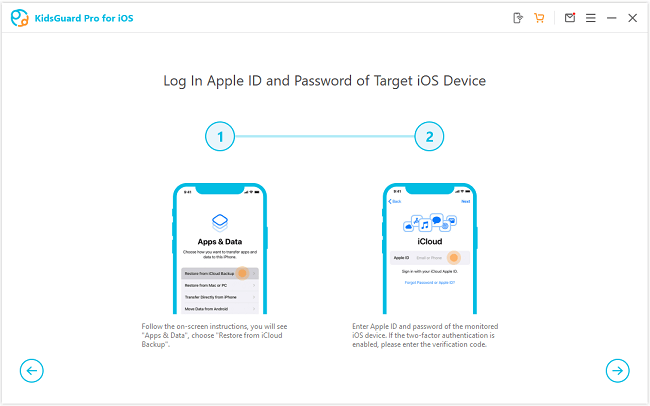
Why Location Security Matters?
People use location services to navigate cities on their smartphones. For example, Google searches and weather applications use this data to return results for those areas. However, not everyone is aware that such information is being sent to various parties without any permission.
Location sharing is beneficial for some positive functions, but there is a massive risk for their privacy and physical safety. This information is used to trace a person's every move during the whole day. Moreover, location information from phone workers to third parties stores location data in easy-to-break formats. Therefore, this type of personal data can be easily shared without the person's permission.
Conclusion
You can surely view details about the location history of any person using his/her iOS phone. A simple way is to enable the location tracking function present on the device or use Google’s Location History feature. However, both such methods come with a high risk of security threats. You would also need to delete the past recorded details or disable tracking the location history function on an iPhone/iPad when not needed. So, the best way is to use KidsGuard Pro as a regular phone location monitoring app that offers a high level of security and convenient to be used!






