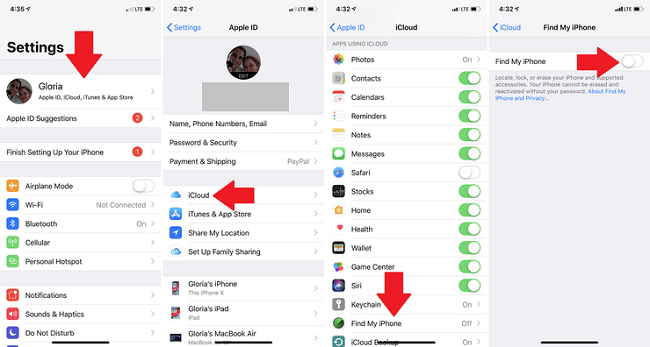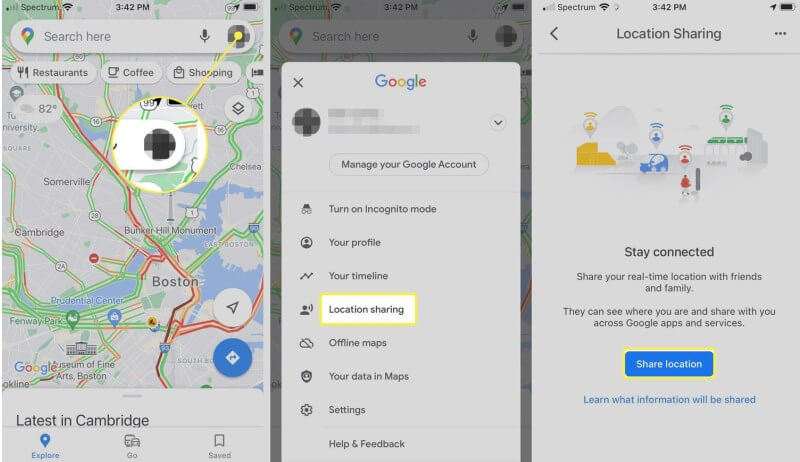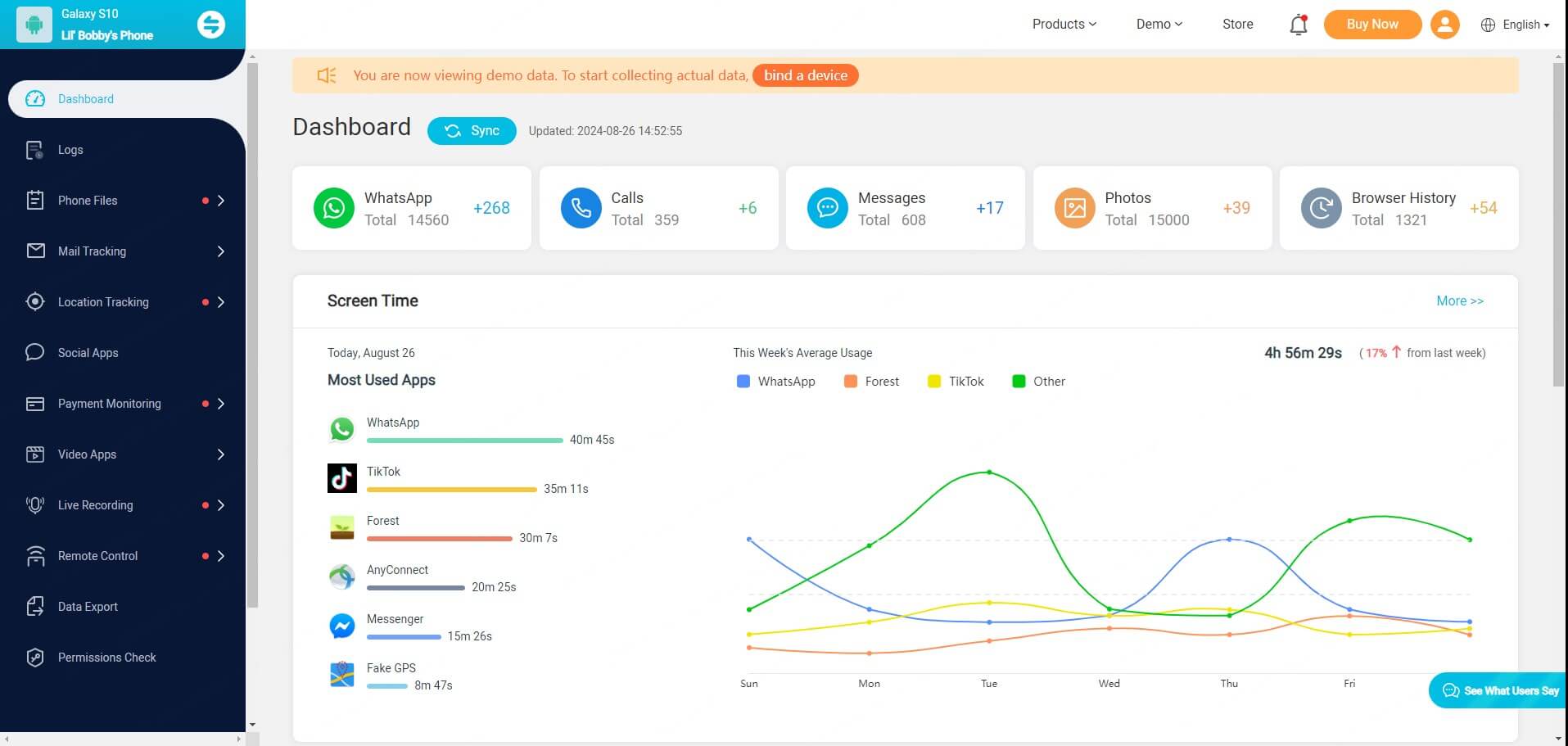ClevGuard Support: Monitor Devices with Others' Permission.
If you're wondering how you can track your child's iPhone from your Android, then you are at the right place. Fortunately, there are several reliable methods and tools available to help you monitor your child's location across different mobile platforms. No more hesitation, keep on reading!
Track iPhone from Android
Part 1: Find My: Track an iPhone with an Android
Part 2: How to Share iPhone Locations with Android [Google Maps]
Part 3: How to Read Someone's Text Messages on iPhone and Android
Part 4: KidsGuard Pro: All-round Parental Control App in 2024
Part 5: Possible Ways to Use Android to Find iPhone
Part 6: Summary
Find My: Track an iPhone with an Android
When it comes to tracking your child's iPhone from your Android device, Apple's Family Sharing and Find My features offer a solution, but with some limitations. These services are primarily designed for Apple devices, which can make cross-platform tracking challenging.
Step 1: Ensure Find My iPhone is enabled
Make sure your child has Find My iPhone enabled on their iOS device. This is found under Settings > [Your Name] > Find My > Find My iPhone.
Step 2: Access iCloud on Android
Open a web browser on your Android device and go to iCloud.com.
Step 3: Log in to iCloud
Enter your child’s Apple ID and password to log in. Ensure you have their credentials and permission to access their account.
Step 4: Make use of Find My iPhone on your Android
Once logged in, click on the Find iPhone icon. Select your child's device from the list. You’ll see its location on a map.
How to Share iPhone Locations with Android [Google Maps]
Google Maps offers a convenient solution to track your child's iPhone from your Android device. This cross-platform approach allows you to monitor your child's location without the need for specialized apps or complex setups.
Step 1: Set up Google Maps on the iPhone
Ensure that Google Maps is installed on your child's iPhone. Launch the app and sign in with a Google account if not already done.
Step 2: Share location from the iPhone
Tap on the profile picture or the initial in the top right corner.
Select “Location sharing” > “Share your location” to determine how long you want to share (e.g., until you turn this off or for a specific duration).
Choose your Google account (the one you use on your Android device) or send a link via messaging apps.
Step 3: Access locations on Android
On your Android device, open Google Maps. Tap on the menu (three horizontal lines) and select Location sharing. You should see your child's location if they shared it with you.
Glympse: Family Locator App on Android & iOS
Glympse is a versatile family locator app that works seamlessly across both Android and iOS platforms, making it an excellent choice for parents wondering how they can track their child's iPhone from their Android device in real time.
Step 1: Download Glympse
Download Glympse from the App Store (iPhone) or Google Play Store (Android) on both your and your child’s devices.
Step 2: Set up Glympse
You can create an account, but it’s not necessary for basic location sharing.
Step 3: Share Location
Launch the app on your child’s iPhone.
Tap on the "Share Location" button.
Select how long you want to share the location (e.g., 1 hour, 4 hours, or until you turn it off).
Share via text, email, or social media by selecting the recipients from your contacts or entering their information.
Step 4: Access the Glympse link
Once your child shares their location, you will receive a link to view their real-time location on a map. Click on the link from your Android device’s browser to see your child’s location.
KidsGuard Pro: All-round Parental Control App in 2024
KidsGuard Pro is a comprehensive parental control app that offers a solution to track your child's iPhone from your Android device. This app goes beyond simple location tracking, providing a range of features to help you monitor and protect your child's digital activities.
Real-time location tracking: Monitor the exact whereabouts of a device at any given moment.
Screen time management: Control and limit how much time is spent on a device.
Geo-fencing: Set up virtual boundaries on a map and receive alerts when the tracked device enters or leaves these designated areas.
WiFi location tracking: Enhance location accuracy by using nearby WiFi networks to pinpoint the device's position.
Content filter: Block inappropriate or harmful websites, apps, and online content.
Possible Ways to Use Android to Find iPhone
When you're trying to track your child's iPhone from your Android device, there are several methods you can explore. Let's look at some possible ways to locate an iPhone using your Android phone.
Wearable devices
Another approach involves using wearable devices that can sync with both iPhones and Android phones. Many smartwatches and fitness trackers offer location-sharing features that allow you to monitor your child's whereabouts regardless of their phone's operating system.
Check-ins on social apps
Some social media apps have location-sharing features that let users "check in" at various places. If your child uses these apps, you might be able to track their location through their social media activity. However, this method relies on your child actively sharing their location and may not provide real-time updates.
To Sum Up
Tracking your child's iPhone from your Android device has become easier with the various methods and tools available today. From using Google Maps for location sharing to specialized apps like Glympse and KidsGuard Pro, parents have multiple options to keep an eye on their children's whereabouts.
Remember, the key to successful tracking lies in open communication and setting clear guidelines with your child.