ClevGuard Support: Monitor Devices with Others' Permission.
There are times when you are wearing your face mask and your face ID fails to unlock your iPhone. You may also forget your passcode and enter wrong passcode multiple times due to which your iPhone can get locked. Similarly, if you want to monitor someone's iPhone activities, you need to bypass face ID and passcode.
Owing to the popularity of iPhone due to its security, many wonder if it is even possible to unlock iPhone with password. Well, there are several legitimate ways available by which you can unlock your iPhone and bypass face ID or passcode security feature. We will illustrate in simple steps how to unlock iPhone without passcode or face ID.
Table of Contents
Part 1: Unlock iPhone without Passcode or Face ID via iTunes
Part 2: Unlock iPhone without Passcode or Face ID via Voice Control
Part 3: Unlock iPhone without Passcode or Face ID via Find My iPhone
Part 4: Unlock iPhone without Passcode or Face ID via Siri
Part 5: Unlock Someone's iPhone Without Passcode or Face ID
Part 6: FAQ about Unlocking iPhone
Way 1. Unlock iPhone without Passcode or Face ID via iTunes
iPhone users have often faced the issue of locking down their iPhones by entering the wrong passcode multiple times. That is why Apple has come up with the solution to this issue through iTunes Restore feature.
In this method, your iPhone will be put in recovery mode and erase any passcode or face ID set beforehand. In fact, all data on your iPhone will be deleted, and thereafter, you can restore the last synced iPhone data. Here are the steps how to unlock iPhone without passcode using iTunes.
Step 1: Connect your iPhone to your computer with the cable. Launch iTunes on your computer and it will automatically identify the connected iPhone.
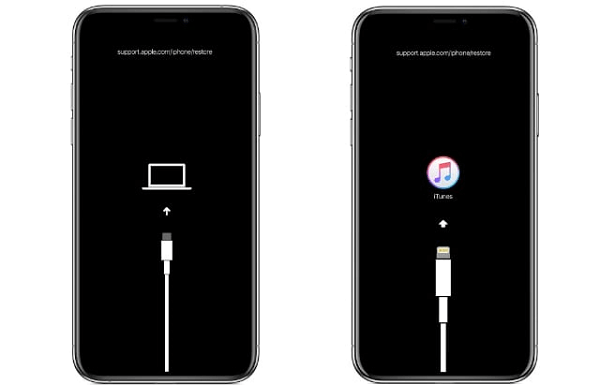
Step 2: Switch off your iPhone. Press and release Volume Up button quickly. Thereafter, press and release Volume Down button quickly. Now, press and hold Power button till your iPhone enters into Recovery Mode.
Step 3: You will see two options on iTunes – Restore or Update. You should click on Restore so that your iPhone restores to factory reset settings. There will be no passcode or face ID in factory reset settings.
Step 4: Confirm your choice by clicking on Restore and Update button. After restoration to factory reset settings, you can restore the last synced data from iTunes.
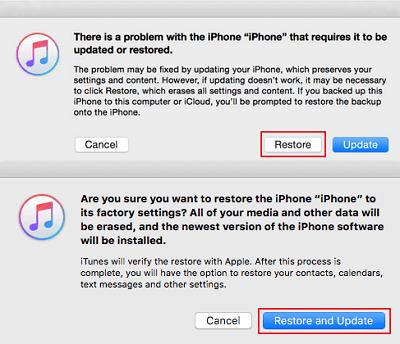
Way 2. Unlock iPhone without Passcode or Face ID via Voice Control
iPhone allows you to create a custom voice command through which you can unlock your iPhone when you cannot unlock it with passcode or face ID. Therefore, if you are wearing a mask or you have forgotten your passcode, you can unlock your iPhone simply by pronouncing the custom voice command you have set beforehand. Here are the steps on how to bypass face ID and passcode by voice command.
Step 1: Open Settings app on your iPhone. Go to Accessibility option.
Step 2: Under Accessibility, tap on Voice Control option.
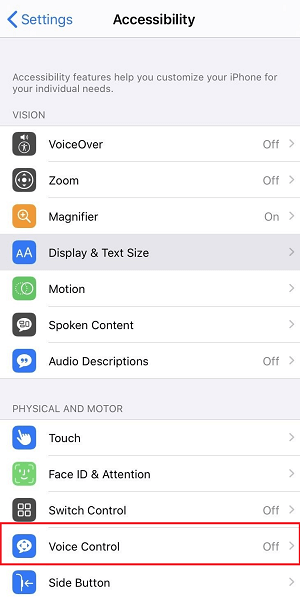
Step 3: Under Voice Control screen, tap on Set up Voice Control option. Tap on Continue button to download the feature on your iPhone.
Step 4: Thereafter, go to Customize Commands option and tap on Create New Command option.
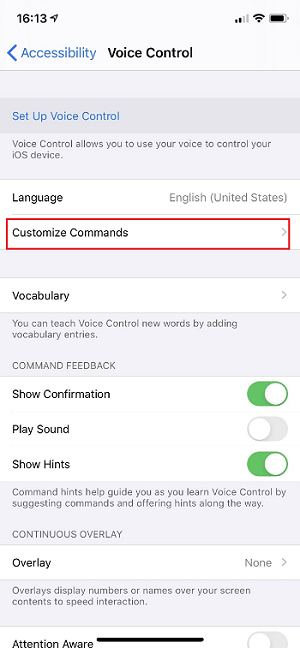
Step 5: Type a phrase which you want to speak to unlock your iPhone instead of using passcode or face ID. Thereafter, tap on Action option.
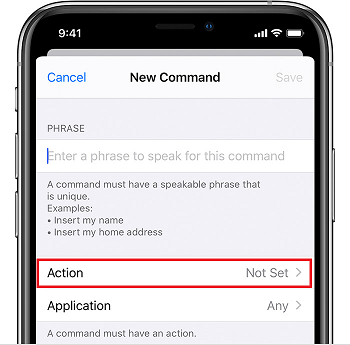
Step 6: Tap on Run Custom Gesture. Draw a gesture on the screen. This is a secondary option you want to set just in case iPhone does not recognize your voice and denies unlocking the phone.
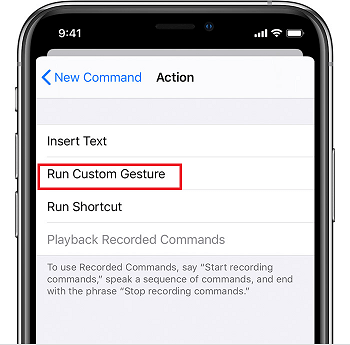
Step 7: Tap on Save button at the top of the screen.
This method will lock when you have forgotten your passcode or face ID not working. This won't help if you have locked your iPhone by entering wrong passcode multiple times. Most importantly, you need to disable Face ID or Touch ID for voice control to work as intended.
Way 3. Unlock iPhone without Passcode or Face ID via Find My iPhone
You can easily unlock your locked iPhone using another iOS device. You have to take the help of Find My iPhone app and reset your iPhone's settings from the other iOS device. Here are the steps on how to unlock an iPhone without the password using Find My iPhone.
Step 1: Install Find My iPhone app on a different iPhone or iPad.
Step 2: Log into the app with your Apple ID and password.
Step 3: On the map, you will see your iPhone as well as the iOS device you are currently using.
Step 4: Tap on your locked iPhone. From the Action menu, tap on Erase iPhone option.
Step 5: Confirm your choice by tapping on Erase iPhone button. This will delete all the data on your iPhone and factory reset it.
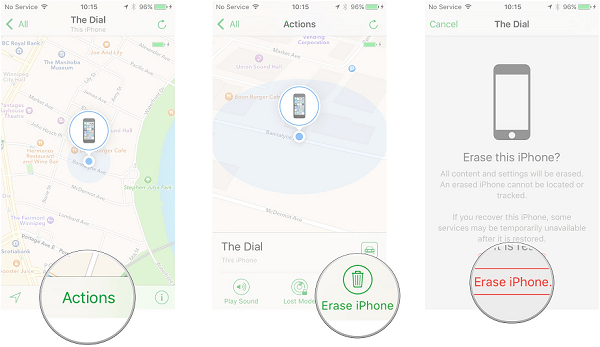
Now, you can open your locked iPhone without any passcode, and you can restore lost data from your iCloud account.
Way 4. Unlock iPhone without Passcode or Face ID via Siri
Siri is the default voice-controlled personal assistant for iOS devices. Sir lets you unlock iPhone without Face ID or Passcode. Most importantly, you can unlock without deleted your existing data on your iPhone. Here are the steps to unlock your iPhone using Siri.
Step 1: Press and hold Home button on your iPhone for Siri to get activated.
Step 2: Say "what is the time now?" and when you see the current time, tap on Clock icon.
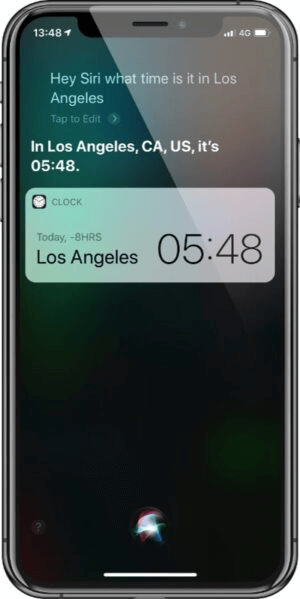
Step 3: On the next screen, click on the "+" icon located in the top-right corner.
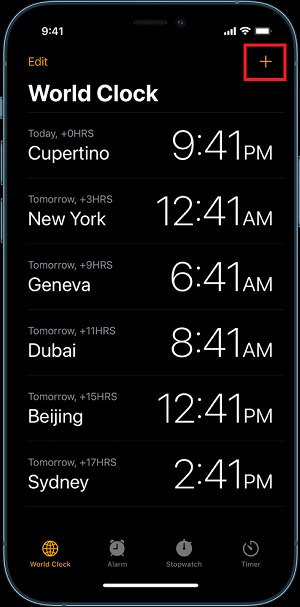
Step 4: You will be asked to choose a city where you need to type any character and tap on Select All option.
Step 5: On the next screen, tap on Share option and thereafter, select Message option.
Step 6: When the New Message screen appears, type any character in "To" field and tap on Return option on the on-screen keyboard.
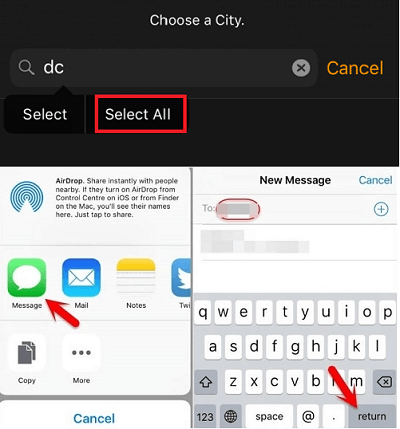
Step 7: Wait for a few seconds and then press Home button and your iPhone will be unlocked.
Way 5. Unlock Someone's iPhone Without Passcode or Face ID
If you want to spy on someone's iPhone, you do not need to unlock the target person's iPhone with passcode or Face ID at all. You can use KidsGuard Pro for iOS to unlock someone's iPhone and get to monitor all iPhone data.
All you need to do is connect the target iPhone to the computer and use KidsGuard Pro for iOS to start monitoring all the data secretly. Here are the steps how to get in iPhone without passcode using KidsGuard Pro for iOS.
Step 1. Register An Account
Click "Monitor Now" button below to create an account for KidsGuard Pro with your email address. Select a suitable plan based on your needs.
Step 2. Install and Connect iPhone
Download and install KidsGuard Pro for iOS app on the computer from www.useapp.net. Then using a USB cable connect the targeted iPhone on the computer. You can also do this using a USB cable or using the same Wi-Fi that you are connecting to the internet with. Then the program will recognize the iPhone and sync the data with the program.
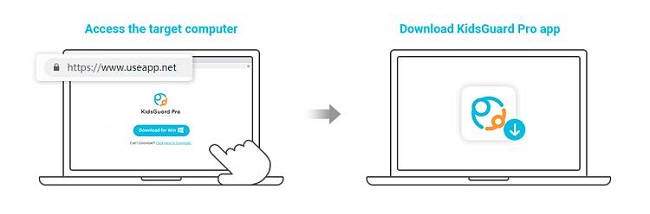
Step 3. Unlock iPhone without Password
After scanning and syncing data, click on View It Now button to go to Dashboard. You can monitor 20+ different types of data from the target iPhone including the deleted data as well.
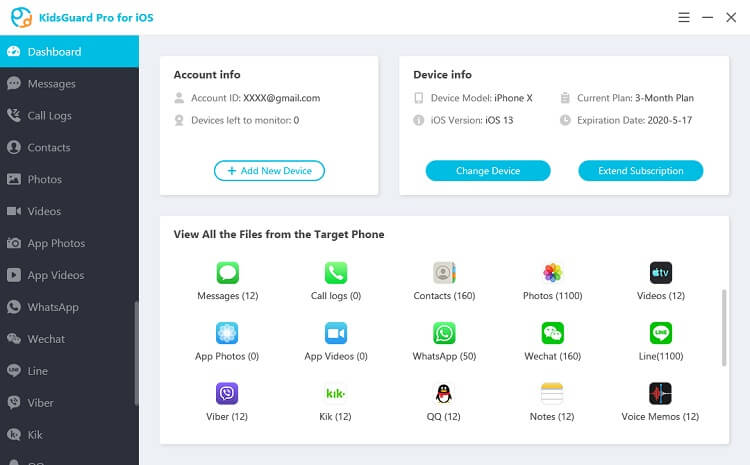
What Can You Get from KidsGuard Pro for iOS?
Here are all the important data of the target iPhone you can view without unlocking iPhone using KidsGuard Pro for iOS.
Text Messages:
You can check all the sent and received text messages present on the target iPhone as well as the deleted text messages directly from KidsGuard Pro for iOS Dashboard.
Social Media:
Starting from WhatsApp, Kik, and WeChat to Line, Viber, and QQ, you can get all the messages of the target person. Not just social media messages, you can monitor the media files exchanged and much more.
Location:
You can find out the complete details regarding the location history of the target iPhone. Therefore, you can understand the target person's whereabouts in the recent past.
Browsing History:
You can get all the details regarding the target person's online activities through web browser. Starting from the websites he has visited to the queries he has searched on the internet, you can conclude about his mindset and future planning.
Phone Calls:
KidsGuard Pro for iOS shows you the entire call logs on the target iPhone directly from your Dashboard. You will get complete details such as call type, call name or number, call duration and much more.
Text Files:
If the target person has downloaded any text file from the internet or received them from anyone from different social media apps, you can view all the text files on the target iPhone from your Dashboard.
Media Files:
You can also check out all the media files such as photos and videos on the target iPhone that the target might have taken using iPhone camera as well as received through different apps.
FAQ about Unlocking iPhone
Q1. Can you unlock iPhone Face ID with a picture?
No, you cannot unlock iPhone Face ID with a picture because iPhone uses 3D technology to verify face of the iPhone users. Therefore, pictures being two dimensional, they won't work on iPhone.
Q2. Will Face ID unlock with eyes closed?
No, Face ID won't unlock with the eyes closed on the iPhone user. That is why if the user is sleeping, no other person can unlock it by bringing the iPhone near his face for verification and unlocking.
Q3. How can I get my child's iPhone password?
If your child is very young, you can ask him/her directly. Secondly, you can guess your child's password and try them out from all possibilities. However, if you still cannot get iPhone password, you can monitor your kid's iPhone using a remote parental monitoring app such as KidsGuard Pro for iOS.
Conclusion
If you have locked your iPhone, we have stated how you can unlock your iPhone without passcode or face ID. We have also stated how you can unlock someone's iPhone to check out the content without having to unlock without passcode or face ID. If you want to monitor someone's iPhone from your computer with passcode or face ID, we recommend you opt for KidsGuard Pro for iOS.






