ClevGuard Support: Monitor Devices with Others' Permission.
Tracking someone's location on Google Maps has become easier with Location Sharing feature. However, you can track someone on Google Maps only when the person shares his location with you. But the question is how to track someone using Google Maps without them knowing?
There are times when you cannot reach out to the person whose location you want to track. For example, you want to track your kid's location, but your kid is not answering your call or message so that he can share his location with you. But don't worry, we will illustrate how to track someone on Google Maps in all possible ways.
- 1. Can You Track Someone on Google Maps?
- 2. How to Track Someone on Google Maps WITHOUT Them Knowing?
- 3. How to Track Someone on Google Map?
- 4. How to Share Location on Google Maps?
- 5. How to Stop Track Someone on Google Maps?
- 6. FAQ about Tracking Someone on Google Maps
Can You Track Someone on Google Maps?
Yes, you can track someone on Google Maps in real-time. This is possible through Location Sharing option on Google Maps. However, the person whose live location you want to track, has to share the location with you. This means you cannot track someone on Google Maps without the person's permission.
If the person does not enable the location sharing option for you specifically, you cannot track the person on Google Maps. However, you may want to track someone's location secretly to catch his lies on whereabouts.
Similarly, you may face a situation when you need to track someone for his safety and security when you cannot reach out to him. That is why you need to know how to find someone's location on Google Maps without them knowing.
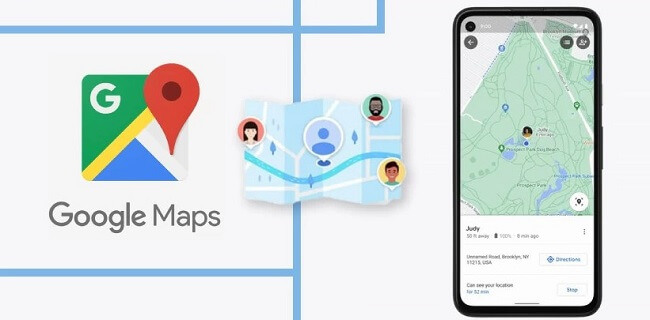
How to Track Someone on Google Maps WITHOUT Them Knowing?
If you want to know someone's location in real-time without them knowing, you have to use a location tracking app. This is because you cannot track a person's location on Google Maps without his permission and him knowing about it.
We recommend KidsGuard Pro for Android location tracker through which you can track the target person's location secretly.You can track his location in real-time without him knowing by any chance. Tracking the location of the target person is done on the map present on Dashboard.
Besides, you can check his location history with complete details of his whereabouts. All you need to do is install the app on the target person's phone, and the app will stay in stealth mode and show his live location on your Dashboard.
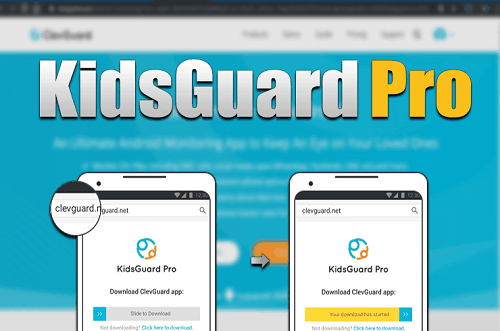
3 Steps to Track Someone Without Them Knowing
Here are the steps you need to follow in order to deploy KidsGuard Pro for Android app and track someone's location without them knowing.
Step 1. Register An Account
You need to click the "Monitor Now" below to create an account for KidsGuard Pro with your valid email address. After registration, you should choose a proper plan to use the app perfectly.
Step 2. Download KidsGuard Pro for Android
Get a hold of the target person's phone secretly in his absence and install KidsGuard Pro for Android app from www.clevguard.vip. Launch the app and set it up properly. Close the app, and the app will stay in stealth mode so that the target person cannot detect its presence.
Step 3. Start Tracking Location
Open ClevGuard web portal and log into your KidsGuard Pro account. Go to Dashboard, and you will see the target person's phone name. Go to Location Tracking > Locations to check the person's real-time location on the map.
Key Features of KidsGuard Pro for Android
KidsGuard Pro for Android is not just a location tracking app but a complete remote monitoring app. Here are all the features of this premium app that will help you to track someone's activities remotely and secretly.
Track Phone Location:
First and foremost, you can track the target person's location live on the map from your Dashboard. You will not need the target person's permission and he won't know about your tracking activities. KidsGuard Pro for Android app syncs the target phone's live location so that you can check it anytime from Dashboard.
Moreover, you can check the location history of the target person to find out where the person has been in the past. You will get complete details of the locations visited. Furthermore, you can set a Geofence so that you can get live alerts when the target person crosses the borders of the virtual region you can set through Geofence feature.
Read Text Messages:
You can read all the text messages on the target person's phone. Starting from sent messages to received messages, you can read them all in proper conversation format. Sometimes, people share their location through text messages and you get to read them to know someone's whereabouts.
View Call Logs:
You can also check the target person's call history to understand who he has been talking to on the phone. You can check the call logs with full details starting from contact number and call type to call duration and timestamp.
Record Phone Conversation:
KidsGuard Pro for Android app lets you record the target person's call conversations and listen to them anytime you want. The recordings will be saved on your dashboard and you can listen and even download them. Sometimes, you can know where a person is intending to go from the conversations.
Listen to Phone Surroundings:
You can also listen to the target persons' surroundings remotely from your device using KidsGuard Pro for Android. From your Dashboard, you can listen to someone's surrounding conversations in real-time to understand the topic of discussion. It is more like spying on something without him knowing.
Capture Phone Screenshots:
KidsGuard Pro for Android also allows you to capture the target phone's screenshot anytime you want from your Dashboard. By taking screenshots, you can check what the target person is doing on his phone at any point in time. If he is accessing Share Location feature on Google Maps, you can check who he is sharing his live location.
Record Phone Screen:
Instead of capturing screenshots, you can record the target phone's screen and watch the recorded video at any time from Dashboard. Recording screen gives you more details to check than capturing screenshots and you can monitor all his phone activities accurately.
Check Browsing History:
You can even check the target phone's web browser history starting from the websites visited to searches made. You can get an idea how the target person's mindset, locations he has been searching and guess about future plans.
Monitor Social Media Apps:
Last but not least, you can monitor the target person's social media conversations. KidsGuard Pro for Android supports tracking all popular social media apps starting from WhatsApp and Facebook to Instagram and even Tinder.

How to Track Someone on Google Map?
When you want to track someone on Google Maps, you have to ask the person to share his location with you. Only when he agrees to share location with you and gives you the permission to view his location on Google Maps for a certain time period, you can track him on your Google Maps account.
1. What You Should Know before Tracking?
Here are a few things you should know before starting to track someone on Google Maps.
a. Both you and the person you want to track must have each other's contact saved on their phones.
b. You should know if the person has enabled Share Locations option with you on Google Maps.
c. You need to know if the person has turned on Location Services from Quick Settings.
Remember that Google Maps does not allow you to track someone without them knowing. When location is shared for you to track him, the person will get notification from Google that his location is being shared.
2. Steps To Track Someone
Here are the steps on how to track someones location on Google maps with his permission whereby he has already enabled Location Sharing option for you.
Step 1: Open Google Maps app on your phone. Tap on your profile icon at the top-right corner.
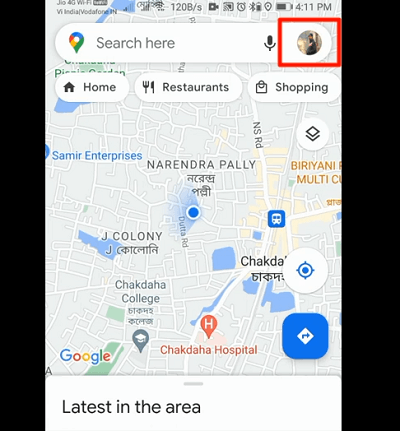
Step 2: From the pop-up menu, tap on Location Sharing option. You will see the list of contacts who are sharing their locations with you.
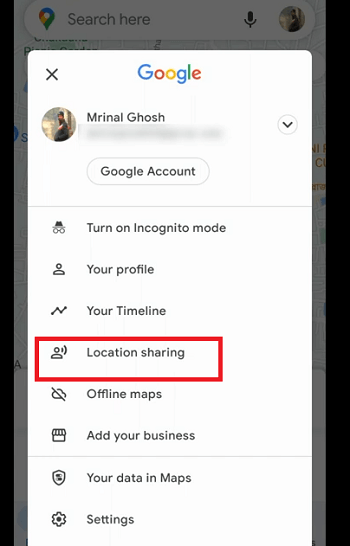
Step 3: Tap on the person whose location you want to track and his live position will be zoomed out on the map.
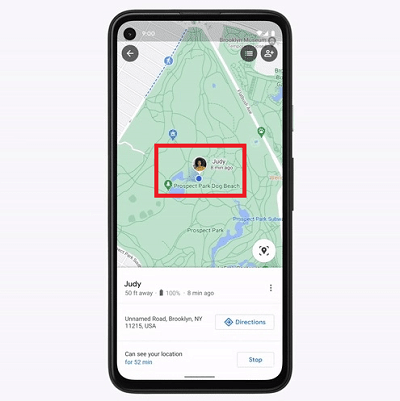
How to Share Location on Google Maps?
Now that you know how to find someone's location on Google Maps, you should also know how to share location on Google Maps. This is because you may want to share your location with someone. Similarly, you can ask the target person to share location with you by following the steps below.
Step 1: Open Google Maps app on the phone.
Step 2: Tap on the profile icon in the top-right corner.
Step 3: Tap on Location Sharing option from the menu.
Step 4: Tap on New Share option located in the bottom-right corner.
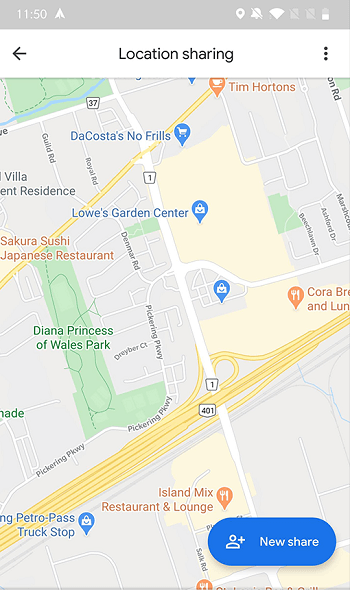
Step 5: Tap on the contact with whom to share location and tap on Share button. Make sure you select the time period such as "For 1 hour" or "Until you turn this off".
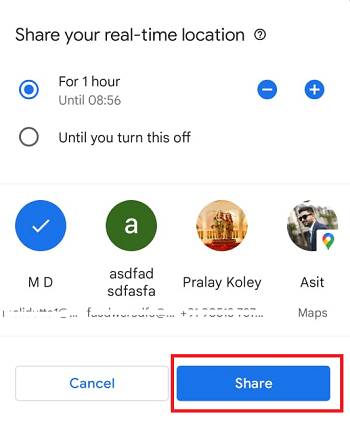
How to Stop Track Someone on Google Maps?
If you do not wish to see someone's location on Google Maps anymore, you can stop tracking the person on Google Maps. You can either ask the person to stop sharing his location with you on Google Maps. Alternatively, you can hide the person in Google Maps so that his location does not show up on your Google Maps. Here are the steps to follow.
Step 1: Open Google Maps app on your phone. Tap on your account photo located at the top-right corner.
Step 2: From the menu, tap on Location Sharing option.
Step 3: You will see the list of contacts of people who have shared their location with you. Find the person on the list and tap on his contact.
Step 4: Tap on three-dot icon at the right side and tap on "Hide contact name from map" option.
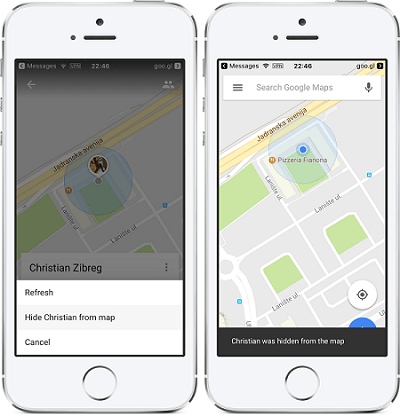
FAQ about Tracking Someone on Google Maps
Q1. Can I Find Someone's Location Using Phone Number?
You can track someone's location when you save someone's phone number in your contact and the contact agrees to share his/her live location with you. However, you cannot find someone's location on Google Maps using phone number without the person knowing.
Q2. Can I Track Someone's Location via Google Earth?
No, there is no feature to track someone's location via Google Earth. The feature of tracking someone's location with his permission is only available on Google Maps. You can use KidsGuard Pro for Android app to track someone's location without him knowing.
Q3. Can I Know if Someone is Faking the Location?
Yes, you can know if someone is faking the location with KidsGuard Pro for Android. This is because KidsGuard Pro for Android fetches the target person's location directly from GPS and Wi-Fi and bypassing the fake location app that the target person could be using to fake location on Google Maps.
Conclusion
We have illustrated how do you track someone on Google Maps with the target person's permission. He can share his location on Google Maps for a limited time. If you want to track someone's location without him knowing, we recommend KidsGuard Pro for Android You can track his location in real-time any time you want as well as check his location history.






