ClevGuard Support: Monitor Devices with Others' Permission.
Your favorite TikTok creators keep posting updates but you can't seem to catch them? The app might not send any notifications, or sometimes it shows them without actual content. The good news? Most notification problems have straightforward fixes.
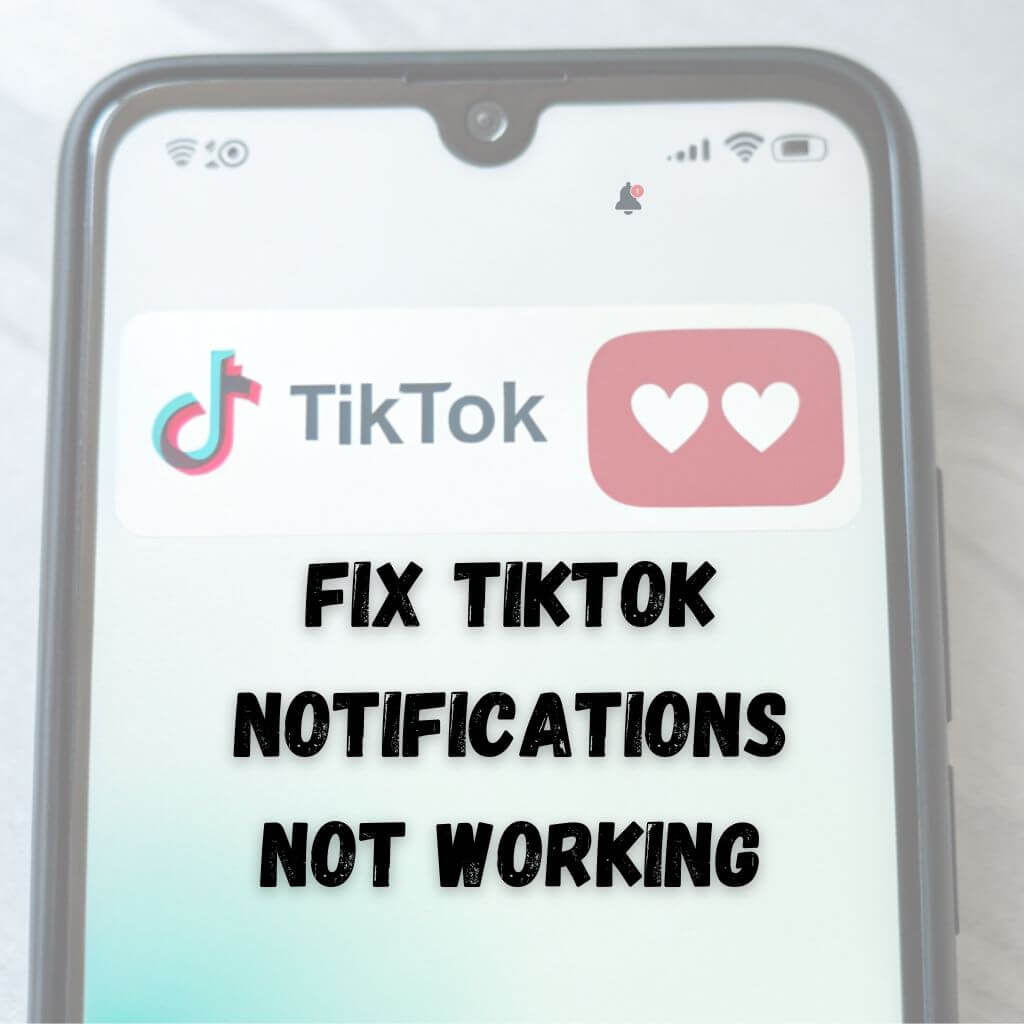
This piece covers everything you need to fix your TikTok notifications not working. We'll help you check app settings and resolve device-specific problems to get your notifications working properly. You won't have to worry about missing another TikTok update again.
How to Fix TikTok Notification Not Working
Why TikTok Notifications Settings Not Working
You need to know why your TikTok notifications don't work before you can fix them. Many things could cause this problem, and finding the exact reason will help you solve it faster.
Disabled app notifications in settings
TikTok notifications not working usually happens because notifications got turned off by accident. Your device might have notifications disabled at the system level or in TikTok's settings. Users often do this during installation by quickly tapping through permission requests without thinking them over.
Poor internet connection
Your TikTok notifications might fail because of unstable or slow internet. Your device can't maintain uninterrupted connections, so notifications might:
- Arrive delayed or out of order
- Fail to appear altogether
- Show up as "phantom notifications" with no actual content
Outdated TikTok app
Your notification problems could stem from using an old TikTok version. The app fixes bugs and makes notification systems better with regular updates. Old app versions don't deal very well with notifications, especially if you've been putting off updates. Therefore, all you need to do is to upgrade your app to the latest version.
Account-specific issues (e.g., logged into multiple devices)
The answer to "why aren't my TikTok notifications working" might be in your account setup. Notification conflicts happen when you log into multiple devices. TikTok gets confused about where to send alerts, especially if you use different notification settings on each device.
Your notification priorities might reset after you:
Log in from a new device
Update the app
Experience app crashes
Clear app data
Device-specific issues (e.g., battery saver mode)
Your device settings can substantially change how TikTok notifications behave. Battery saver mode or power-saving settings block background processes, including notifications. Focus Mode or Do Not Disturb might block TikTok alerts without you knowing it.
Newer Android devices and some iOS versions try to save battery life more than they help apps work properly. These devices use aggressive battery optimization that stops TikTok from running in the background.
How to Fix Not Getting TikTok Notifications
Let's take a closer look at practical solutions to get your TikTok notifications working again. Try these fixes one by one to solve the problem.
Check TikTok notification settings
The first step is to check your in-app notification settings. Open TikTok and follow these steps:
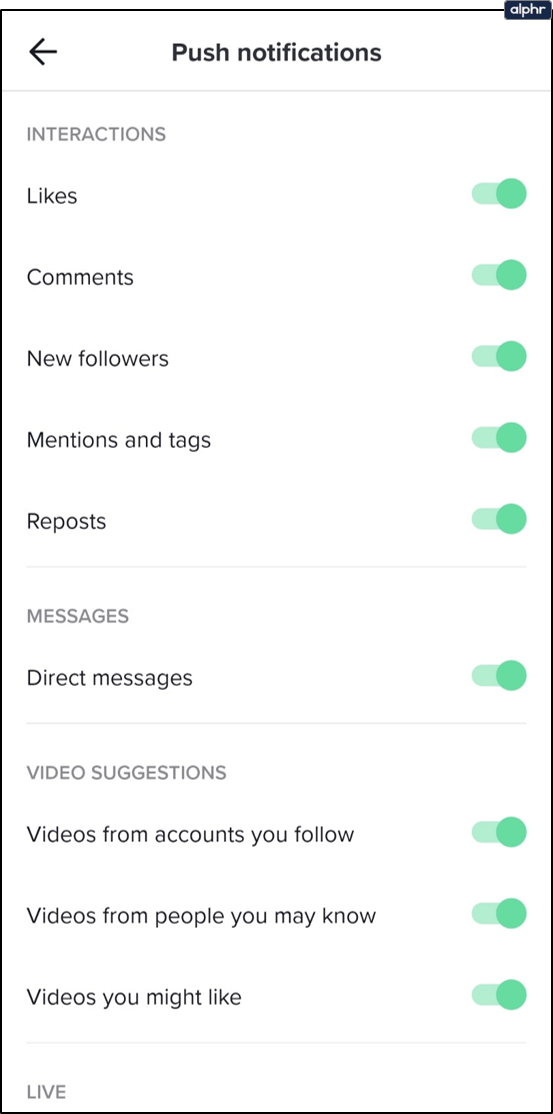
Tap your profile icon
Click the hamburger menu (three lines)
Select "Settings and privacy"
Tap "Push notifications"
Enable notifications for your preferred categories
Make sure you turn on notifications for important categories like interactions, followers, and suggested content that matter to you.
Verify device notification settings
Your device settings can override TikTok's notification choices. Here's how to check:
For iOS:
- Go to “Settings” > “Notifications” > “TikTok” > “Allow Notifications”
- Enable all notification types (sounds, badges, and banners)
For Android:
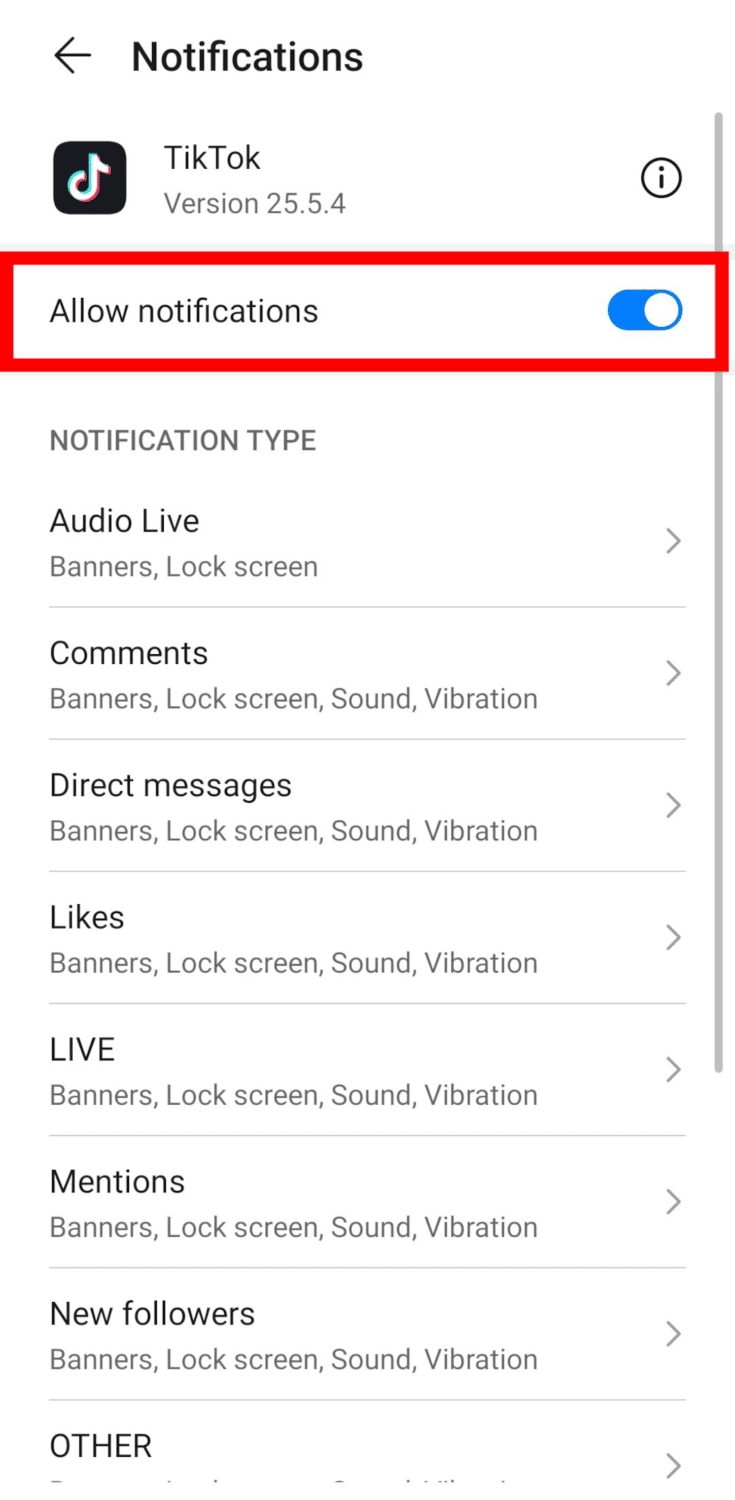
- Go to “Settings” > “Apps” > “TikTok” > “Notifications”
- Enable "Show notifications"
Update the TikTok app
An outdated app version can stop notifications from working. To update TikTok, you can enable automatic updates to avoid future notification issues.
Check your internet connection
A stable internet connection is vital for notifications. If you have problems:
- Switch between Wi-Fi and mobile data
- Reset your router if using Wi-Fi
- Check if other apps get notifications
- Try a different network if issues continue
Disable battery saver or Focus Mode
Power-saving features can block TikTok notifications. Here's what you can do:
For Battery Saver:
Open your device settings
Find Battery or Power settings
Turn off power-saving mode
Remove TikTok from battery optimization list
For Focus Mode:
Check your device's Focus or Do Not Disturb settings
Add TikTok to allowed apps list
Check notification schedule settings
Clear TikTok cache
If notifications still don't work after trying everything else, clearing the app's cache might help:
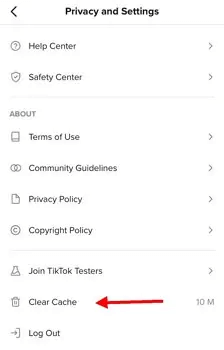
Go to TikTok settings
Select "Clear cache"
Restart the app
Log back into your account
Adjust notification settings
Note that clearing cache won't delete your content or account info, but you'll need to sign in again.
KidsGuard Pro: Professional TikTok notification logger
If the above mentioned methods don’t work out the problem, you might as well consider using a dedicated TikTok notification logger. KidsGuard Pro is such an app to see the notification history on Android. Once installed on the target device, it logs every past notifications.
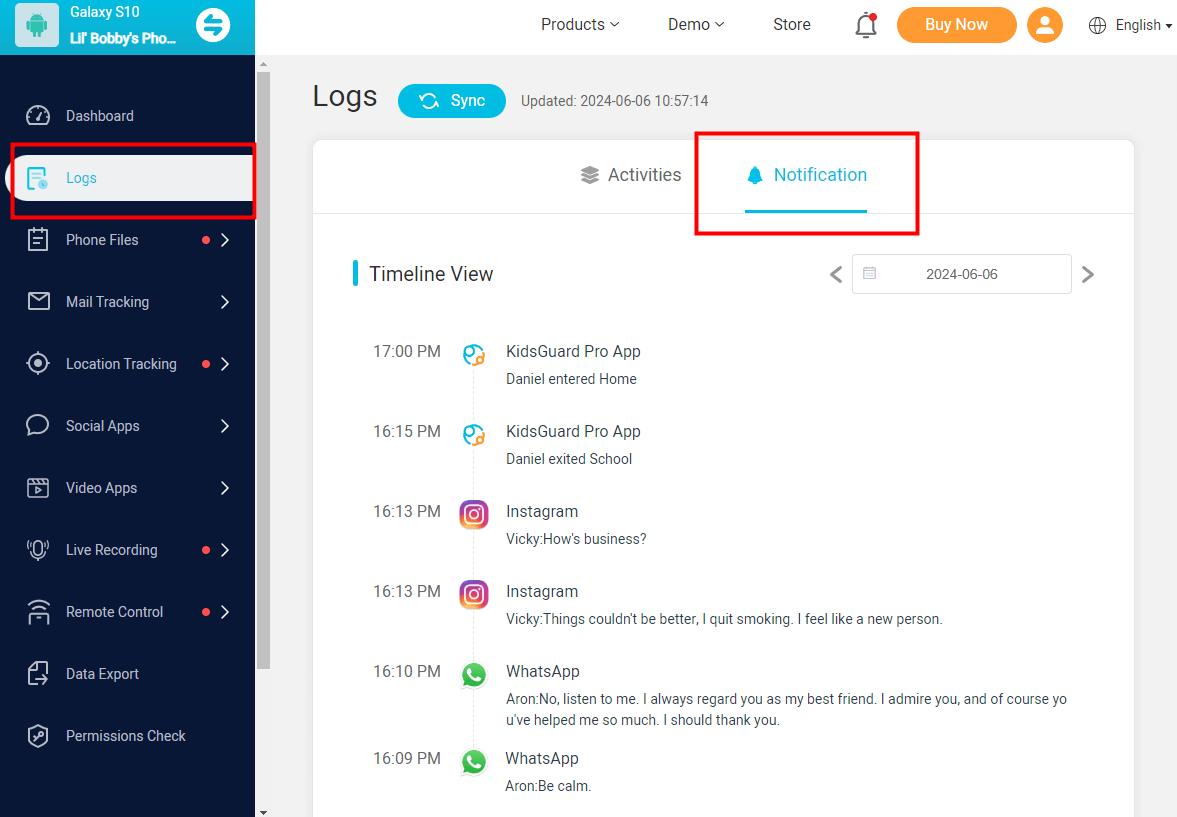
Create a new account and download the app on the target device
Set up the app and launch the app
Go to the online dashboard with your new account
From the left column, go for “Logs” > “Notification” to see all the old notifications
This app works only after it’s installed on the target device.
Need more features about this app? No problem at all. These are how KidsGuard Pro can benefit you:
- TikTok notification history: Track and store all notifications received from TikTok
- TikTok watch history: Record and display the list of videos a user has watched on TikTok.
- Screen time: Track and limit the amount of time a user spends on TikTok.
- Remote control: Remotely capture screenshots and lock the device at any time.
How to Prevent TikTok Notifications Not Working Issues
Fixing TikTok notification issues is nowhere near as effective as preventing them. A few smart practices and regular maintenance routines will give you smoothly working TikTok notifications.
App maintenance: Regularly update TikTok and clear cache if it exceeds 1GB.
Device settings: Exclude TikTok from battery optimization or power-saving modes. And ensure system notification permissions are enabled.
Smart network management: Use trusted Wi-Fi and enable mobile data as a backup. Periodically reset network settings to avoid conflicts.
Battery optimization: Allow TikTok to run in the background during peak usage hours and exclude it from extreme power-saving modes.
Storage and updates: Maintain at least 20% free storage and enable automatic updates for TikTok and your system.
Customize notifications: Prioritize notifications from your favorite creators and set schedules for engagement alerts.
Conclusion
TikTok notification problems can be frustrating, but simple solutions are within your reach. The right knowledge about notification settings, device configurations, and maintenance routines will help you tackle these challenges.
If you need to see the past TikTok notification history on Android, KidsGuard Pro can be a trustworthy option. Try the free demo below and take a look for yourself.







