ClevGuard Support: Monitor Devices with Others' Permission.
Sharing location is always a good idea to let others know about your whereabouts. If you are new in a city or one of your friends is receiving you, sharing your location in real-time is the way to go. It not only provides access to another person to see your live location, but you will also be satisfied that your loved ones know your whereabouts. So how to share your location on Samsung with your family and friends? You can do it in different ways. In this blog, we will discuss each method in detail.
- Part 1: How To Share Location on Samsung?
- Part 2: How to Share Location from Samsung to iPhone?
- Part 3: How to Stop Sharing Location on Samsung?
- Part 4: How to Track Someone's Samsung Location without Sharing Your Location? [Bonus]
- Part 5: FAQs about Sharing Location on Samsung
How To Share Location on Samsung?
Sharing locations are getting more and more popular. Travelling has grown exponentially over the past few decades as the world transforms into a global village. Therefore, getting some navigational help is always effective in reaching your destination. There are many ways to share your location on Samsung with your friends and family. For example, you can use Google maps as well as Google messages to let others know about your location. We will take a look at these methods in the following section.
1. Share Location on Google Maps
When it comes to location sharing, Google Maps is the most commonly used application. Its user-friendly interface makes it extremely convenient for users to share their location with other people. It is also quite easy to track someone on Google Maps for its location sharing feature. You can effortlessly share your live location with your acquaintances in a few simple steps. Here is how:
- Open Google Maps on your phone;
- Click on your profile on the top right of the screen;
- Select Location Sharing from the menu;
- Select the time and share your live location.
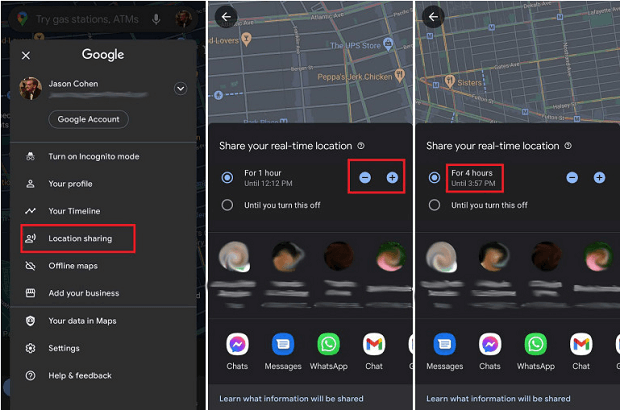
2. Share Location through Google Messages
Google Messages is another cool product owned by Google. Along with messages, you can easily share your location on Google Messages with pinpoint accuracy. Just like Google Maps, it has the same user-friendly interface, allowing you to easily share your location. Here is how to share your location on Samsung using Google Messages.
- Open Google Messages;
- Select a chat with whom you to share your location;
- Click on the “+” sign at the bottom left of the screen;
- Select Location from the menu;
- Press the send button to share the location.
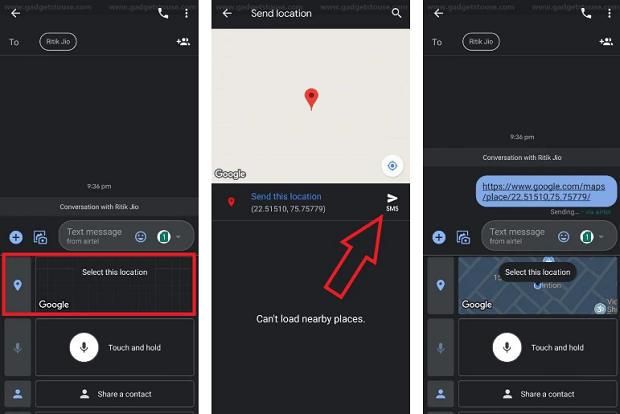
Make sure to turn on your location information before sharing.
How to Share Location from Samsung to iPhone?
It is normal nowadays to share location from between Android and iPhone. You can easily share location between Android and iOS using different methods. Several applications and tools like Google Maps and Life360 allow you to share your location with your family and friends between these two operating systems. Life360 makes things easier for you, and you can comfortably exchange your location among your family with comfort and ease.
Share Location with Life360
Life360 is an advanced location tracking with versatile features. It is designed for families to know the whereabouts of each other. An Alert system is employed in Life360 to get a notification when your child reaches or leaves a certain location. Also, you can find out the live location of family members using Life360. Here's how:
- Download Life360 from the Play Store;
- Create your account using email and phone number;
- Create a circle of the participants;
- Invite them to Life360.
Once they join the circle, you will be able to see their location in real-time.
How to Stop Sharing Location on Samsung?
Stopping to share location on Samsung is as easy as it gets. There are instances when you want to share your location with your friends. However, if you want to stop sharing locations, you can do it with your fingertips. Following are the two simple methods to stop sharing locations on Samsung.
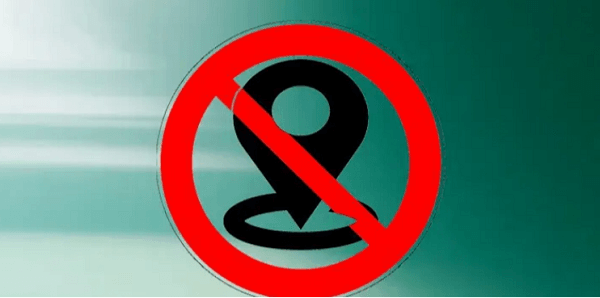
1. Turn Off Share Location on Google Maps
Sharing location will always take place with your consent. However, if you want to stop sharing your location, it is straightforward. Here's how you do it:
- Open Google Maps on your phone;
- Click on your profile on the top right of the screen;
- Select Location Sharing from the menu;
- Click Sharing via Link;
- Press Stop Sharing Location.
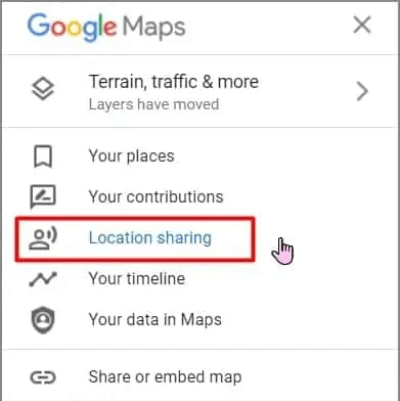
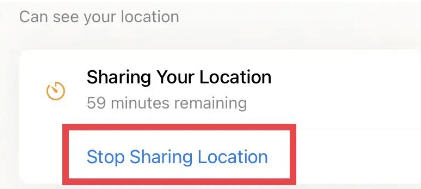
2. Turn on Airplane Mode
If you find it hard to manually stop sharing a location from Google Maps, turning on the Airplane mode is another way to do it. Activating Airplane mode is easy. Here's how to do it;
- Swipe down the home screen from the top;
- Turn on the Airplane mode from quick settings.
How to Track Someone's Samsung Location without Sharing Your Location?
Google Maps and Google Messages are some of the ways which allow you to share your live location. Another top-notch tool, KidsGuard Pro for Android, allows you to track someone's Samsung location without sharing your location. This Samsung location tracker tells you the exact location of an individual without them knowing.
Track Someone's Samsung Location with KidsGuard Pro for Android
Tracking someone's Samsung location was never as easy as KidsGuard Pro for Android has made it. Its powerful features and stealth technology makes it extremely easy to find someone's real-time location. You can do it remotely from the dashboard of KidsGuard Pro for Android, and the targeted individual won't know that they have been tracked and monitored.
How to Use KidsGuard Pro to Find Someone's Samsung Location?
The operations and effortless installation KidsGuard Pro for Android make it highly efficient and convenient to track someone's location in real-time. You can find the location of a phone and start monitoring its activities in just three simple steps.
Step 1: Create an KidsGuard Pro account
Click Monitor Now below and create an account using your email on our website.
Step 2: Download and install the KidsGuard Pro for Android App
Then you will go to My Products and OrdersManagement Page on our website and find Setup Guide icon. Click it and follow the instruction complete the installation process.
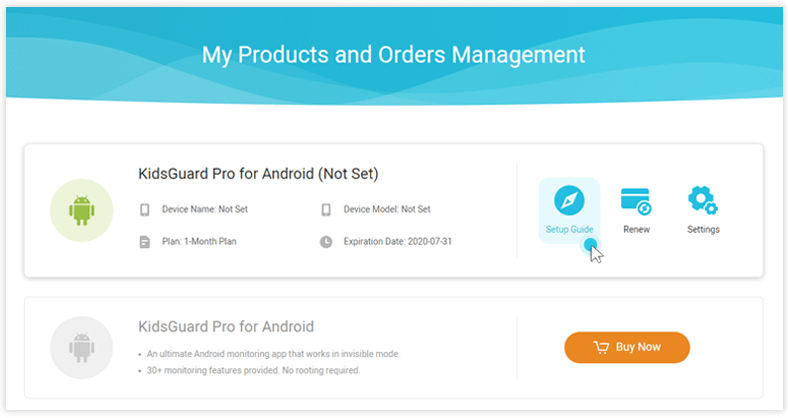
Step 3: Start tracking the target phone's location
Once the app has been installed, go to the app's web control panel. Click on location tracking then you will see where the phone is now and all its visited places.
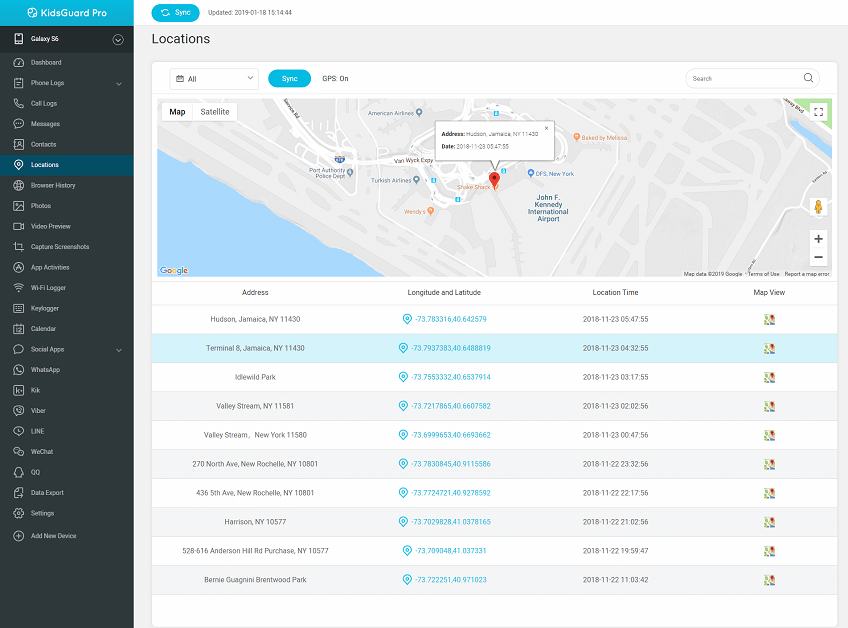
What Can KidsGuard Pro for Android do?
KidsGuard Pro for Android is a powerful software that can easily perform multiple tasks. One can easily find out the location of a target individual; however, it is not limited to location tracking only. It can perform other amazing tasks because of its versatile features. Some of the noteworthy features of KidsGuard Pro for Android are listed below.
App Activity: KidsGuard Pro for Android empowers you to track and monitor the social media activities of an individual. It is compatible with all the major social media networks, and you can easily monitor their online activities remotely.
Calls & Messages: Another amazing feature that KidsGuard Pro for Android offers is you can track calls and texts of the target phone. You will be able to monitor the calls and conversations of the targeted device without them knowing.
Browsing History: KidsGuard Pro for Android is compatible with all major browsers like Google Chrome, Mozilla, Opera, Microsoft Edge, Chromium, etc. You will see the browsing history of the target device in real-time. You will also be able to see which sites they visit, their frequency, and how much time they spend there.
Photos & Videos: You will also be able to view the photos and videos they are storing on their device. Without them knowing, you will be able to access their photos and videos discreetly. This is a powerful way to monitor what they are up to.
KidsGuard Pro for Android is designed for the Android operating system. However, if you want to track an iPhone, KidsGuard Pro for iOS is just for your requirements. It enables you to track and monitor any iPhone with great ease. KidsGuard Pro for iOS is built with great craftsmanship that works discreetly to monitor iPhones without their knowledge.
FAQs about Sharing Location on Samsung
1. Can I share my location when the phone service is off?
Your phone and location will only be tracked if its services and location information are on. Whenever you switch off your device and its location, they will only be able to see the last location when your services were on.
2. Can Samsung share location on Find My Friends?
Samsung device holders can share and receive location information using the 'Find My Friends' feature from both Android and iOS users. This feature is not limited to android users; those with iOS operating systems can also utilize the same feature to share locations.
3. Can you fake your location when sharing your location on Samsung?
Samsung devices with 7+ versions can easily fake their location services to mislead a potential predator. You can do it from settings that, as a result, will display a fake location to the next person. Here's how:
- Open Settings;
- Navigate to About my Device;
- Press Build number from the drop-down menu;
- The Developer Options will appear under the settings;
- Now select Eos Tools Pro to fake your location.
Conclusion
Exchanging location with family and friends to navigate easily and know about your loved ones is now a common practice. Multiple applications and tools shave been built to achieve pinpoint accuracy in real-time to make it easier for people to navigate. Google Maps and Google Messages are premium apps for navigation and location sharing. However, KidsGuard Pro for Android and KidsGuard Pro for iOS is something bigger than that. It not only tells you the exact location, but you will also be able to see their app activities, photos, videos, screen usage, browsing history, and much more.






