ClevGuard Support: Monitor Devices with Others' Permission.
iPhone and Android phones have different features and at many points, it is difficult for both users to communicate with each other.
Both mobile phones provide unique features to the users and they enjoy the benefit in their way. When it comes to location sharing between android and iPhone one may think it is difficult.
But surprisingly, there is an availability of several apps to share locations between iPhone and Android.
- Part 1. How to Share Location between iPhone and Android?
- Part 2. Extra Tips to Share Location
- Part 3. Bonus: Can I Track Someone's Phone without His/Her Knowing?
- Part 4. Final Thoughts
How to Share Location between iPhone and Android?
When it comes to iPhone and android one question arises is can iphone share location with android? The answer to this question is clearly yes, and there are different options and applications present that make this communication and sharing fast and super easy.
1. Google maps
The first way of sharing location between iPhone and android phone is through Google maps. For this, both users that want to share location must have Google maps. Download Google Maps from the play store and install it on your devices.
Before location sharing, you must have a google account. If you don't have a Google account make an account upload your profile picture and share the location by logging in.
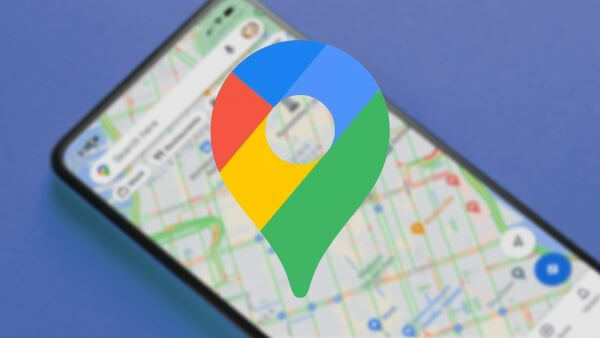
Steps to use Google maps
Sharing location through iPhone and android has the same steps except one. In iPhone, you have to share the location link to the android user to track your location accurately.
2. KidsGuard location tracking app
Parents are constantly worried about their children's activities, especially if you are a working parent. You cannot keep a constant watch on children's outdoor activities.
In this regard, KidsGuard Parental control app helps you a lot in tracking the real place of your child. You can use this app to track your children.
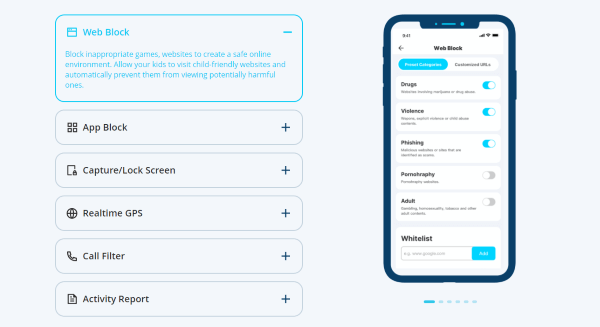
You may use this application both on iPhone and Android phones but your children must use an android phone.
Features of KidsGuard
How to set up KidsGuard?
3. Life360
If you are looking to keep a travel record and share the location between you and your family then you may find the Life360 application very helpful.
You can track your family, share location, geo-fencing, and most unique "panic" features. After clicking this location is shared with given emails, and your family may contact you in an emergency.
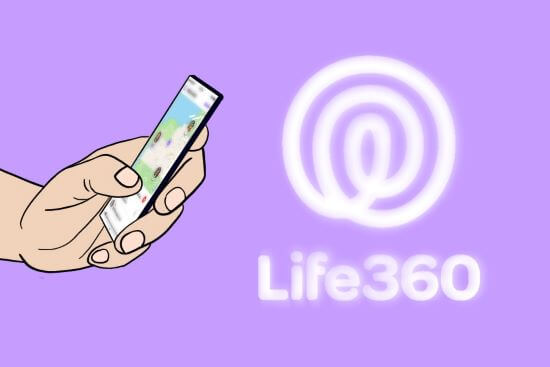
Steps to use Life360:
Extra Tips to Share Location
In addition to the above-mentioned applications, there are certain questions still present in the mind of iPhone users.
Can you share location between iPhone and android? With yes there are a few apps that make this sharing easy.
1. Share location on iPhone with "Find my app"
This Find my application allows you to share your location from iPhone, iPod, and iPad. You can enjoy finding my iPhone and finding my friends all features in one single application.
Steps to use Find my app:
You may also name the location of your own or your friends. To edit the name and location name open the application and press on "me" button. Here scroll down and edit the location name. You can add your home, office, or school name.
2. Share Location on Android with someone who doesn’t have a Google Account
If you want to share your location through Google maps with a person who does not have hold any Google account then that person will not appear in the contact list of your Google maps.
For this open the app contacts and look for the "more" icon. Click on copy to clipboard, and press bar alongside your profile picture.
A link will appear on your screen and you can copy it. After this, you can paste it anywhere and send it via email, message, or other application.
Can I Track Someone’s Phone without His/Her Knowing?
Under some special circumstances, we may want to track someone's location without knowing it. For example, spouses and children.
This can be done by various spy apps. One of the most famous applications for tracking without any notification is KidsGuard Pro for Android.
You can take advantage of the inbuilt GPS or Wi-Fi location tracking technology to track the real-time locations. You can also set up a geo-fence and get alerts when target user enters or exits the virtual boundary.
How to set up KidsGuard Pro for Android?
Step 1.
Click Monitor Now button and sign up an account for KidsGuard Pro's usage.Step 2.
After registration, select a plan which fixs your needs. And then go to My Products page , clik on Setup Guide button and follow the instruction to finish KidsGuard Pro's setting. This step only needs to take 3-5 minutes.
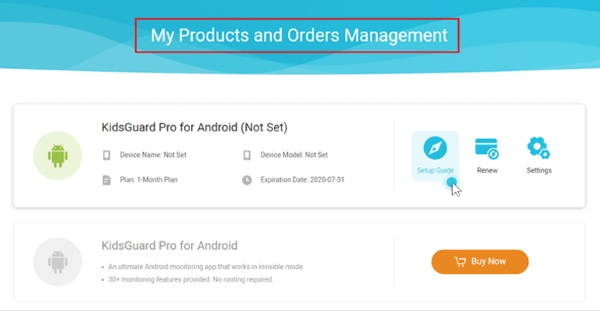
Step 3.
After setting, the icon of this app will be disappear from home screen of target phone, it is 100% undetectable. Now you can monitor target phone's real time location through dashboard on your own device.
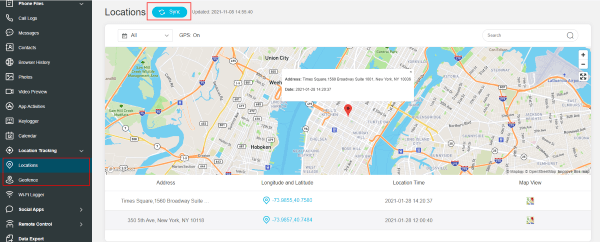
Conclusion
The problem saying how to share location between iPhone and Android is easy and non-complicated nowadays. This sharing is useful as you keep yourself aware about your young one activity that becomes difficult for working and busy parent.
This plays a vital role in keeping your kid safe from the bad effects of society. We have provided you with many ways and how these ways can be useful for you is sharing location have also been discussed. These applications are the reason that you can sager your location with a single click.






