ClevGuard Support: Monitor Devices with Others' Permission.
No, deleted text messages are not necessarily permanently gone. While deleting a text message removes it from your phone's display, the data itself often remains on the device's storage. With the right tools and techniques, it's possible to recover deleted text messages, especially if they haven't been overwritten by new data.
Text messages often hold more than just casual conversations; they carry significant chunks of information that, when lost, can result in considerable inconvenience. Whether due to accidental deletions or unforeseen circumstances leading to message loss, knowing the right strategies and tools to retrieve deleted text messages on Samsung can save you from the hassle of losing important information.
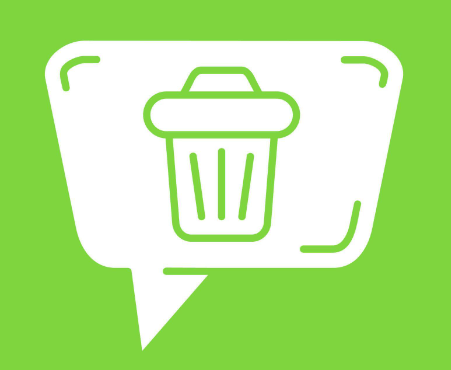
If you are looking for how to recover deleted messages on Samsung, then this post is the ultimate guide. By following the best practices and tools outlined, you'll not only learn how to retrieve lost text messages but also how to prevent future message loss.
Table of Contents
Part 1: Why You Might Need to Recover Deleted Text Messages
Part 2: Things to Do Immediately After Deleting Messages
Part 3: Undelete Text Messages from the Recycle Bin
Part 4: Retrieve Deleted Text Messages Using Cloud Space
Part 5: Third-Party Apps for Message Recovery
Part 6: Employ Samsung Smart Switch for Recovery
Part 7: Contact Mobile Carriers to Recover Deleted Messages
Part 8: To Summarize
Why You Might Need to Recover Deleted Text Messages
Often, text messages contain important confirmations, instructions, or sensitive information that, if lost, could lead to not just personal inconvenience but also professional setbacks. For instance, you might need to recover messages that include:
Transactional information: Texts that confirm transactions or contain banking details are vital for financial tracking and dispute resolutions.
Work-related communications: Messages related to your work or business activities, especially those that may serve as proof of agreements or conversations.
Personal and sensitive information: Texts that carry personal information or sensitive data which, if lost, could pose privacy concerns.
Event details: Information about events or meetings noted in messages that you didn’t save elsewhere.
Things to Do Immediately After Deleting Messages
If you've accidentally deleted text messages on your Samsung device, acting quickly is crucial to increase the chances of recovery. Here are the immediate steps you should take:
Stop using your device: Avoid sending or receiving messages, making calls, or using any apps that might overwrite your device's memory. New data can overwrite the deleted messages, making them irrecoverable.
Turn on Airplane mode: Minimize your device's network activities by switching to airplane mode. This prevents automatic updates or app downloads that could potentially overwrite the deleted data.
Check your backup: If you have enabled automatic backups through Samsung Cloud or Google Drive, there might be a recent backup that includes the deleted messages. Access your cloud storage from another device to avoid using the phone further.
Undelete Text Messages from the Recycle Bin
If you've recently deleted a text message on your Samsung device and are looking to recover it, the Recycle Bin feature in the Samsung Messages app might be your first line of defense. This feature temporarily stores deleted messages, giving you an opportunity to undelete them before they're permanently erased. Here’s how you can undelete text messages from the Recycle Bin:
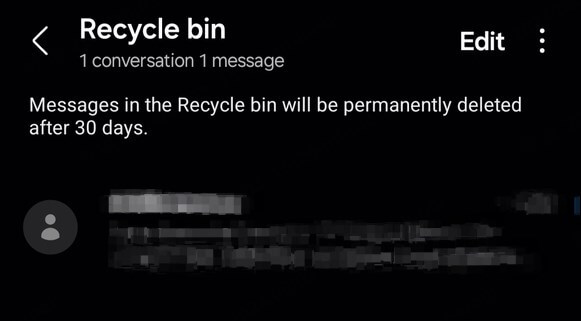
Step 1Start by launching the Messages app on your Samsung device. Tap on the three dots located at the top right corner of the screen to open the menu. From the menu options, select “Recycle Bin”.
Step 2Browse through the list of deleted messages in the Recycle Bin. Look for the specific message or conversation you want to recover. The messages are displayed with the date and time they were deleted.
Step 3Once you find the message or messages you wish to recover, select them by tapping on the checkbox and look for the “Restore” option at the bottom of the screen and tap on it.
Using the Recycle Bin to recover deleted text messages is a straightforward process, but remember, messages are only stored temporarily for 30 days. After this period, messages are permanently removed and cannot be recovered through the Recycle Bin.
Retrieve Deleted Text Messages Using Cloud Space
If you're looking to recover deleted text messages on your Samsung device, utilizing cloud storage services can be a highly effective method. These services often backup your messages automatically, allowing you to retrieve them even after they've been deleted from your device. Here's how to use Samsung Cloud and Google Drive to recover your lost messages.
Samsung Cloud
Samsung Cloud is integrated into most Samsung devices and offers a seamless way to back up and restore your text messages. Here’s how you can retrieve deleted text messages using Samsung Cloud:
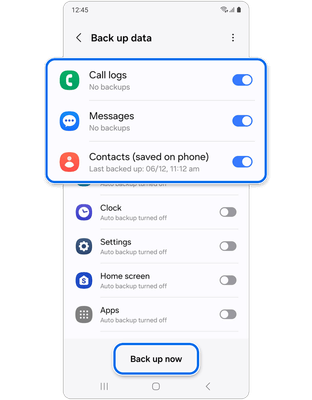
Step 1Navigate to your device's settings, tap on “Accounts and backup” > “Samsung Cloud”.
Step 2Once in Samsung Cloud, look for the option labeled 'Restore data'. Here, you will find various types of data that can be restored. Select “Messages”.
Step 3If multiple backups are available, choose the one that likely contains the messages you want to recover. It's helpful to remember the date of deletion and select a backup from before that date.
Step 4After selecting the desired backup, proceed to restore. This process might take a few minutes depending on the size of the data.
By following these steps, you should be able to retrieve messages that were backed up before they were deleted from your device.
Google Drive: Get deleted messages back
For users who have set up their Samsung devices with Google Drive, this is another viable option for message recovery:

Step 1On any device, open Google Drive and go to the “Backups” section.
Step 2Find the backup from your Samsung device. It should be listed with your device’s name and the date of the backup.
Step 3Click on the backup file, and you will see various data types that you can restore. Select “SMS” or “Messages” if available.
Using Google Drive allows you to not only back up messages but also securely store other types of data, which can be restored to any device logged into your Google account.
Both Samsung Cloud and Google Drive provide robust solutions for recovering deleted text messages, ensuring that your important communications are not permanently lost. Remember, regular backups are crucial for effective data recovery, so it's advisable to check your backup settings periodically to ensure your data is being saved.
Third-Party Apps for Message Recovery
Exploring third-party apps can significantly enhance your ability to recover deleted text messages on your Samsung device. Two notable apps that stand out for their effectiveness and reliability are KidsGuard Pro and AnyRecover.
KidsGuard Pro: How to find deleted messages
KidsGuard Pro is specifically designed with parental control in mind, allowing you to monitor and recover deleted texts on your child's Samsung device. It offers a discreet way to keep tabs on your children's communication without them knowing. Here's how to track deleted text messages on Samsung phones helped by KidsGuard Pro:
Step 1Download and install KidsGuard Pro on the Samsung device you wish to monitor.
Step 2Follow the setup instructions to enable monitoring features. This might require some initial configuration on the device.
Step 3Once installed, KidsGuard Pro allows you to view deleted messages through its online dashboard. Navigate to the penal, click “Phone Files” > “Messages” to view all the sent and received text messages on the target Samsung phones. You can access this from any web browser, ensuring you can monitor communications remotely.
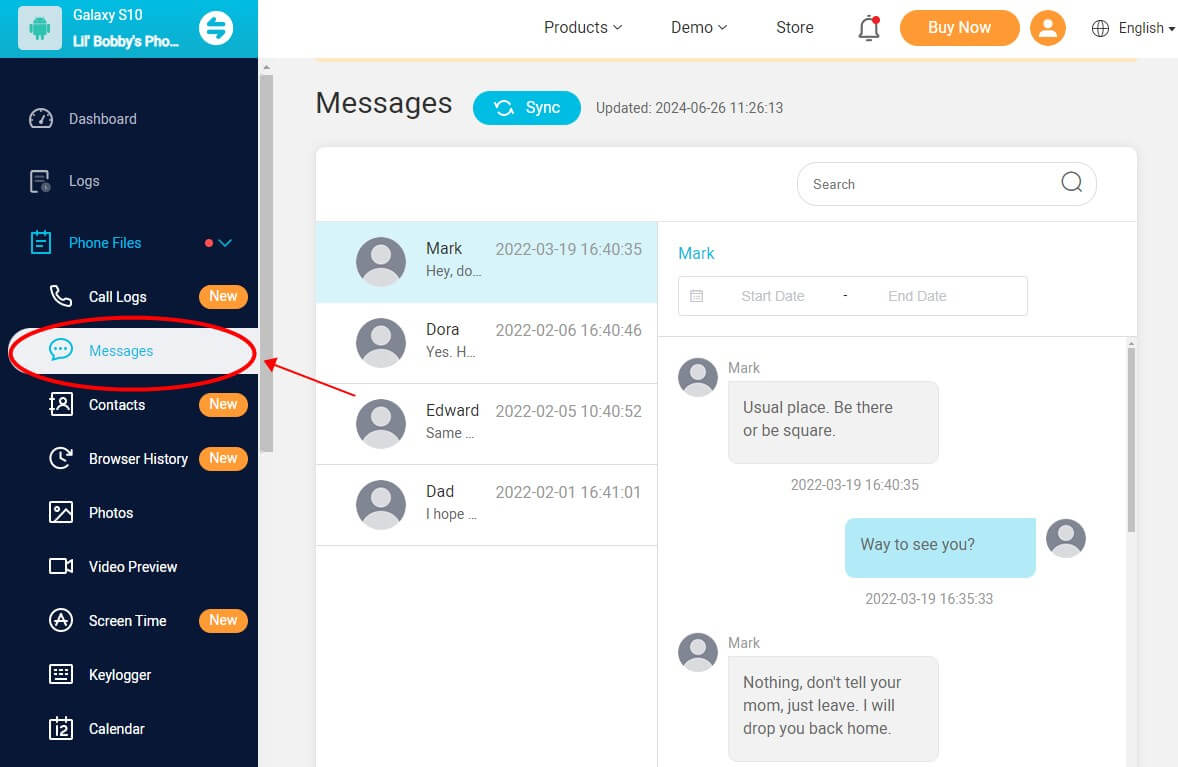
Besides message recovery, KidsGuard Pro also provides features like location tracking, browsing history monitoring, and app usage reports, making it a versatile tool for parental oversight. Here are some highlights of this parental control app:

An Array of Amazing Features
-
View detailed logs that include the caller’s/contact’s name, phone number, duration of the call, and timestamps.
-
Track and record the locations visited by the target device.
-
Log all websites visited, including the URLs, page titles, and timestamps.
-
See all past notifications received from social media apps, messaging apps, emails, and other applications.
-
View a list of all installed and uninstalled apps.
AnyRecover
AnyRecover offers a broader data recovery solution that extends beyond just text messages. It's compatible with various data types and Samsung devices. Here’s how you can use AnyRecover to restore deleted texts:
Step 1Get AnyRecover from its official website and install it on your computer. Use a USB cable to connect your Samsung device to the computer where AnyRecover is installed.
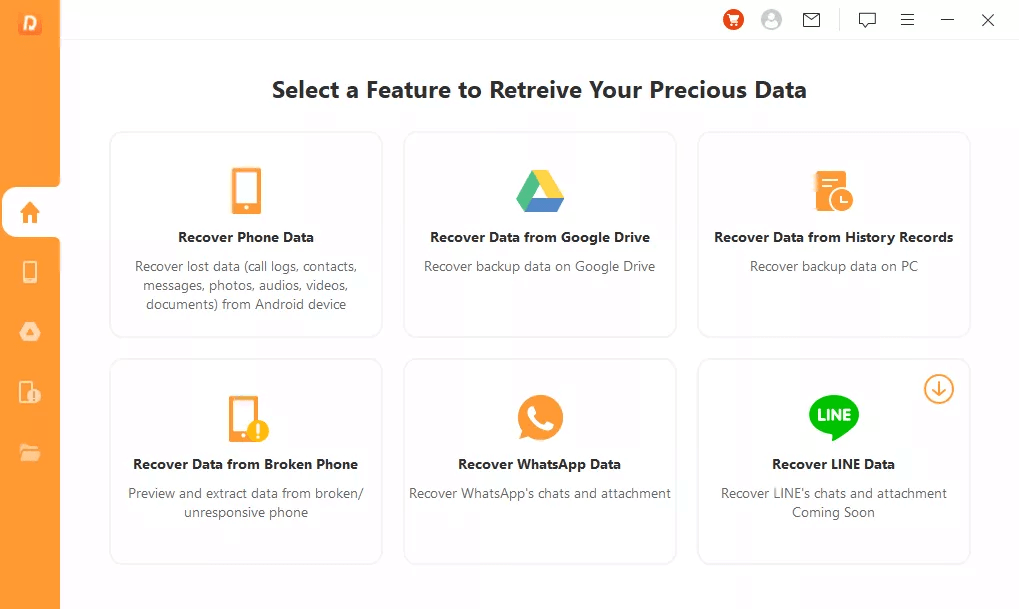
Step 2Choose the appropriate recovery mode on AnyRecover to scan for deleted messages. To start with, choose “Recover Phone Data”.
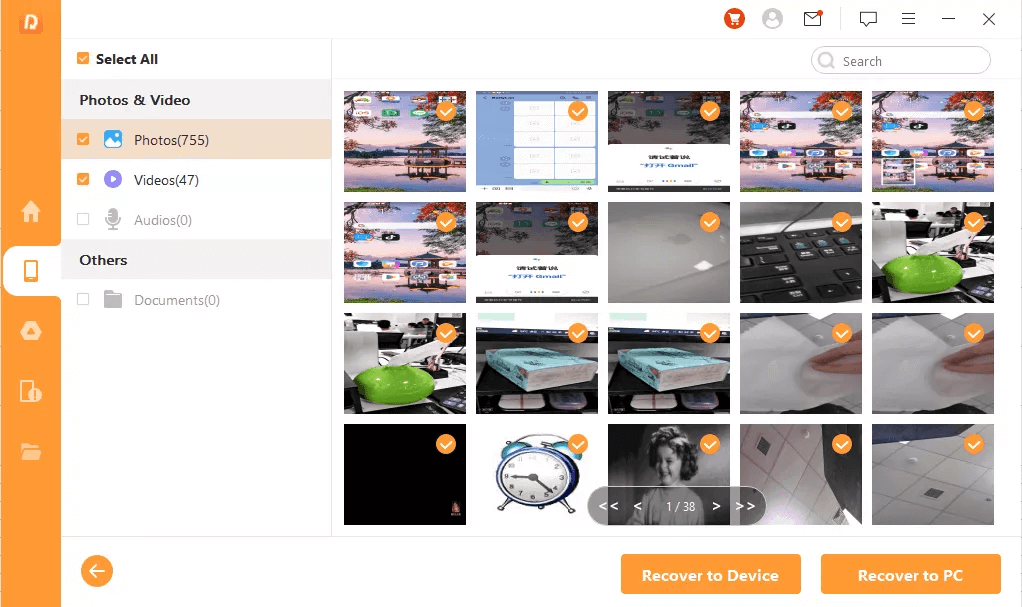
Step 3Initiate a scan. Once completed, you can preview recoverable texts and select the ones you wish to restore.
Contact Mobile Carriers to Recover Deleted Messages
If you have exhausted all other avenues for recovering deleted text messages on your Samsung device, contacting your mobile carrier might be your last resort. While not all carriers offer message recovery services, some may retain copies of text messages for a limited time and could assist in their retrieval under certain circumstances.
To Summarize
Throughout this detailed exploration of recovering deleted text messages on Samsung devices, we've traversed a variety of methods to recover deleted text messages on Samsung. Hope they will be of help to you.







