ClevGuard Support: Monitor Devices with Others' Permission.
In cases where you are in a conflict or uncomfortable conversation, you may not want the sender to know you've read the message. This method can help you manage social stress. And you can take your time to filter through messages and respond when you’re ready.
Knowing how to read line messages without seen can give you more control over your conversations. Curious about how to do it? Keep reading the article for all the tips and tricks you need!
How to ead LINE Messages Without Seen
1 Read LINE Messages on Pop-Ups
If you have pop-up notifications turned on your smartphone, you do not have to open LINE app to read the messages. You can quickly read the new incoming messages directly from pop-up notifications. Yet, the messages will not be considered read by LINE app.
Here are the steps you need to follow in order to turn on the pop-up notification feature on your smartphone.
Turn off read receipts on LINE app for Android:
Step 1: Go to Settings > Notifications.
Step 2: Under Notification Pop-up mode, choose Detailed. It will show the incoming LINE messages in detail instead of just the first line.
Step 3: Back to Settings app's home screen.
Step 4: Open the LINE app and turn on the Display Notifications option.
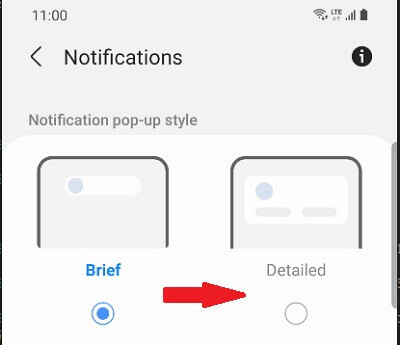
Turn off read receipts on LINE app for iPhone:
Step 1: Go to Settings app.
Step 2: Tap on Notifications > LINE. Turn on Allow Notifications option.
Step 3: Turn on Lock Screen, Banners, and Notification Center options.
Step 4: Go to Lock Screen appearance tab, and set Show Preview to Always option.
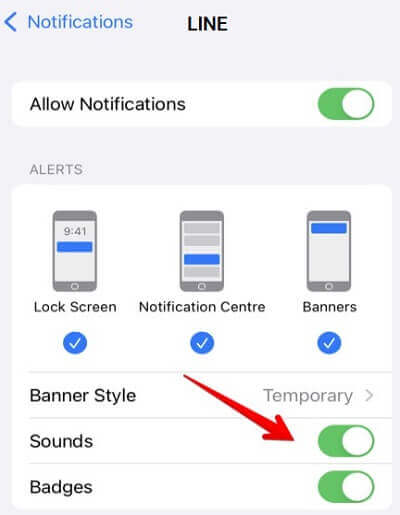
2 Turn on Airplane Mode to Read LINE Chats
When you turn on Airplane Mode, your phone disconnects from the internet, which means LINE won’t mark your messages as read right away. This can be a handy trick if you want to avoid immediately showing the read status.
However, once you turn off Airplane Mode and reconnect to mobile data or Wi-Fi, LINE will send the read receipts to the sender. So, while this method helps you delay the read receipt, it doesn’t prevent the sender from eventually knowing you’ve seen their messages.
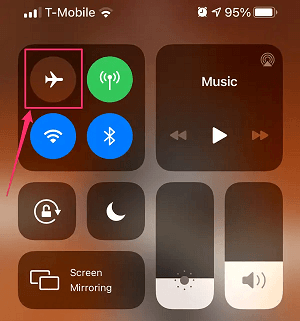
3 Read LINE Chats Secretly with LINE Tracker
If you want to secretly view other's LINE messages, you can use the professional LINE tracker. Here, I recommend KidsGuard for LINE. It tracks the activities of LINE app remotely, including chats, images, videos, and so on. More importantly, there is no way the target person will know that you are reading his LINE chats.
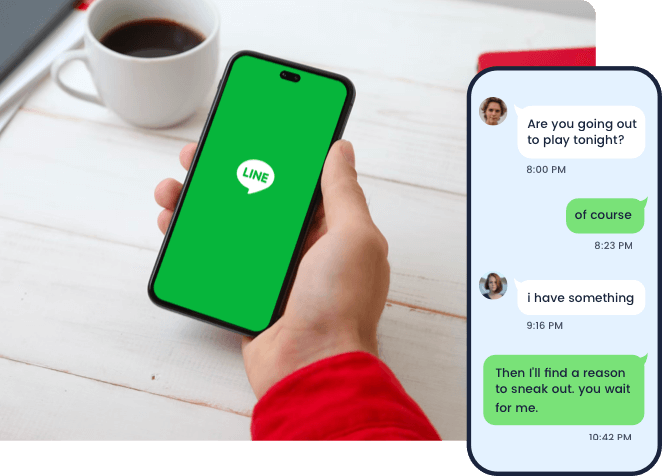
Hence, it is the best way on how to read a text without sender knowing on LINE app. Here are the features of KidsGuard for LINE app that are going to be extremely useful for you.
Check LINE Messages Even Deleted:
KidsGuard for LINE app lets you check the target person's LINE chats and conversations. Even if the person has deleted any message, they will be visible from your KidsGuard Dashboard.
In short, you can read the target person's as well as the sender's messages. Even when the target person has not read the sender's messages. If you read them from KidsGuard for LINE, the sender won't get read receipts. Hence, it is the safest way to avoid the read receipts LINE messages.
Support Checking Group Chat:
It enables you to read both one-to-one conversations as well as group chats of the target person secretly. Hence, no LINE messaging activity of the target person will stay hidden from you by any means.
Searching for Chat Messages:
If the person whose LINE chat you are tracking is highly active on LINE app, you can use the search feature to find the particular chat. Therefore, monitoring someone's chats on LINE becomes easy and quick.
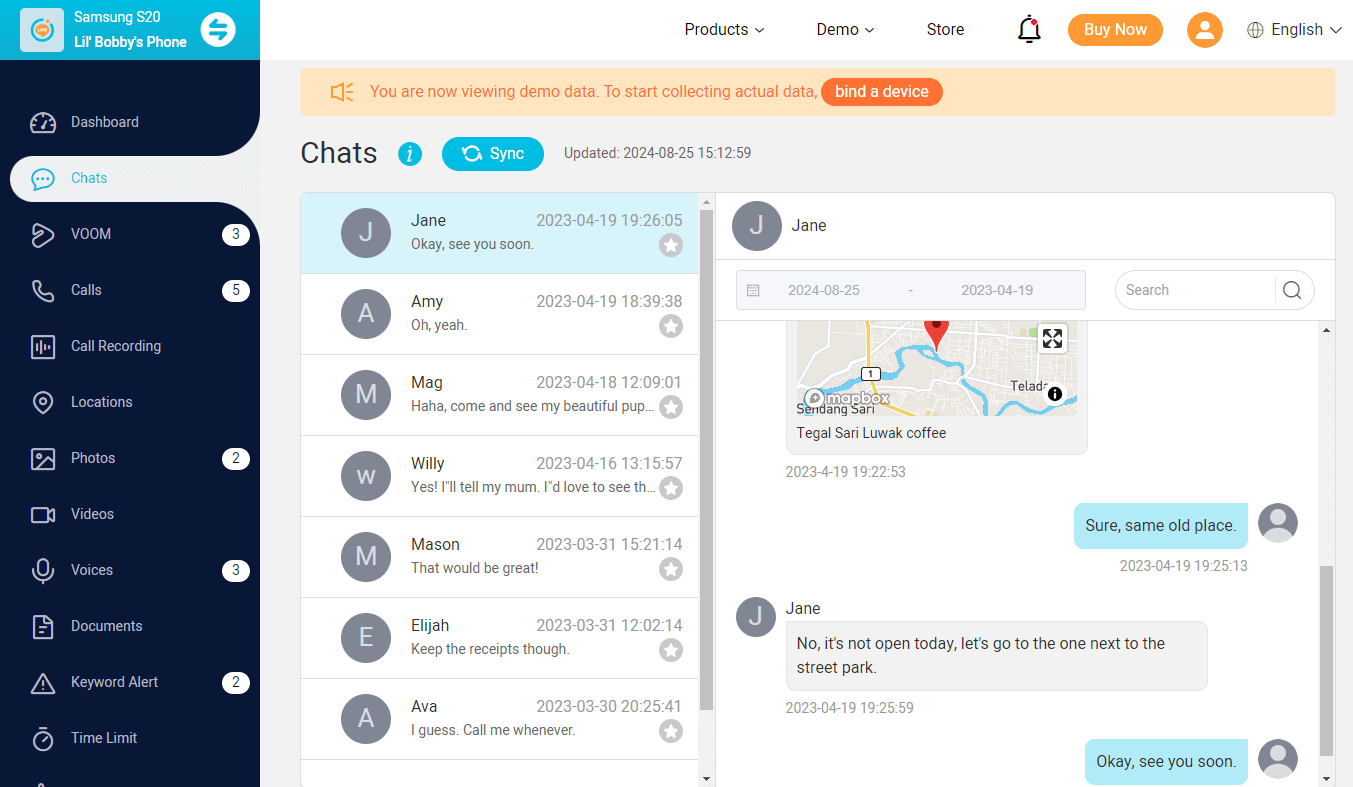
Other Key Features of KidsGuard for LINE
Check Call Logs: You can track the LINE call logs to find out the incoming and outgoing calls. You will get all the details starting from caller name and number to call type and timestamp. This will help you to understand who the target person is keeping in contact.
View Images, Videos, Audios: You can check all the photos, videos, and audio files shared on LINE app from your Dashboard. It also supports download them for future reference.
View App Activities: KidsGuard for LINE app allows you to check on the target person's LINE activities. This means you can monitor daily usage frequency, how much time he is spending on LINE daily as well as the last access time when he opened LINE app.
App Screenshots: It takes screenshots of LINE app at regular intervals when the target person uses the app. This ensures that if the target person does something secretly on LINE app, you will come to know about it from the screenshots.
4 Use Chat Room to Read LINE Messages without Sender Knowing on PC
If you're using the LINE app on your computer, reading messages without the sender knowing is pretty straightforward. There’s a simple trick you can use. When you're on LINE from your computer, you can open multiple chat rooms at once, whether for one-on-one conversations or group chats. This means you can interact with multiple people simultaneously.
For example, let's say you have Chat Room A open for a conversation with Person A and Chat Room B open for a conversation with Person B. If you’re actively chatting with Person B in Chat Room B, that chat is considered active, while Chat Room A is inactive, even though you can still see it on your screen.
So, if Person A sends you a message in Chat Room A while you're focused on Chat Room B, you can read Person A's messages without them receiving a "read" receipt. This way, you can check incoming messages without the sender knowing you've seen them.
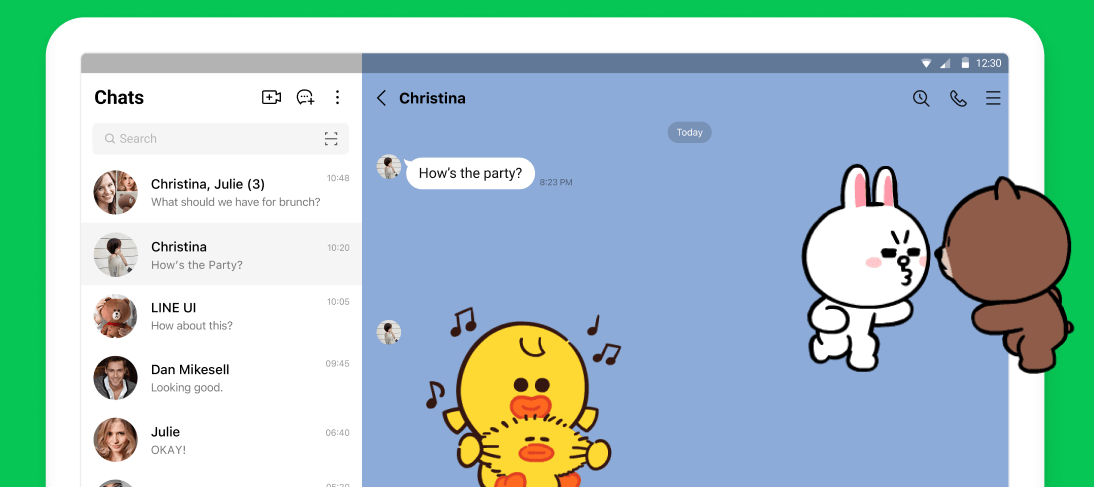
You may not be able to open multiple windows(chat rooms) of the app in the latest versions of Windows and Chromebook.
FAQs about Turn Off Read Receipts on LINE App
Q1. Can I See Who Read My LINE Messages?
If you are in a group chat and you have sent a message, you can see instantly how many members have read your message with the label "Ready By X" where X is the number of members who have read your message. To see who exactly read your message, tap on Read By option, and you will see the list of the members who read your message.
Q2. How to Turn Off Read Receipts on LINE?
Unfortunately, there is no way to turn off read receipts on LINE. You have to adapt any of the methods we have stated to stop LINE from generating Read receipts even when you read someone's incoming messages. The best way out is to use KidsGuard for LINE to read someone's LINE chats without LINE generating read receipts.
Q3. How to Appear Offline on LINE App?
There is no way to appear offline on LINE app. You have to turn off your internet connection or enter into Airplane mode to appear offline on LINE app.
Conclusion
Reading LINE messages without seen gives you more control over your conversations. It also lets you manage your time and privacy better. After reading this artilce, now that you know these simple tricks. You can stay on top of your chats while keeping your actions private.







