ClevGuard Support: Monitor Devices with Others' Permission.
Netflix has become a go-to platform for binge-watching our favorite shows and movies. But have you ever wanted to revisit a title you watched or check what others on your account have been viewing? That‘s where Netflix watch history comes in handy.
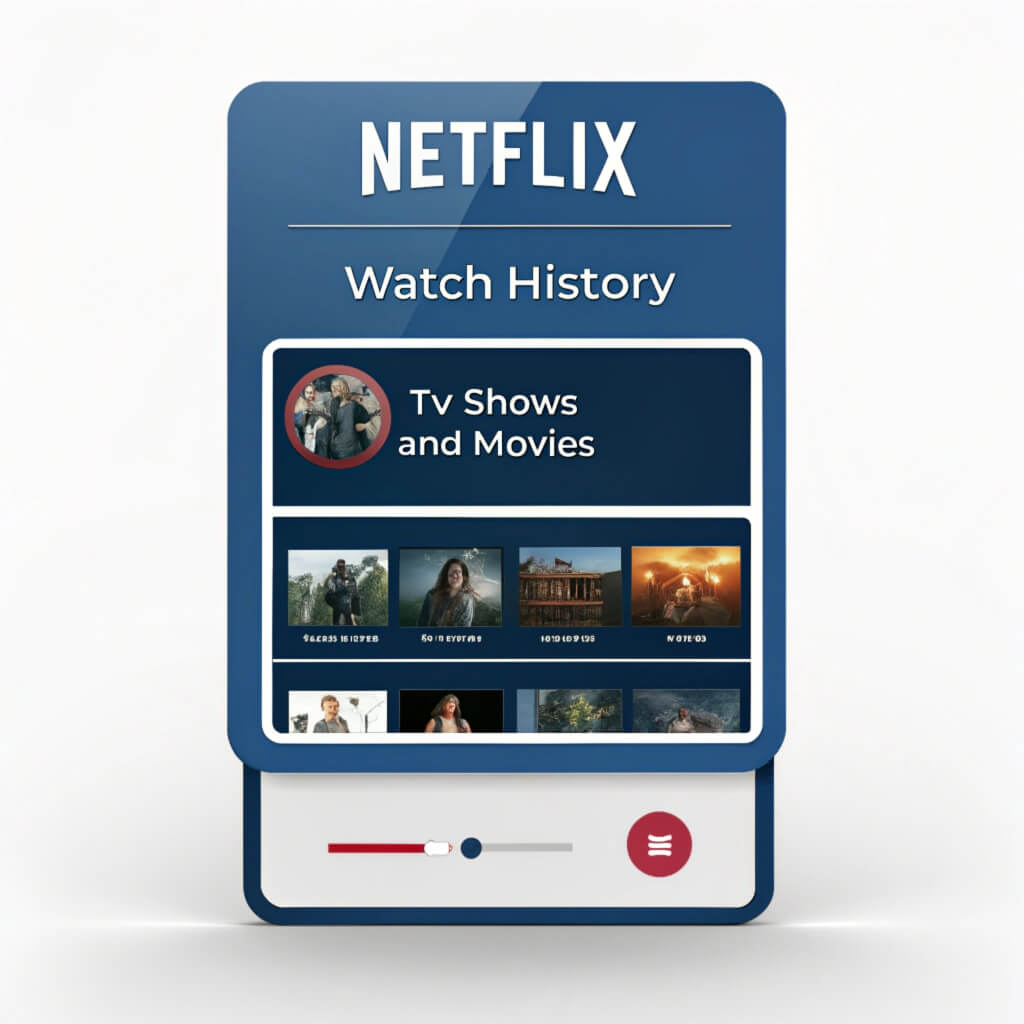
This guide will walk you through everything you need to know about accessing, managing, and even troubleshooting your Netflix viewing activity, no matter which device you’re using.
Netflix Watch History
What Is Netflix Watch History?
Netflix Watch History gives you a complete record of everything you've watched. It's like your personal viewing diary that tracks your streaming activities on all your devices and profiles.
Netflix automatically logs your viewing behavior when you stream content. Here's what Netflix keeps track of in your watch history:
| Information Tracked | Description |
|---|---|
| Title of Content | Shows, movies, and episodes you've watched |
| Date and Time | When you watched specific content |
| Device Used | Which device was used for streaming |
| Profile | Which profile accessed the content |
| Progress | How much of the content you've watched |
| Rating | Any ratings or thumbs up/down you've given |
Your Netflix Watch History comes with several great benefits:
Personalized recommendations: Your viewing history helps Netflix's algorithm suggest content tailored to your interests
Content discovery: Easily find shows or movies you've previously enjoyed
Account security: Monitor account activity to detect unauthorized access
Viewing progress: Track where you left off in series or movies
Family management: Keep tabs on what family members are watching
How to See Netflix Watch History on Different Devices
You can check your Netflix viewing history on any device, though the steps might differ based on what you're using. Here's a guide to help you track what you've watched on your favorite streaming platform.
On a web browser
The web browser gives you the most detailed look at your Netflix watch history. Here's what to do:
Step 1. Open your preferred web browser and go to Netflix.com. Sign in to your Netflix account
Step 2. Click on your profile icon in the top right corner. Select “Account” from the dropdown menu
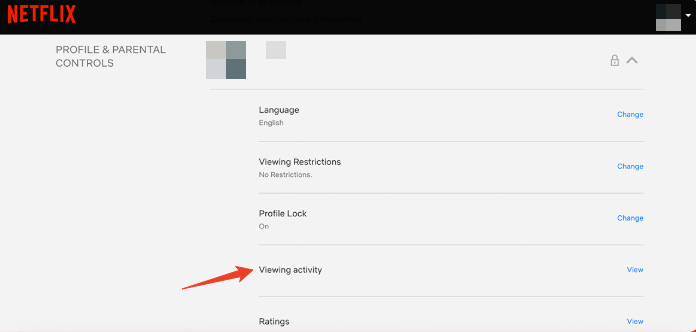
Step 3. Scroll to “Profile & Parental Controls”. Click on your profile and select “Viewing activity”.
Your web browser will show you:
Titles watched with exact dates
Options to download your entire viewing history
Ways to hide titles from your history
On the mobile app
The mobile app works a bit differently, but you can still check your watch history:
Step 1. Launch the Netflix app on your smartphone and tap your profile icon or avatar
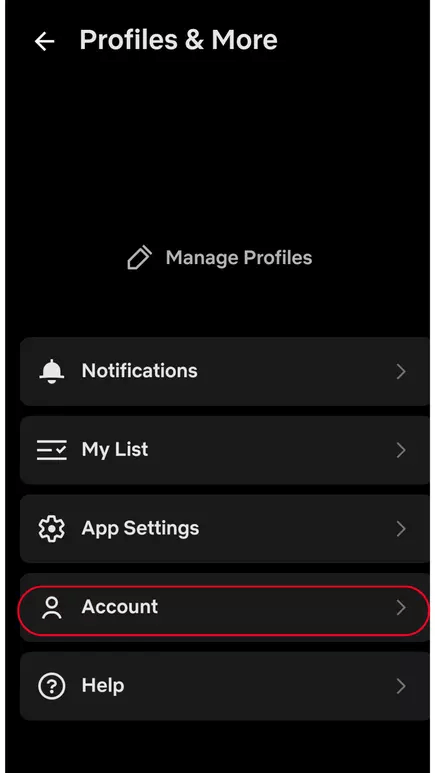
Step 2. Select "Account" (this will take you to your web browser). Follow the same steps as the web browser version
The "Continue Watching" row on your home screen is a quick way to find what you've watched lately.
On smart TVs and consoles
Smart TVs and gaming consoles offer a simpler way to see what you've watched:
| Device Type | Access Method |
|---|---|
| Smart TVs | Go to Profile > Recently Watched |
| Gaming Consoles | Select Profile > Activity |
| Streaming Devices | Browse Home > Continue Watching |
How to Manage Netflix Watch History
Netflix lets you do more than just view your watching history - you have full control over what stays and what goes. You might want to hide those guilty pleasure shows or start fresh with new recommendations. Netflix has tools that make this easy.
Step 1. Access your account settings through a web browser. Go to "Profile & Parental Controls".
Step 2. Select your profile and click on "Viewing Activity".
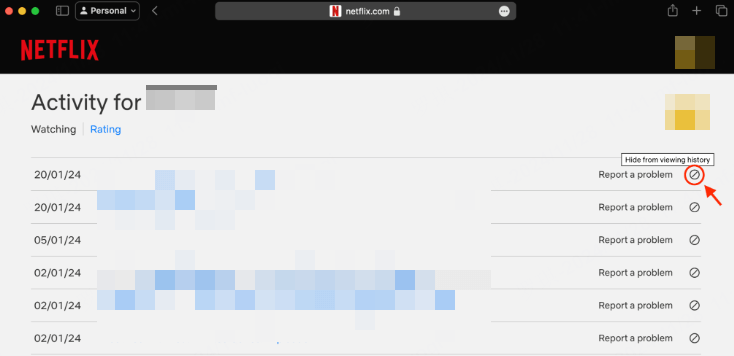
Step 3. Look for the ⓧ icon next to titles then click the icon to hide specific items. And confirm your choice when prompted.
Netflix will ask if you want to hide the entire series when you hide a TV show episode. This saves time if you need to remove multiple episodes.
Clearing your history will:
- Remove titles from your recommendations
- Hide content from "Continue Watching"
- Update your profile's taste settings
Summary
Netflix Watch History does more than log your viewing - it acts as your streaming companion that shapes what you watch next, tracks your progress, and helps you manage family viewing. You can easily control this feature on any device to enhance your streaming experience.
If you need an app to see the watch and search history on ReelShorts, OnlyFans, TikTok, and YouTube, KidsGuard Pro is a good option. Now check the Free Demo below to see how it works.







