ClevGuard Support: Monitor Devices with Others' Permission.
KidsGuard Pro is a renowned monitoring app that lets you monitor all the activities on someone's phone remotely. You can monitor over 30 parameters starting from calls, messages, and GPS location to gallery, ClevGuard social media conversations, and browser history. You can also record calls and capture screenshots and photos live.
KidsGuard Pro for iPhone or Android is an easy-to-use and quick-to-install app. Any non-technical person can install and operate it without any issue. For more convenience, ClevGuard has introduced KidsGuard Pro remote installation service. In this article, we will understand the details of the service and how it can be beneficial for you.
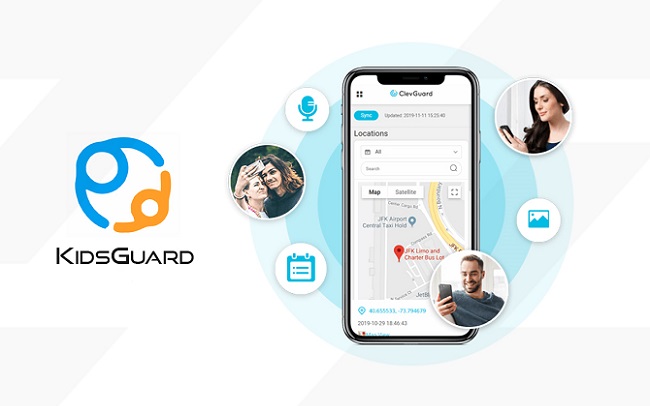
- 1. What Is The KidsGuard Pro Remote Installation Service?
- 2. How Can It Benefit You And How It Works?
- 3. The Steps to Get This Installation Service
- 4. Important Details Need to Know
1. What Is The KidsGuard Pro Remote Installation Service?
The KidsGuard Pro remote installation service is a special facility for the customers of KidsGuard Pro. In this service, any customer can contact the customer support team of KidsGuard Pro to get help for installing and setting up KidsGuard Pro app for monitoring the target phone. The team will guide the customer on how to install the app on the target phone as well as access the web portal for remote monitoring.
Apart from guiding, the team will also install the app and demonstrate how to use the web portal by getting access to your phone or computer remotely. Therefore, if you cannot install the app on the target phone or cannot understand to monitor from KidsGuard Pro web portal, you can contact the customer support team to avail the KidsGuard Pro remote installation service.
2. How Can It Benefit You And How It Works?
KidsGuard Pro has separate apps for iOS and Android, and the installation process of the apps differs from one another. Installing the app on an Android device is easier than its installation on an iOS device. There could be many non-technical and novice customers who might find it difficult to understand how to install KidsGuard Pro on iPhone from the setup guide on the official website.
For them, this remote installation service is highly beneficial. The customer support team will help to install the app on the target device. The service will also be beneficial for those how are unable to understand how to use the web portal for remote monitoring.
How It Works
Step 1: You can click the below ‘Contact Us’ button directly to ask for help from here or go to the official website of ClevGuard KidsGuard Pro and then click on the Support option in the top right corner.
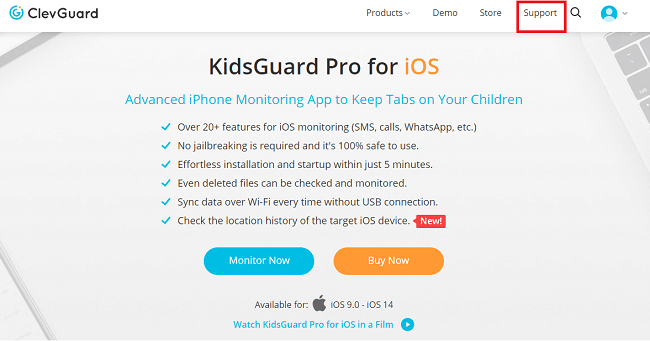
Step 2: Once the Support webpage opens, click on the Contact Us button.
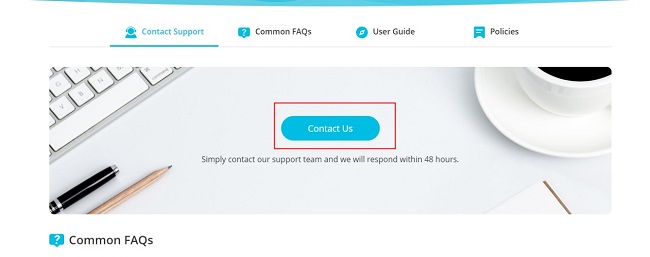
Step 3: Once the Contact Us webpage opens, you will see there are two options available to contact the customer support team.
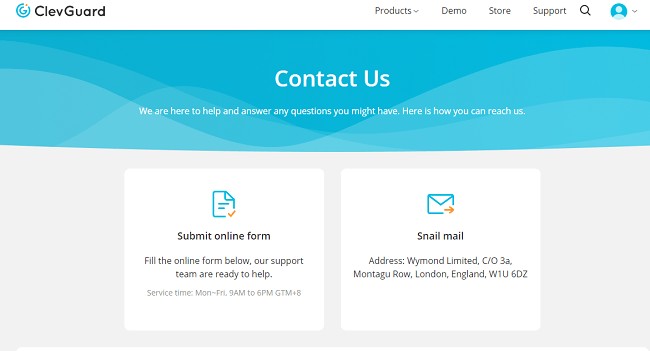
Snail mail option is for sending a mail to the company at the provided address. This will take a lot of time to help the required help. We recommend you to opt for Submit Online Form option.
Step 4: Scroll down the Contact Us webpage, and you will find the Online Form that you need to fill up.
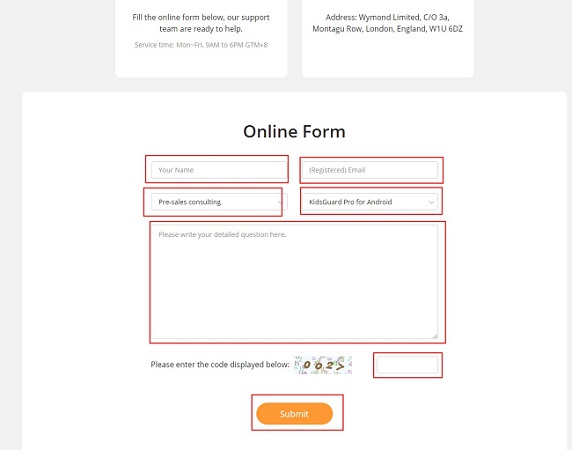
You have to enter your name and your email address with which you have registered your account on KidsGuard Pro. Then select the category of help from the drop-down list. In this case, it is ‘Product related issues’. You have to also select the product whose help you need. Finally, write down your query in detail in the big textbox provided.
Step 5: Once you have filled up the form correctly and completely, fill the Captcha and click on Submit button.
Wait for some time for the team to acknowledge your support requirement, and they will surely get back to you at the earliest.
3. The Steps to Get This Installation Service
In this section, we are going to explain how to install KidsGuard Pro on iPhone or iPad as well as on Android smartphone or tablet. You should go through the steps to understand the installation process. If you face any issue understanding, you can always opt for the remote installation service.
Create An Account:
Step 1: First, you have to create an account. Click the below button to launch the sign up page. Enter your valid email address and password and click on Sign Up button.
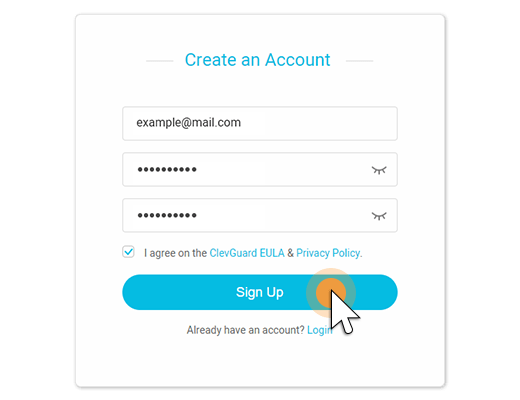
Step 2: On the next screen, select KidsGuard for Android or iOS, depending on the operating system of the target device.
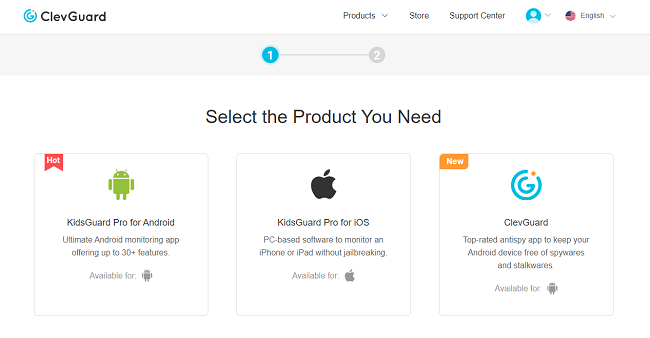
After selecting the product, you have to select a plan to purchase. It can be monthly, quarterly, or annual plan. After the purchase, you can visit My Products and Orders Management page and click on Setup Guide. You will get all the steps to take further in detail.
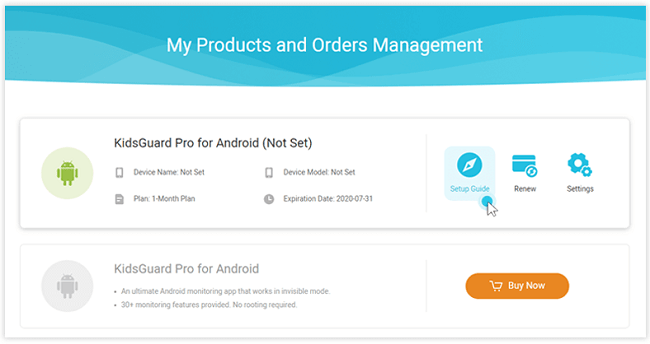
Install KidsGuard Pro On Target Device
Android
Step 1: Get the target device and open its web browser. Visit the download link offered in the setup guide. Slide right on the screen to download the APK file of the app on the target device.

Step 2: After downloading, tap on the APK file and install the app. After installation, enter your KidsGuard Pro account credentials to log in.

Step 3: Following the on-screen instructions and give the permissions required for the app to work perfectly.
iOS
Step 1: Get access to the computer, preferably the one that the target person frequently uses to backup data from iPhone or iPad.
Step 2: Launch the web browser and visit the download link in the installation tutorial. Download the KidsGuard Pro app for Windows or Mac. After downloading, install the application on the computer.
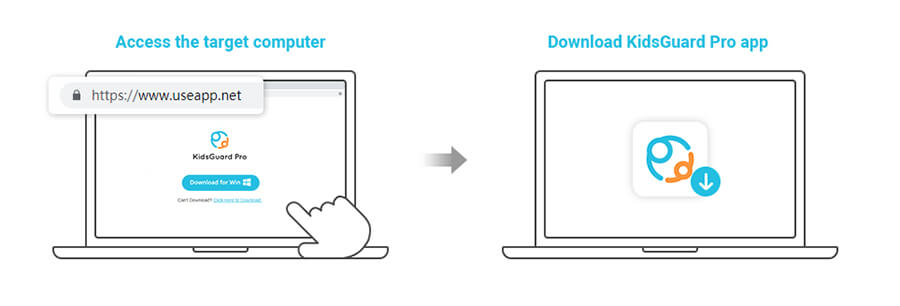
Step 3: You need to connect the target device to the computer where you have installed KidsGuard Pro. You can connect via USB cable, or you can connect via Wi-Fi. If you are connecting through Wi-Fi, make sure both the devices are using the same Wi-Fi connection. The first time connection need to use USB cable.
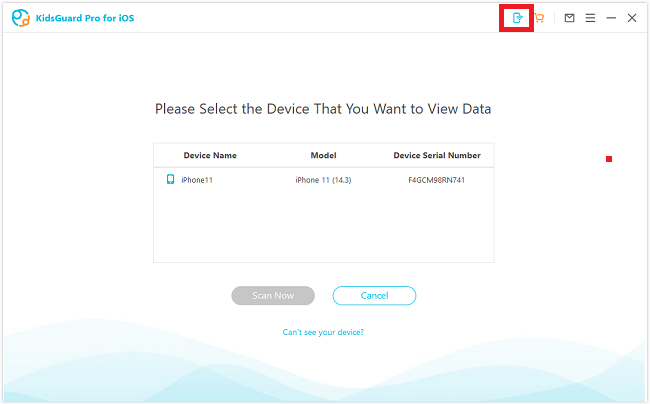
Step 4: After connecting the target device to the computer, click on the first icon at the top right corner, as you can see image below. Then click on Sync Now button.
Step 5: After syncing is done, you will see the name of the target device. Select it and click on Scan Now button.
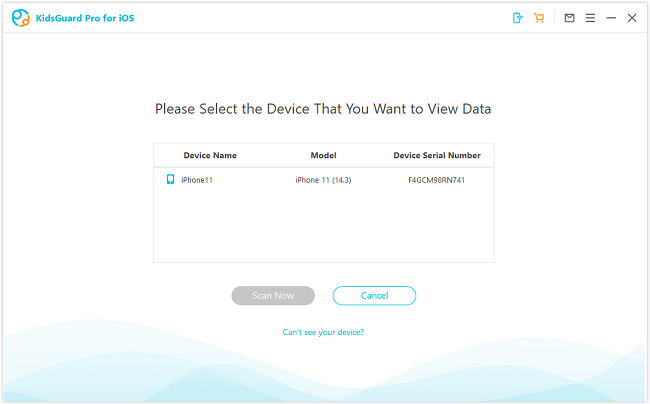
Monitor The Target Device Remotely
Android
Step 1: If the target device has Android OS, after installation the app on it, you can come back to your phone or computer. Open your web browser and visit the official website of ClevGuard KidsGuard Pro.
Step 2: Log into your account, and you will see the Dashboard. From Dashboard, you can see the name of the target device and all the parameters that you want to monitor. Click on them one by one and start checking them.
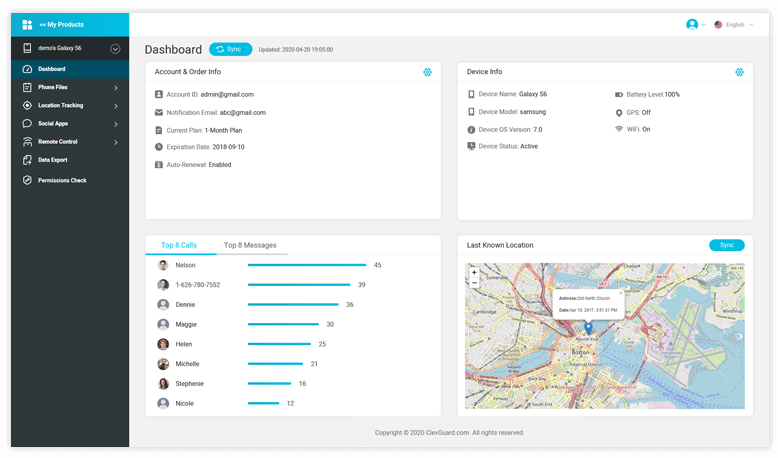
You can monitor over 30 parameters of the target phone.
iOS
Step 1: After you have scanned the target iOS device, you have to click on View It Now button.
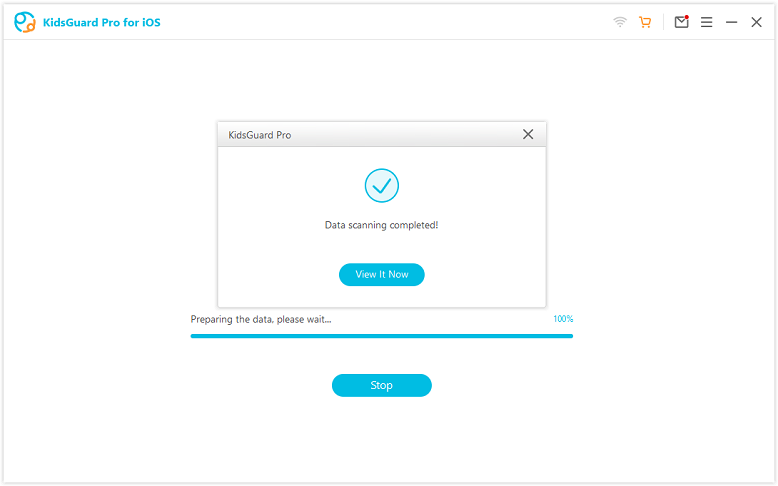
Step 2: You might see different backup files. Click on them one by one to check the stored parameters and data. You can monitor over 20 parameters of the target phone.

4. Important Details Need to Know
There are a few things you need to keep in mind regarding this remote installation service.
1. While filling the Online Form to avail the service, you should select the appropriate option for the app you have. The support team will be allocated according to the product you have, namely KidsGuard Pro for Android or KidsGuard Pros for iOS.
2. You need to have physical access to the target phone so that the support team can install the app remotely on the phone.
3. You need to have an internet connection on the target device as well as your device so that the team can demonstrate everything properly.
4. You should make sure that KidsGuard Pro app is compatible with the operating system version of the target device. For iOS devices, the app is compatible with iOS 9.0 to iOS 14. For Android devices, the app is compatible with Android 4.0 to Android 11.
5. There is no need for rooting the target Android device or jailbreaking the target iOS device in order to install and monitor data remotely. Therefore, the target device will not get damaged by any means from remote installation service.
Summary
KidsGuard Pro should be your first preference if you want to monitor someone’s phone activities remotely. If you face any issue installing the app on the target device, you can opt for KidsGuard Pro remote installation service. Their team will install the app remotely for you and clarify any doubt you may have regarding the usage of KidsGuard Pro for Android and iOS.






