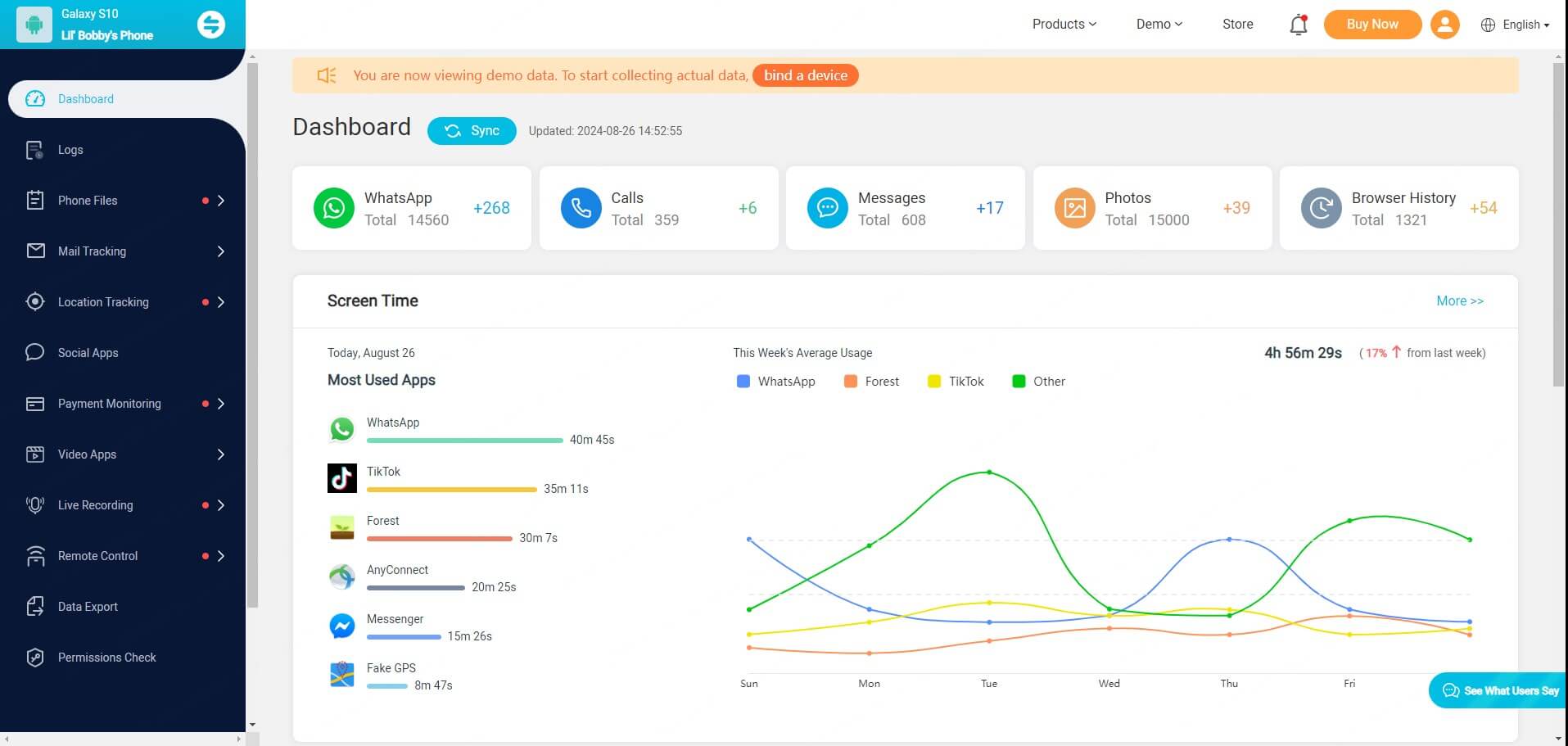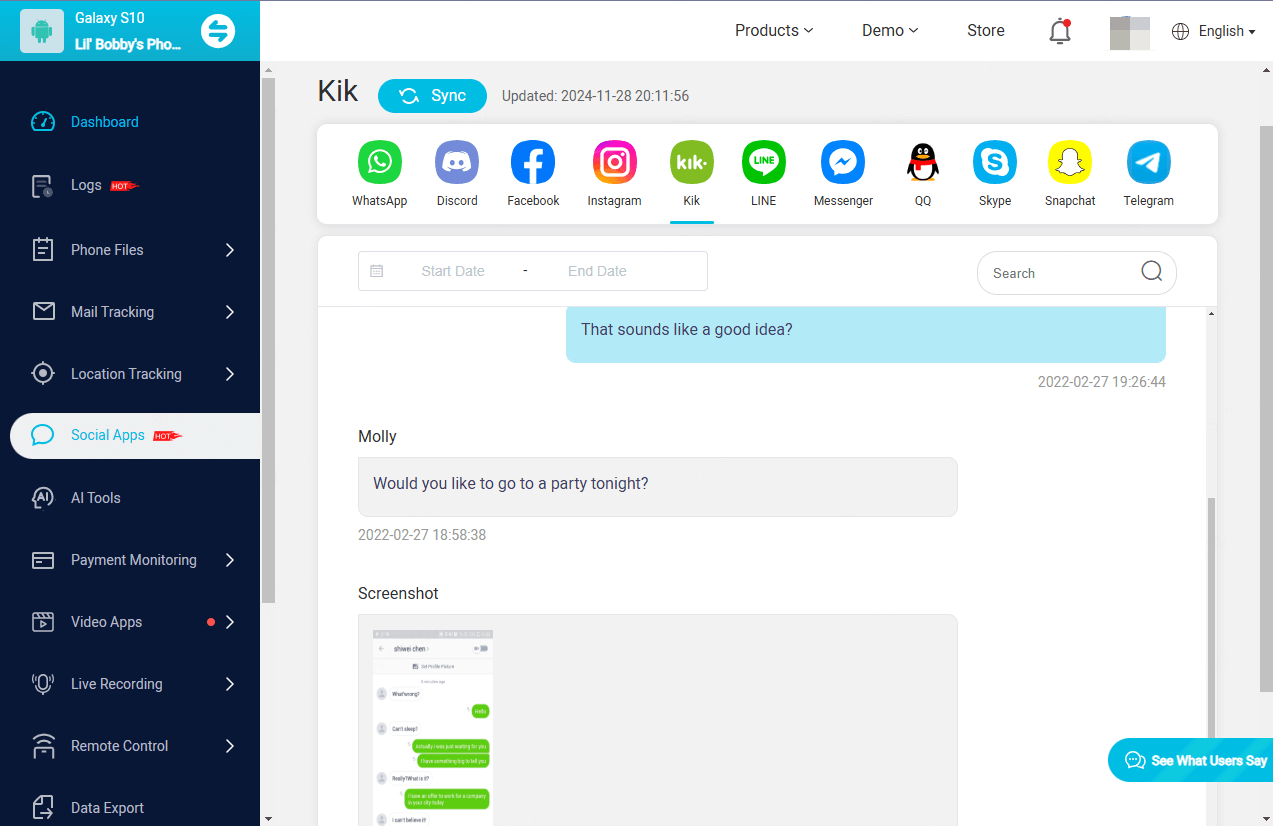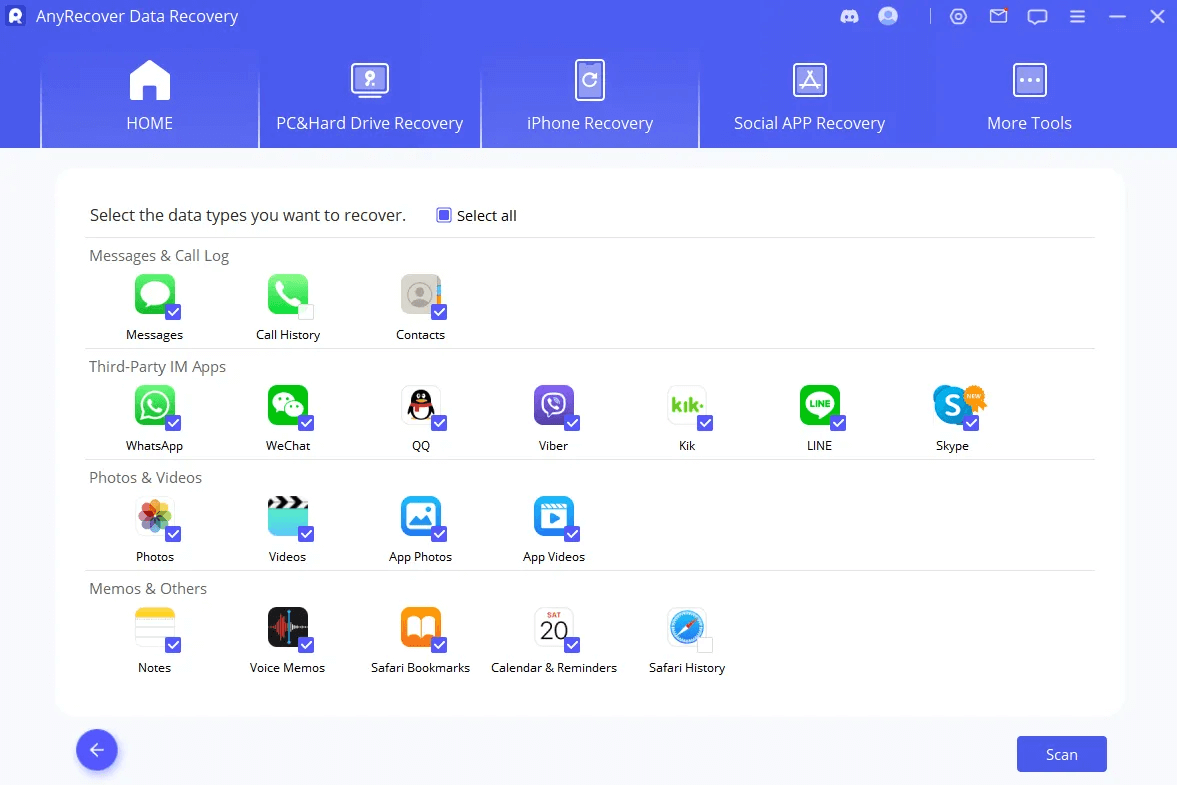ClevGuard Support: Monitor Devices with Others' Permission.
Many people lose access to their chat history after unexpected logouts, device changes, or mysterious disappearances. Getting your old Kik messages back can be tricky. The silver lining? You can use several proven methods to recover your conversations that work on both iOS and Android.
This piece outlines 5 reliable ways to find your old Kik messages. You'll learn everything - from simple troubleshooting steps to advanced recovery techniques that help get old Kik conversations back. Want your lost Kik messages back? Let's check out your options.
How to See Old Kik Messages
Can You Recover Old Kik Messages?
Many Kik users may ask if it’s possible to see old messages on Kik, the answer is a resounding yes. But before this, it’s quite crucial to learn the way Kik handles message storage.
Kik has strict rules about how many messages it keeps:
- iOS devices let you see up to 1,000 messages from chats in the last 48 hours. Older chats only show 500 messages.
- Android users get less space with 600 recent messages, while older chats keep just 200 messages.
Kik stores content data for only 30 days. If an account is banned or remains inactive for more than 30 days, the content data is permanently deleted from Kik's servers.
How to See Old Kik Messages from Backups
Accessing old Kik messages is often challenging because Kik doesn’t store your chats on its servers. However, leveraging backup services like iCloud, iTunes, or Google Drive can help you recover conversations if they were previously backed up. Here's how to do it:
iCloud backup recovery
If you’re an iOS user, luck for you. iCloud automatically backs up your iPhone data, including Kik messages, if the backup feature is enabled. Follow these steps:
Step 1. Check iCloud backup settings.
Open Settings on your iPhone.
Tap your name at the top and navigate to "iCloud" > "iCloud Backup".
Ensure that "iCloud Backup" is enabled and check the most recent backup date.
Step 2. Restore Kik Messages from iCloud
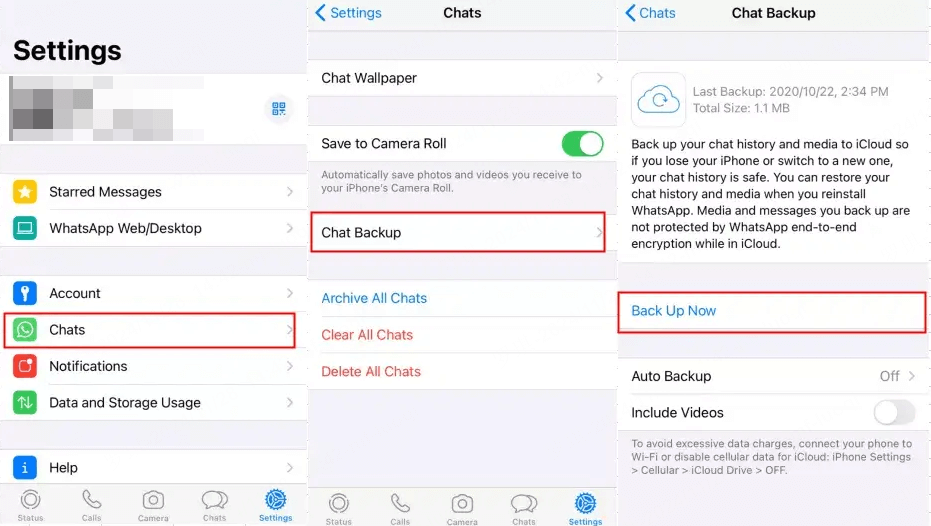
Go to "Settings" > "iCloud" > "Backup Now" to back up your current data to avoid losing new information.
Go to "Settings" > "General" > "Reset" > "Erase All Content and Settings" to start the restoration process.
After the reset, choose "Restore from iCloud Backup" when prompted. Sign in to your iCloud account and select the most recent backup that includes Kik.
However, the success rate of getting old conversations on Kik back is relatively high, this method replaces your current data with the older backup, potentially causing data loss. Moreover, it only works if Kik data was part of the iCloud backup.
iTunes backup recovery
iTunes backups store your iPhone’s data on your computer, including Kik messages if previously backed up. Here’s how to retrieve them:
Step 1. Verify your iTunes backup: Connect your iPhone to your computer and open iTunes. Go to "Preferences" (on Mac) or "Edit" > "Preferences" (on Windows). Click on "Devices" and check for available backups.
Step 2. Restore Kik messages from iTunes backup.
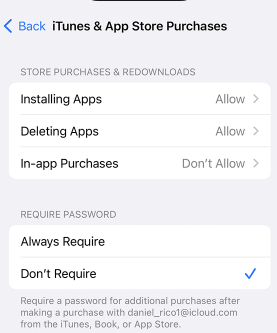
Select your iPhone in iTunes > "Summary" > "Back Up Now" to back up your current data.
In iTunes, click Restore Backup under the Summary tab to restore the older backup, then select a backup that predates the deleted Kik messages.
Recover old Kik messages in Google Drive (Android)
For Android users, Google Drive is a common backup tool that can be utilized to retrieve Kik messages:
Step 1. Confirm Google Drive backup: Open Google Drive on your device and navigate to Backups. Then, check for a recent backup of your device.
Step 2. Restore Kik messages from Drive
Go to "Settings" > "System" > "Reset Options" > "Erase All Data" (Factory Reset) to enable a full restore.
During the setup process, choose "Restore from Google Backup" when prompted.
Sign in with your Google account and select the backup to restore Kik data.
Employ third-party tools
Professional recovery services are a great way to get back your lost Kik messages if native and cloud-based methods don't work. These specialized tools come with powerful features and better success rates.
KidsGuard Pro
KidsGuard Pro excels as a complete solution to recover old Kik messages on iOS and Android platforms. In fact, KidsGuard Pro is a parental control and monitoring app that can track activities on Kik and recover messages, even if they have been deleted. Here's how it works:
Key Features of KidsGuard Pro for Kik Recovery
Key features of KidsGuard Pro
Real-time monitoring: Automatically track and save all Kik messages to backup, including deleted ones.
See past notification: Log the old app notification even the deleted ones.
-
Message export: Allow you to export chat histories for safekeeping or review.
Media recovery: Recover not only text but also shared photos, videos, and documents in Kik conversations.
Here’s how to use KidsGuard Pro to recover old Kik messages:
Step 1. Sign up for a KidsGuard Pro account on the official website. Download and install the app on the target device (Android/iOS).
Step 2. Follow the on-screen instructions to complete the setup process. Grant necessary permissions to allow monitoring of Kik activities.
Step 3. Log in to your KidsGuard Pro dashboard from any browser. Navigate to the Social Apps section and select Kik. View all messages, including deleted conversations, directly from the dashboard.
AnyRecover
AnyRecover is a professional data recovery program that can help retrieve lost Kik messages from your device's internal storage or external backups. It’s particularly useful if your Kik messages were deleted but still exist as recoverable fragments on the device.
Key Features of AnyRecover
Comprehensive data recovery: Recovers Kik messages, media files, and attachments from various storage locations.
Deep scan technology: Locates even deeply buried or fragmented data for higher recovery success rates.
User-friendly interface: Intuitive design makes it easy for anyone to use.
Cross-platform support: Works for both Android and iOS devices.
How to use AnyRecover to recover old Kik messages
Step 1. Download and Install AnyRecover
Visit the official AnyRecover website to download the software and install it on your PC or Mac.
Step 2. Connect your device
Launch the software and connect your device (Android/iOS) to the computer via USB. Allow the software to detect your device automatically.
Step 3. Select Kik data for recovery
Choose Recover Social App Data from the options available. Select Kik as the app to scan for recoverable data.
Step 4. Perform a scan
Allow AnyRecover to perform a quick or deep scan of your device’s storage. Review the scanned data to locate old Kik messages.
Step 5. Recover and save Kik messages
Select the messages you want to recover and click Recover. Save the recovered data to your computer for safekeeping.
Conclusion
In this post, we have covered several practical methods to recover old Kik messages, some of which are based on cloud services while others are specialized data recovery tool. You can just choose a preferred solution to get old conversations on Kik back. To prevent data loss, it’s strongly suggested regularly back up your data to somewhere you find safe.