ClevGuard Support: Monitor Devices with Others' Permission.
Sometimes by chance, our mobile may go into safe mode, first of all, there is a need to understand what safe mode is and what it can do when enables in our mobile phone. As its name indicates it put our device in a safe version so that no third party app could harm it and no harmful functions could reach the mobile and spoil its functioning. In this article, you will find to about the advantages of safe mode and know how to turn off the safe mode when there is no use of it .

- 1. Should Safe Mode be On or Off?
- 2. How to disable Safe Mode on Android?
- Method 1: Disable Safe Mode by Encrypting your Android Phone
- Method 2: Restart Your Android Device
- Method 3: Turn off Safe Mode from the Notification Panel
- Method 4: Use Hardware Buttons to Trun off Safe Mode
- 3. How to Protect Your Phone under Normal Mode?
- 4. FAQs & Conclusion
Should Safe Mode be On or Off?
There arose a question: should we keep the safe mode on, in our mobile phones or we should disable the safe mode. Here are some key points that will help you to decide what to do in a particular situation.
Advantages of Safe Mode on Android Mobile
Disadvantages of Safe Mode on Android Mobile
How to Disable Safe Mode on Android?
When you have to use other third-party apps that you have installed from the google play store or any other website you should disable the safe mode,here are some methods that help you to disable it easily.
Method 1:Disable Safe Mode by Encrypting your Android Phone
We can turn off safe mode off by encrypting the android device. It is a process that will set an end-to-end system so that only you could have access to the data and files which you have on mobile. It generates a password and automatically turns off the safe mode.

Before start you need to know:
These are some important points to be noted before starting the encrypting process.
Operating Steps
Step 1. Restart the mobile using administrator account go to the settings security encryption.
Step 2. Select the encryption option, the device will start encrypted.
Step 3. After the encryption process is finished, restart your mobile by using a particular password.
Method 2: Restart Your Android Device
We can turn off the safe mode by restarting the mobile device, here are operating steps but before the restart, you must keep in mind the following points.
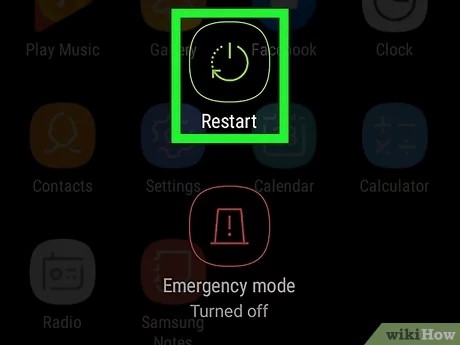
Before start, you need to know
Operating Steps
Step 1. Turn off the mobile and remove the battery.
Step 2. Remove the sim from the sim case and wait for 15 seconds.
Step 3. Check the stuck buttons and then restart the device.
Step 4. The safe mode disable after restarting the device.
Method 3:Turn Off Safe Mode from the Notification Panel
We can turn off the safe mode from the notification panel it is the easiest method that we can do without any damage and restarting the mobile device. Only some devices have this feature. You are lucky if your notification panel leads you directly in the safe mode settings. This version is available in Samsung galaxy j7 and j8.
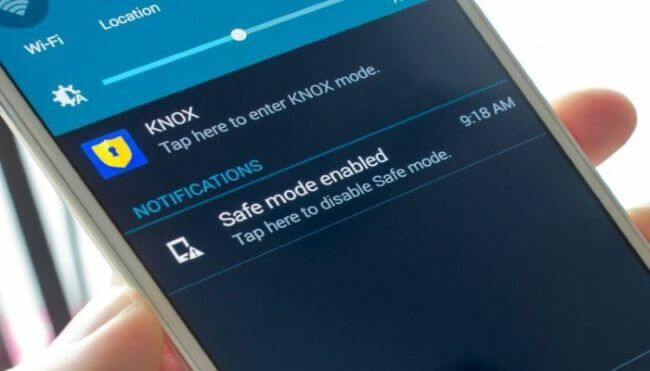
Operating Steps
Step 1. Upper in the notification panel select the notification of safe mode
Step 2. It will directly lead you to the settings in the safe mode
Step 3. Tap on the disable the safe mode, the safe mode will be disabled.
Method 4: Use Hardware Buttons to Turn off Safe Mode
There is another way which is also simple we can disable the safe mode by using hardware keys that are present on the right and left sides of mobile phones. In some mobile versions, this function is present that by using volume and power key we can disable the safe mode. So here are the operating steps read them carefully to avoid inconvenience.

Operating Steps
Step 1. Turn off the mobile device
Step 2. After 2 minutes restart it by pressing the power button.
Step 3. When the logo of the mobile company is appeared to release the power button.
Step 4. Quickly press the volume down key and wait for few seconds until a panel appears showing disables the safe mode.
Step 5. On restarting the mobile will show you that safe mode is turned off and normal mode is present.
How to Protect Your Phone under Normal Mode
Sometimes our mobile phone in working position faces a lot of dangers and it may hang our data or may be monitored by some other device. Or there may be a technical issue. In normal mode, many issues could occur. Here are some dangers that a mobile phone could face.
1. The apps may cause issues of cache and stop working due to unsafe downloads.
2. The storage of mobile may get full due to some apps.
3. The device may be overheated.
4. It may be hacked by other devices or kept on a monitor.
5. The apps may access our personal data and could use it for advertising to us.
6. Unhealthy downloads from different websites cause the mobile hanged for some time.
7. Our data may be lost due to all these reasons.
Protect your Android Phone with ClevGuard
We cannot enable safe mode every time because we cannot leave the usage of third-party apps so this app ClevGuard is a good security app that will help to protect our mobile phone from all the issues. This app helps to detect spyware and work as an anti-spy app. It provides 24 hours protection of our cell phone.
How to Use ClevGuard anti-spy app
Step 1: Download and install ClevGuard
Press "Get it on Google Play" and skip to download page to download ClevGuard on your smartphone and finish installation.
Step 2: Scanning malicious software with ClevGuard
In the second step, open the ClevGuard software, click on the button "Scan" to identify whether spyware is installed on a mobile phone.
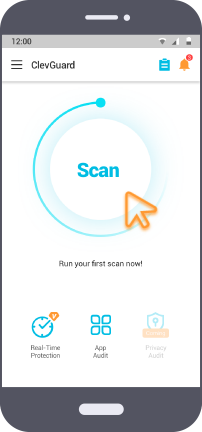
Step 3: Remove malicious software with ClevGuard
After scanning, Users can check suspicious applications in the list. You can click the "Fix" button to remove the spyware in a few seconds. If you cannot ensure the security of the app, you can also choose "Report" it. For the safe software, you can choose "Ignore" it.
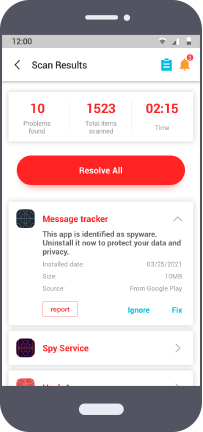
FAQs & Conclusion
Q1. How to Prevent Your Phone from Going into Safe Mode?
Sometimes our phone automatically goes into safe mode because of various reasons, when our android system fells any danger regarding the functioning of the system it gives commands to enable the safe mode so from preventing the mobile device from going into a safe mode we should keep in mind the issues which enable it like never download any such app which is showing notification of harmful for the device.
Q2. Does Safe Mode Erase Data?
Safe mode never erases the data of our mobile phones but keeps it securely so that no outer app could reach this. Sometimes it is difficult to have access to that data because in safe mode the functioning of mobile phones lowers down. But on factory resting while disabling it, the data may be erased.
Q3.Why did my phone go into Safe Mode?
Mobile phones go into safe mode due to the harmful downloading of apps and some cache apps. Due to downloading of unhealthy content like some pdf files that might have the virus. Downloading a shared version of apps from one device to another cause the enabling of mode. It may go into safe mode if it is over-used.
Conclusion
Some functions of mobile phones are better for the mobile, but functions like safe mode may create uncomfortableness as explained earlier, so in this article we have listed the problems related to safe mode and ways how to turn off safe mode on phone. Many apps on Play Store are giving services to get rid of such problems but they also have some problems so it is better to use apps like ClevGuard because it is giving its user the easiest way to monitor the device through an online system.







