ClevGuard Support: Monitor Devices with Others' Permission.
There are various scenarios when you may want to clone an iPhone to get all the important data. The easiest way is to get access to the iCloud account of the target iPhone where you get all the data are backed up. However, when you want to clone someone's iPhone data secretly, you may not have iCloud password. Now the question is how to clone an iPhone without iCloud password?
When you have iCloud password, you can log into the iCloud account and access as well as restore all the data. When you do not have iCloud password, you have to use a professional tool to close the target iPhone. In this article, we will illustrate different ways on how to clone an iPhone without iCloud password.
- How to Clone an iPhone without iCloud Password via Professional Tool?
- How to Clone an iPhone without iCloud Password via iTunes?
- FAQ about Clone an iPhone
- Conclusion
How to Clone an iPhone without iCloud Password via Professional Tool?
If you want to clone an iPhone without iCloud password, you have to use a professional tool that can get the job done perfectly. We recommend KidsGuard Pro for iOS which is an advanced iPhone data cloning and monitoring app.
You can close almost all data of the target iPhone starting from call logs, text messages, and contacts to browser history, photos, videos, and even social media messages. Here are the steps to close the target iPhone with KidsGuard Pro for iOS.
Step 1. Create KidsGuard Pro Account
First of all, you can click the "Monitor Now" button to register a KidsGuard Pro account with your email address. Thereafter, you need to pick a suitable plan as per your suitability.
Step 2. Install KidsGuard Pro for iOS App
After the registration, you will be led to the "My Products and Orders Management" page. Here, you can go to the setup guide to read everything about how to clone and monitor iPhone with KidsGuard Pro for iOS.
Then download KidsGuard Pro for iOS on the computer, follow the onscreen instructions to set up and connect the target iPhone. You can use the USB cable or Wi-Fi to connect and sync the target data.
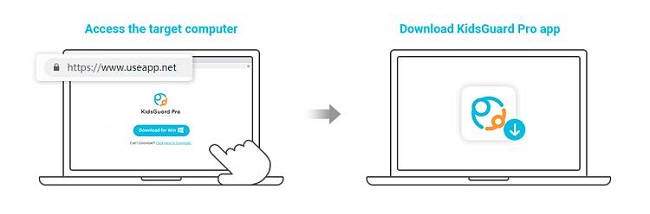
Note: If it's your first time using KidsGuard Pro for iOS, you need to connect the target iPhone via USB cable. Next time, you can use the Wi-Fi to connect it.
Step 3. Start Checking the iPhone Data
Once the cloning process is over, go to Dashboard and start monitoring the cloned data of the target iPhone on the computer any time you want.
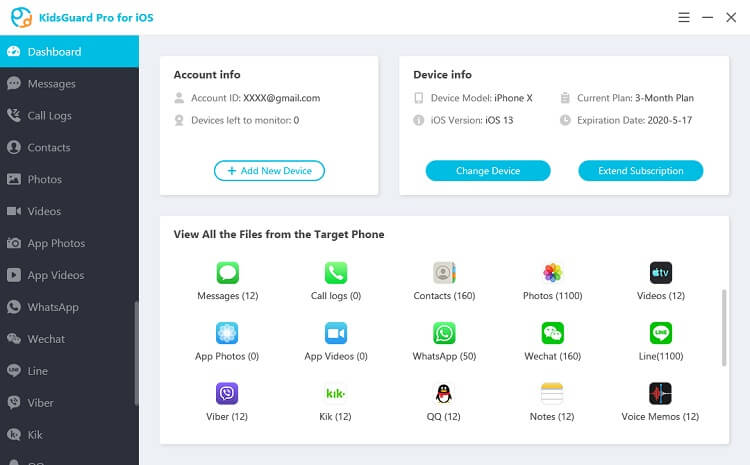
What KidsGuard Pro for iOS Can Do for You?
Here are all the data of the target iPhone you can view through KidsGuard Pro for iOS app on the target computer.
Text Messages:
You can check all the text messages sent and received on the target iPhone. You can even check the text messages that have been deleted on the target iPhone.
Call Logs:
KidsGuard Pro for iOS app lets you check the call logs on the target iPhone by cloning its data. You can find out the call type, caller number, call time, and duration from the Dashboard of the KidsGuard Pro application.
Contacts:
Not just call logs and text messages, you can check the contacts saved on the target iPhone, and hence, you can understand with whom the target person is keeping in contact regularly from text messages and call logs.
Location:
You can go to KidsGuard Pro's Dashboard to find out the location history of the target iPhone. Therefore, you can get to know the places the target person has visited recently, and the locations are shown on the map with complete details.
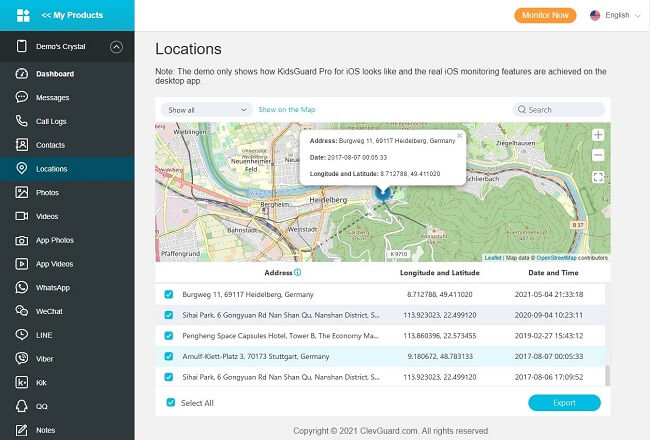
Browsing History:
KidsGuard Pro for iOS lets you track the target person's internet activities by showing you the target iPhone's Safari browser history. In fact, you can also check the bookmarks the target person has saved on the browser.
Reminders, Calendars, Notes:
You can monitor the reminders saved on the target iPhone to know the target phone's future plans. Similarly, you can check Calendar app activities as well as the information saved on the Notes app.
Videos, Photos, Voice Memos:
You can check all the photos and videos saved on the target phone through KidsGuard Pro app. You can also check on the voice memos saved by the target person on his iPhone.
Social Media:
Last but most importantly, you can monitor all the messages sent and received on social media apps. KidsGuard Pro for iOS lets you track WhatsApp, WeChat, Line, Viber, Kik, and more apps.
How to Clone an iPhone without iCloud Password via iTunes?
Another way how to clone a iPhone when you do not have iCloud password is through iTunes. All you have to do is connect your target iPhone to your computer and back up data to iTunes. iTunes is a great platform through which you can clone data from one iPhone to another in a short time.
You can clone all data except health and activity data, Apple Pay data, and Touch ID settings. Here are the steps to clone iPhone without iCloud password via iTunes.
Step 1: You must have iTunes installed on your computer. Connect the target iPhone to your computer whose data you want to clone.
Step 2: If iTunes does not open automatically, launch iTunes application on your computer.
Step 3: Go to the target iPhone on iTunes and select Summary.
Step 4: Click on Back Up Now button to copy all the data of the target iPhone to your computer.
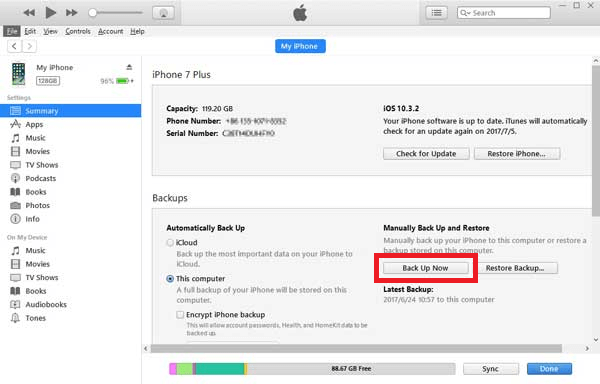
Step 5: Now, connect the iPhone of which you want to paste the data of the target iPhone for cloning.
Step 6: Go to the new iPhone on iTunes and click on Restore Backup button.
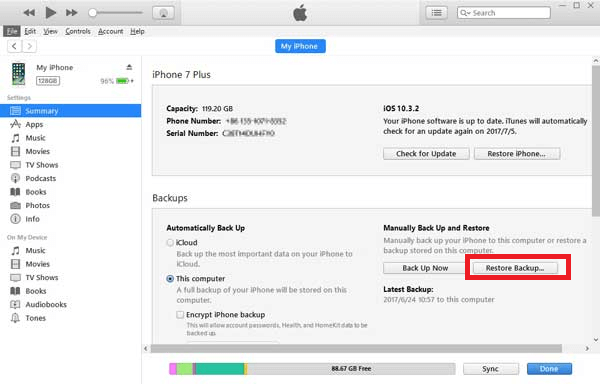
Step 7: Choose the appropriate backup file and click on Restore button.
FAQ about Clone an iPhone
Q1. Can Someone Know That I Clone Their iPhone?
Yes, you can clone someone's iPhone without him knowing only if you use a professional app that can clone iPhone. However, this is only possible when you know the person personally because you will need his iPhone to connect to computer and clone it perfectly.
Q2. Is It Possible to Clone Someone's iPhone via iCloud?
Yes, it is possible to cone someone's iPhone via iCloud. This is because iCloud is where iPhone keeps backup of all the phone data. Therefore, you can restore the iCloud data on any device to clone the target iPhone. For manual cloning, you will need iCloud password. If you use a professional app, you will not need iCloud password.
Q3. Can you clone an iPhone remotely?
You can clone an iPhone remotely if you have the target iPhone's iCloud password. You just need to log into the target iPhone iCloud account from your iPhone and restore the backup to clone all the data of the target iPhone.
Conclusion
We have stated how to clone an iPhone using a professional app without the need for any iCloud password. We have recommended KidsGuard Pro for iOS app to clone an iPhone instantly and view all the data on the target iPhone easily. Besides, you can clone an iPhone via iTunes where there is no need for an iCloud password as well.






