ClevGuard Support: Monitor Devices with Others' Permission.
Have you ever needed to check your voicemail but didn't have your phone with you? Learning how to check your voicemail from another phone can be a lifesaver in many situations. Whether you've forgotten your device at home, it's out of battery, or you're simply using a different phone, accessing your voice messages remotely is a handy skill to have.
How to Check Voicemail from Another Phone
Part 1: Why You Need to Check Voicemail Remotely
Part 2: Call Your Voicemail from Another Phone
Part 3: Carrier-specific Instructions
Part 4: Alternative Ways to Check Voicemail Remotely
Part 5: Use Third-Party Apps for Voicemail Access
Part 6:Summary
Why You Need to Check Voicemail Remotely
Accessing voicemail remotely is more than a convenience—it's a vital tool for staying connected and productive. Whether you're away from your primary phone or working in different time zones, being able to check voicemail from another phone ensures continuous communication with clients, partners, and teams.
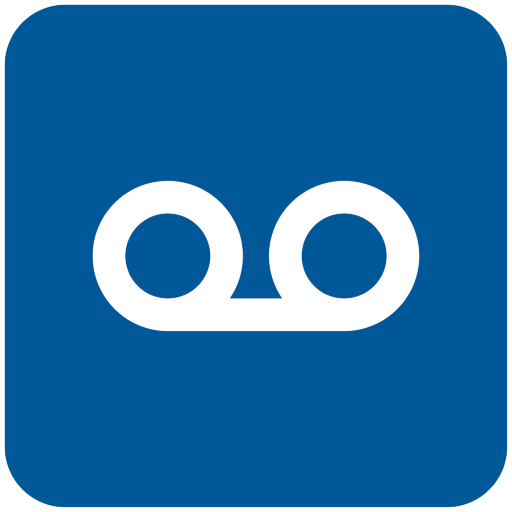
Remote voicemail access helps you prioritize urgent calls, manage time effectively, and maintain a comprehensive record of communications for future reference. It's especially beneficial for those on the go, offering flexibility during non-traditional business hours.
Features like voicemail-to-email make reviewing messages easier, even in quiet settings. By integrating remote voicemail access into your routine, you'll enhance efficiency, improve responsiveness, and elevate your communication strategy. Whether dealing with a lost phone or simply using a different device, you’ll never miss an important message.
Basic Method: Call Your Voicemail from Another Phone
Checking your voicemail from another phone is simple and useful when you can't access your primary device. Here's how to do it:
Step 1. Call your own phone number from any landline or mobile device, including the area code.
Step 2. Let the call go to voicemail, then press either:
- Star (*) key for AT&T, Sprint, T-Mobile, U.S. Cellular.
- Pound (#) key for Verizon, Virgin Mobile, Bell Mobile.
Step 3. Enter your voicemail PIN when prompted, followed by the pound (#) key to confirm.
Step 4. Follow the prompts to play, save, or delete messages.
This method only allows you to listen to messages, without features like voicemail transcription or visual voicemail.
By mastering this quick process, you can stay on top of important communications even when your main phone isn't available.
Carrier-specific Instructions
Different carriers have their own unique methods for checking voicemail remotely. Here's a breakdown of how to access your voicemail from another phone for some major carriers:
Verizon:
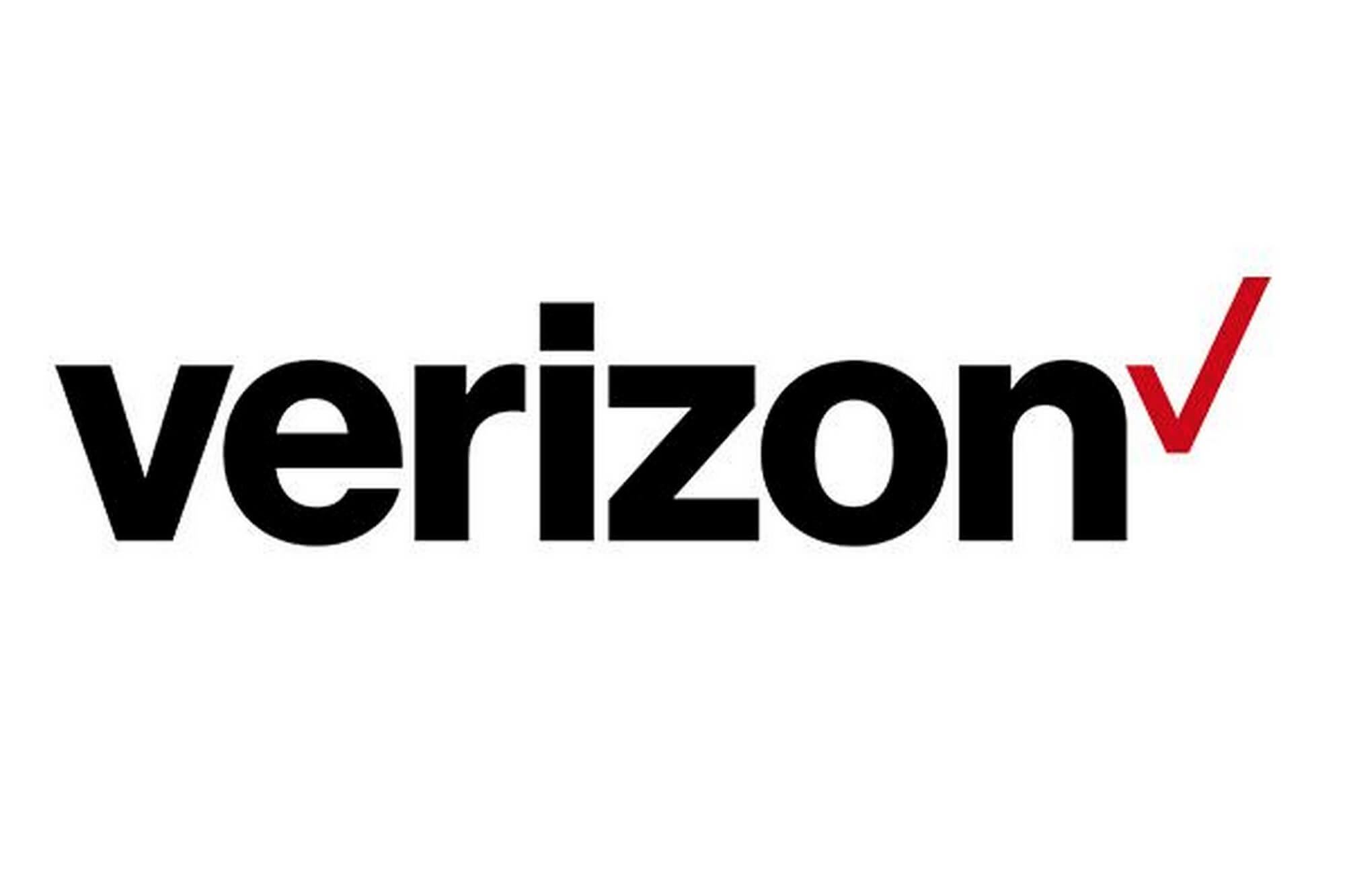
- Dial your 10-digit mobile number.
- Press the pound (#) key when the voicemail greeting starts.
- Enter your voicemail password and follow the prompts.
T-Mobile:
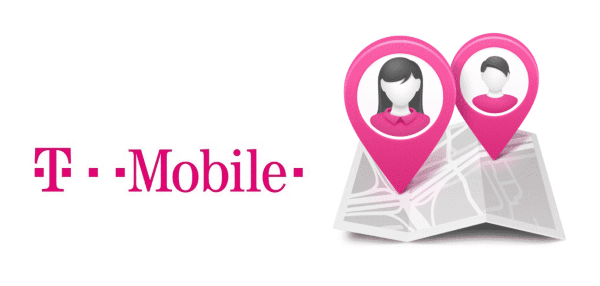
- Dial 1-805-637-7243.
- Enter your T-Mobile number and passcode.
- Follow the voice prompts to listen to your messages.
AT&T Wireless:
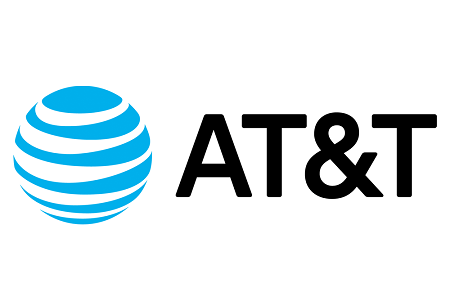
- Call your 10-digit number.
- Press the star (*) key when the voicemail greeting plays.
- Enter your voicemail password and follow the instructions.
AT&T Landline:
- Dial your home phone number.
- Press star (*) to bypass the greeting.
- Enter your mailbox PIN to access messages.
Make sure to have your voicemail password or PIN ready, and for extra features like Visual Voicemail or Voicemail to Text, check if your carrier offers them. This method ensures you stay connected and never miss a message, even when away from your primary phone.
Alternative Ways to Check Voicemail Remotely
While calling your voicemail from another phone is a common method, there are other convenient ways to access your voice messages remotely. These alternatives can make it easier to stay connected and manage your communications effectively, even when you're away from your primary device.
Voice-to-mail services
Voice-to-mail services are a convenient way to check voicemail remotely by sending messages directly to your email as audio files, often accompanied by transcriptions.

Benefits: Access voicemails anytime, anywhere—via email on your smartphone, tablet, or computer. Some systems even provide transcriptions so you can read the messages.
How to set it up: Log into your service provider's user portal and configure voicemail-to-email in your voicemail settings. Setup takes just a few minutes.
Online voicemail access
Another option is online voicemail access through portals provided by many carriers. These platforms let you log in, view, and manage your messages from any internet-enabled device. Some carriers also offer apps that include visual voicemail—presenting a list of messages that you can scroll through and select at will.
How it works: Log into your carrier's portal with your phone number and password. Once in, you can see all your voicemails, play them, and manage them easily from any device.
Use Third-Party Apps for Voicemail Access
Google Voice
Google Voice is a popular choice for those looking to check their voicemail remotely. This free service supports visual voicemail for all major carriers, allowing you to see the name and number of each caller before listening to their message. This feature helps you prioritize which messages to listen to first.
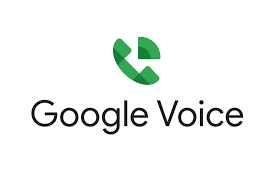
Step 1. Set up a voicemail PIN in Google Voice. Once set up, call your Google Voice number and press the star (*) key when your voicemail greeting begins.
Step 2. Follow the menu prompts, enter your PIN, and press the pound (#) key.
Step 3. Press 1 to check your voicemail.
Google Voice also offers customizable settings. You can turn voicemail transcripts on or off and select your preferred language for transcriptions. This flexibility makes it a versatile tool for managing your voicemail remotely.YouMail
YouMail is another third-party app that excels in voicemail management and spam call blocking. It offers visual voicemail capabilities, allowing you to see your messages in a list format, making it easy to prioritize and manage your voicemails.

To check your voicemail with YouMail, simply call your YouMail retrieval number from any phone. If you're using the mobile app, accessing your voicemail is even easier:
For iPhone users: Tap the gear icon, scroll to "Check Voicemail," and call the displayed retrieval number.
For Android users: Tap the three dots in your inbox, select "Check Voicemail," and dial the retrieval number shown.
Summary
Whether you're using your carrier's built-in features, exploring third-party apps, or setting up voicemail-to-email services, there are plenty of ways to access your messages remotely. This flexibility ensures you never miss important information, even when you're away from your primary device. If you need to check or retrieve emails from another phone, just take a look at the phone mirroring app-KidsGuard Pro.
FAQ about Retrieving Voicemail Remotely
Q1. How do I check my voicemail internationally?
To check your voicemail internationally, contact your carrier for the specific international number or use their app. You may also be able to access your voicemail through your carrier's website or a third-party app, depending on your carrier's services and your data connection.
Q2. What is the number to access voicemails?
To access your voicemail, you can typically dial *86, *98, or press and hold 1 on your phone's keypad. However, the specific number may vary depending on your carrier. For different carriers, we have provided the number to access voicemails correspondingly.







