ClevGuard Support: Monitor Devices with Others' Permission.
There are many adult and inappropriate websites on our android phones. These websites are usually against our cultural norms and we do not want to show them to our children and block them so that we could not get notifications and inappropriate ads from those websites. The inappropriate websites may show you ads again and again which could be shameful when you are showing your phone to your friend or parents.People usually don’t know how to block a website on android phones. This article will help you to block websites on Android browsers and some other browsers.
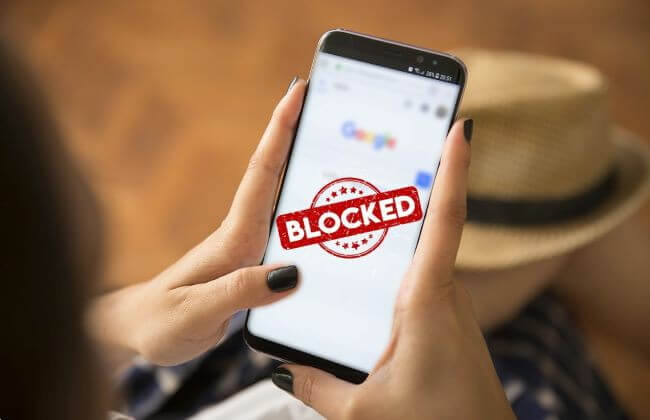
- Method 1: Blocking Websites on Browser
- 1.1 How to block websites in Google Chrome on Android phone
- 1.2 How to block websites in Opera on Android phone
- 1.3 How to blocking websites in Mozilla Firefox on Android phone
- Method 2: Using Parental Control Apps to Block Websites
- Method 3: Block Websites with Firewall
- Method 4: Block Websites with OpenDNS
- Method 5: Editing the host files (Rooted phone)
Method 1: Blocking Websites on Browser
Here are some methods given to block websites on Android that helps to get rid of notifications of inapropriate adult websites.
Block website on Android Chrome
The inapropriate websites can spoil the fresh minds easily that is against our cultural norms. People do not want their child to watch porn content that is against their teachings and facyor of age. So, It is very important to block such websites. However, We can not completly block a website as against the Chrome policy but we can block notifications and media it is same as to not get be aware of such websites. So now there will not be pop-ups related to that site. Untill you yourself visit the site. Here is the way in which we can Enable safe search. It will also restrict the browser to lead you to inapropirate websites.
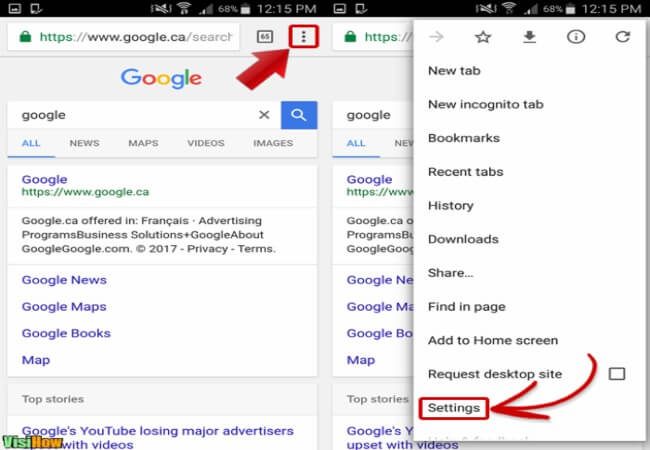
Step 1. Open the settings of Google. Search the enable safe search and follow the steps given.
Step 2. There are many extensions availaible for this purpose we can enable them but usualy they are not available for the android phones. But In different browser we can instal web chrome extensions and in the settings.
Step 3. Tap the option of block site. In the next steps you will see the deatils of blocking website through extensions.
Read More: How To Block Porn Website on Phone and Computer?
How to block websites in Opera on Android phone
Everytime we are not using the only one browser in our android phones but for different purposes we vist different browsers. As some browser provide more advanced settings than others. So it is very important to check every browser working in your android phones or in the smart phones of your childeren, so that you may prevent them from inapropriate material. Check the every setting of your browser and block the inapropriate sites. Here are some steps how to block inapropriate websites on android in opera browser.
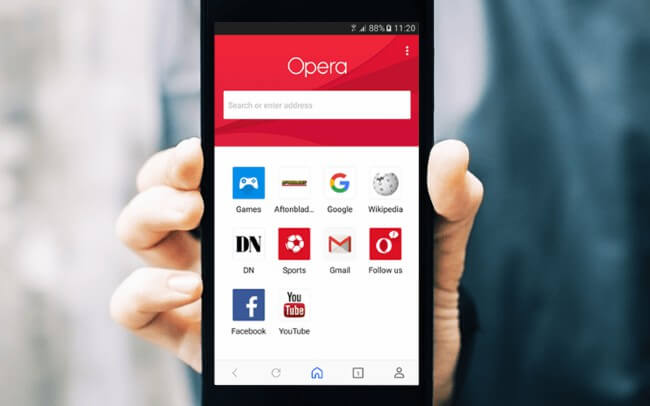
Step 1. Open the opera browser on your android. In the right corner there will be a 3 lines menu button.
Step 2. Tap on the menu button ,search for the browser settings in the menu button.
Step 3. Here you will see a preference option in the settings. In the advanced settings tab, you will see an option block sites.
Step 4. Click on the block sites option and a new tab will open. Here you can enter the website address you want to block.
Step 5. You may add many websites addresses you want to block. It not only works for a single website.
Step 6. Tap on the done option all the websites you have entered here will be blocked on your browser.
Step 7. And you will not reach such websites until you delete them from your opera settings.
The second way to block a website on the android opera browser is through the extensions. As these settings are for the updated and new versions of opera not for the old one and we do not know which version is running on our android so it is better to install the extension for this follow these steps.
Step 1. Open the web chrome extension. As opera let you use the chrome extensions also. So we can use this. In the new tab write block sites extensions
Step 2. The extensions for blocking of different sites will appear. Install the block sites extension
Step 3. In the oper settings, allow the access of extension to opera browser the site you want to block
Step 4. Add this site to your extension. Your site will be blocked.
How to blocking websites in Mozilla Firefox on Android phone
If you are using the Mozilla Firefox browser on our android phones we must check the website’s settings so that we may not get notifications and pop-ups related to those adult websites. This browser allows its users to add plugins in the browser. There are not advanced settings given in this browser for the blocking of inappropriate sites but the plus point are this we can add plugins and extensions. Here are some simpler steps which show you how to block inappropriate websites on Android.
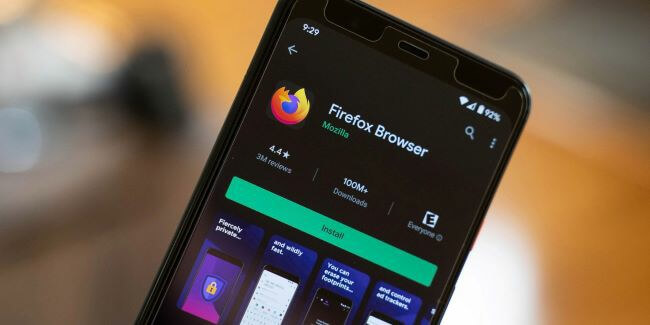
Step 1. Open the Mozilla Firefox browser on your android phone. On the given interference, there are three-dot icon buttons on the right side of the browser tab. Open them.
Step 2. Tap on the settings.
Step 3. Tap on the advanced settings.
Step 4. Add the extension here.
Step 5. Enter the URL in the given area and block the site through extension.
Related: [Solved] How to Block Websites on iPhone/iPad?
Method 2: Using Parental Control Apps to Block Websites
To add extensions in the browsers is a little difficult task and it could also limit the speed of your browser. People use website blocker software for this. the easiest way is to try Parental Control Apps to block the websites. We can also monitor our child smart phone by using these apps.
Kaspersky Safe Kids
Kaspersky Safe Kids app allows its users to block the access of such websites that they feel are unsafe for their child. Once these sites are blocked you will never have access to those sites. Follow these steps to set up the app in your browser.
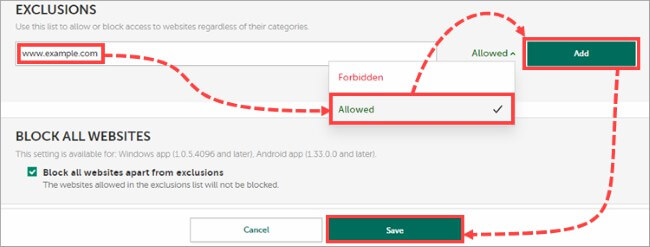
Step 1. Sign in to the app
Step 2. Go to the kid’s icon
Step 3. Enable the browser monitoring settings
Step 4. In the web address field, enter the sites you want to block and those you want access to, the sites you enter there will be blocked
There are many website blocker app on the Google play store that works on our android phones. One of them we have explained in Kaspersky safe kids section. We can also monitor our child smart phones that for what purpose the mobile phone is used by our child. The KidsGuard Pro for Android helps us to monitor our children’s mobile phones and this app is very easy to use. Moreover, it does not show any notification that the mobile is monitored. The other apps are almost detectable but this is not so it builds trust between parents and their children.
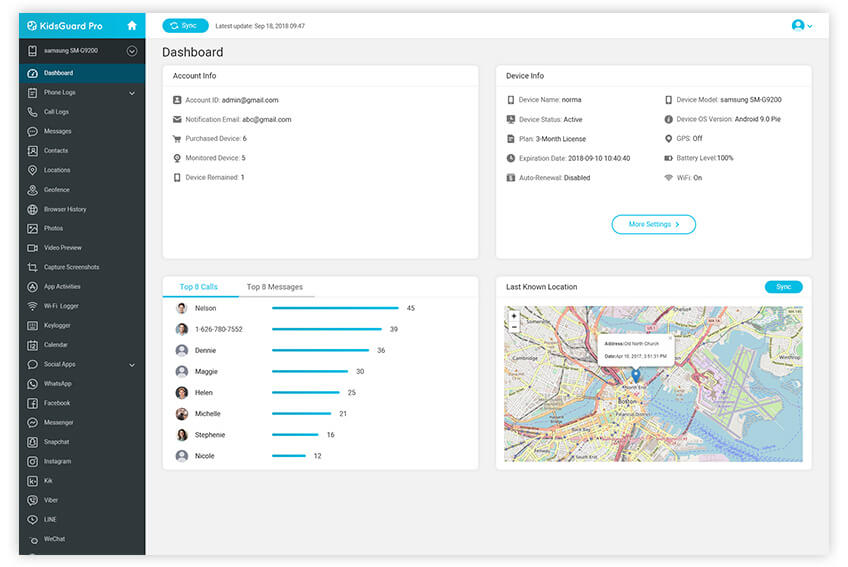
Method 3: Block Websites with a Firewall
We know that a firewall mostly works for window 10 but if we want to block websites using a firewall we have to install any app for this purpose. You just have to install the app and sign in with an account you are using on the browser.
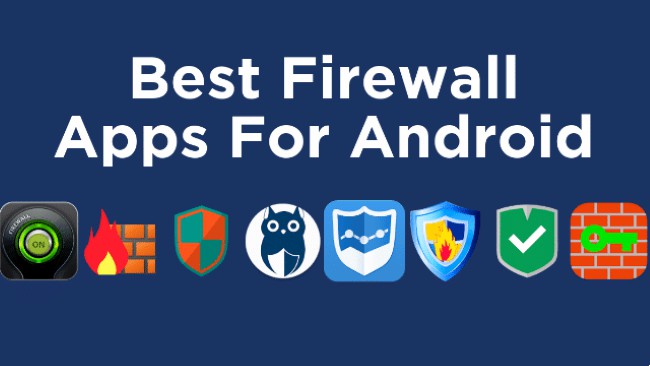
Step 1. On Android devices open the firewall app. On the top right corner, there will be a Global filter tab, tap and open it.
Step 2. Open new pre-filter option. Turn on both data and wifi connections
Step 3. Now enter the web address you want to block. Click on “ok” the website will be blocked.
Step 4. On Windows 10 the firewall is already present you don’t have to install any extra app for this purpose. Just search the firewall in the search bar of the window and follow the setting steps given.
Method 4: Block Websites with OpenDNS
OpenDNS is also an easy way to block unwanted and inappropriate websites on our android phones. OpenDNS is the backend connection of our internet. If we block any website from the backend it will not be shown by our browsers and whenever we reach that site it will show a DNS page error. So for blocking a website with the help of openDNS you can follow these steps.
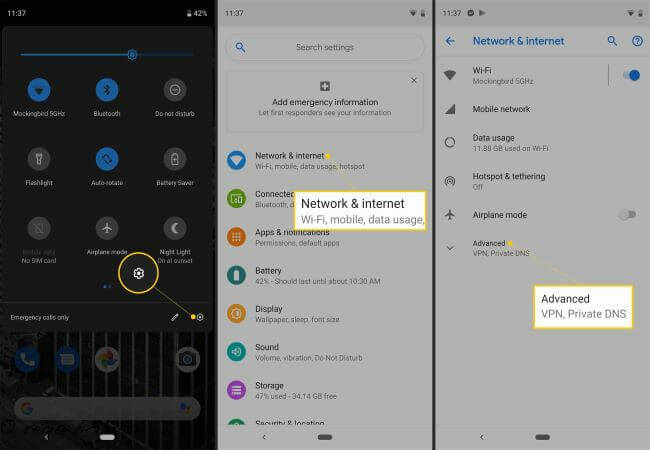
Step 1. OpenDNS shows a family shield plan in its settings. Which blocks the unwanted content.
Step 2. Open the network and internet settings. Tap on the Wi-Fi
Step 3. Open the network sharing,now tap on the DNS
Step 4. Enter the IP settings and DNS 1 and DNS 2 for blocking the sites. In the filter bar, top and enter the website you want to block
Step 5. Tap on ok. The website will be blocked
Step 6. The OpenDNS will block sites not only to your android device but can also control those sites on the devices that are using your internet and shared with your device as a whole
Method 5: Editing the host files (Rooted phone)
We can also block many websites on our android with the help of ES host files. These files also work on the backend of our Android phones. To block websites on Android follow these steps.
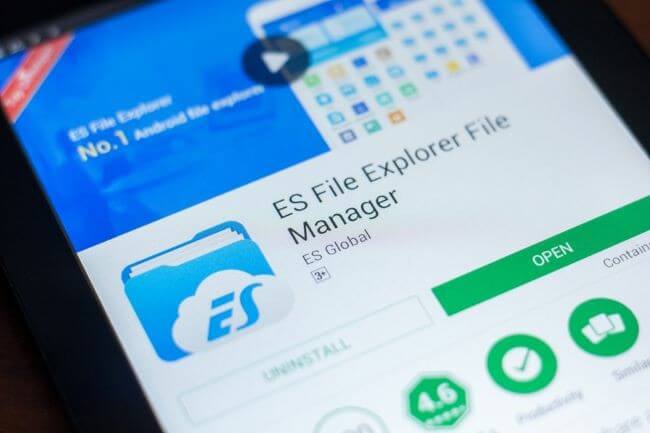
Step 1. Open the ES file explorer of your device. Tap on the menu button present on the left corner of your mobile.
Step 2. A setting bar will open. Search local icon. Move to the device in local icon and the “etc” tap on the text editor
Step 3. In-text edits are typed the the web address you want to block.
Step 4. Ap on the ok button. The website will be blocked with its IP address.
The best point of this method is that it will block the sites wherever it is used regardless of the browser or app you are using.
Conclusion
This article disscusses how to block inappropriate websites on Android, then we know it is very important to keep an eye on your children not with the intensions that you don’t trust them but to protect them for their bright future. The KidsGuard Pro for android could help you in monitoring the mobile phones of your childern through your phone. So it is better to use this app to save your child from harmful activities.

KidsGuard Pro for Android
- Track cell phone location in real time and view location history
- Check all incoming and outgoing calls & SMS
- Spy on social media apps like WhatsApp, Instagram, Snapchat, Facebook, Viber, WeChat and more
- Remotely access the files on the target phone, like contacts, photos, call logs, etc.






