ClevGuard Support: Monitor Devices with Others' Permission.
Have you ever received unwanted and annoying messages from random numbers? These messages not only clutter your phone but waste your time and frustrate you. These also might contain malicious programming and bullying messages, impacting children the most. So, it’s crucial to know how to block texts on Android. This way, you can clean your inbox and keep yourself and your kids safe.
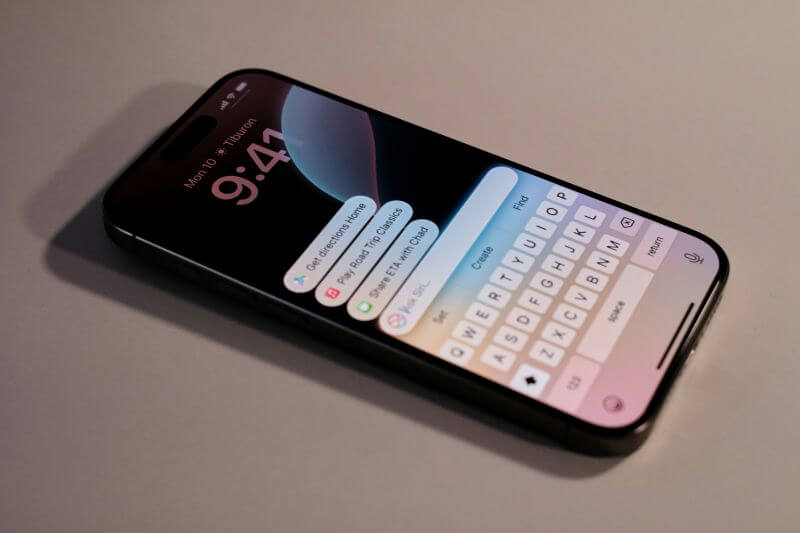
This comprehensive guide lists four ways to block texts on an Android phone. Whether you’re bombarded by spam texts, don’t want to receive messages from someone, or want to block a group conversation, this guide provides easy ways to do it.
Table of Contents
Part 1. Why Block Text Messages on Android?
Text messages are a great medium for people to stay in touch, but inappropriate or spam messages from unknown numbers can be disturbing. It also can cause frustration and privacy concerns. Besides attempting to stay mentally healthy, the following are the reasons why people block text messages on Android:
- Prevent Spam Messages: One of the primary reasons for blocking text messages is preventing spam messages. These messages can include scams, marketing messages, phishing attempts, and more. Blocking these messages can keep your inbox tidy and clear for communication.
- Protect Privacy: Text message blocking can be a way to protect privacy. This prevents stalking, harassment, or similar acts and helps maintain a safe and secure personal digital space.
- Reduce Distractions: Blocking text messages can reduce interruptions and distractions from unwanted messages. People can focus on their essential tasks without constant message notifications.
In short, blocking text messages on Android protects privacy, avoids spam, and keeps one focused on their tasks. Taking charge of your text messages ensures safe and efficient digital communication.
Part 2. How to Block Text Messages on Android
If you’re struggling with a ton of spam, phishing, or unwanted messages, it’s time to block them. These are distracting and can be dangerous in terms of privacy breaches. The following are the four best methods on how to block text messages on Android.
1Block Spam Texts Automatically - Spam Protection
The good news is that Google understands the impact of spam messages and provides settings in the default Messaging app to filter them out. The app automatically filters unwanted messages from bots or marketers by turning on the spam filter. Here’s how to block texts on Android using the default messaging app:
Step 1. Launch the app on your Android phone and tap the profile picture in the top-right corner. From the pop-up menu, tap “Message Settings
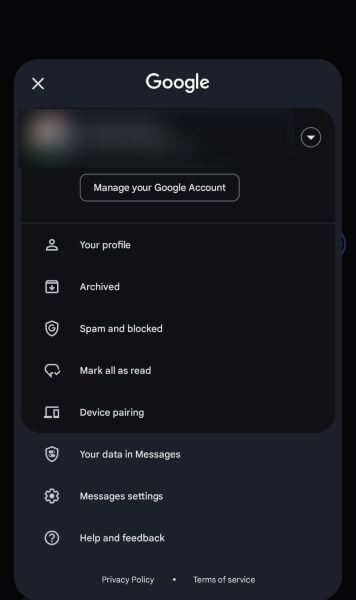
Step 2. Select the “General” tab from the available options.
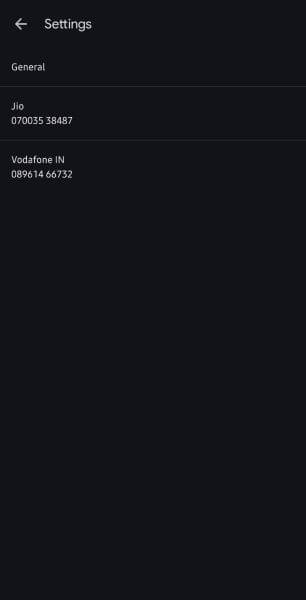
Step 3. Scroll through the menu to find and tap on “Spam Protection,” then toggle the “Enable Spam Protection” option. This will automatically stop all incoming spam messages on your Android phone.
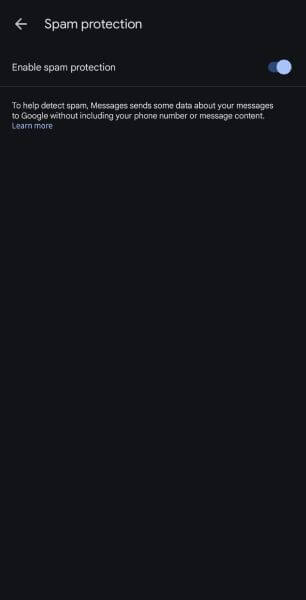
2Block a Number Using the Default Messaging App
Automatically blocking all spam messages can result in missing legitimate messages from contacts or services. If you want to block the incoming messages from a single phone number, use the default messaging app.
Step 1. Launch the “Messages” app on your Android device and access the conversation you want to block.
Step 2. Tap the three-dots icon on the top-right corner and select “Details” from the pop-up menu.
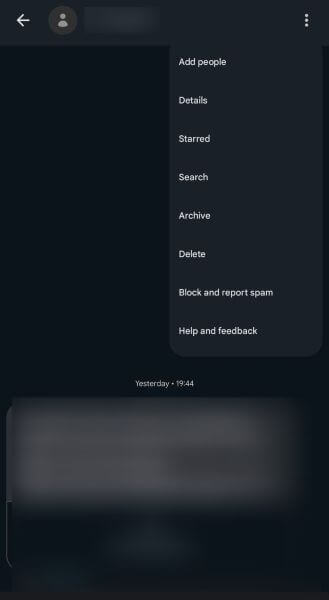
Step 3.Navigate and click “Block and Report Spam,” followed by “Ok” to confirm. This way, the person might send you messages, but it won’t pop up on your phone. The messages are moved to your Messages app's “Spam and Blocked” folder.
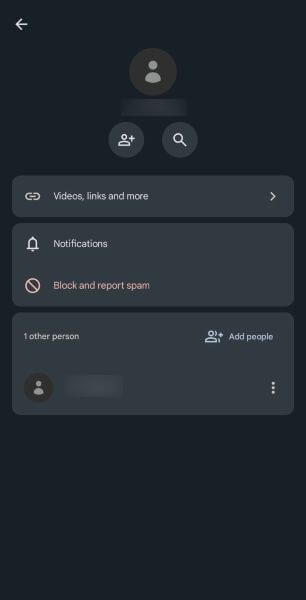
3How to Block Group Text Messages on Android
Blocking a group chat helps you avoid the chaos of hundreds of message notifications you receive daily. It, however, won’t block the individual contacts in your group; they can reach you through messages. To block the group text messages, follow the steps in order:
Step 1. Access the default messaging app on your Android device and search for the group conversation you want to mute.
Step 2. Open the conversation and tap the “three-dot icon” in the top-right corner. This will open a drop-down menu with a list of options.
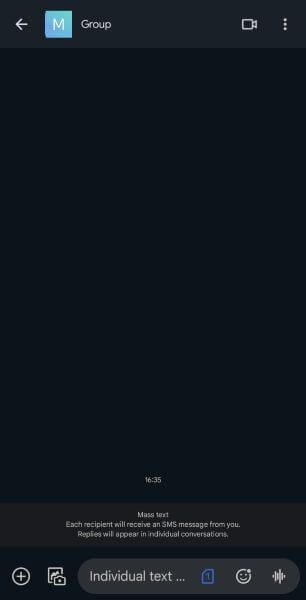
Step 3.Navigate and tap “Report Spam,” then click OK. You can also access Group Details > Report Spam. This will block the entire group and the contacts added to it.
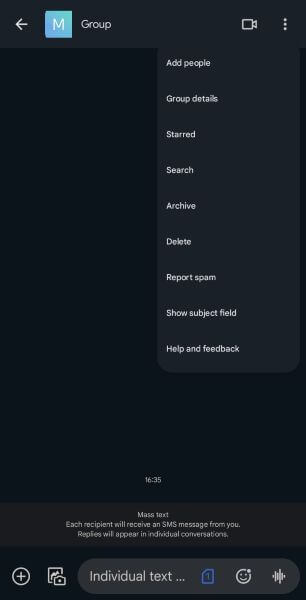
4Use a Third-Party App to Block Text Messages
Many third-party apps, such as Textkiller, Robokiller, Truecaller, etc., help block text messages and calls from unknown or unwanted contacts. If traditional messages can’t provide the necessary level of protection, it’s crucial to know how to block text messages on Android using third-party apps.
These popular apps go beyond just number blocking and offer multi-pronged protection to keep your inbox clean. Users can block specific contacts or customize how they wish to block spammers. These conveniently prevent most unwanted messages and let users stay safe.
However, if downloaded from unreliable sources, these text-blocking apps can be a nuisance. They can carry malware, cause performance issues, and more. If you want a reliable solution to check the spam messages on your kids’ phones and delete them if needed, you can try comprehensive parental control apps like KidsGuard Pro.
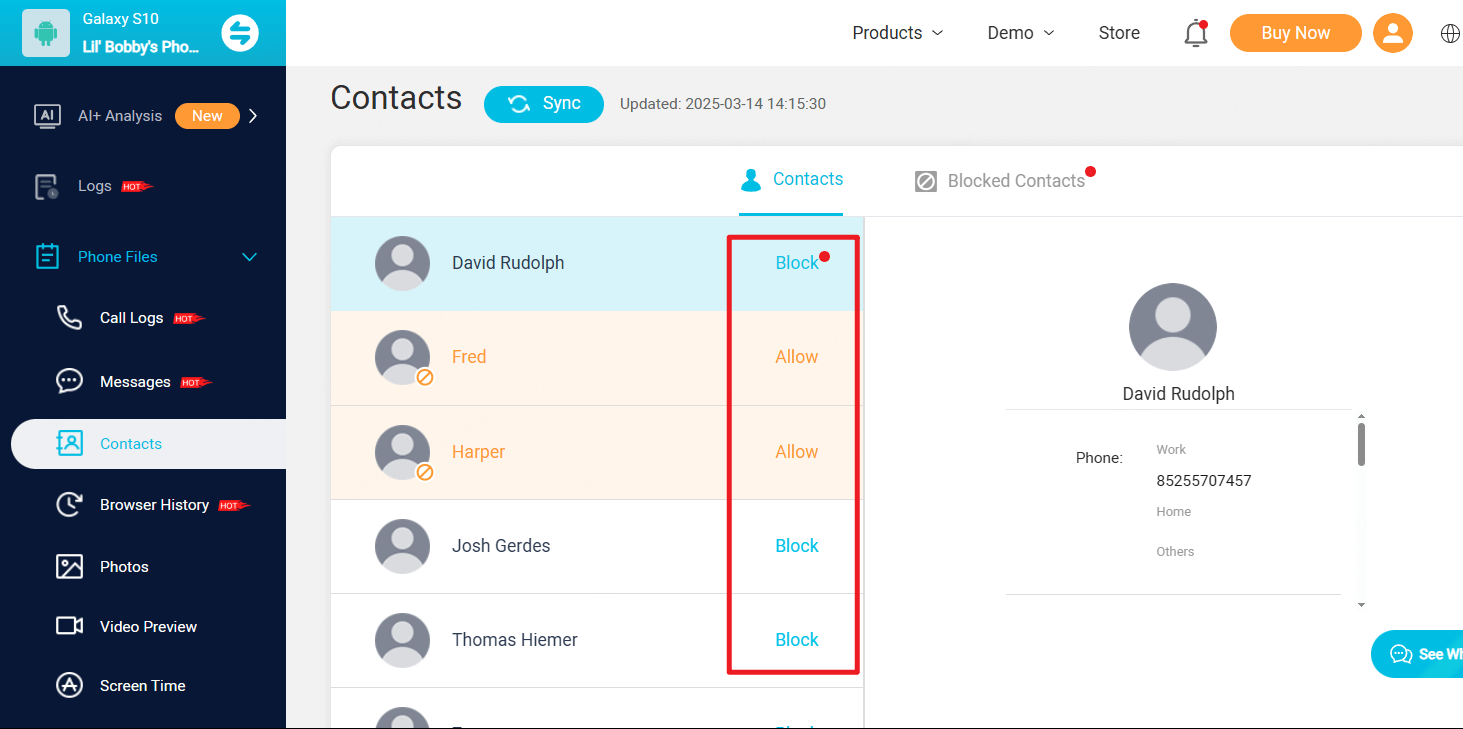
Some of the key features of KidsGuard Pro include:
- Remote monitoring of text messages, including the content recipient, timestamp, images, and other attachments.
- Monitor your child's incoming and outgoing calls via remote phone monitoring.
- Remotely control your child’s device and live record or screenshot their activities.
- Monitor your kids' social media activities, including Facebook, WhatsApp, and Snapchat.
The best part of these apps is that they work in stealth mode, so your child cannot detect or delete them.
FAQs about Blocking Texts on Android
How do I block unwanted text messages on my Android?
To prevent receiving unwanted text messages on your Android, access the Messages app and click on the profile photo. Then, select Settings > General > Spam Protection from the menu and toggle it on.
Can you block someone from texting you?
Yes. To block a specific contact on Android, open the default Messages app and access the conversation. Then, tap the three-dot icon at the top right corner, followed by Details > Block & Report Spam > Ok.
How do I permanently block a number from texting or calling?
In order to permanently block a number from texting or calling, open the Phone app, click the three-dot menu, and select Settings. Then, tap “Block Numbers” and add the number you don’t want to text or call.
How do I disable text messages on Android?
You can either mute the individual conversation or turn off all chat notifications. This way, you won’t receive notifications for any messages. You can block a particular number to stop receiving messages from it. Or, you can set the Airplane mode to temporarily disable sending and receiving texts.
Conclusion
Whether frustrated with hundreds of text messages, protecting privacy, or staying safe, you may wonder how to block texts on Android. Following the step-by-step process allows you to block and filter out these messages, and you can stay and keep your kids safe. SMS blocking apps provide advanced features other than blocking but can harm your device if downloaded from an unreliable source. You can use a comprehensive parental control app like KidsGuard Pro to keep track of your kids’ activities. Aside from SMS tracking, this tool helps track your kids’ social media and real-time activities.







