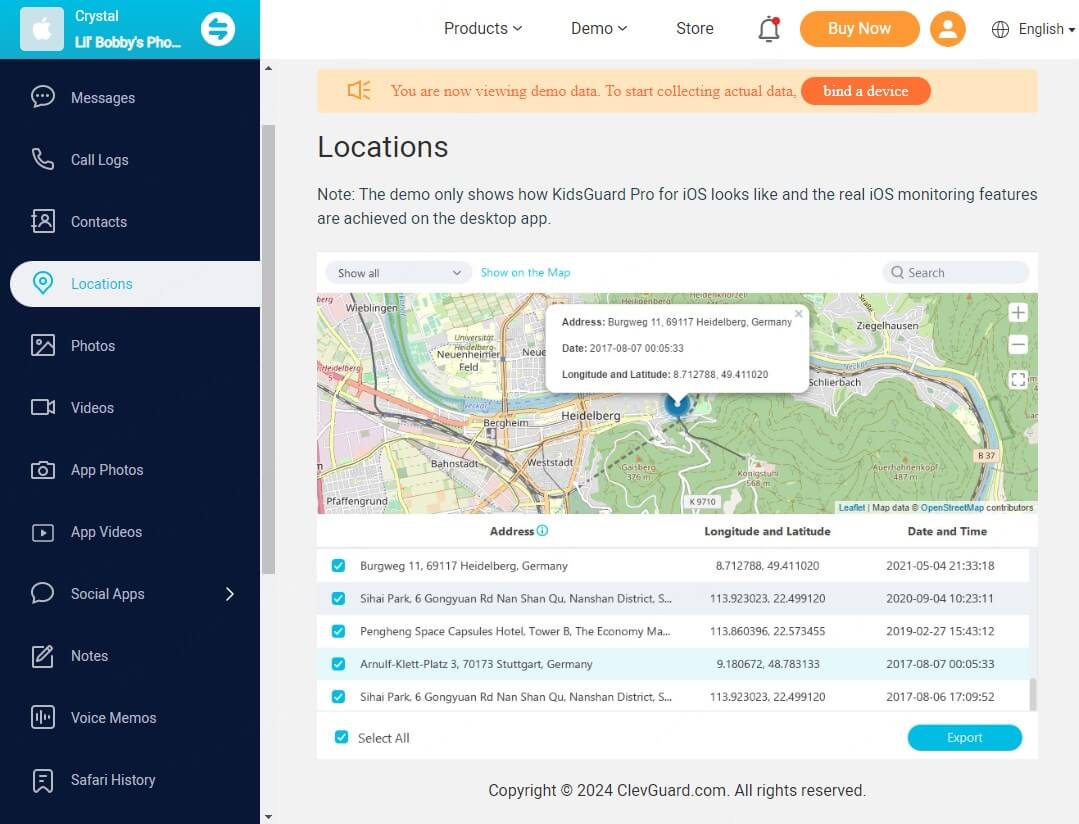ClevGuard Support: Monitor Devices with Others' Permission.
Your iPhone slips between couch cushions or gets left at a restaurant. You immediately open Find My iPhone—only to find it's not working. This frustrating situation leaves many iPhone users wondering what to do next.
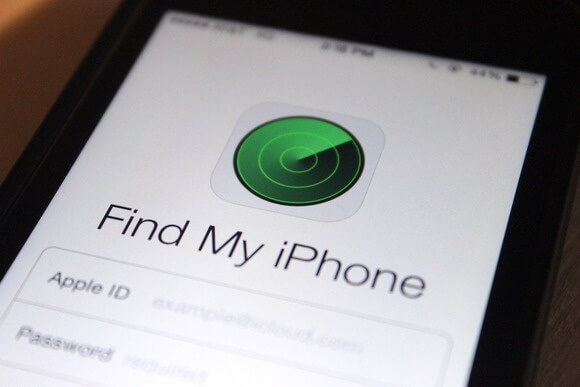
The Find My iPhone feature might get stuck on an old location or stop updating after the latest iOS update. It feels like losing your safety net, right? No worries, this complete guide shows you how to fix Find My iPhone not working on iOS 18. You'll learn everything from simple troubleshooting steps to advanced solutions that help restore this essential security feature.
Find My iPhone Not Working [iOS 18]
Part 1: Common Reasons Why Find My Not Working on iOS 18
Part 2: 7 Fixes to Find My iPhone Not Working
Part 3: Alternatives When Find My iPhone Not Working Still Persists
- Use another Apple device with Find My App
- KidsGuard Pro: Location tracking app for iOS
- Use iCloud.com to locate device
Part 4: Conclusion
Common Reasons Why Find My Not Working on iOS 18
The Find My iPhone feature is a vital security tool, but many users can't get it to work properly on iOS 18. iPhone users of all types have reported several distinct problems that could explain your specific issue.
Location accuracy: The sort of thing I love to tackle first is location inaccuracy. Your device might show up 2 miles away from where it actually is. This makes the feature useless in emergencies. The problems get worse especially when you have:
- Your location showing up in completely wrong places
- The app displays a vague "somewhere in the blue circle" message
- Live tracking stops working
- Location updates take forever to show up
System-related issues: iOS 18 brought several system-level problems that mess with Find My iPhone. The biggest problem happens when the Find My iPhone option turns gray in Apple ID settings. Users can't change any service settings when this happens.
Network and service complications: Your Find My iPhone might stop working because of connectivity issues. Here's what you might see:
| Issue types | Common symptoms |
|---|---|
| Network problems | Location updates fail or delay |
| iCloud sync issues | Cannot share location with family |
| Service status | "No Active Device" error message |
| Satellite tracking | Unavailable despite being a feature |
Time and date related corruption: Much of the Find My system breaks down if you change device time settings. This leads to:
- Corrupted location data for your device and connected AirTags
- Location sharing stops working with friends and family
- Location gets stuck in wrong places
- Problems stick around even with a new device
App functionality: The Find My app can act up after the iOS 18 update. Users say the app stops working properly for long periods. This affects many features at once, including:
- Live tracking capabilities
- Family member location sharing
- Personal device location accuracy
- Up-to-the-minute updates and notifications
These common issues help you start fixing your Find My iPhone problems. The issues range from simple connectivity problems to complex system bugs, but you can fix most of them with the right steps.
7 Fixes to Find My iPhone Not Working
A systematic approach to troubleshooting makes a difference if your Find My iPhone feature stops working. Here are seven proven solutions that will help you restore this significant security feature to full functionality.
Restart the device
Restarting your iPhone is the simplest yet most effective solution. This process clears temporary software glitches that might affect the Find My service. Hold the side button until you see "Slide to Power Off," then wait 30 seconds before powering your device back on.
Ensure iCloud is enabled
Find My service depends on proper iCloud configuration. Go to Settings > [your name] and verify that:
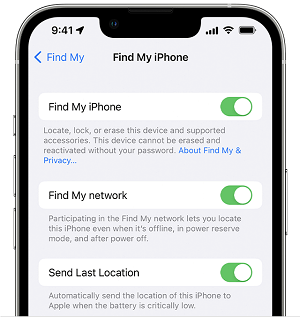
Your Apple ID email is correct
iCloud is enabled
Find My iPhone toggle is switched on
Find My network is activated
Check your network connection
Your Find My iPhone needs a stable internet connection to work properly. Verify your connectivity by:
- Ensuring Wi-Fi is enabled and connected
- Checking cellular data if Wi-Fi isn't available
- Testing your internet connection by opening a webpage
- Confirming Bluetooth is activated to get precise location
Update to the latest iOS 18 version
Software updates include significant fixes for Find My iPhone issues. Your device needs:
Step 1. Go to Settings > General > Software Update
Step 2. Download and install any available updates
Step 3. Sufficient battery and storage
Step 4. Stable internet connection during the update
Reset locations & Privacy Settings
Resetting these settings helps when location services become problematic. Go to Settings > General > Reset > Reset Location & Privacy. This action will:
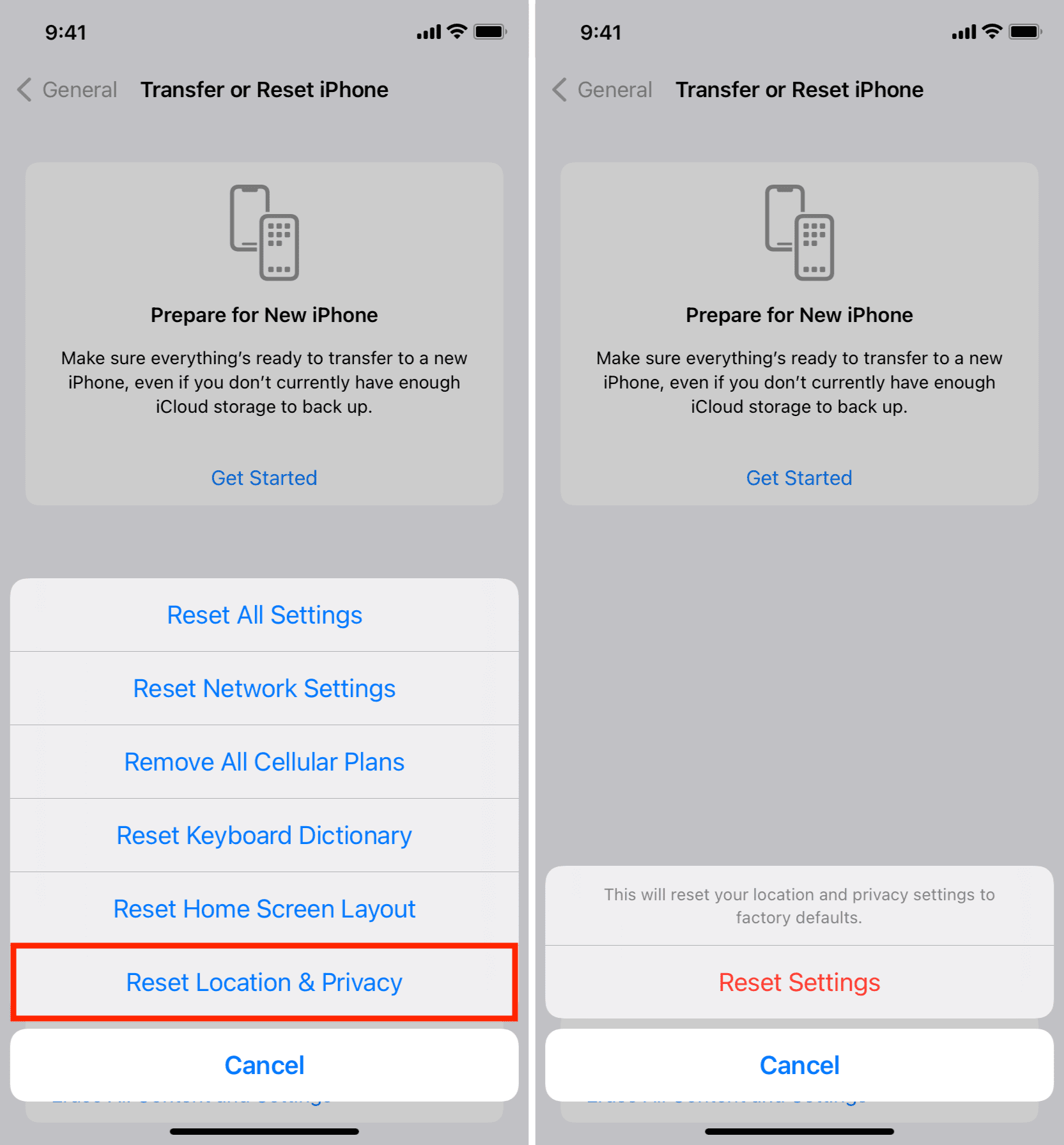
- Clear all location permissions
- Reset privacy settings to default
- Require new app permissions
- Restore location accuracy
Sign out and back into Apple ID
This solution fixes persistent Find My iPhone issues. Before signing out:
Disable Find My iPhone temporarily
Back up your device
Check for active subscriptions
Note your Apple ID credentials
Check system status on Apple website
The problem might not be on your end. Apple's System Status page shows if Find My services are working. The status page displays:
| Status color | Meaning | Required |
|---|---|---|
| Green | Services operational | None needed |
| Yellow | Performance issues | Wait for resolution |
| Red | Service outage | Check back later |
Test location tracking and family sharing features after applying any fix to verify Find My iPhone works. You might need to explore alternative tracking methods or contact Apple Support if problems persist.
Keep your Find My iPhone settings updated by:
Checking location permissions monthly
Verifying network settings
Keeping iOS updated
Testing family sharing features
Alternatives When Find My iPhone Not Working Still Persists
Your iPhone needs reliable backup options if standard troubleshooting doesn't fix Find My iPhone issues. These other methods help you keep control of your device's security and location tracking. They work even when the main system fails.
Use another Apple Device with Find My App
The Apple ecosystem gives you a reliable safety net when Find My iPhone has problems. You can track location through the Find My network by using another Apple device with the same Apple ID. Here's how to:
Step 1. Open the Find My app on your iPad, Mac, or another iPhone
Step 2. Go to the Devices tab
Step 3. Pick your missing iPhone from the device list
Step 4. Use "Directions" to guide you there
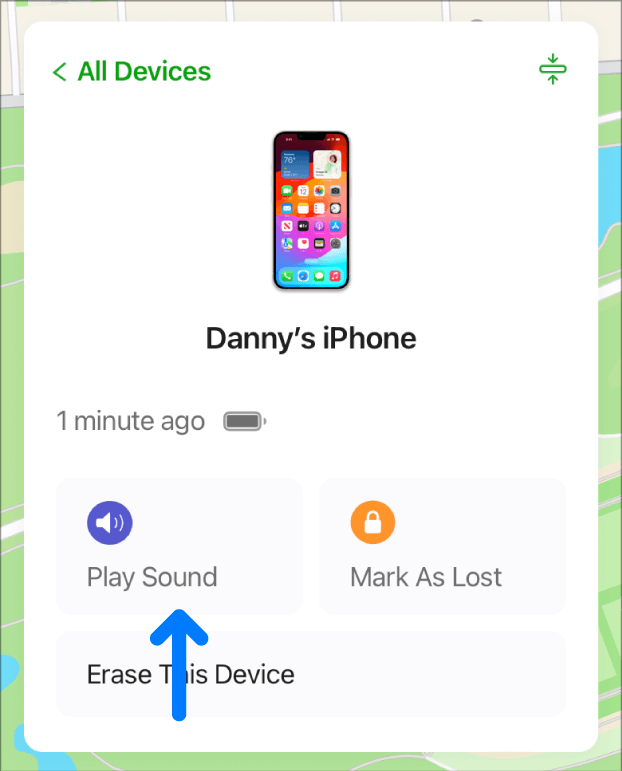
Step 5. Try the "Play Sound" option for nearby searches
KidsGuard Pro: Location tracking app for iOS
KidsGuard Pro stands out as a detailed alternative to Find My iPhone when you need professional tracking features. This monitoring tool goes beyond simple location tracking with its advanced capabilities.
| Features | Capability |
|---|---|
| Location tracking | View your child's current location on an interactive map |
| iPhone location history | Access a detailed timeline of places your iPhone has visited |
| Browser history | View a complete history of websites visited, including timestamps and duration spent on each site. |
| SMS & call logs | Access sent, received, and deleted SMS messages and call history. |
Use iCloud.com to locate device
iCloud.com's web interface lets you track your iPhone from any platform. This method helps when you can't use other Apple devices or mobile apps aren't working.
Here's what you need to do:
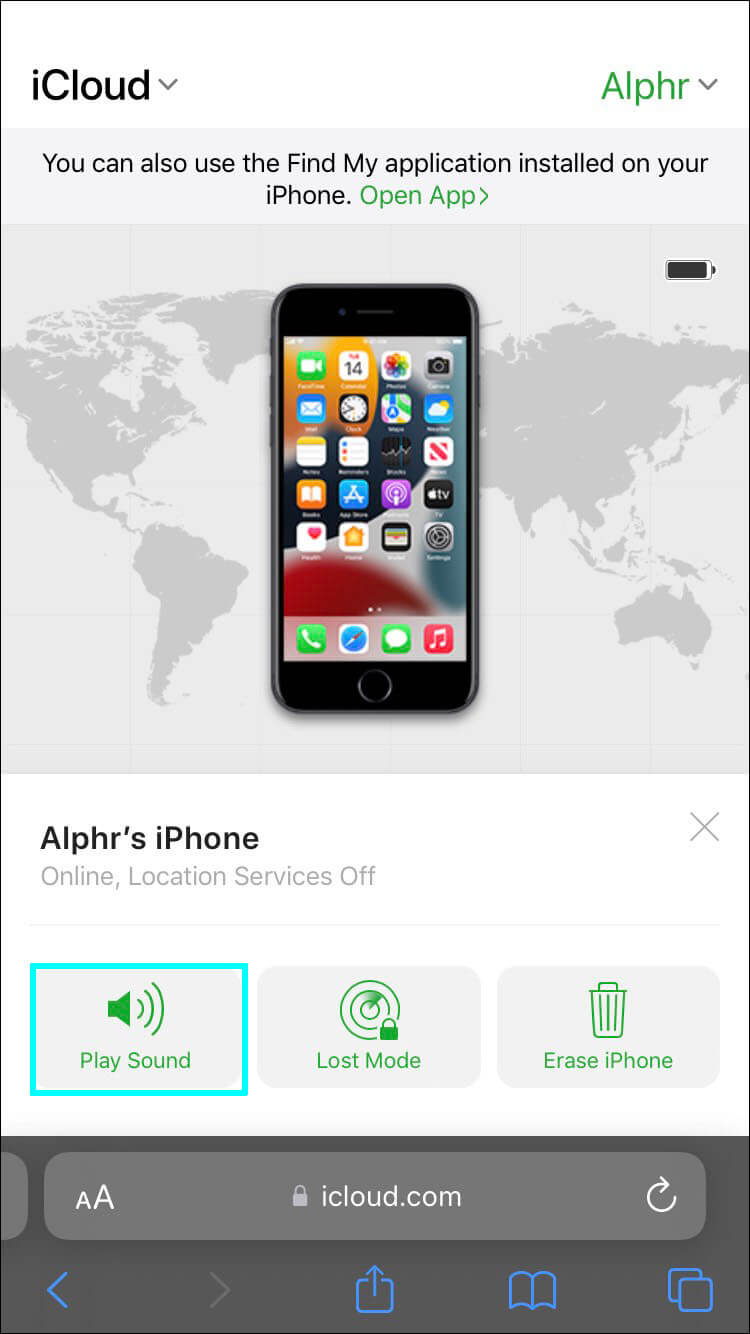
Step 1. Go to icloud.com/find in any web browser
Step 2. Log in with your Apple ID
Step 3. Click "Find iPhone" from the options
Step 4. Select your device from "All Devices"
Conclusion
Find My iPhone is a crucial security feature for your iOS device that works well despite a few technical hiccups. You can quickly solve most tracking problems and retain control of your device's security with the troubleshooting steps and alternative tracking methods outlined in this piece.
If you are scouting for an iPhone location tracker alternative to Find My, then KidsGuard Pro proves to be a robust option. Seeing is believing, go check the free demo below and try it right away!