ClevGuard Support: Monitor Devices with Others' Permission.
Before We Start
Has your Android phone gone missing? Can't decide whether it is lost or stolen? Worried that it might fall into the wrong hands?
Losing a Android phone is a nightmare because all our personal data are stored, and all our online accounts are logged in. Unfortunately, most Android users are not aware of the methods on how to find lost Android phone.
In this article, we will illustrate the best 5 methods to find your lost Android phone easily.
At the same time, we recommend you install a professional tool beforehand so that finding your missing phone becomes extremely easy.
Table of Contents
Part 1: How to Find a Lost Android Phone?
- Locate Your Phone by Using Google Services
- Find Lost Android by Using a Valuable Tool
- Track Your Android Phone via Phone Manufacturer
- Find Your Lost Android Phone by Using IMEI
- Use Find My Mobile for Samsung
Part 2: How to Locate A Lost Phone for Free? [Video Guide]
Part 3: What Else You Can Do if You Lost Your Phone?
Part 4: Suggestions: What if You are Unable to Retrieve Your Phone?
Part 5: Conclusion
How to Find a Lost Android Phone?
In order to find lost Android smartphone, you have to find out current location. Here are all the methods for finding Android phone after lost.
Method 1. Locate Your Phone by Using Google Services
If you are wondering "can I find my lost android phone for free?", the answer is yes. You can use Google Services that are available for free for all Android users to locate their Android smartphones easily.
a, Find My Device
Find My Device service from Google is automatically turned on when you sign into an Android phone with a Google account. It is an extremely useful web service to detect the location of your missing Android phone.
If your phone is stolen, you can remotely lock it down as well as erase its data using Find My Device web service. However, you need to ensure beforehand that the service is enabled on your phone.
Step 1: Open Settings app.
Step 2: Go to Security & Location option.
Step 3: Check Find My Device option and see if it is turned on.
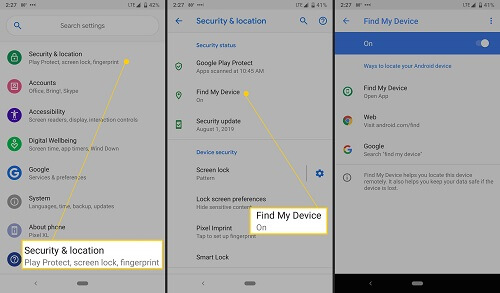
When you lose your Android phone, take the following steps.
Step 1: Open web browser from any device.
Step 2: Visit www.google.com/android/find.
Step 3: Log in with the same Google account that is logged in on your missing phone.
Step 4: On the map, you can see the current location of your device.
Step 5: Tap on the Play Sound option to make your device ring for 5 minutes so that you can spot it if it is hidden nearby you.
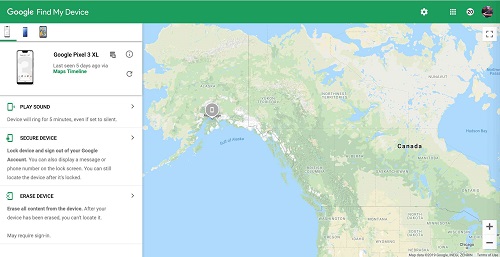
You can lock the phone and erase its data. You will also see the last seen time to understand if someone is using your phone.
b, Google Timeline
Google Timeline feature is also automatically turned on when you sign into a Google account for your Android smartphone.
The web service mainly shows the past travel route of your device. Therefore, instead of the current location, you can see your device's location history.
Step 1: Open a web browser and visit timeline.google.com/maps/timeline.
Step 2: Log into your Google Account.
Step 3: You will see your device and its timeline along with its location.
Step 4: Select Today or any date from the Day option. The location is shown on the map.
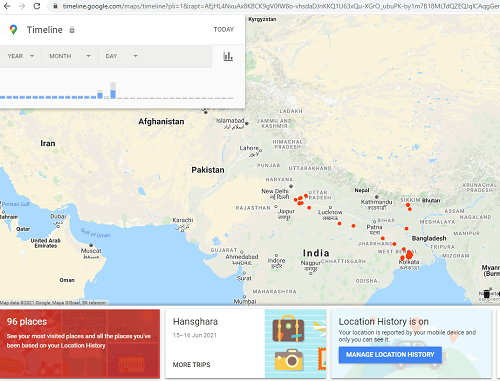
If the location history has been fixed since the time you lost your phone, you can go to that location and find lost Android phone.
If the location history shows that the phone is traveling, you can be sure that it is either stolen or someone has picked it from the place where you left it by mistake.
Method 2. Find Lost Android by Using a Valuable Tool
The best way on how to find my lost Android phone is by using a premium location tracking app. You should have such an app installed on your phone beforehand so that you can track its live location and find your lost Android phone instantly.
Out of all the phone location-tracking apps, we recommend you install KidsGuard Pro for Android on your phone beforehand for accurate tracking.
How to Use KidsGuard Pro for Android to Find Your Lost Phone?
Here are the steps to install KidsGuard Pro for Android on your phone beforehand and track its location when it goes missing.
Step 1. Create KidsGuard Pro Account
Firstly, you need to create an account for KidsGuard Pro for Android with your valid email address. Then choose a plan based on your needs.
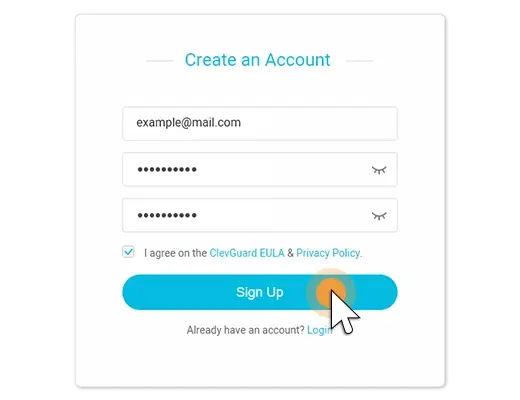
Step 2. Deploy KidsGuard Pro for Android App
Download and install KidsGuard Pro for Android on your or your target Android phone by following the onscreen instructions. Then, finish some necessary settings on your target phone.
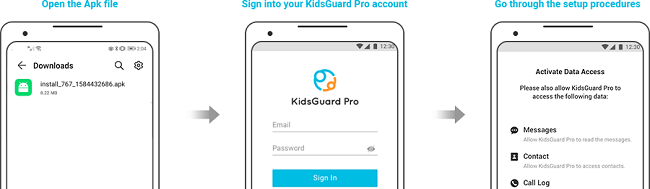
Step 3. Find Your Lost Android
Log into your account and click dashboard. Then go to the "Location Tracking" option from the left menu and you can find out the target phone's location. If you have installed KidsGuard Pro for Android previously in your phone, you will find the current location of your lost phone,
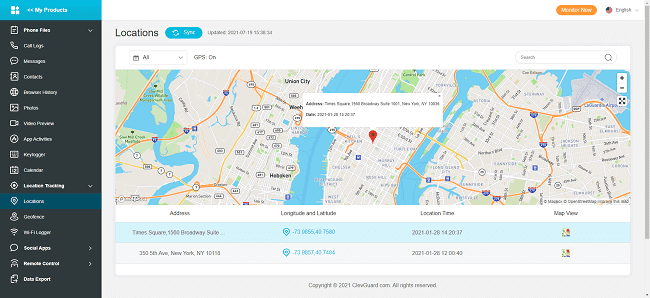
What Else Can You Do with KidsGuard Pro for Android?
KidsGuard Pro for Android is not just effective in finding Android phones after being lost or stolen but also useful in monitoring all the phone activities. Here are the useful features of this amazing tracking app.
- Monitor Social Media
- Read Text Messages
- Track Call Logs
- Record Phone Calls
- View Browsing History
- Access Phone Files
- Capture Screenshots and Take Secret Pictures
You can track the target person's social media activities on all the popular social media apps. You can monitor the target person's chats on WhatsApp, Facebook, Snapchat, Instagram, Messenger, Line, WeChat, Telegram and even Tinder. You can also monitor the shared media files and activities on these social media apps.
You can read text messages that the target phone receives and sends out remotely from your computer or phone. Therefore, you can keep track of the conversations of the target person through text messages.
KidsGuard Pro for Android lets you check on the call log of the target phone. The call log contains the caller name, number, call type, call data, and time as well as call duration.
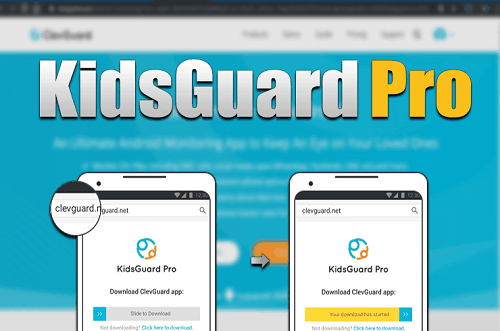
This will help you understand the friend circle of the person and if your phone is stolen, you can easily track down the thief.
KidsGuard Pro for Android acts as a perfect monitoring app as it lets you record the target person's phone call remotely without him knowing. Thereafter, you can listen to the conversation and understand what the person is up to.
With this feature, you can track browsing history secretly and know what the target phone does on the internet. If you are a parent, it is important for parents to keep a check on their kids so that they do not access mature content and go astray.
If you want to know more about your partner, KidsGuard Pro for Android provides a good way to know what your partner has viewed on the internet. By analyzing the browsing history of the target phone, you can draw various useful conclusions.
You can access all the files on the target phone remotely through KidsGuard Pro Dashboard. This means you can view all the photos and videos stored in the gallery and all the downloaded files from apps and the internet.
One of the exclusive features of KidsGuard Pro for Android is that it lets you use the target phone's camera remotely. You can take photos with the camera anytime you want as well as capture screenshots in real-time.
Method 3. Track Your Android Phone via Phone Manufacturer
Well, if you are asking, "Can I find my lost Android phone without Google service or third-party app?", the answer is still yes.
It is quite possible that you might not be able to track your phone's location through Google Services, and you might not have installed any phone location tracking app beforehand.
In that case, you have to contact your phone manufacturer to see if they have already planted by phone tracking feature beforehand on your phone.
This is because there are various phone manufacturers like Samsung, Apple, Google, and others who have this setting to track a user's phone or at least know this last location easily.
Generally, this setting stays on by default unless the user changes it. Therefore, you need to contact your phone manufacturer's customer support team and get to know about it.
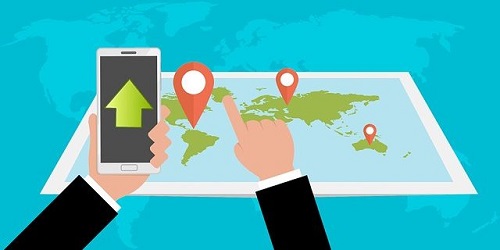
Method 4. Find Your Lost Android Phone by Using IMEI
You can find lost Android phone locations using IMEI. You have to download an IMEI tracking app on someone's phone. One of the best IMEI tracking apps is IMEI-Tracking – Find My Device.
There are also many premium IMEI tracking apps available. IMEI is a unique number for identifying every phone. You will find your lost phone's IMEI on your original invoice or the original box in which the phone came to you.
You can also find the IMEI number of your phone beforehand by dialing *#06#. You should write it down and keep it safe.
Even when you go to the police station to report, you will need this IMEI number. You can also report the authorities to block the IMEI number so that no one uses your phone.
Method 5. Use Find My Mobile for Samsung
If your missing smartphone is a Samsung smartphone, you can use Samsung's Find My Mobile service to find your lost android smartphone. This service is exclusive to Samsung smartphone users.
However, you have to ensure that you stay logged into your Samsung Account on your phone beforehand.
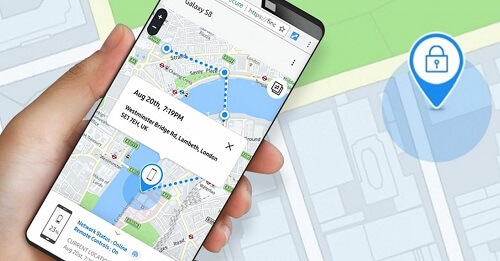
When you lose your phone, here are the steps to take.
Step 1: Open web browser from any device.
Step 2: Visit findmymobile.samsung.com.
Step 3: Log into your Samsung account that you used on your missing Samsung phone.
Step 4: After logging in, select your missing Samsung phone from the Dashboard.
Step 5: Go to Locate My Mobile feature from the left menu.
Step 6: You can view your phone's location in real-time.
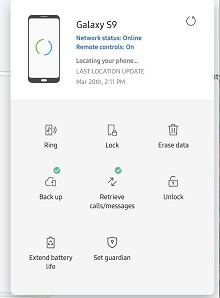
What Else You Can Do if You Lost Your Phone?
Apart from trying out methods on how to find my lost Android phone, here are some of the essential steps you have to take when you lose your phone.
Call Your Phone:
When you cannot find your phone, you should not panic and take any available phone and call on your number. If it is nearby you, you will be able to spot it immediately.
Leave a Message to Your Phone:
If you have lost your phone outdoors and the phone is ringing, and no one is picking it, you should leave a message. The message should contain your contact details so that the person who finds your phone can return it to you.
Lock Your Phone:
The next thing you should do is locking your phone so that the person who has found or stolen your phone cannot access your personal information. You can use Google's Find My Device service to lock your device.
Contact Your Phone Carrier:
You should also contact the customer support team of your phone carrier to see if they have any service to find the lost Android phone's location. You can also claim any insurance if you have purchased any while purchasing the phone.
Alert the Police:
If you cannot find your phone by any means, you should report to the nearby police station. If your phone is misused by anyone, you will not be held responsible. Besides, you have to show the police report number in order to claim any insurance.
Suggestions: What if You are Unable to Retrieve Your Phone?
If you are sure that you are never going to get back your lost phone, here are the two essential steps you should take immediately.
1. Erase Your Phone Data Remotely
You need to erase all your phone data using Find My Device web service.
Step 1: Open web browser from any device.
Step 2: Visit www.google.com/android/find.
Step 3: Log in with the same Google account that is logged in on your missing phone.
Step 4: Select your missing device and tap on Erase Device option.
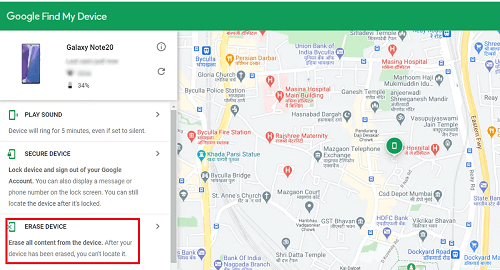
2. Contact Carrier for Insurance Claim
You should contact your phone carrier to ask them to blacklist your phone so that no one can use it. You should take this step only when you have tried tracking your phone's location and failed in your attempt.
After blacklisting, there is no way you can track it again. You should always claim any insurance for the lost or stolen phones as applicable in your case depending on the insurance you have taken.
Conclusion
We have stated all the methods on how to find lost Android phone. You should try out all the methods one by one before giving up on getting back your missing phone. Thereafter, you can report to the police and if possible, erase phone data.
However, out of all these above-mentioned methods, we recommend you install KidsGuard Pro for Android beforehand so that you can track the phone's location in real-time as well as use the app to monitor any target phone activities.






