ClevGuard Support: Monitor Devices with Others' Permission.
Are you looking for a guide on how to stop receiving calls and messages from someone on Skype? If yes, then this article is for you. Blocking someone on Skype is not a difficult job to perform. Here in this article, we will show you how to block someone on Skype and also offer you some clues to know if you are blocked on Skype. Well, check the article below for a detailed guide.
- Part 1: What Happens If You Block Someone on Skype?
- Part 2: How to Block Someone on Skype?
- Part 3: How to Unblock Someone on Skype?
- Part 4: [Bonus] How to See Someone's Skype Even You Are Blocked?
- Part 5: How to Know if You are Blocked on Skype?
- Part 6: FAQs about Skype Blocking
Part 1: What Happens If You Block Someone on Skype?
Blocking someone on Skype means preventing them from messaging and calling you on Skype. One can not only block someone on this app but can also report an abuse. This is normally done in case of spammers so that the controllers of the app stop such users on the early stages of their activity. Once you block someone on Skype, that particular user will not be able to disturb you by calling or sending instant messages.

Part 2: How to Block Someone on Skype?
Most people have this question in mind "how to block on Skype?" In this section, you will learn how to block some contact on Skype and how to block someone on Skype for business. Check each of these points in detail for a complete understanding.
1. Block Someone on Skype
To block someone on Skype, follow the below-listed steps one by one.
Step 1: View User’s Profile
The first step is to view the profile of the user you want to block on Skype. If you have a chat with that particular user, open the chat and then navigate towards the user's name. However, if you don't chat with that user, open the contacts and select the name of the person you want to block.
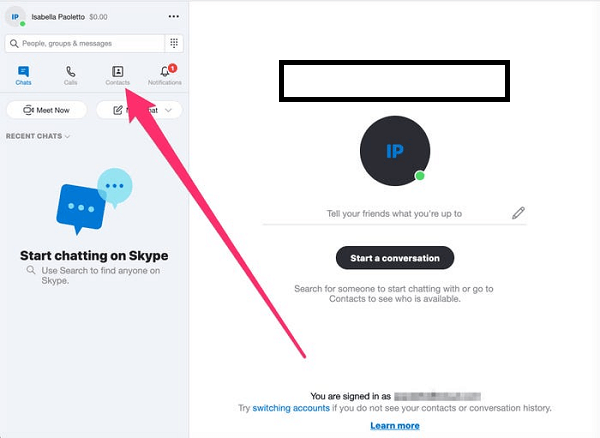
Step 2: Block Contact
Once you select the user from chat or contact whom you want to block, click on his name. After you click on the name, a window on the screen containing different options will appear. Select the "Block Contact" option to complete the process.
Once you block a user on Skype, you will not receive any call or message from that person in the future.
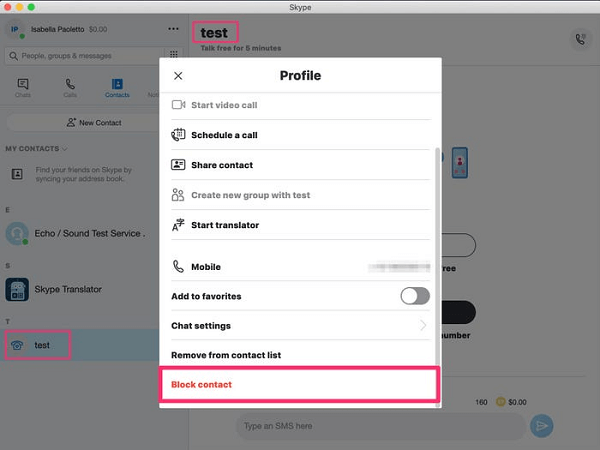
2. Block Someone on Skype for Business
Note that Skype for Business is incorporated with other office apps; one might need to add someone as a contact in Outlook before they block them. To block someone on Skype for Business, follow the below-listed steps.
Step 1: Select Contact
First of all, move towards outlook. After this, navigate towards the upper-left corner and select "New Items." Once you perform this task, click on Contacts.
Step 2: Enter the Phone Number
Once you get the contact form, enter the number, name, and email of the user which you want to block.
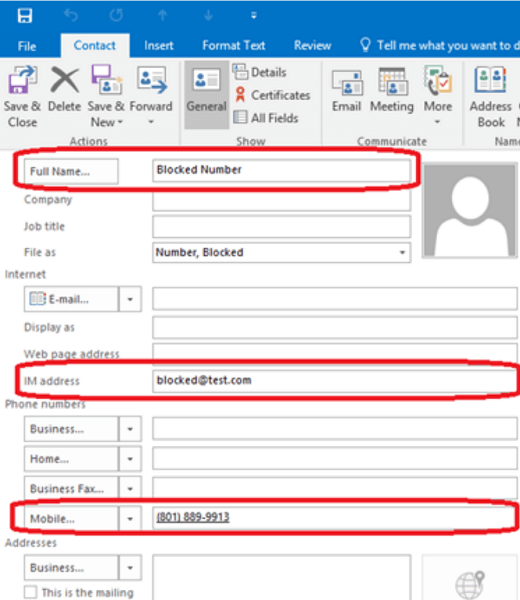
Step 3: Select Save
The next step is to select Save and then close the contact window. By doing this, the contact gets saved in the outlook.
Step 4: Select Contact from Skype
Now search for a contact on the Skype app by typing the name in the search bar.
Step 5: Highlight the Contact
Now in this step, highlight the contact by using the CTRL key. After this, open the drop-down menu by right-clicking on the contact. After this highlight "change privacy relationship".
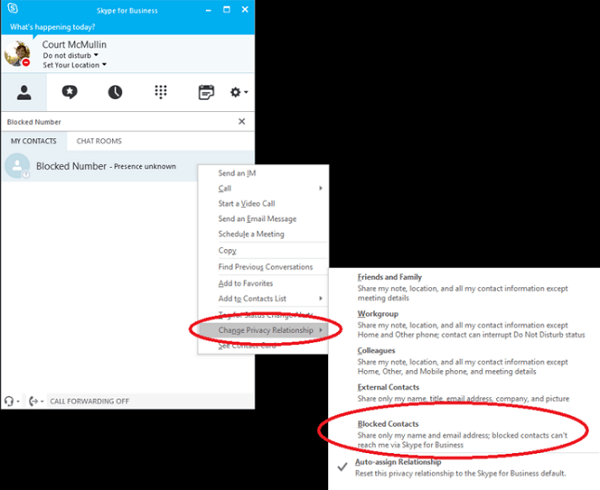
Step 6: Select Block Contacts
After this, select the blocked contacts and confirm it.
Part 3: How to Unblock Someone on Skype?
How to know if you were blocked on Skype? If you cannot contact someone on Skype or check their status, that particular individual has blocked you. Like blocking, unblocking a user on Skype is also a possible and simple task. One can easily unblock someone on Skype by using their mobile and PC.
1. Unblock Someone on Skype (for mobile)
One must follow the steps below to unblock someone on Skype from mobile.
Step 1: Open your Profile from Skype App
First, open your profile from the Skype App on your mobile phone. After this, click on the Settings option.
Step 2: Access Blocked Contacts
After this, access the contacts and select the blocked contacts options.
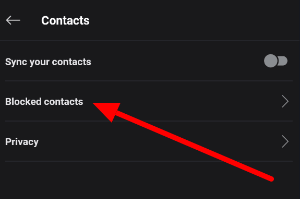
Step 3: Unblock Contact
After this, press the unblock option, which is present in front of the user's name.
2. Unblock Someone on Skype (for PC)
One needs to perform the below-listed steps for unblocking someone on Skype by using a mobile.
Step 1: Open the Skype App
First of all, open the Skype App on your laptop or PC. After this, clock on the profile icon and select the settings option.
Step 2: Select Block Contacts
After this, move towards contacts and select block contacts as follows.
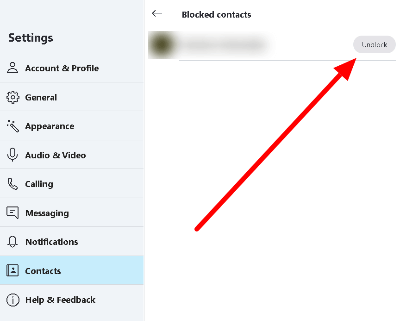
Step 3: Unblock Contact
After this, unblock the contact by pressing this unblock option.
Part 4: [Bonus] How to See Someone's Skype Even You Are Blocked - Use KidsGuard Pro for Android
Different third-party software and application are used; one can easily check someone's Skype even if that particular individual blocks them. One of the best applications that can be used for this purpose is KidsGuard Pro for Android. It is a powerful, hidden, Skype monitoring app. It contains more than 30 mobile phone monitoring features. The application is simple to use. One can easily get all the feature details on the app's dashboard and use them per their choice.
There could be different scenarios where monitoring the digital activities of your loved ones become a necessity. Parents mostly want to keep an eye on their kids' online activities to ensure they are safe and in the right company. Different software can help, but such tools can cause privacy-related issues. It is important to get the most reliable solution so that you can monitor things well and don't face any problems later on.
1. Skype Monitoring Features
With the use of KidsGuard Pro for Android, one can track someone’s Skype messages without logging in to Skype. The user will not be notified that you are checking his Skype account. You could check who the person is talking to on Skype. Also, you could use the feature Recording Screen of KidsGuard Pro to record Skype video calls. What’s more, the keylogger feature allows you to monitor every keystroke on the target phone, you could know what exactly the person type in Skype chats.
2. Setup Guide of KidsGuard Pro to View Someone's Skype Account
The process of setting up the KidsGuard Pro application is not a hard job to do. Follow the below-listed steps one by one to install the app successfully.
Step 1. Complete the registration process
First of all, use your active email id to complete the registration process. After this, snap on the "Monitor Now" option and navigate toward the KidsGuard Pro official website. Now signup for your KidsGuard Pro account and pick the monitoring plan of your choice from the available options.
Step 2. Download KidsGuard Pro
After completing the registration process, go to www.clevguard.vip and slide right to download the APK file on the target phone. Then log in your account and follow the instructions one by one that appears on your screen. When the installation process is complete, you will see that the app icon is removed from the target phone.
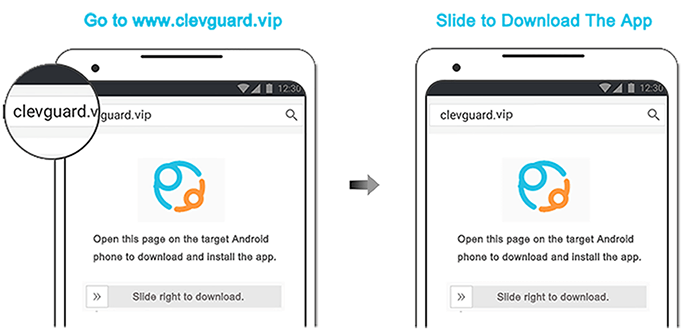
Step 3. Access the app’s dashboard and monitor Skype
Open the official website on your laptop and log in to your account. Now you will see different options. Click on the social app option and select Skype. By doing this, you can get easy access to the Skype account of the targeted user without letting him know. You don't need to enter the username and the password to open the app.
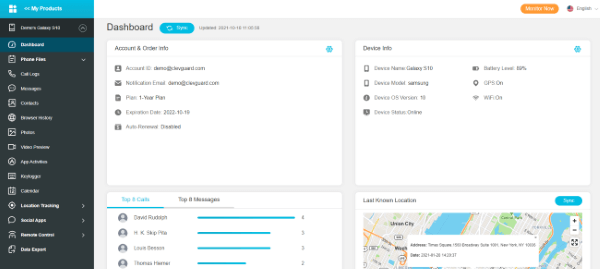
3. What Else Can KidsGuard Pro Do Besides Skype Monitoring?
Some of the other features of this amazing monitoring app are as follows:
Take screenshots
With the help of KidsGuard Pro for Android, one can take screenshots without difficulty. You can check what the target person is doing on their phone, take screenshots, and record screens without notifying the other person.
Track social media
With the help of KidsGuard Pro, one can track the social media accounts of the target user and keep an account of their online activities. There is no need to enter the login credentials to open the app.
Track live location
One can track a target individual's live location by using the KidsGuard Pro app. You can not only check the live location of your loved ones but can also listen to their surrounding with the help of a microphone. This feature will tell you where your child is and what he is doing.
Part 5: How to Know if You are Blocked on Skype?
You will not receive any notification if someone blocks you on Skype. All you can do is check things on your own. One can use several methods to determine whether someone on Skype blocks them.
The first approach you can use is to log into your Skype account from your phone or laptop and find the individual you think has blocked you on Skype. They might have blocked you if you see a question mark icon beside their name. Some of the other helpful methods are listed below.
1. Unable to Send Messages
Try to send a message to someone you think has blocked you on the app. If you get a notification saying undeliverable, it is also another sign that that user has blocked you.
2. Unable to Check Skype Status
To check whether you are blocked or not by someone on Skype, open his profile and view his status. If you cannot see a person's status and profile picture, then it more likely means that you are blocked on the app by that user.
3. Unable to See Personal Information
Another approach is to check personal information. On Skype, when you add someone to your contact list, you can see all the personal information of that particular user, which he has listed on his profile. If you cannot view it, then it may be a possibility that that user blocks you.
FAQs about Skype Blocking
1. Can I still see someone's profile picture after he blocked me?
No, you are unable to see the profile picture of the user who blocks you on Skype.
2. Will the person know if you block him on Skype?
No, Skype will not send any notification to the user whom you block on the app. However, they can check it using other methods like profile pictures, personal information, status, etc.
3. How do I block unwanted calls to Skype?
One can get rid of unwanted calls from people on Skype by blocking them. Most people wonder how to block people on Skype. Open their name from the contact list and click on it. You will see different options. Click on block contact, and you are done.
Conclusion
This article contains a complete guide on how to block someone on Skype. Blocking someone on Skype is very easy, and by following the simple steps, you can get rid of all the unwanted messages and calls. However, in case you are blocked by someone on Skype, but you want to view their Skye activities, then you can do it by using KidsGuard Pro for Android. Check the article above for a detailed guide.






