ClevGuard Support: Monitor Devices with Others' Permission.
You might want to block someone without them knowing. Learning how do you block someone on Telegram discreetly can be crucial for your peace of mind. Whether dealing with unwanted messages or needing space, this guide will walk you through the steps.
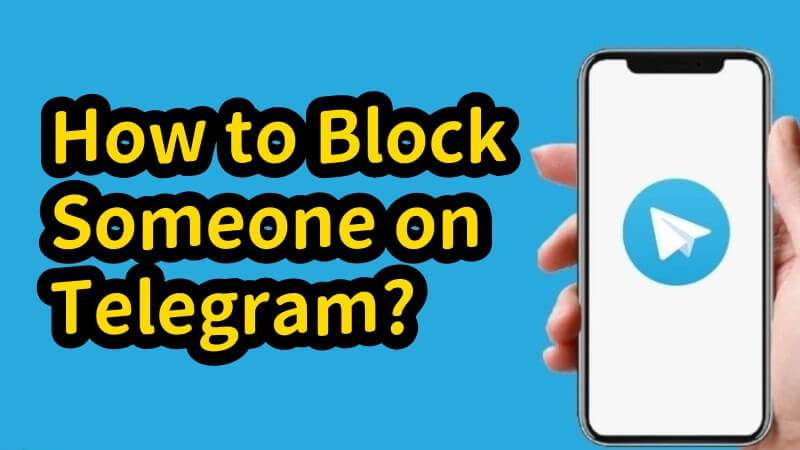
We'll also explore what happens when you block someone on Telegram and what it means to be blocked on Telegram, along with common questions about the process.
Table of Contents
Part 1: How to Block Someone on Telegram
Blocking someone on Telegram is easy, but the steps can differ depending on your device. If you're wondering how do you block someone on Telegram, whether you're using an Android, iPhone, or desktop computer, here's how to block a contact or unknown user on Telegram.
Block Someone on Telegram Android
To block a contact on your Android device:
Step 1: Open the Telegram app on your Android device.
Step 2: Tap the three horizontal lines to open the menu.
Step 3: Select "Contacts" and choose the contact you want to block.
Step 4: Tap the contact's name at the top of the screen.
Step 5: Tap the three-dot icon in the top right corner.
Step 6: Select "Block user" and confirm your choice.
For unknown users, open the chat, tap the name or number at the top, then follow steps 5 and 6.
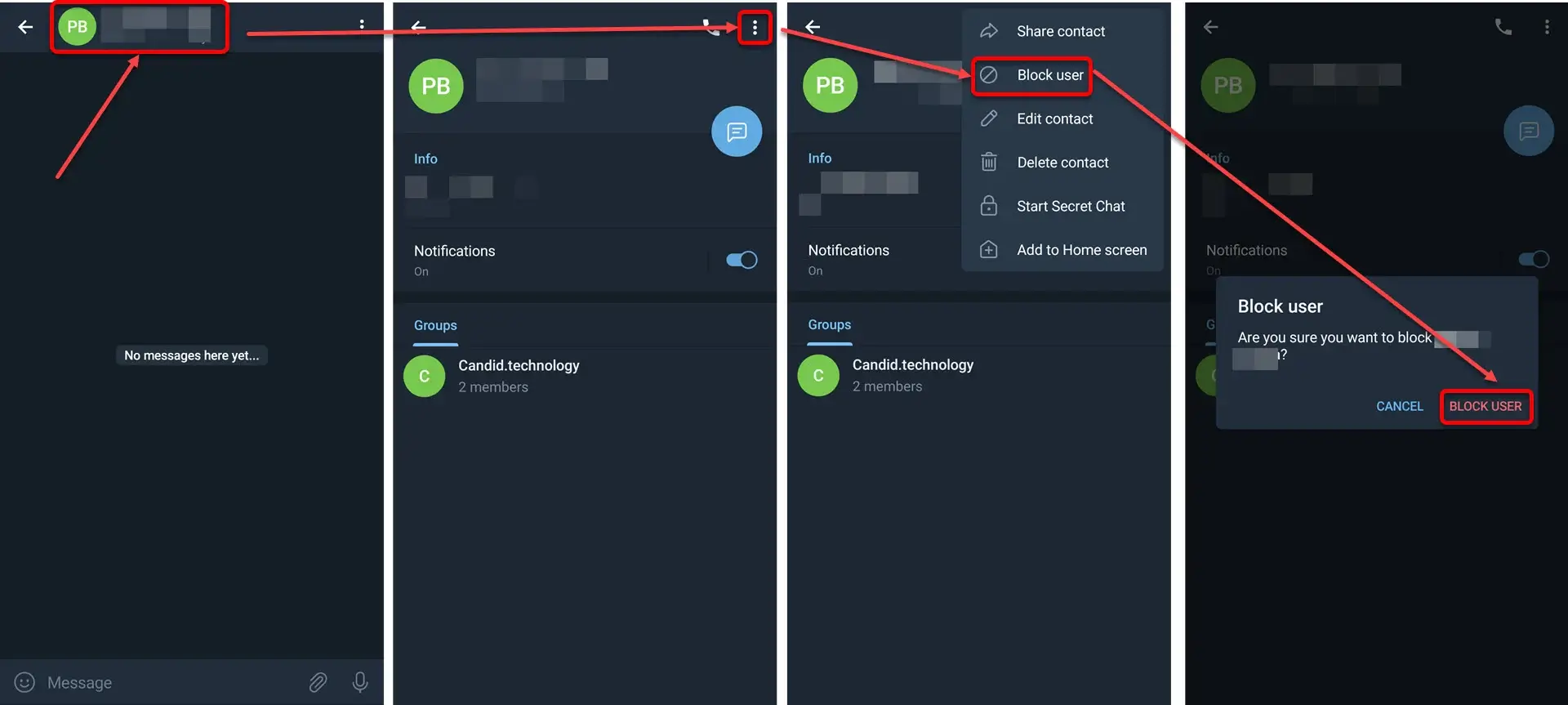
Block Someone on Telegram iPhone
On your iPhone:
Step 1: Launch the Telegram app.
Step 2: Tap "Contacts" at the bottom of the screen.
Step 3: Choose the contact you want to block.
Step 4: Tap the contact's name at the top.
Step 5: Tap the three-dot icon, select "Block user," and confirm.
For unknown users, the process is similar to Android: open the chat, tap the name or number, then follow step 5.
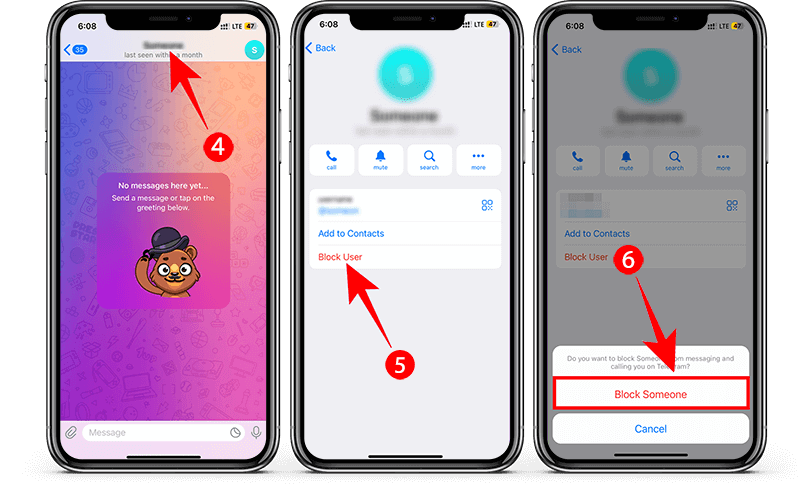
Block Someone on Telegram Desktop
On your Windows or macOS computer:
Step 1: Open the Telegram desktop app.
Step 2: Click "Contacts" on the sidebar.
Step 3: Select the contact you want to block.
Step 4: Click the contact's name at the top.
Step 5: Click the three-dot icon, choose "Block user," and confirm.
For unknown users, open the chat, click the name or number at the top, then follow step 5.
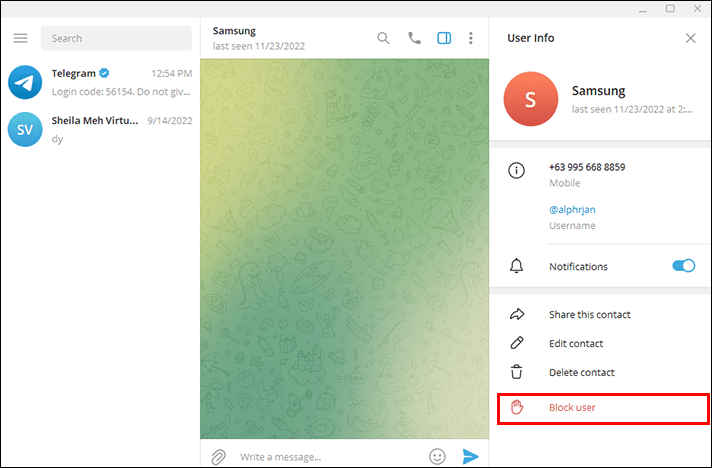
Bonus Content
Want to know exactly when someone is online on Telegram? Try TGSeen for accurate monitoring. Give it a free trial today and see for yourself!
Part 2: How to Block a Telegram Contact
How do you block someone on Telegram contact, you can use the settings menu. Here's a step-by-step guide to help you through the process:
Step 1: Open Telegram and tap the three-line menu icon.
Step 2: Go to "Settings" and then "Privacy and Security."
Step 3: Tap on "Blocked Users" under the Privacy section.
Step 4: Select "Add" to choose the contact you want to block from your list.
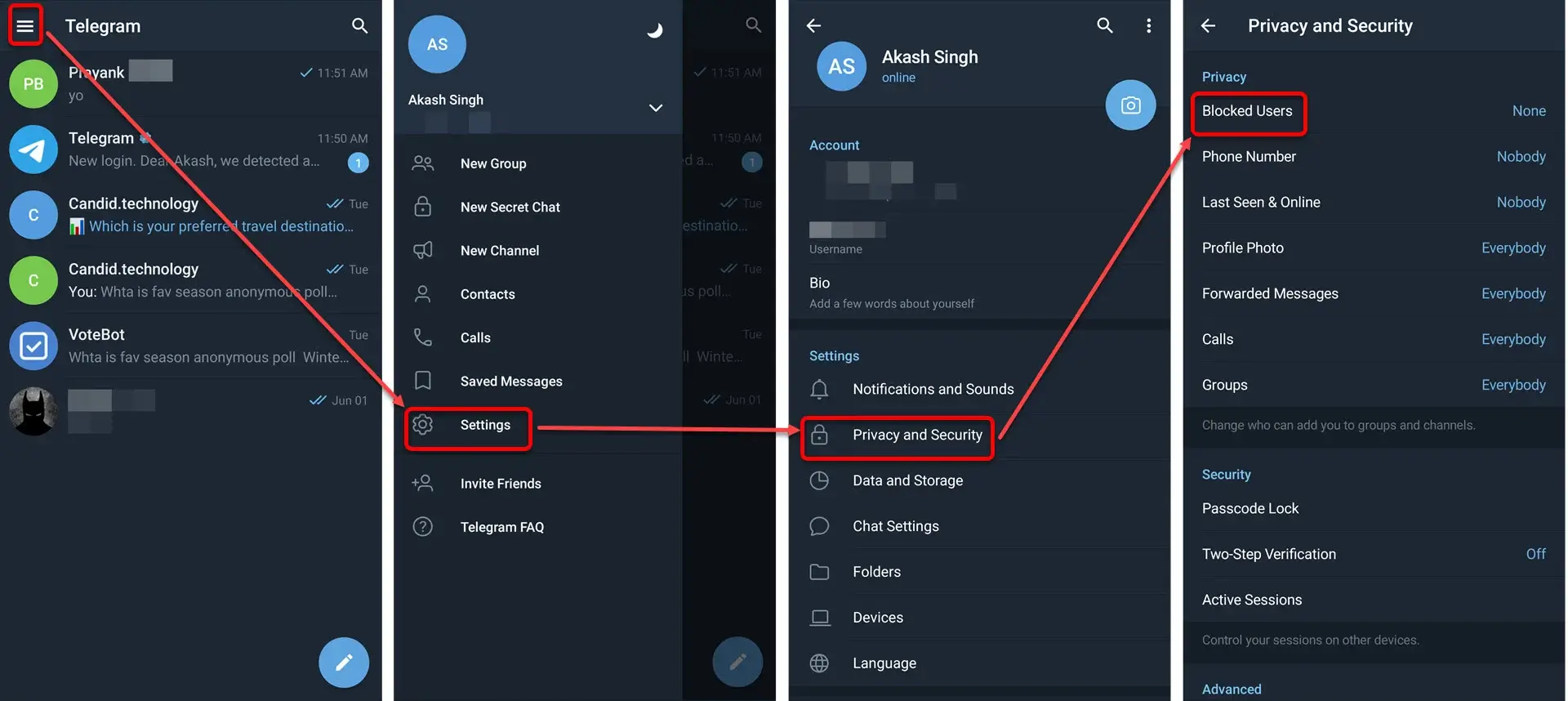
Once you've blocked someone:
-
They can't call you or send you messages.
-
They can't add you to groups.
-
They won't see your profile picture, online status, or last seen information.
-
The blocked person won't be notified that you've blocked them.
Remember, if you're in the same group as the blocked person, you'll still see their messages in that group. If you change your mind, you can always unblock the contact by going to their profile or the blocked users list in settings.
Part 3: How to Unblock Someone on Telegram
If you're curious what happens when you block someone on Telegram but have now decided to unblock them, you'll be glad to know that the process is straightforward. Here are two methods you can use to unblock a contact:
Method 1: Using Settings
Step 1: Open the Telegram app on your device.
Step 2: Tap the menu icon (three horizontal lines) in the top-left corner.
Step 3: Select "Settings" from the menu.
Step 4: Go to "Privacy and Security."
Step 5: Under the Privacy section, tap on "Blocked Users."
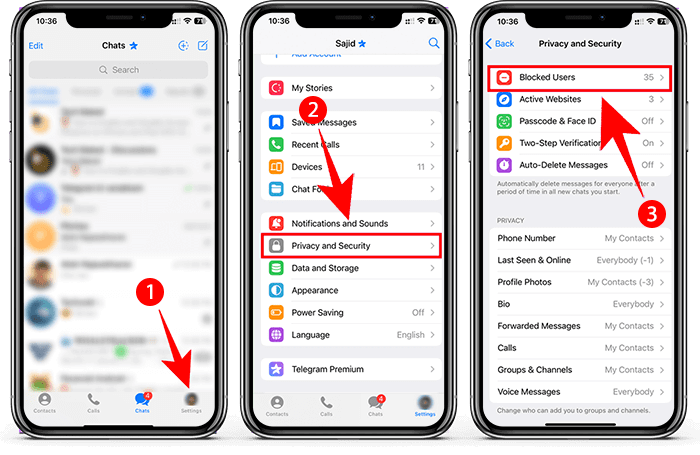
Step 6: You'll see a list of all blocked users, groups, and channels.
Step 7: Find the user you want to unblock.
Step 8: Swipe left on their name or tap the three vertical dots next to it.
Step 9: Select "Unblock" to remove them from your blocked list.
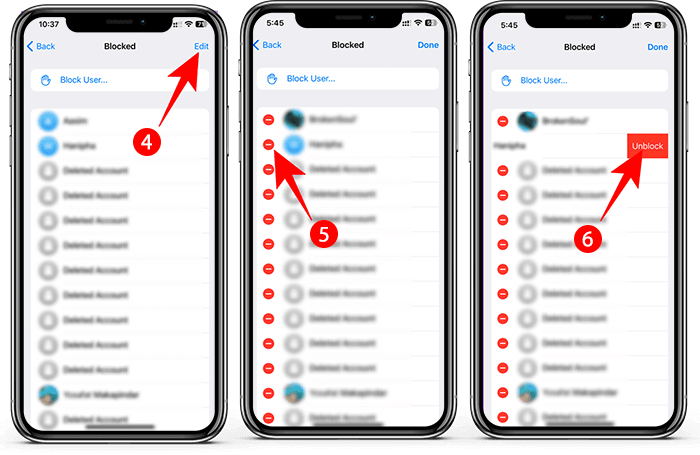
Method 2: Through Chat History
If you've previously chatted with the person you want to unblock:
Step 1: Open your chat thread with the blocked user.
Step 2: Tap on their name or number at the top of the screen.
Step 3: In their profile, you'll see an "Unblock" option.
Step 4: Tap "Unblock" to remove them from your blocked list.
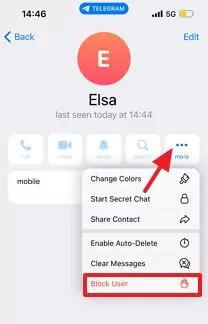
After unblocking, you'll be able to see their profile information, receive messages, and interact with them on Telegram again. Remember, unblocking someone doesn't automatically restore them to your contacts list or reopen previous chat threads.
Part 4: What Happens When You Block Someone On Telegram
When you block someone on Telegram, several changes occur to protect your privacy and limit communication. Here's what happens:
Message Restrictions: The blocked user can't send you messages or make calls. They'll still see previous messages, but new attempts to contact you will be blocked.
Profile Visibility: Your profile photo becomes invisible to the blocked person. They also can't see your online status or last seen information.
No Notifications: Telegram doesn't notify the blocked user about being blocked. They'll only realize if they try to contact you and find their messages aren't delivered.
Group Interactions: If you're in the same group, you'll still see their messages in that group.
Friend Requests: The blocked user can't add you as a friend or initiate voice or video calls.
Profile Updates: They won't be able to view your posts, photos, or comment on them, ensuring they can't interact with your profile updates.
Personal Data Protection: Blocking prevents the user from accessing your personal data, including photos, videos, and other files stored in your account.
Remember, blocking is reversible. If you change your mind, you can always unblock the user through your settings or their profile.
Related Reading: How to Know if Someone Muted You on Telegram
Part 5: Hottest Questions Related to Telegram Blocking
→ Q: How can I permanently block someone on Telegram?
A: To permanently block someone on Telegram:
• Open the Telegram app.
• Find the contact you want to block.
• Tap and hold their name or open their profile.
• Tap the three-dot icon in the top right corner.
• Select "Block user" and confirm your choice.
This action prevents the person from contacting you or seeing your profile information.
→ Q: Can I block someone on Telegram without them knowing?
A: Yes, you can block someone on Telegram without them being notified. When you block a user, they don't receive any direct notification about being blocked. However, they might notice indirect signs, such as being unable to see your online status or send you messages.
→ Q: When I block someone on Telegram, what do they see?
A: When you block someone:
• They can't send you messages or make calls.
• They can't see your profile picture, online status, or last seen information.
• They can still see previous messages but can't send new ones.
• Their messages will show as "sent" but not "delivered" on their end.
→ Q: How can I block unwanted contacts on Telegram?
A: To block unwanted contacts:
• Open Telegram settings.
• Go to "Privacy and Security."
• Under "Phone Number," set "Who can see my phone number?" to "My Contacts" or "Nobody."
• Set "Who can find me by my phone number?" to "My Contacts".
These settings help prevent random people from messaging you and enhance your privacy on Telegram.
Conclusion
This guide showed you how do you block someone on Telegram, manage being blocked on Telegram, and unblock users. Use these methods to control your messaging and privacy.







