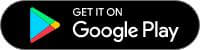ClevGuard Support: Monitor Devices with Others' Permission.
How to download an app without having to ask permission?
When you are installing a new app on your phone, you will be asked to allow permissions. This is something that you don't expect at times. For example, when you want to install an app to monitor kid's text messages, you will come across the need to skip this.
From this article, we will share two methods on how to turn off ask permission for apps. You may go through the methods and decide how you can get the job done.
- Part 1. What Is Included in the Application's Request Permissions When Using App?
- Part 2. Turn Off Ask Permission in Two Ways
- Part 3. ClevGuard Anti Spyware-----A Special Tool to Remove Unnecessary App!
- Part 4. How does ClevGuard Anti Spyware Remove Unwanted APP?
- Part 5. Conclusion
What Is Included in the Application's Request Permissions When Using App
Every application you install would require some permissions to ensure its proper functionality. This is why you get an ask permission prompt on the app as well. Let's explore some of the most prominent request permissions that an app would need.
- Camera access
- Contacts access
- GPS location
- Recording access
- Movement sensors
If an app wants to access either the front camera or rear camera, it will ask for your permission. This permission doesn't always take photos, even if you want to scan something with the camera, you need to allow it. And it is also easy to spy on someone through phone camera.
You need to provide allow an app to read through all phone numbers you saved, you will need to enable contacts access. For example, instant Messaging apps you have on your phone would ask you to provide contacts access.
If you want to check if someone has hacked your contacts, ClevGuard Anti Spyware can help you. It is an useful tool to protect your phones from hacking and remove all unnecessary apps. We will introduce it in details in the Part 3. Don't miss it!
Some apps would require your exact location to offer their functionality. This is where you need to enable GPS location access to the app. All location-based service apps would request you for this permission.
Some apps would ask you to provide recording access. It can be voice recording or recording Phone calls. Depending on the functionality of the app, you will need to provide permissions to the app accordingly.
There are multiple movement sensors in your phone, and if an app requires to use those sensors, you will need to enable permissions to them. It can record your daily exercise status, steps, heart rate, etc.
Turn Off Ask Permission in Two Ways
If you don't want to need the permission of the application every time you download the software, then we will introduce two methods.
- 1. Turn Off Ask Permission For Android
- 2. Turn Off Ask Permission For iPhone.
- It helps you to remove all malicious files and apps with a single click.
- ClevGuard will offer protection to your phone against spyware 24x7.
- You can enhance the performance of your phone by cleaning up junk files.
- You can figure out whether your email addresses or passwords are leaked on the internet.
- Whenever an app uses your microphone or camera, you can quickly get to know about it.
If you are Android users, it is easy to turn off ask permission for you, you just need to follow the simple steps below.
Step 1. Go Settings in your Android Device
As the very first thing, you will need to go settings in your Android device. Under settings, you may select Open "Settings" and click "Apps and Notifications".
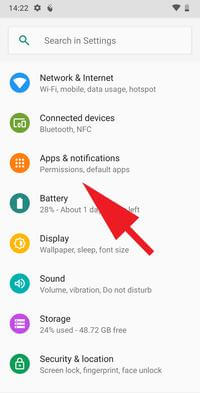
Step 2. Open Android Permission Controller Application
Under Apps and Notifications, you should locate permission manager. This will open up the Android Permission Controller application for you.
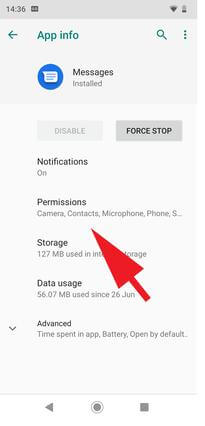
Step 3. Click on the Specific Permission
You will be able to see all the app permissions in a list. In here, you have the freedom to control any app permission based on your preference. All you have to do is to click on the specific permission's toggle icon to turn off permission. You can re-enable permission by tapping on the same icon.
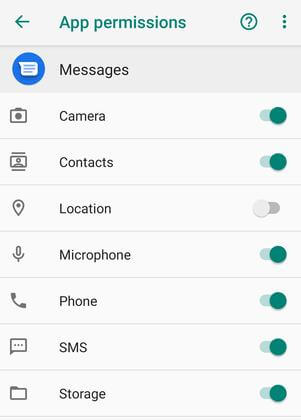
Step 4. Remove Permissions
You will also be able to see the list of apps, and you can click on an app to remote permission accordingly. This will help you to make sure that changes you do are specific only to that application.
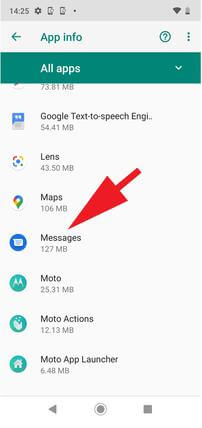
If you are using an iPhone or any other iOS device, you will have to follow a somewhat different process to enable app permissions. Let's take a look at the steps that you should follow for it as well.
Step 1. Open the Settings App
You should first visit the Settings section on your iPhone. All you have to do is to click on the "Settings" icon as you go through menu items.
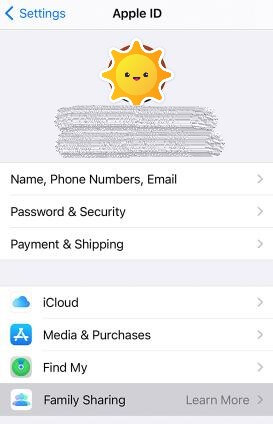
Step 2. Tap your Name
Once you get into settings, you will need to click on your "Name". You can see your name at the top of settings page.
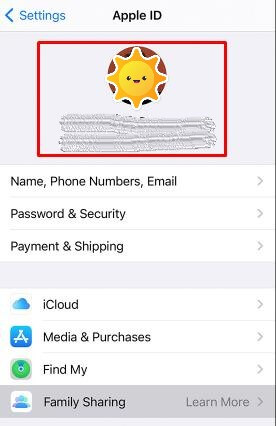
Step 3. Tap Family Sharing
Next, you can see a list and you should select "Family Sharing" out of them.
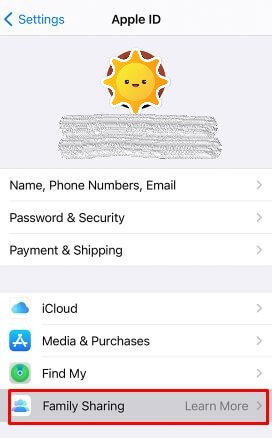
Step 4. Tap Ask to Buy
You can now see a toggle bar, which indicates "Ask to Buy" and you can turn off it. Any person who is looking for steps in how to turn off ask permission on app store may take a look at this. It is also use at how to turn off ask permission on app store.
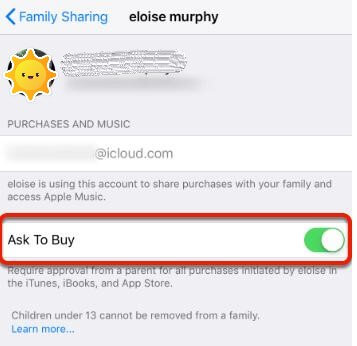
These are two ways for Android and iphone to turn off ask for your permission. You can try and do it now!
ClevGuard Anti Spyware-A Special Tool to Remove Unnecessary App!
As you go through the app list, you will notice lots of unwanted apps as well instead of removing them one by one, you will come across the need to remove all unnecessary apps in one go. Some apps might not even be visible to you, and you will want to remove them as well. That's where ClevGuard Anti Spyware can benefit you. Here are some key features that you can see in this app.
Five Features of ClevGuard Anti Spyware
How does ClevGuard Anti Spyware Remove Unwanted APP?
As you start using ClevGuard, you should also be aware of how it removes unwanted apps from your mobile phone. Here's an overview of the steps.
Step 1. Click the "Google Play" button below, and then you will be directed to the Google Play store and download ClevGuard directly.
Step 2. Upon downloading the app, you can open it. All you have to do is to press on the "Scan" button and it will scan for files.
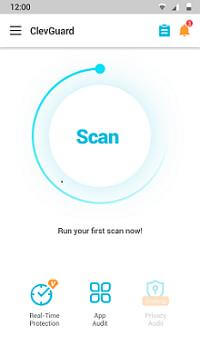
Step 3. After scanning on your phone, you can see some security threats or unwanted apps on your phone. You can remove them with the press of a button "Resolve All".
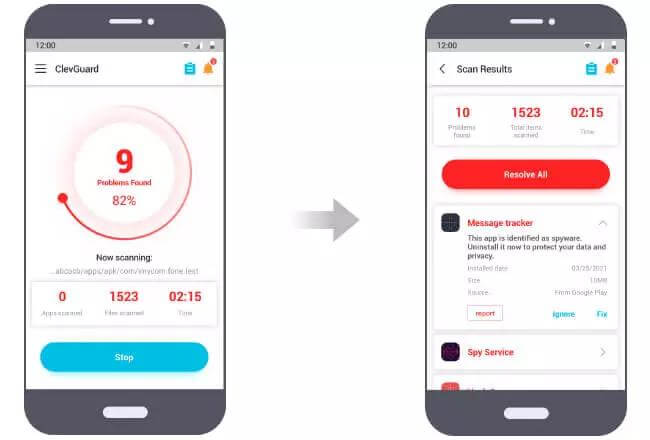
Conclusion
You need to be mindful about permissions on your phone as you download apps and use them. Always be mindful on what permissions that apps have and how they are using the permissions. While keeping that in mind, you can also download the tool ClevGuard Anti Spyware we recommended to ensure your protection at all times.