ClevGuard Support: Monitor Devices with Others' Permission.
You must have noticed on social media sites, video streaming sites or even some apps showing you ads of the sites, products, and services that you have recently browsed. This is possible due to cross-site tracking that websites use for showing relevant ads so that users could click on them and websites can earn revenue. However, this cross-site tracking is a total violation of your online privacy.
In this article, we will illustrate how to turn off prevent cross site tracking on all popular web browsers. There are also a bonus for protecting your digital life privacy.
The following navigation will help you jump to the corresponding section.
- 1. What Is Cross-Site Tracking
- 2. Prevent Cross-Site Tracking on Google Chrome
- 3. Prevent Cross-Site Tracking Safari
- 4. Disable Cross-Site Tracking on Firefox
- 5. Bonus: The Ultimate Guide to Privacy on Android
1. What Is Cross-Site Tracking
Do you really know about cross-site tracking?
The process of companies collecting your browsing data from different websites to show relevant ads and get more conversions is referred to as cross-site tracking.
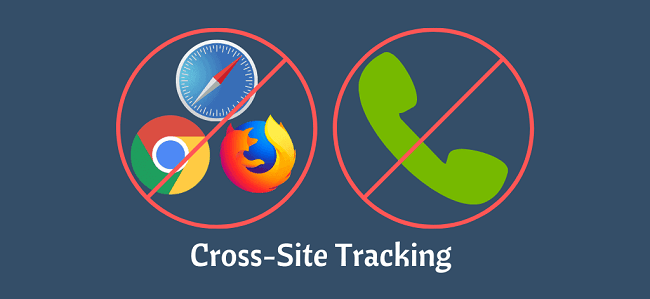
Most of the online users are unaware of cross-site tracking. They do not know that their online activities are being tracked and recorded.
Some users are aware of the fact that every website uses cookies to save some data. Similarly, browsers save browsing history for user convenience so that they can visit any previously visited website easily.
So, what are the hidden disadvantages of cross-site tracking?
These data are being misused by third-party websites and companies for target advertisement. This is a scary situation where companies are violating your online privacy and collecting data for their own benefit. This is why you need to prevent cross site tracking and protect the privacy of your online activities.
By preventing cross-site tracking, you can keep your activities secret from third-party websites and companies.
How can you ensure data security further? Get ClveGuard Anti-Spyware to beat your worries.
2. How to Prevent Cross-Site Tracking on Google Chrome
Google Chrome is the most popular web browser for Windows and Android users. Chrome keeps collecting your browsing information for better user experience, relevant advertisement and recommendations as well as improved security. Here are the steps to prevent cross-site tracking on Chrome browser for your computer and Android.
Prevent Cross-Site Tracking on Chrome for Computer
Step 1: Open Google Chrome web browser.
Step 2: Click on the three-dot icon at the top-right corner.
Step 3: Click on Settings options from the drop-down menu.
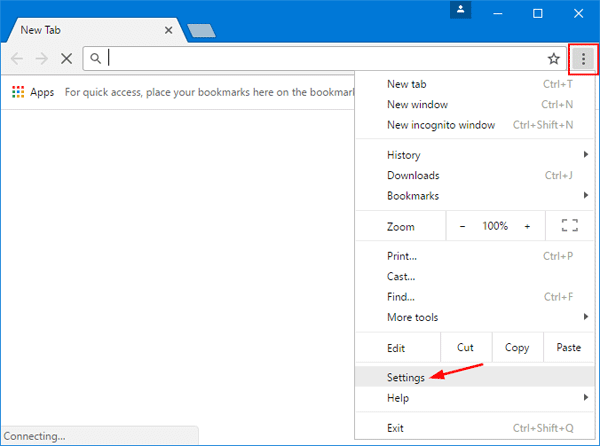
Step 4: Click on Privacy and Security option on the left side.
Step 5: Under Privacy and Security section, click on ‘Cookies and other site data’ option.
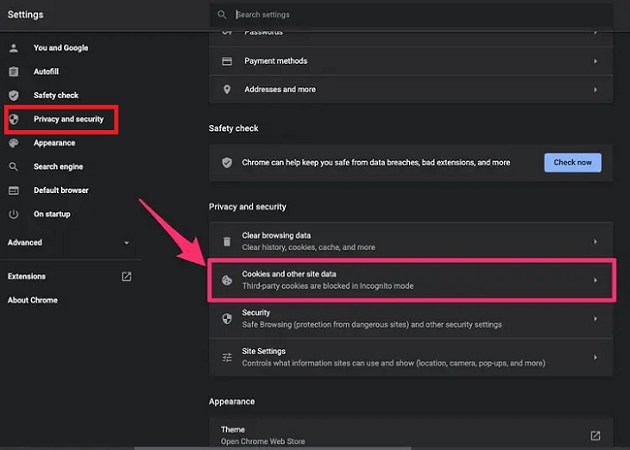
Step 6: Toggle on ‘Send a Do not track request with your browsing traffic‘ option.
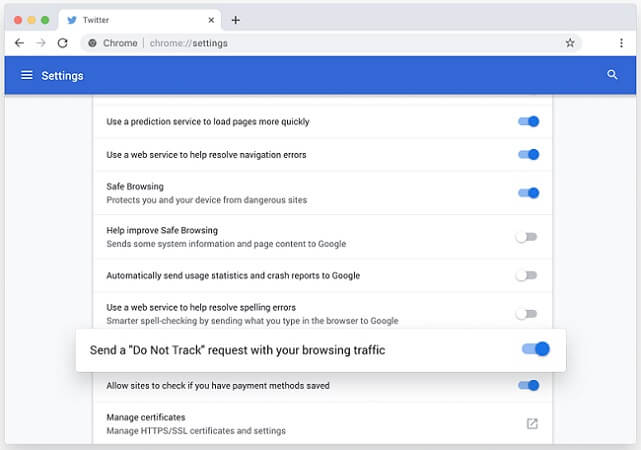
Prevent Cross-Site Tracking on Chrome for Android
Step 1: Open Google Chrome app.
Step 2: Tap on the three-dot icon at the top-right corner.
Step 3: Tap on Settings options from the drop-down menu.
Step 4: Under Basics section, tap on ‘Privacy and Security’ option.
Step 5: On the next screen, tap on “Don Not Track” option.
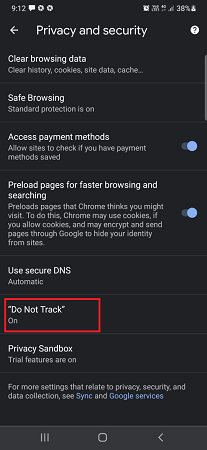
Step 6: Toggle on the available option on the next screen.
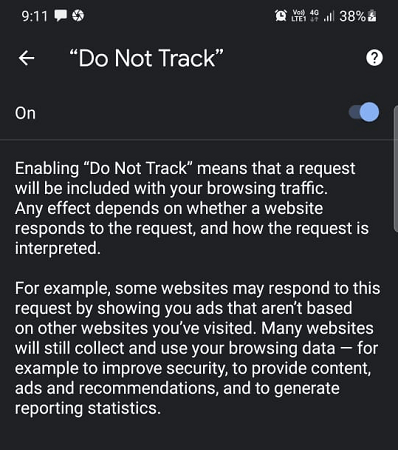
3. How to Prevent Cross-Site Tracking Safari
Safari is the default web browser for Apple users. Here are the steps to prevent cross-site tracking on Safari browser for iPhone, iPad as well as Mac.
Prevent Cross-Site Tracking on Safari for iPhone and iPad
Step 1: Open Settings app on your iPhone or iPad.
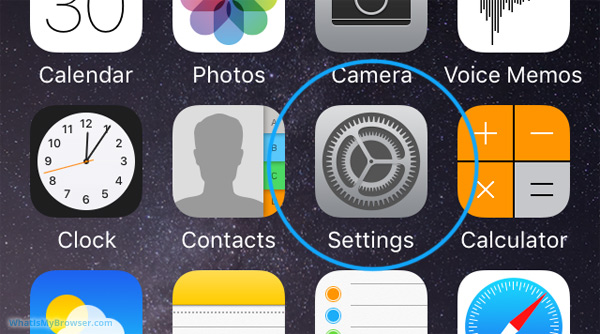
Step 2: When the Settings app opens, scroll down and tap on Safari option.
Step 3: Go to Privacy & Security section and toggle on ‘Prevent Cross-Site Tracking’ option.
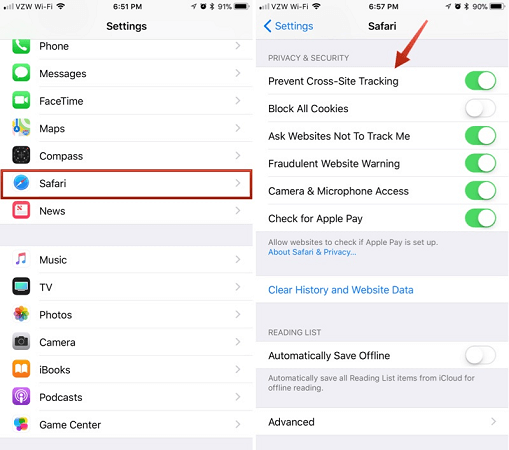
Prevent Cross-Site Tracking on Safari for Mac
Step 1: Open Safari browser on your Mac.
Step 2: Click on Safari menu option at the top-left corner.
Step 3: Click on Preferences option from the drop-down menu.
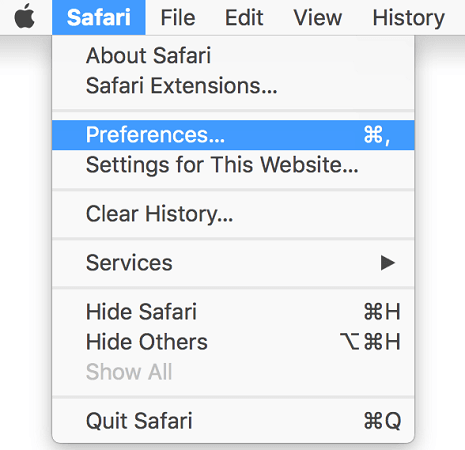
Step 4: Once Preferences window opens, tap on Privacy tab.
Step 5: Check the option ‘Prevent cross-site tracking’ option.
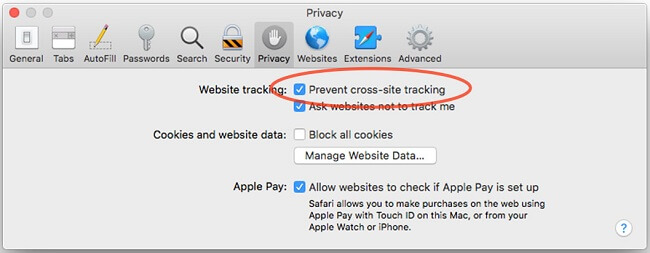
4. How to Disable Cross-Site Tracking on Firefox
Mozilla Firefox is one of the most popular web browsers. If you are a regular Firefox user, you should know how to disable cross-site tracking. Here are the steps to disable cross-site tracking by stopping all third-party cookies.
Step 1: Open Firefox web browser.
Step 2: Click on the three-dash icon at the top-right corner.
Step 3: From the drop-down menu, click on Options.
Step 4: Click on ‘Privacy & Security’ option on the left side.
Step 5: Click on Enhanced Tracking Protection option.
Step 6: Select Custom radio button.
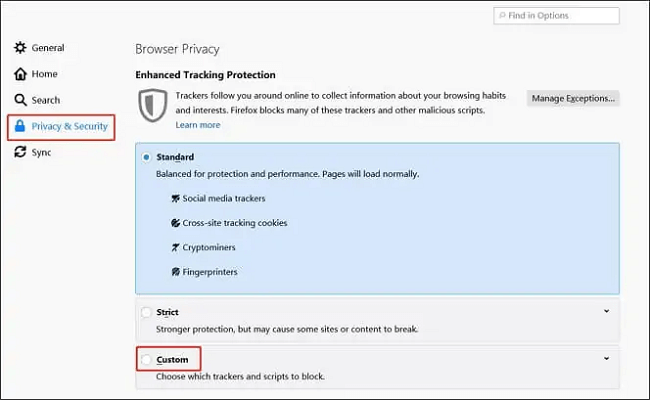
Step 7: From the available options, select Cookies option and choose ‘All third-party cookies’ from the list.
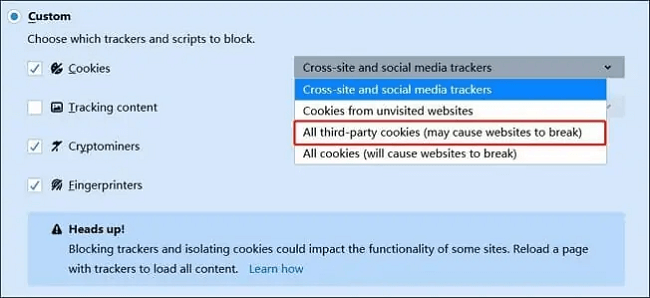
This will prevent Firefox from cross-site tracking your browsing information.
5. Bonus: The Ultimate Guide to Privacy on Android
Apart from companies tracking your browsing activity, hackers could also be watching out your online and phone activities, especially on Android phones. They do it using spyware that they deploy on your phone through apps and your other downloads. That is why we recommend you to install ClevGuard Anti-Spyware app on your phone for complete protection and privacy.
Features That Protects Your Privacy
- Clean Up Junk – The app cleans up app cache data with a single tap.
- Scanner – The app finds out if there is any spyware on your phone and it lists them for instant deletion.
- Real-Time Protection – This feature checks all your downloads all the time and alerts you if they are malicious.
- App Audit – The feature checks any app and gives you report regarding the risks involved with the app. If it is having high risk and unnecessary permissions, you can uninstall or turn off the permissions.
- Data Leak Detection – The app checks if there is any email data breach incident and provides complete detail.
- Apart from these, the app notifies when your phone's camera and mic are turned on and if there is any hidden app.
Steps To Install ClevGuard Anti-Spyware
Step 1: Click the "Google Play" button below to download ClevGuard Anti-Spyware app from the official channel.
Step 2: Open the app and tap on Scan button to check if any spyware present.
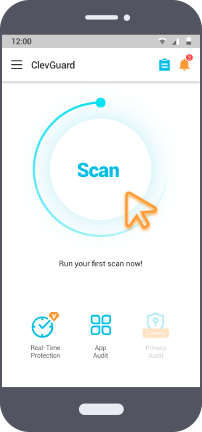
Step 3: After scanning, you will see the result. Tap on Resolve All button to fix the problems.
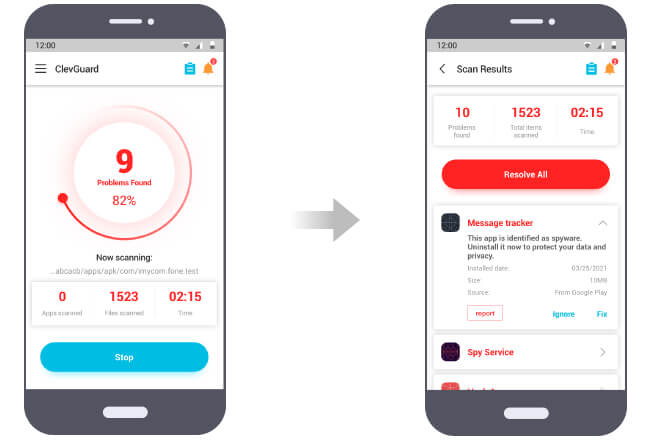
Apart from that, you can tap on Real-Time Protection and App Audit tab at the bottom as per your requirements. And more functions are waiting for you to try!
Conclusion
We hope that you have understood prevent cross site tracking meaning and the measures you should take to prevent cross-site tracking. The steps we have mentioned for different browsers to stop cross-site tracking are not enough. You need to strengthen your protective power to safeguard your privacy. ClevGuard Anti-Spyware app is a must for every Android smartphone for detection, prevention and complete protection of your privacy and phone data.







