ClevGuard Support: Monitor Devices with Others' Permission.
In today's world, trust issues are quite common among human beings, and people need hard evidence before trusting anyone or accusing someone. Therefore, spying on people has become quite demanding.
Thanks to the technological advancements, spying on someone is no longer a challenge. You don't even need a dedicated spy camera to spy on someone. Instead, you can just use your smartphone as a spy camera.
You might ask "How?". Well, in this article, we will illustrate 3 ways on how to make a spy camera using a cell phone, and how to prevent yourself being spied on. Let's get into it!
- Method 1: IP Webcam
- Method 2: Cloud Cam
- Method 3: AtHome Video Streamer
- Notice: Someone may Spy on What You're Spying
- Conclusion
Method 1: IP Webcam
IP Webcam is one of the most popular apps that can turn your smartphone into a spy camera. All you have to do is set up the camera at a perfect angle so that the target person's movement can be covered.
Thereafter, you have to deploy the app on the smartphone. Come back to your computer and watch the live video stream from any browser or supported media player.
Here are the detailed steps on how to use IP Webcam app to make a spy cam using phone camera.
Step 1: Install IP Webcam app from Play Stores. It is a completely free app.
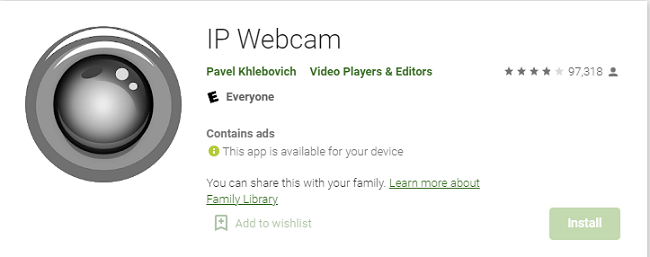
Step 2: After installation, launch the app. You can edit the settings and parameters so that the streaming video is of high quality.
Therefore, the app lets you tweak image size, image quality, frames per second, and various such parameters.
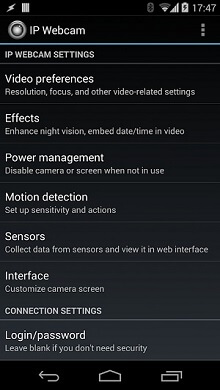
Step 3: Once the settings are done, tap on "Start Server" button in order to start recording using the phone's camera.
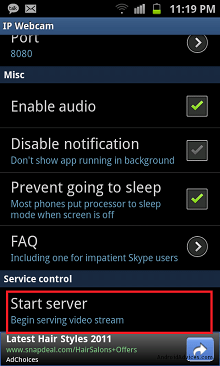
You will also see a port number and an IP address at the bottom of the screen. Make a note of these because you'll need them later.
Thereafter, place your phone camera wisely so that it does not raise any suspicion. The best trick is to charge the phone on a tripod stand and keep recording and streaming video.
Viewing through Computer and Web Browser
Step 4: Come back to your computer and open your web browser. In the address bar, enter the IP address you noted along with the port number.
You will be redirected to Android Webcam Server page. You will be viewing live streaming of video through your phone's camera. There are several options available as to what to do with video streaming.
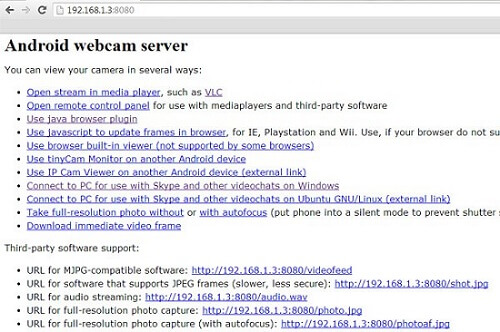
Viewing through Phone and App
Step 5: If you want to view the streaming video on your Android device, you have to install TinyCam Monitor app from Play Stores.
Step 6: Launch the app after installation and tap on "Add Camera" option.
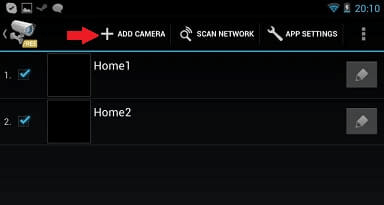
Step 7: Under Mandatory Settings, tap on "Camera Vendor" and select IP Webcam for Android option.
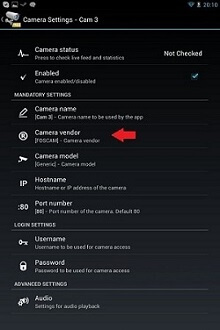
Step 8: Tap on "Hostname" option and enter the noted IP address.
Step 9: Tap on "Port number" option and enter the noted port number.
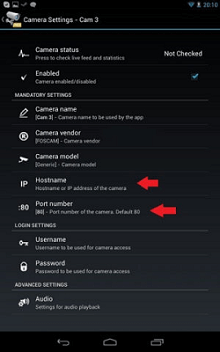
Step 10: Finally, tap on "Live View" option, and you will see the live stream video from your other phone's camera.
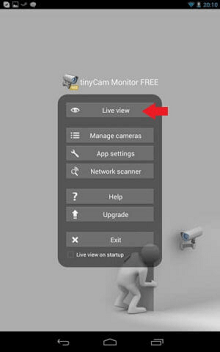
You cannot use the phone's camera for any other purpose when IP Camera app is using the camera for spying and streaming video.
Method 2: Cloud Cam
It is true that a free app always comes with limited features. If you are looking for a paid app on how to make spy cam using phone camera, we will suggest your Cloud Cam app by Simplylogic.
The app has several advanced features such as silent picture capture, silent video recording, saving recorded video on SD card, and popular cloud platforms.
Moreover, there is a motion detection feature that turns on the camera for recording videos only when it detects any motion of the target person near it.
Here are the steps to use Cloud Cam app to turn your phone camera into a spy camera.
Step 1: Go to Play Store and buy and install Cloud Cam app.
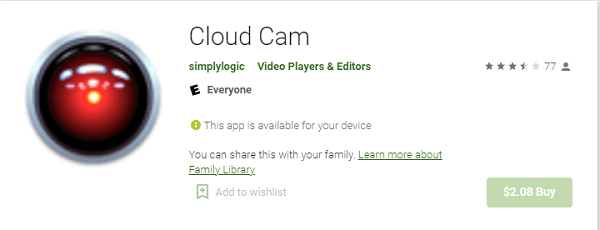
Step 2: After installation, tap on "Settings" icon to configure every parameter as per your requirements.
Step 3: Thereafter, tap on "Start Server" button to start streaming and recording.
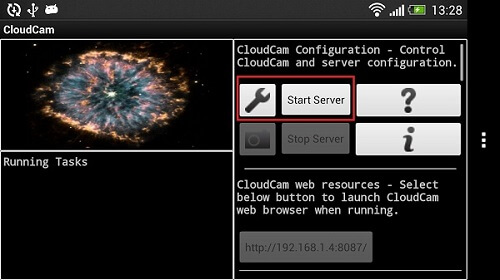
Step 4: There should be a button at the bottom where you will see an IP address and port number. Take a note of them because you will need them later.
Now, place your device strategically to avoid suspicion and keep spying on the target person.
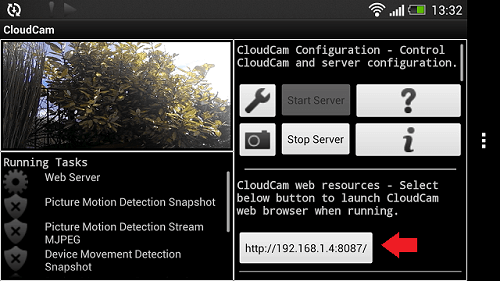
Step 5: Return to your computer or phone. Open the web browser and in the address bar, type the noted IP address and port number. This will open CloudCam web page.
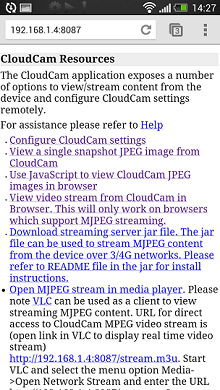
Step 6: There are many links available on the web page for editing settings, taking a snapshot, view live video streaming, and much more.
For viewing video streaming live, you can either view through the web browser supporting MJPEG streaming or you can view through MJPEG supporting media player.
There are some other important features available such as getting low battery notification of the target device, scheduling timers for the phone camera to turn on and off, switching off the app remotely, activation on motion detection, and much more.
You can try out the demo version first before purchasing any plan.
Method 3: AtHome Video Streamer
This is the simplest app on how to make spy camera from mobile phone is AtHome Video Streamer app.
Here are the steps to deploy the app and use phone's camera as a surveillance camera.
Step 1: Install AtHome Video Streamer app from Play Store.
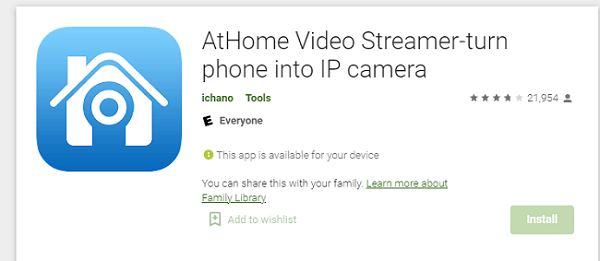
Step 2: Launch the app and tap on "Start Now" button.
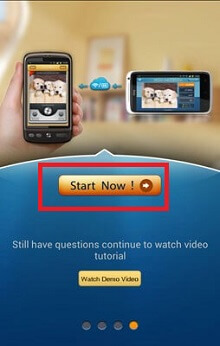
Step 3: Tap on menu button at the top-left corner and tap on Change Password option.
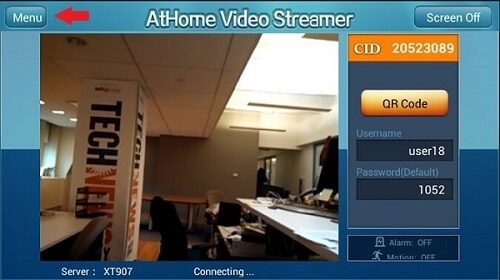
Step 4: You have to enter a personalized username and password. You will need them to view the video stream on another device.
Step 5: Tap on "Save" button and then tap on Back button.
Step 6: You will see a CID code on the app screen, note it down as you will need it later. Finally, tap on Screen Off button at the top-right corner.
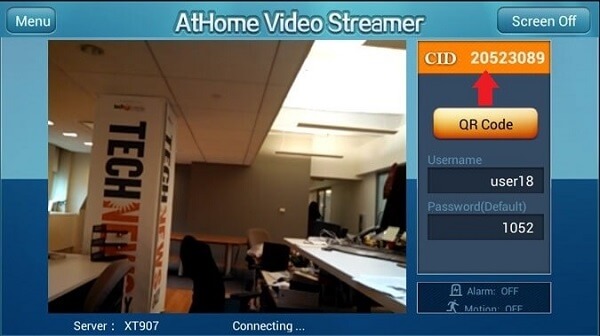
Step 7: Place your phone strategically so that no one suspects it as a spy camera.
Step 8: Download the AtHome Video Streamer app on your secondary device from where you will view the video streaming.
Note that this is a different app than the one you previously installed. Check the logo below for understanding.
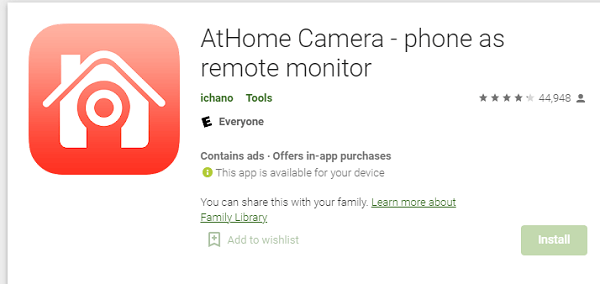
Step 9: Tap on Add button at the top-left corner and select By CID option.
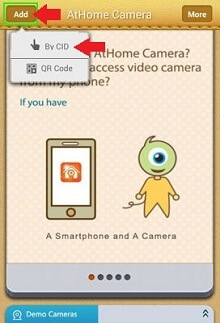
Step 10: Thereafter, you have to enter the noted CID, username, and password details. Once done, tap on Save button.
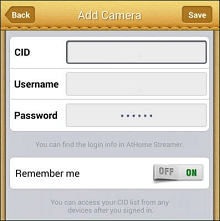
Step 11: Now, tap on "Webcam" icon on the app screen and you will see live video streaming from the primary device's camera.
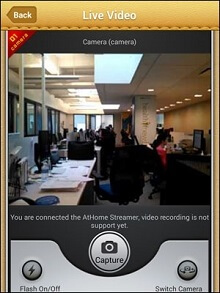
You can capture screenshots, switch between front and rear camera and even turn on/off the flash.
Notice: Someone may Spy on What You're Spying
Just like you are spying on someone by turning your phone camera into a spy camera, there could be others who could be others who are spying on what you are spying on.
The person who spies on you could be someone you know as well as hackers and scammers.
They achieve this spying activity by deploying spyware. Deploying spyware on your primary (spy camera phone) or secondary (viewing phone) device will make them spy on what you are spying on.
Apart from inspecting your spying activities, spyware helps the wicked person to get all your phone data and activities on their server. That is why it is important for you to detect any spyware installed on your device as soon as possible and eliminate it.
Besides, you will need real-time protection so that no one can deploy spyware on your device. We recommend ClevGuard Anti-Spyware app on your devices for complete safety and security.
Steps to Detect Spyware Using ClevGuard App
Step 1: Click the "Google Play" button below and then install ClevGuard app on your phone.
Step 2: Open ClevGuard after installation and tap on "Scan" button to scan your phone. ClevGuard will find out if there is any spyware spying on you by the cell phone camera.
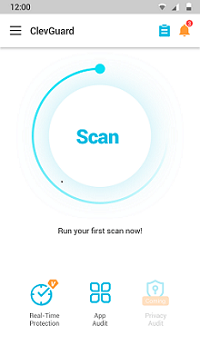
Step 3: Once scanning is done, you will see the result containing all the issues and spyware presented on your phone and then take actions to protect your privacy.
Step 4: Tap on "Resolve All" button to fix all the spyware on your phone at once so that you can protect yourself from being spied on by others.
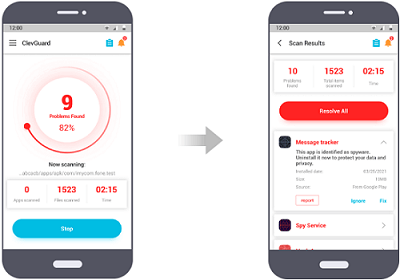
Also, ClevGuard will provide you the 24/7 real time protection. It will instantly alerts you once it detects any risk on your phone.
Other Important Features of ClevGuard Anti-Spyware
Apart from detecting spyware and providing real-time protection, here are some other important and useful features of ClevGuard Anti-Spyware.
- App Audit – It is generally some not-so-popular apps that spy on our phone activities without letting you know. The app audit feature points out suspicious app permissions and the risks involved with any app.
- Email Breach – You can check email breach by using ClevGuard, it will show you if your email address and password were leaked in any data breach. If your email is breached, you can take action right away. Morevoer, ClevGuard suggests you steps to tighten the security of your email account.
- Detect Phone Microphone and Camera Spying – ClevGuard app will alert you if any other app turns on your camera or mic for spying purposes. It can also detect and find any hidden spy app on your phone.
- Junk Clean – You can clean junk presented on your phone that is uselessly taking up space on your phone storage. You can also select the apps whose junk you want to clean.
Conclusion
Hopefully, you have understood how to make spy camera from a cell phone. The important point to note is that you should keep the phone strategically so that no one suspects it as a spy camera.
Moreover, you have to ensure that no one is double-crossing you and spying on you and your spying activities. That is why we recommend ClevGuard Anti-Spyware app for detecting and deleting spyware as well as for complete protection in real-time.







