ClevGuard Support: Monitor Devices with Others' Permission.
When you are using an iPhone, your location is constantly getting shared with the operating system as well as several apps for better convenience and user experience.
However, some apps misuse your location data and give them to third parties. Therefore, your location privacy can be compromised. If there is any spying app present on your iPhone, it can constantly track your phone's location and report to the person who is monitoring your phone activities.
Hence, the question arises how to stop sharing location without them knowing. In this article, we will illustrate the ways to stop sharing location on iPhone and Android.
Table of Contents
How to Hide Your Location on iPhone Without Them Knowing
There are various ways to hide as well as change your location on your iPhone. Hiding your location is useful when you do not want anyone to know about your whereabouts.
On the contrary, changing your location can be useful for getting certain privileges in some apps like gaming apps. These privileges may not be available in your location.
Therefore, depending on your requirement, you can adopt any of the following ways.
Way 1: Turn On Airplane Mode On Your iPhone
The easiest way of stoping sharing your location without them knowing is by turning on the Airplane Mode of your device. Every iPhone comes with an Airplane Mode which you can turn on to put your device completely muted.
This means there will be no cellular network and hence, no calls, messages, or internet. Similarly, location sharing and GPS connection features get turned off. Here are the steps to turn on Airplane Mode on your iPhone.
Turn on Airplane Mode from Home Screen or Lock Screen
Step 1: If you are on the home screen on your iPhone or on the lock screen, you can simply swipe up from the bottom of your iPhone.
Step 2: You will see the Control Center whereby you can spot the Airplane Mode from the Airplane icon. Tap on the Airplane icon to enable Airplane Mode on your iPhone.
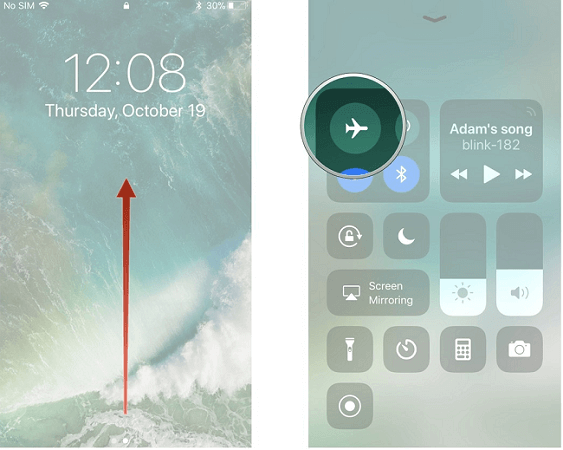
Turn on Airplane Mode from Settings
Step 1: Launch Settings app from the home screen of your iPhone.
Step 2: You will find Airplane Mode at the top of the screen once Settings app opens.
Step 3: You have to toggle it on to enable Airplane Mode on your iPhone. By default, it is turned off.
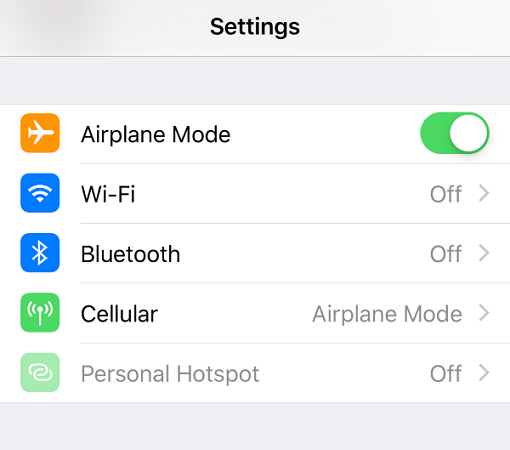
Way 2: Turn Off Share My Location Feature
In order to stop sharing your location with friends and family members completely, you have to turn off Share My Location feature from your iPhone. This is a shuttle way on how to stop sharing your location without them knowing. It is generally people nearby who want to spy on your location most of the time. Therefore, take the following steps:
How to disable find my friends without them knowing.
Step 1: From your iPhone, launch Settings app.
Step 2: Once it opens, scroll down the list of options. Spot Privacy option and tap on it.
Step 3: Once Privacy settings opens, tap on Location Services option.
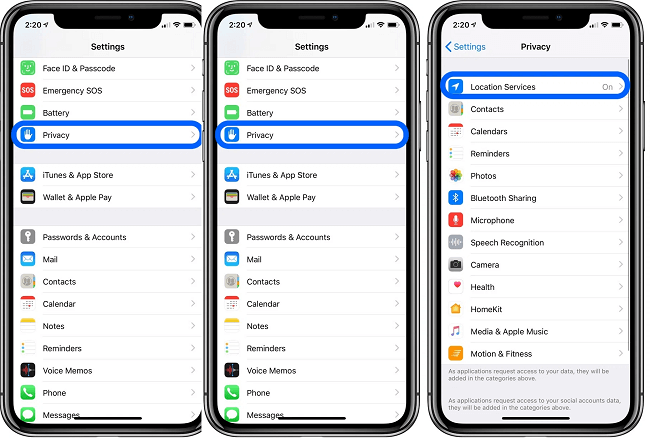
Step 4: On the next screen, tap on Share My Location option.
Step 5: Then toggle off Share My Location option to disable sharing your location with everyone.
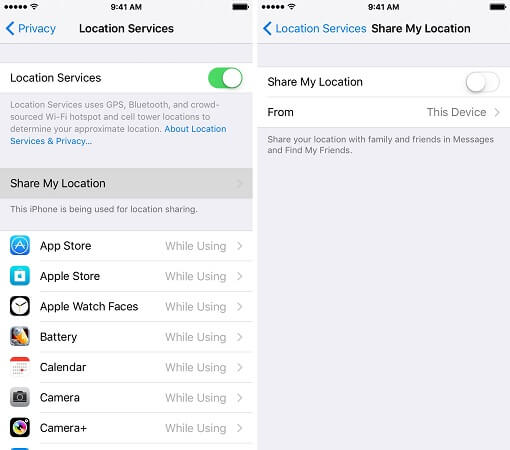
Way 3: Stop Location Sharing Through Find My App
You can also stop location sharing with everyone as well as any specific person using Find My app. Here are the steps to follow:
Stop Location Sharing With Everyone
Step 1: Launch Find My app.
Step 2: Tap on Me tab at the bottom.
Step 3: Find Share My Location option and toggle it off.
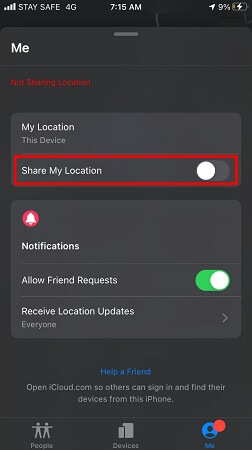
Stop Location Sharing With Specific Someone
Step 1: Launch Find My app.
Step 2: Tap on People tab at the bottom.
Step 3: Select the person with whom you want to stop location sharing.
Step 4: Then scroll down and tap on Stop Sharing My Location option.
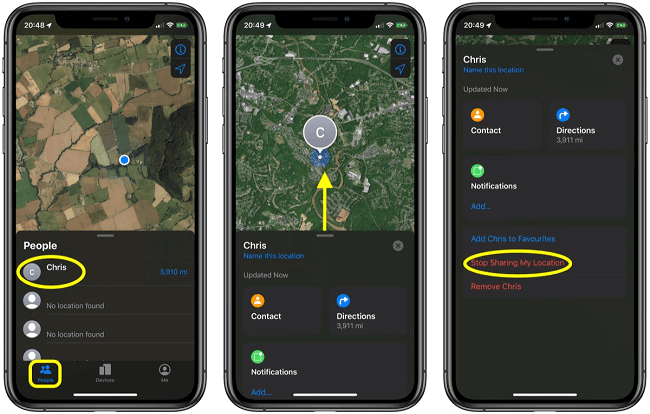
Way 4: Use Another iPhone To Change Your iPhone's Location
Now, let us focus on how to change your location on iPhone without them knowing. iPhone has a unique feature whereby it allows the user to share location from another iPhone or iPad. When you are sharing location from another iOS device, your own location stays hidden. In order to use this unique feature, take the following steps.
1. Turn On Share My Location
Step 1: Unlock your iPhone and launch Settings app.
Step 2: Tap on your Profile and then tap on Find My option.
Step 3: On the next screen, toggle on Share My Location option.
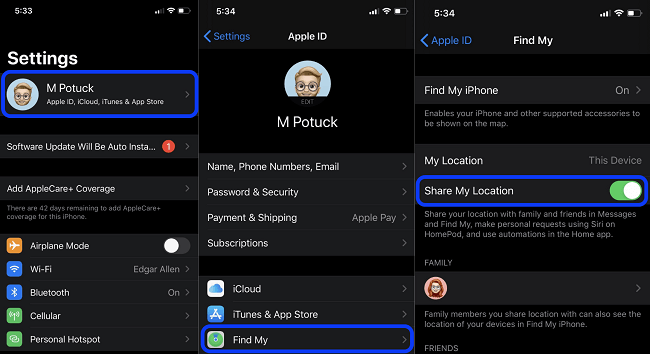
2. Location Find My App On Other iOS Device
Step 4: Similarly, get access to the other iPhone or iPad whose location you want to share. Go to Settings> Profile > Find My and turn on Share My Location option.
Step 5: Now, you have to locate “Find My” app on that device. Once you find it, launch it.
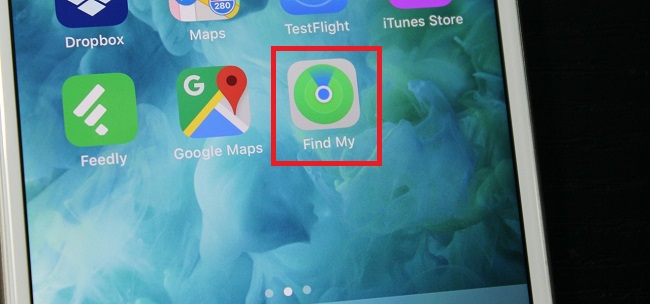
Step 6: Tap on Me tab at the bottom right corner. Then turn on Share My Location option.
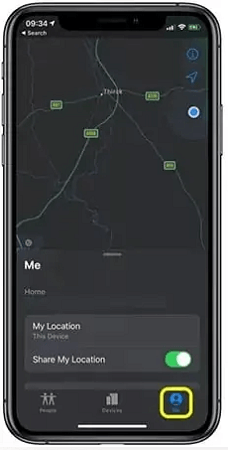
3. Set A Label and Start Sharing Location
Step 7: Then tap on Edit Location Name and set a label for easy spotting.
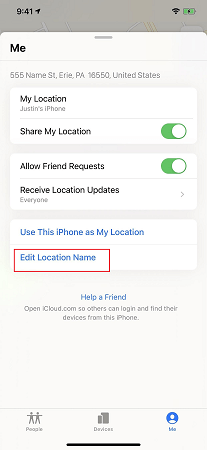
Step 8: Then tap on People tab at the bottom and scroll down the People list and tap on Share My Location option.
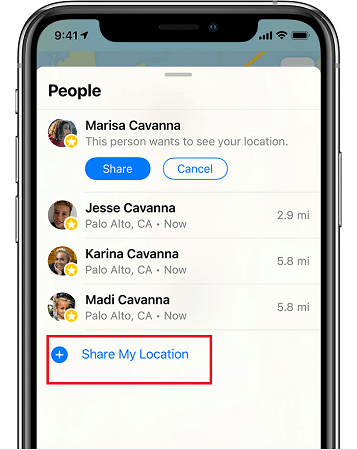
Step 9: Select your name from the contacts and tap on Send to start sharing location to your iPhone.
The Way to Hide Your Location from iMessage
It can be quite annoying to see that you have automatically shared your location with your friends when you send them iMessages. The feature can be useful at times, but most of the time, it is quite unwanted. Thankfully, the Messages app has a built-in feature to hide your location from iMessages for specific contacts. Here are the steps to follow:
Step 1: Launch the Messages app.
Step 2: Select any specific conversation of the contact with whom you want to stop sharing location.
Step 3: Tap on the Info icon located to the right of the contact's name.
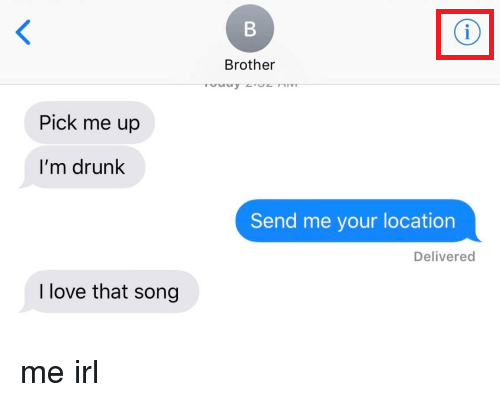
Step 4: Tap on Stop Sharing My Location option. Here you can select the duration up to which you want to stop sharing location with the contact.
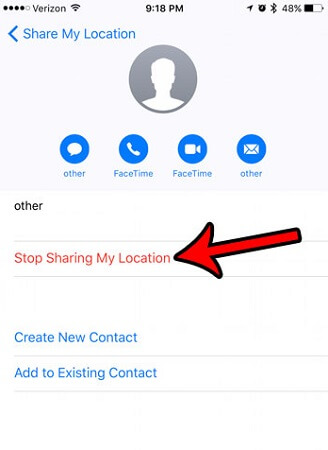
However, when you hide your location, the Messages app will send your contact an iMessage alerting them that you have stopped.
Further Way to Protect Your Location Privacy
We can take some steps to stop the iPhone sharing location. But face to Android users which security is lower than iPhone, it is better for them to install anti-spyware. Since some apps can still record your current location as well as access location history.
These apps use your location data for targeted advertisement as well as a better user experience. However, there could be some spyware on your Android phone that can record your current location as well as location history.
Spyware then sends these data to the person who has deployed it on your Android. Therefore, your location privacy can be compromised. Moreover, someone monitoring your location remotely can be dangerous for you. That is why you need to install an anti-spyware app on your phone to detect spyware presence and delete instantly. ClevGuard Anti-Spywareis the best anti-spyware app available for its features.
Features Of ClevGuard Anti-Spyware
Detection– ClevGuard lets you scan your phone anytime you want and detect spyware as well as other privacy concerns. Not just detection, the app lets you resolve the issues instantly with a single tap.
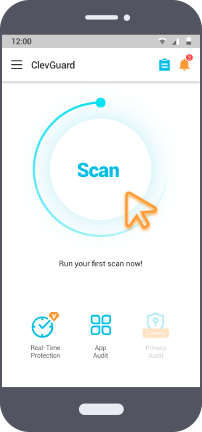
Real-Time Protection– It is crucial to keep your phone protected from spyware all the time. The app lets you turn on real-time protection so that it can detect any malicious files and apps as soon as it gets downloaded.
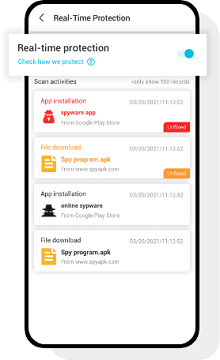
Miscellaneous– You can do app audit for any app to check any risk associated. You can also check the app permissions of installed apps and revoke them as per requirements. You can also add files and apps to whitelist so that they are ignored in the next scanning.
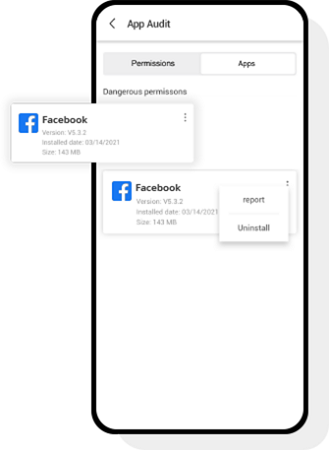
Apart from executing the ways on how to turn off location on iphone without them knowing, you should install ClevGuard anti-spyware app to be on the safer side.
How To Install and Deeply ClevGuard Anti-Spyware App
Step 1: Click the below to get this app or go to Google Play Stores and search for ClevGuard.
Step 2: Install ClevGuard and launch the app. Tap on Scan button to detect spyware already install on your phone.
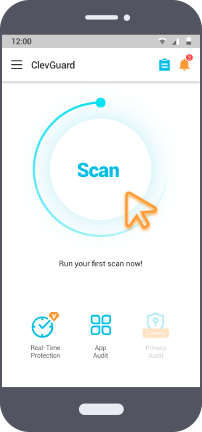
Step 3: Once scanning is done, you can check all the issues associated with your phone. Tap on Resolve All button to fix the issues.
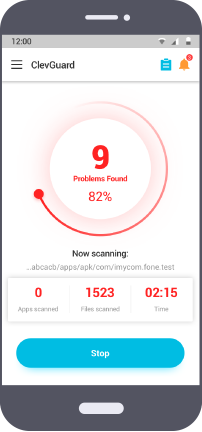
Conclusion
Hopefully, you have understood the various ways on how to turn off location without the other person knowing. It is useless to share location with others when not needed. Hence, you should take all the steps required to protect your location privacy. We also recommend you to install ClevGuard Anti-Spyware in order to detect spyware that helps others to spy on your location in real-time.







