In today's digital era, text messages have become a primary means of communication for many people. However, there may be times when you need to view text messages sent and received by others, perhaps for security or parental control reasons. This guide will provide you with comprehensive insights on how to view yours' or others' text messages sent and received, covering a variety of platforms including Android, iPhone, and even computers.
Part 1: View Text Messages Sent and Received on Others' Phone Without Them Knowing
In certain situations, it may be necessary to view someone else's text messages without their knowledge. This could be for reasons of safeguarding or monitoring. KidsGuard Pro is a reliable and highly efficient app that can facilitate this. The text message monitoring app runs in the background and you can remotely view others' text messages sent and received online.

KidsGuard Pro -- View Text Messages Without Them Knowing
- Support Android&iOS, no need to jailbreak or root the targeted devices.
- View text messages sent and received as well as deleted and hidden messages in real-time.
- View text messages sent and received on social media apps like WhatsApp, Facebook, Instagram, Snapchat, Discord, etc.
- Support viewing other files such as contacts, call logs, browser history, photos, notes and more.
- Support real-time location tracking and checking location history.
How to Use KidsGuard Pro to View Text Messages Sent and Received on Android Without Them Knowing:
Step 1. Create your account and get a plan for KidsGuard Pro.
Step 2. Download and install KidsGuard Pro from www.clevguard.vip on the target device that you want to view text messages. This step requires physical access to the devices.
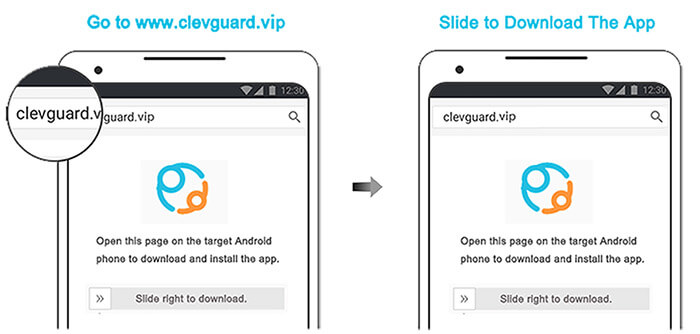
Step 3. Go to the web dashboard on the computer or KidsGuard Pro App downloaded from Google Play or App Store on your own device. Choose Phone Files > Messages.
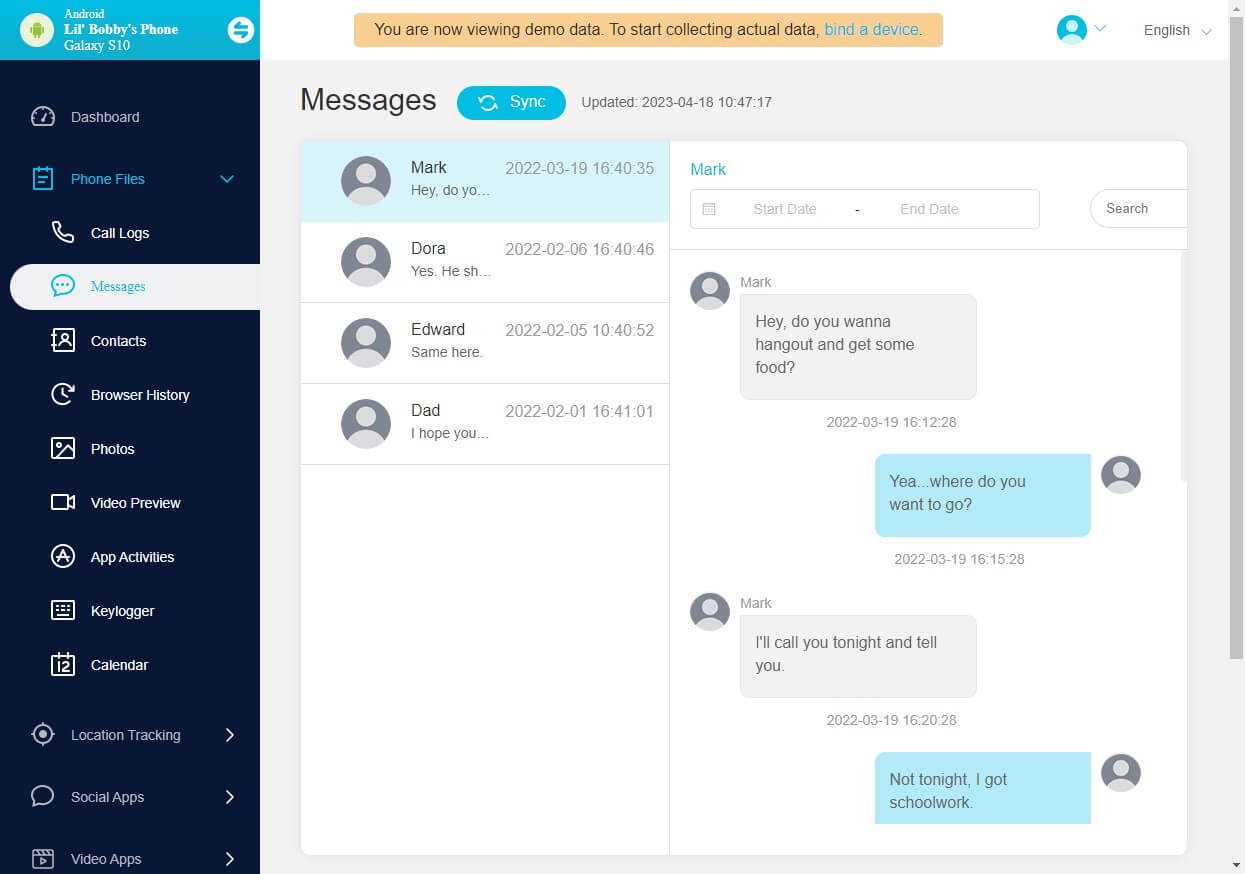
How to Use KidsGuard Pro to View Text Messages Sent and Received on iOS Without Them Knowing:
Step 1. Create your account by signing up/in the website and get a plan for the text monitoring app.
Step 2. Download KidsGuard Pro Assistant from www.useapp.net on your computer to see the text messages sent and received. Connect the iPhone to the computer.
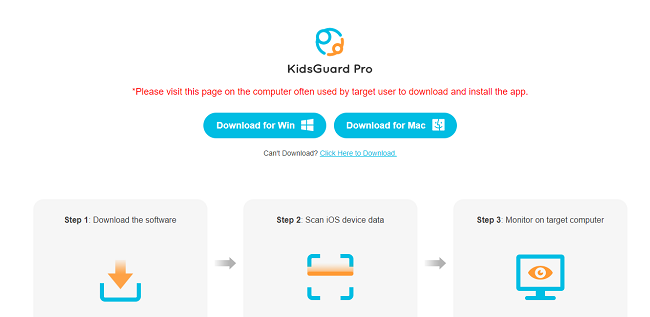
Step 3. The text messages sent and received on the iPhone will be displayed on the Messages tab.
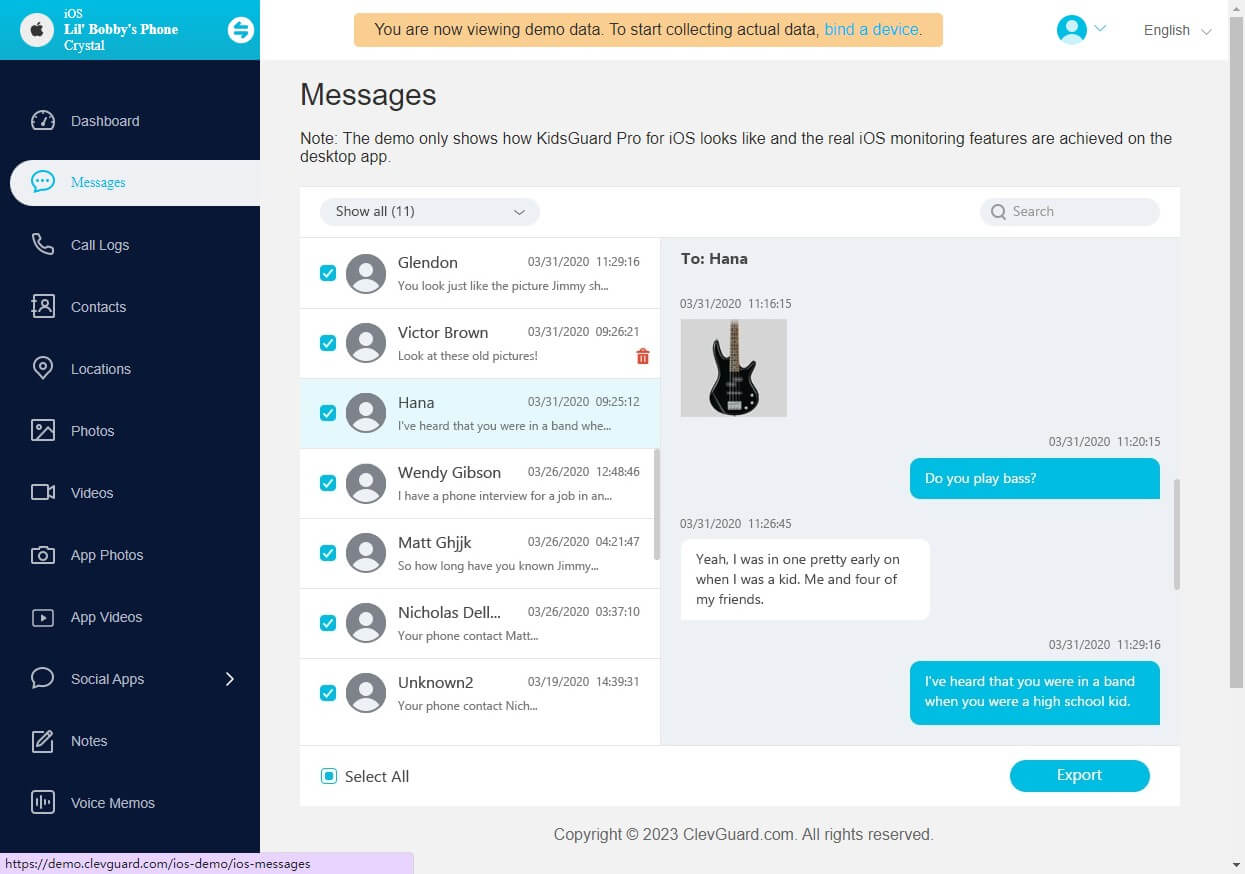
Part 2: View Text Messages Sent and Received on Android
1. View Text Messages Sent and Received Free on Your Own Phone
Viewing text messages sent and received on your own Android phone is a straightforward process. Simply open the messaging application that you use, be it the default message app or a third-party app like WhatsApp or Viber. Here, you can view all your sent and received messages.

2. View Text Messages Sent and Received from Google Backup
Google backup is an excellent resource for viewing messages sent and received on your Android device. To do this, you need to ensure that you've backed up your messages on Google Drive. Once your messages are backed up, you can access them on any device by logging into the same Google account.
- Head to Settings on your Android phone and locate Factory reset to reset your device.
- After that, restore your device from Google backup and select the messages.
- Then you can view the text messages history.
3. View Text Messages Sent and Received on Computer
You can also view text messages sent and received on your Android phone from your computer. You'll need to connect your Android phone to your computer via a USB cable. On your computer, open the Android File Transfer application. Navigate to the Database folder, then the Messages folder. Here, you can view all your text messages.
Part 3: View Text Messages Sent and Received on iPhone
1. View Text Messages Sent and Received on Your Own iPhone
On your iPhone, you can view your text messages by opening the Messages app. This will show you a list of all your text message conversations. Tapping on a conversation will let you view the entire exchange, including both sent and received messages.
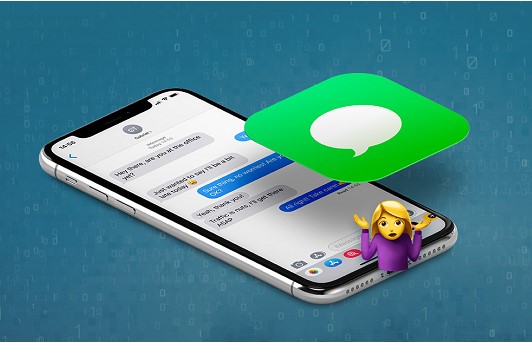
2. View Text Messages Sent and Received on iCloud
If you've synced your iPhone messages with iCloud, you can view your deleted text messages from any device that is logged into the same iCloud account. Simply go to the iCloud website and log in with your Apple ID. Click on the Text Messages option to view your sent and received messages.
3. View Text Messages Sent and Received on Carrier Websites
All mobile carriers provide access to view their text messages even deleted ones online. For example, AT&T allows you to view your iPhone text messages online. You'll need to log into your account on the carrier's website, then navigate to the messaging section or simply contact them. Here, you can view all your sent and received text messages.
Part 4: FAQs About Text Messages Sent and Received
1. Can I view my text messages online?
Yes, you can view your text messages online if your mobile carrier supports this feature, or you can use professional text message monitoring software like KidsGuard Pro to view others' messages without them knowing.
2. Can someone see my text messages from another phone?
Yes, it is technically possible for someone to view your text messages from another phone. This would require them to have either physical access to your phone at first though downloading text monitoring app on it, or access to your online backup or mobile carrier account.
3. How do I see sent and received text messages on Verizon?
To view sent and received text messages on Verizon, you'll need to register for their online service. Once registered, log in and navigate to the texting section. Here, you can view a history of your text messages.
Conclusion
In conclusion, there are numerous ways to view text messages sent and received on both Android and iPhone devices. From using an app like KidsGuard Pro to viewing messages on carrier websites, these methods offer flexibility and control over your messaging activities. If you want to view others' text messages sent and received without them knowing, KidsGuard Pro text monitoring is your best choice.







