ClevGuard Support: Monitor Devices with Others' Permission.
TikTok is one of the most popular and famous video-sharing programs. It is one of the most used social media platforms among people these days. Using this application, one can easily make and share around a 15-second lip-sync, comedy short videos, or even long videos. People make their short videos to get more viewers and followers on TikTok. It is one of the simplest ways of earning money. However, there are cases when you cannot download a TikTok video.

In such a case, you can record a video using a screen recorder. Here we will solve the problem of how to screen record on TikTok, and you would also the get the answer to "Does TikTok notify you when you screen record?" Let's check below!
Table of Contents
Part 1: How to Screen Record on TikTok on Multi-Platforms?
The approach to screen recording is different for different devices. You could either use a spy screen recorder or built-in feature. The approach of Screen Record TikTok on Android, iPhone, and PC is as follows. Check each of the points in detail for a detailed understanding.
1. Screen Record TikTok on Android
How to screen record on TikTok? Well, recording a screen on your Android phone is not a difficult job to perform. One can easily record a video using an AZ Screen Recorder. The best thing about this screen recorder is that it is intelligently designed. This amazing app allows you to record TikTok videos in HD quality on your smartphone.
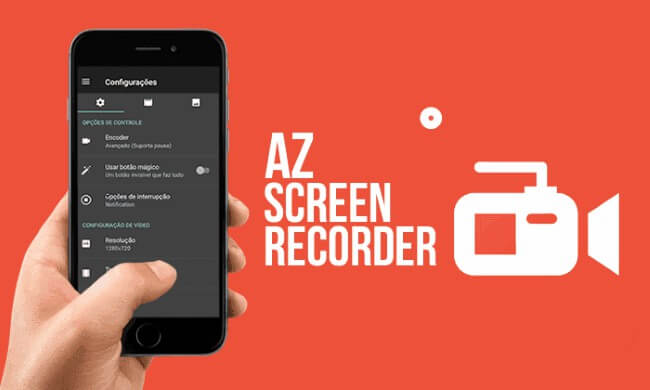
People love to use this app because it does not contain a recording time limit. This app can easily save TikTok videos on their device and share them with their family and friends. The AZ Screen Recorder application also captures screens, video editing, and much more. All you need to do is follow the below-listed steps one by one, and you are done.
- First of all, download the application from the Google Play Store. Once the downloading is complete, launch the app on your device by following the on-screen instructions.
- Once the app is installed successfully, navigate towards the app's toolbar and tap the "Recording" button to start the process.
- After this, open the TikTok app on your device and play the video you want to record.
- Once you record the complete video, tap on the "Stop" option to end the recording process. Once you press this option, the recorded video will save automatically in your phone's gallery.
2. Screen Record TikTok on iPhone
Screen recording a video on TikTok using an iPhone is much simpler than using other devices. The reason is that iOS contains a built-in screen recorder feature, so you don't need to install the recording app separately. This built-in screen recorder in iOS devices is free and contains an intuitive user interface. One can easily record all the TikTok videos on their phone with just a few taps. All the recorded videos will save automatically on your phone's camera album. To screen record the video on iOS, you must perform the following steps.
- First, navigate to your iOS device's settings and look for the "Screen Recording" option in the list. Once you locate it, tap the "Plus" sign to start the job.
- After this, swipe up or down the screen as per your choice from the main interface and select the "Screen Recording" button.
- After this, open the TikTok app on your device and record the video of your choice by paying for it. Once the video is complete, tap on the stop option, and you are done.
- By doing this, the video will save automatically in your phone's gallery.
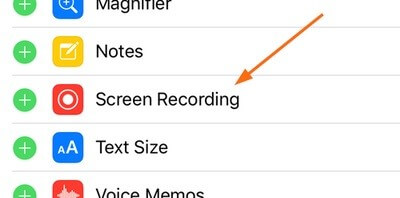
3. Screen Record TikTok on PC
There are different ways by using which one can screen record TikTok on their computer. It would be best if you had software or app to perform this job, i.e., KidsGuard Pro for Android, Acethinker Screen Grabber Premium, and more. To record the video using such tools, you need to perform the below-listed steps one by one.
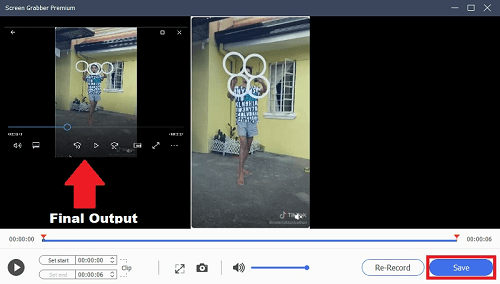
- First of all, download and install the app successfully on your device.
- After this, navigate towards the recording option from the list of features.
- After this, start recording the TikTok videos of your choice.
- Once you record a video, click on stop and preview the file in the gallery.
Part 2: [Bonus] How to Screen Record Other's TikTok Without Knowing?
There are different third-party apps by which one can track the online activities of their loved ones and staff and record other's TikTok without notifying them. One of them is TikTok Screen Recorder - KidsGuard Pro for Android. With KidsGuard Pro, one can do everything from viewing social media accounts and monitoring shared multimedia to screen recording videos from TikTok. This amazing application is intelligently designed and rich in features.
The app provides a great relief to parents. One can easily stop their children from watching age-inappropriate videos on TikTok and YouTube. Parents can easily check all the search history from their child's phone and can set an alert on sensitive words.
1. Setup Guide of the TikTok Screen Recorder
One can easily set up this application on their smartphone or laptop within a few minutes. The app's interface is very easy, making the installation process simple for everyone. All you need to do is follow the instructions on your screen, and you are done. Check the points below for an in-depth understanding.
Step 1. Complete the Signup Process
First, click Monitor Now and go to our website signing up with your email account. And select the plan of your choice.
Step 2. Install KidsGuard Pro for Android
Go to www.clevguard.vip to download the app on the target phone. Then follow the instructions appeared. Once the app is installed, it would automatically disappear from the home page of the phone.

Step 3. Start Recording TikTok Videos
After this, log in to the app from your laptop or other phone and monitor things on the target phone. To record the TikTok video, tap on the Screen Recording option from the dashboard first. Then you are all set.
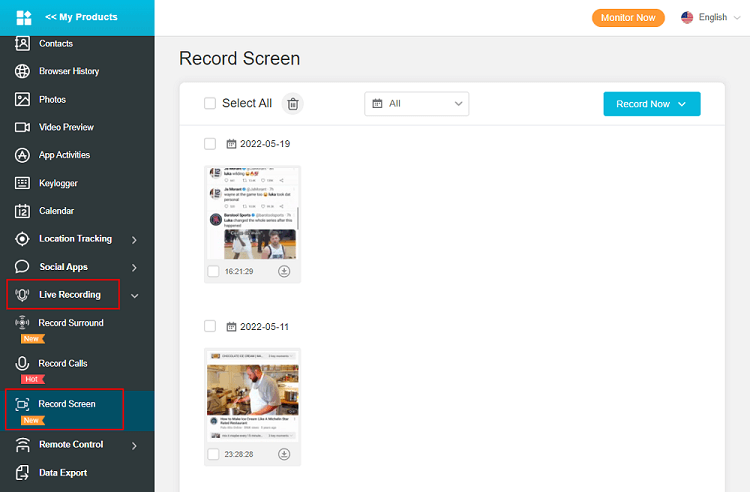
2. What Can KidsGuard Pro for Android Help Screen Record on TikTok?
Most people wonder, can someone see if you screen record their TikTok? Well, the answer is no. The target individual will not receive any notification regarding it. With the KidsGuard app, one can easily perform all the tasks without notifying the other person. Some of the prominent features of this application are as follows:
Record Calls: This app could also record phone calls without notifying that particular individual. One can easily record the speaking voice of both the caller and the receiver.
Capture Phone Screen: One can easily capture the phone screen of the targeted phone by using this app. One can secretly record pictures, videos, and messages from the target phone without sending an alert to the target individual.
Capture Surrounding Sounds: By using this app, one can not only get the live location of the target individual but can also listen to the phone's surroundings with the help of a microphone. With this feature, one can easily check where their child is and what he is doing exactly.
Set Sensitive Words: The parents can easily set the sensitive words and get a notification each time such words are received or input on the target device. One can set a real-time E-mail alert as well.
Part 3: Does TikTok Notify When Someone Screen Record?
Can you screen record TikTok? Well, the answer is yes. One can screen record the TikTok video from their phone and someone else's phone. As mentioned earlier, when a person screens record a TikTok video from someone else's phone, that particular individual will not get any notification if the job is performed using a reliable tool or app such as KidsGuard Pro.
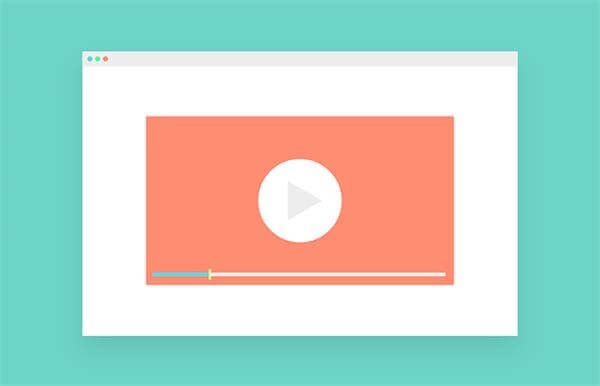
Part 4: Tips to Screen Recording on TikTok
Here in this section, you will learn some tips to follow while screen recording a TikTok video on your smartphone. These tips are as follows:
1. Select the Right Screen Recorder
The primary job is to select the most appropriate screen recorder. Consider picking the one which you found easy and simple to use. Do not forget to try out different software before selecting one. Doing this will teach you the pros and cons of each in depth.
2. Look for an Editing Option
Make sure the screen recorder you are planning to use contains some amazing editing options. This feature will allow you to add different animations and effects to the videos you saved on your device.
FAQs about Screen Recording on TikTok
1. Can anyone record my TikTok video?
Yes, there are different third-party apps and software by which one can easily monitor someone's social apps and screen record things.
2. Why do the screen recordings have no sound?
The reason is that the useful feature is disabled by the manufacturer of the sound recording app, which is why it does not contain a sound.
3. Can someone see if you screen record their TikTok?
If you use a reliable application, i.e., KidsGuard Pro for Android, the target individual will not get any notification if your screen records any of his videos from TikTok.
Conclusion
To summarize, this article is for you if you are looking for a guide about screen recording a TikTok video. Here you will get a complete guide about the software and tools for screen recording the videos on TikTok no matter what device you use. There are different software and apps by which one can perform this job, but the best one among all is KidsGuard Pro for Android.






