ClevGuard Support: Monitor Devices with Others' Permission.
Snapchat is a great way to capture life's moments, but what happens when those moments disappear? Maybe you accidentally deleted a snap, lost your memories after switching devices, or experienced a glitch that wiped out your saved snaps.
Whatever the reason, losing Snapchat memories can be frustrating.
The good news? You can recover deleted Snapchat memories—but the method depends on whether you have a backup. In this guide, we'll break down the best ways how to recover deleted Snapchat memories.
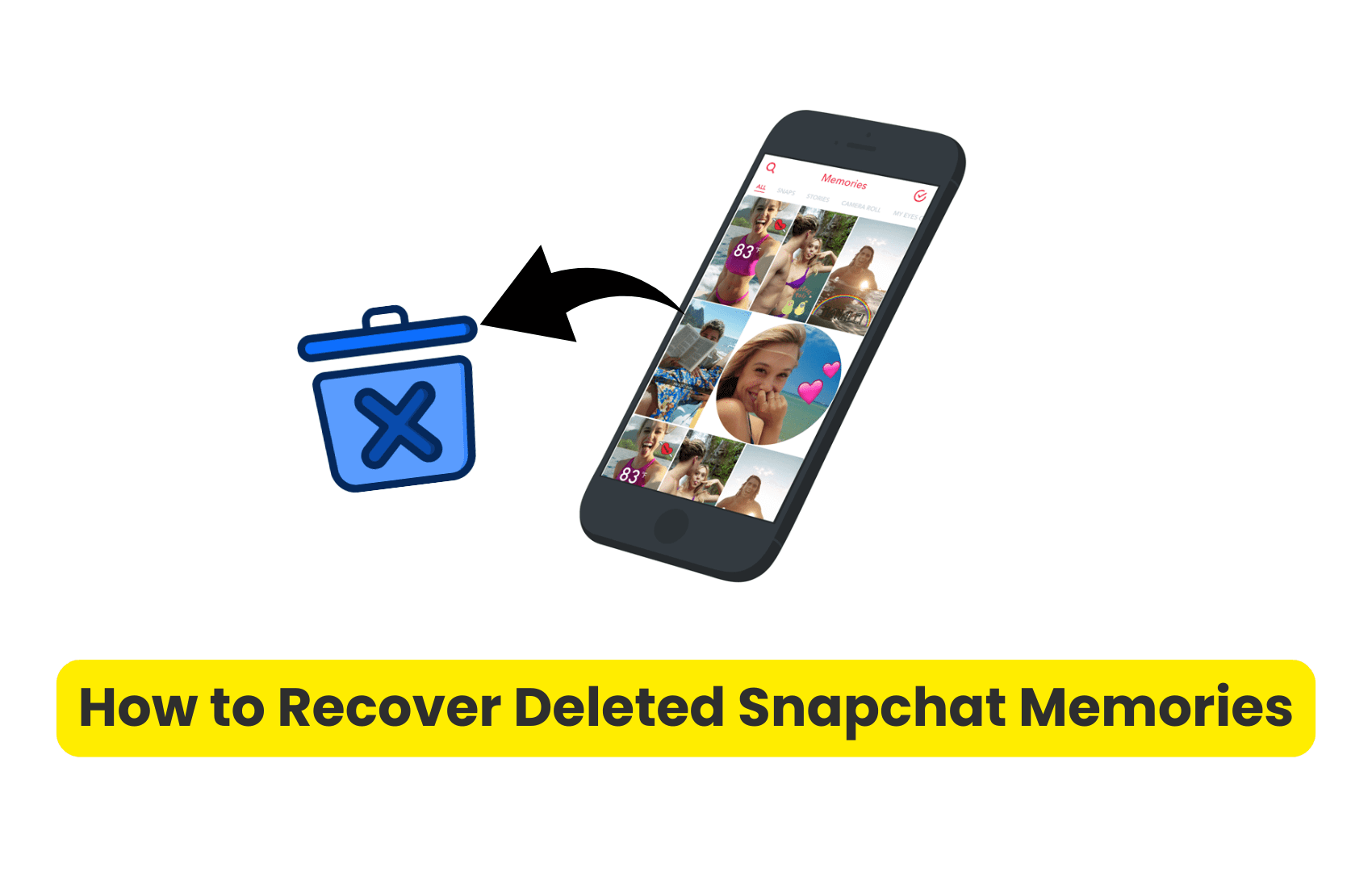
How to Recover Deleted Snapchat Memories - 5 Methods
Part 1: Recover Snapchat Memories If You Have a Backup
-
Restore Deleted Snapchat Memories via iTunes Backup (iPhone Only)
-
Retrieve Deleted Snapchat Memories via iCloud Backup (iPhone Users)
-
Recover Deleted Snapchat Memories from Google Drive (Android Users)
Part 2: Recover Deleted Snapchat Memories Without Backup
Part 3: How to Prevent Losing Snapchat Memories in the Future?
Part 1: Recover Snapchat Memories If You Have a Backup
If you've enabled Smart Backup in Snapchat or regularly back up your phone, there's a good chance you can restore your deleted memories. Here's how.
Method 1: Recover Deleted Snapchat Memories Directly from Snapchat
Snapchat gives you the option to request a download of your account data. This data sometimes includes deleted memories that haven't been permanently erased.
Steps to Recover Snapchat Memories from Snapchat's Data Archive:
Step 1. Open Snapchat and Go to Settings:
- Tap your Bitmoji or profile icon.
- Scroll down and select "My Data."
Step 2. Request Your Data:
- Log in and submit a request to download your Snapchat data.
- Snapchat will email you a download link once your data is ready.
Step 3. Download and Extract the Data:
- Open the email from Snapchat and download the provided file.
- Extract the zip file and check the index.html document for recovered Snapchat memories.
If the memory you're looking for isn't there, try one of the other recovery methods below.
Method 2: Restore Deleted Snapchat Memories via iTunes Backup (iPhone Only)
If you back up your iPhone using iTunes, you can restore an old backup that contains your lost Snapchat memories.
Steps to Recover Snapchat Memories from iTunes:
Step 1. Connect Your iPhone to a Computer:
- Open iTunes and select your iPhone when it appears.
Step 2. Restore from a Backup:
- Click "Restore Backup" and select the most recent backup that might contain your Snapchat memories.
Step 3. Wait for the Restore Process:
- Your iPhone will restart once the restore is complete.
- Open Snapchat and check your Memories to see if they have been recovered.
This method will overwrite your current data so back up any important new files before restoring.
Method 3: Retrieve Deleted Snapchat Memories via iCloud Backup (iPhone Users)
If you use iCloud to back up your phone, then you may be able to recover deleted Snapchat memories.
Steps to Restore Snapchat Memories from iCloud:
Step 1. Check for an iCloud Backup:
- Go to Settings > Your Name > iCloud > Manage Storage > Backups and look for a recent backup.
Step 2. Factory Reset Your iPhone:
- Go to Settings > General > Reset > Erase All Content and Settings.
Step 3. Restore from Backup:
- Follow the setup instructions and choose "Restore from iCloud Backup."
- Once the process is complete, open Snapchat and check for your recovered memories.
This method erases your phone's current data, so make sure to save anything important before proceeding.
Method 4: Recover Deleted Snapchat Memories from Google Drive (Android Users)
If you use Google Photos or Google Drive to back up your media, you may be able to restore your deleted Snapchat memories from there.
Steps to Recover Snapchat Memories via Google Backup:
Step 1. Check Google Photos:
- Open Google Photos and check the Trash/Bin folder for recently deleted Snapchat snaps.
Step 2. Restore from Google Drive:
- Go to Google Drive > Backups and see if a recent backup contains your deleted memories.
Step 3. Check Your Snapchat Memories Again:
- If the restore was successful, open Snapchat and see if your memories have returned.
Related Read: How to View Old Stories on Snapchat?
Part 2: Recover Deleted Snapchat Memories Without Backup
If you haven't backed up your Snapchat memories, recovery gets trickier. But don't worry—third-party tools can help.
KidsGuard for Snapchat is a powerful monitoring tool that can recover deleted Snapchat memories even if they aren't backed up. It offers real-time and secret monitoring of someone's Snapchat, records Snapchat activities on the target device, and helps you retrieve disappearing snaps.
This app also stands out with its 3-day free trial, which allows new users to try all the advanced features in the first 3 days and you can cancel it anytime.
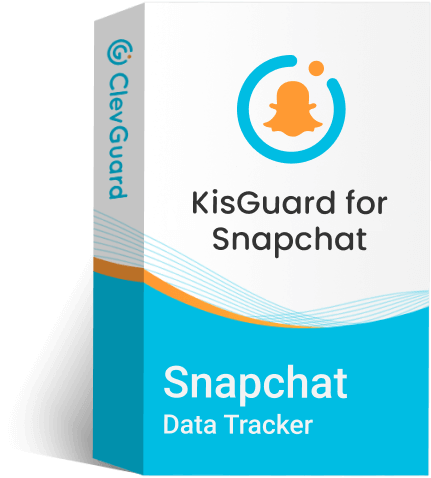
Why UseKidsGuard for Snapchat?
- Recover Deleted Snaps and Stories: You can access Snapchat content even after it disappears.
- Monitor Snapchat Activity: Keep track of Snapchat messages, interactions, and media, taking real-time screenshots of the target Snapchat account.
- Detailed Activity Reports: Provides detailed Snapchat activity reports, allowing users to analyze someone's daily and weekly Snapchat usage.
- Download Snap Photos & Videos: Save posted and shared snaps from the target Snapchat account to your device.
- Free Trials for Premium Features: It offers 3-day free trials on all the advanced Snapchat monitoring features.
Steps to Use KidsGuard for Snapchat:
Step 1: Go to the KidsGuard for Snapchat website and click "Monitor Now" to purchase an appropriate subscription plan. You can choose the plan that includes a 3-day free trial to experience premium features.
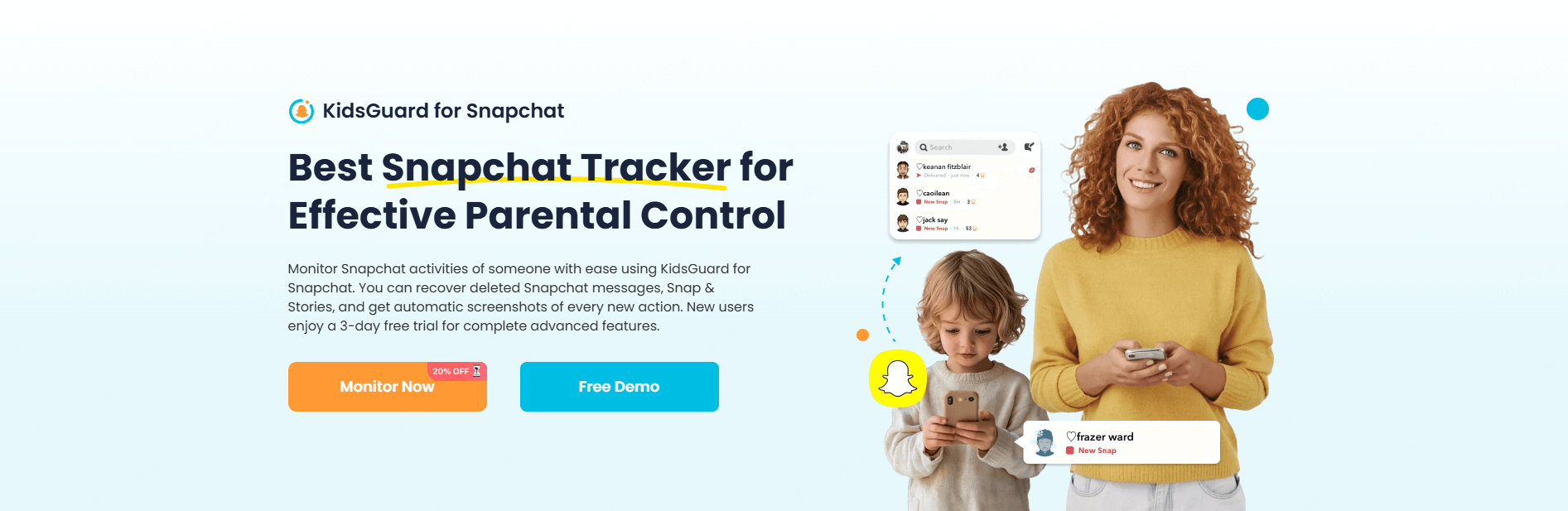
Step 2: Log into your account and navigate to the Member Center by clicking your profile picture. Go to My Benefits > My Product > find KidsGuard for Snapchat > click Start Monitoring.
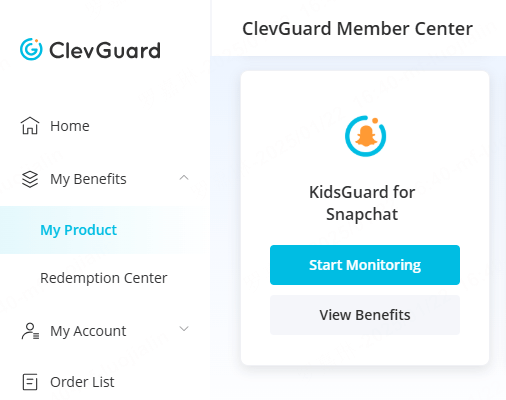
Step 3: It will prompt you to start configuring this app, click "I'm Ready," and follow the instructions to install and set up it on the target device.
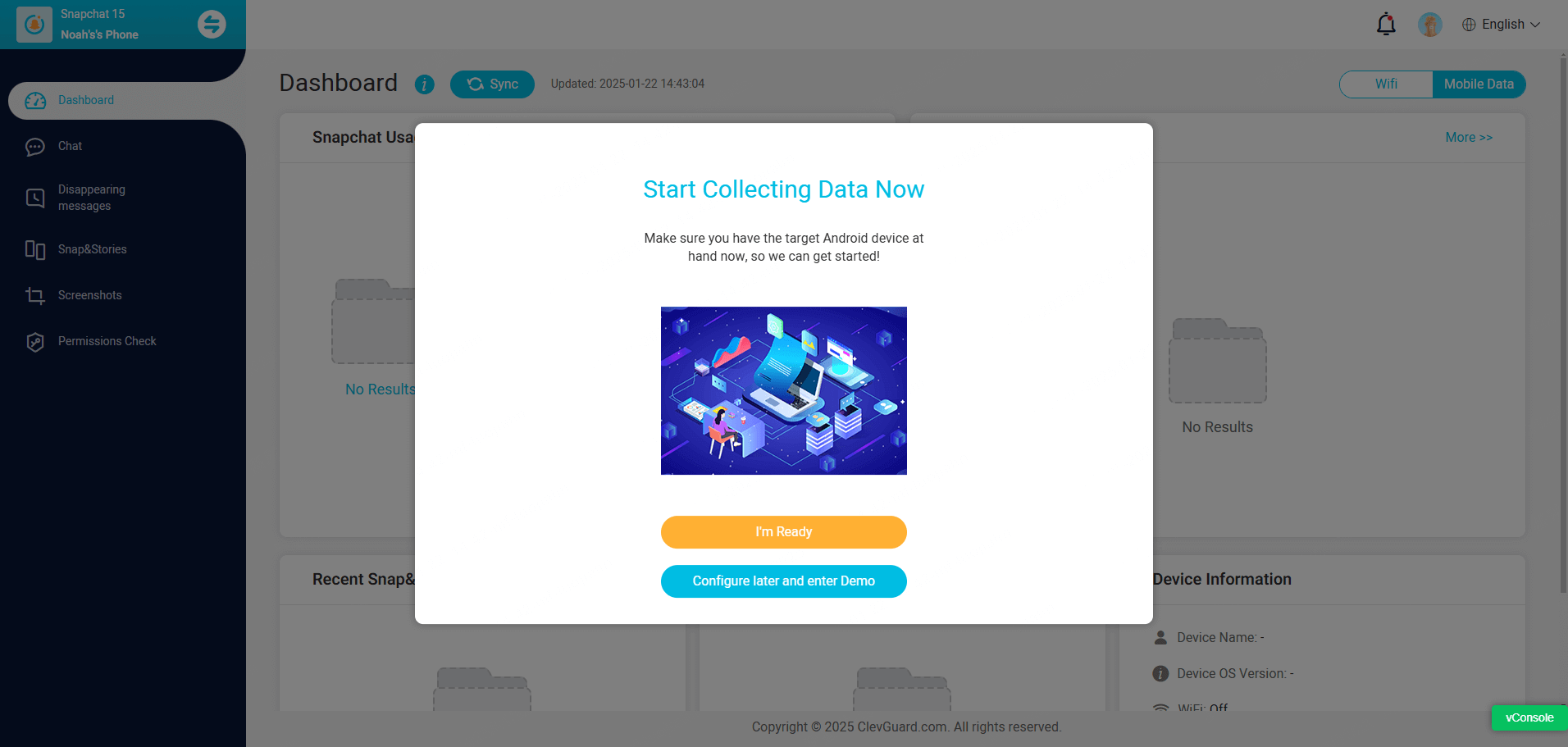
Step 4: It's crucial to click "Verify Setup" at the last step of configuration, which will bind the target device to your online account successfully.

Step 5: Now you can access the dashboard by repeating Step 2. Here, you can see all the Snapchat data of the target person, including their Snapchat stories, videos, and memories that are disappearing.
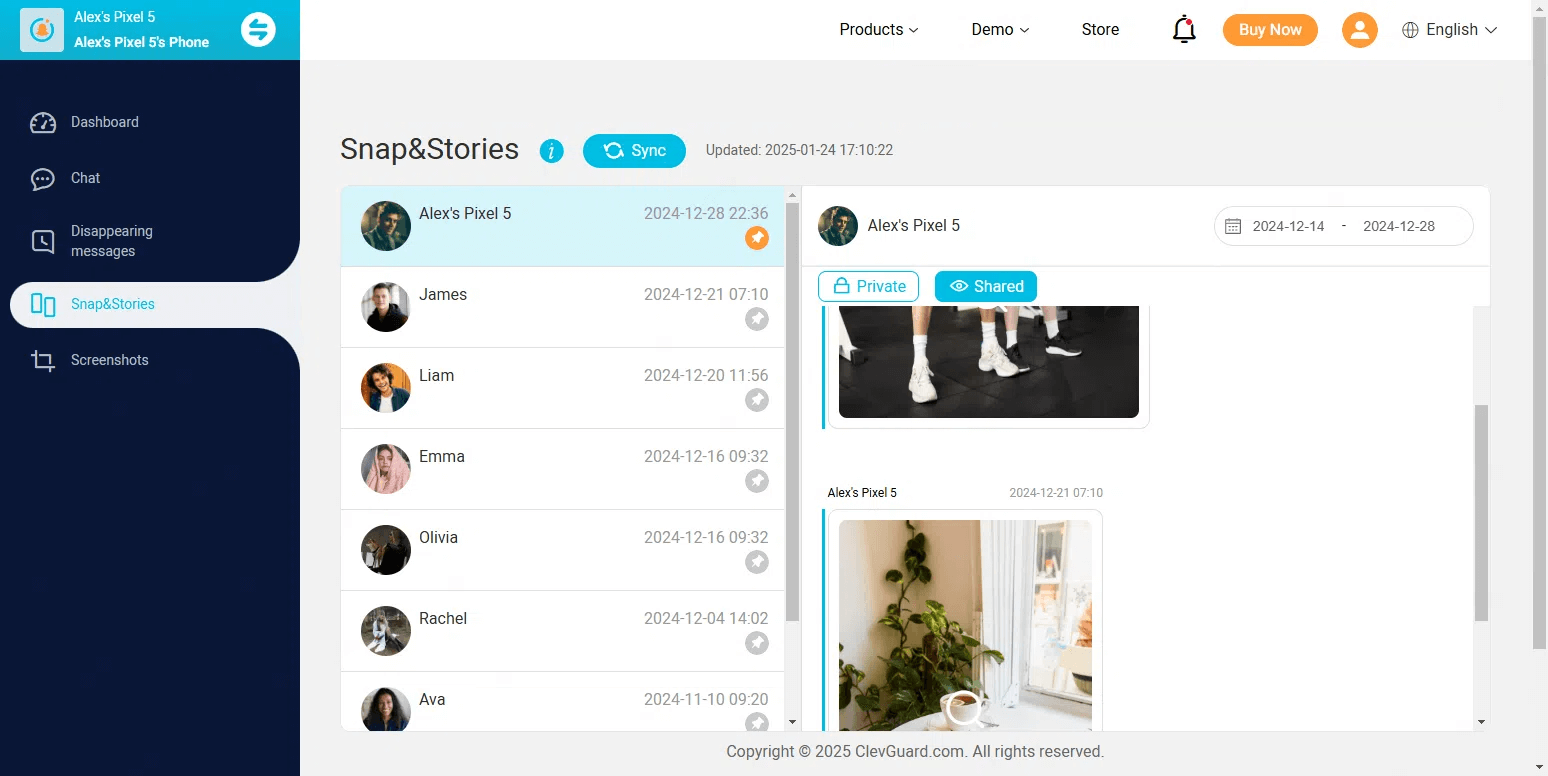
This is a great option if you lose your Snapchat memories and don't have a backup.
Part 3: How to Prevent Losing Snapchat Memories in the Future?
Losing Snapchat memories is frustrating, but there are ways to prevent it from happening again.
1. Enable Snapchat Smart Backup
This will automatically save all Snapchat memories to the cloud, ensuring they don't get lost. Here's how.
- Open Snapchat and go to Settings.
- Tap on "Memories."
- Enable "Smart Backup."
2. Save Important Snaps to Your Camera Roll
Before posting a snap, tap the download icon to save it directly to your device.
3. Regularly Back Up Your Phone
- iPhone users: Use iCloud or iTunes for regular backups.
- Android users: Enable Google Photos backup.
4. Use a Recovery Tool Like KidsGuard for Snapchat
Apps like KidsGuard track Snapchat activity and store snaps so they're not lost—even if they disappear on Snapchat.
Conclusion: Recovering Snapchat Memories is Possible
Losing Snapchat memories can feel like losing a piece of your past. But with the right methods, you can get them back. In this guide, we've introduced four methods how to recover deleted Snapchat memories.
If you have a backup, use Snapchat's data archive, iTunes, iCloud, or Google Drive to restore your memories. If you don't have a backup, KidsGuard for Snapchat is your best bet for retrieving deleted content.
To avoid losing memories in the future, enable Smart Backup, save important snaps to your camera roll, and regularly back up your device.
Your Snapchat moments don't have to disappear forever—use these steps to keep your favorite memories alive.







