ClevGuard Support: Monitor Devices with Others' Permission.
While Snapchat Web provides a convenient way to chat and manage snaps on a computer, you might be wondering — Can you open Snaps on Snapchat Web without your phone?
In this article, we'll cover whether Snapchat Web allows you to view Snaps, what restrictions you may face, and how to open snaps on Snapchat Web without phone. From using KidsGuard for Snapchat to emulators and trusted devices, we'll explore various ways to stay connected and manage your Snaps without relying solely on your phone.
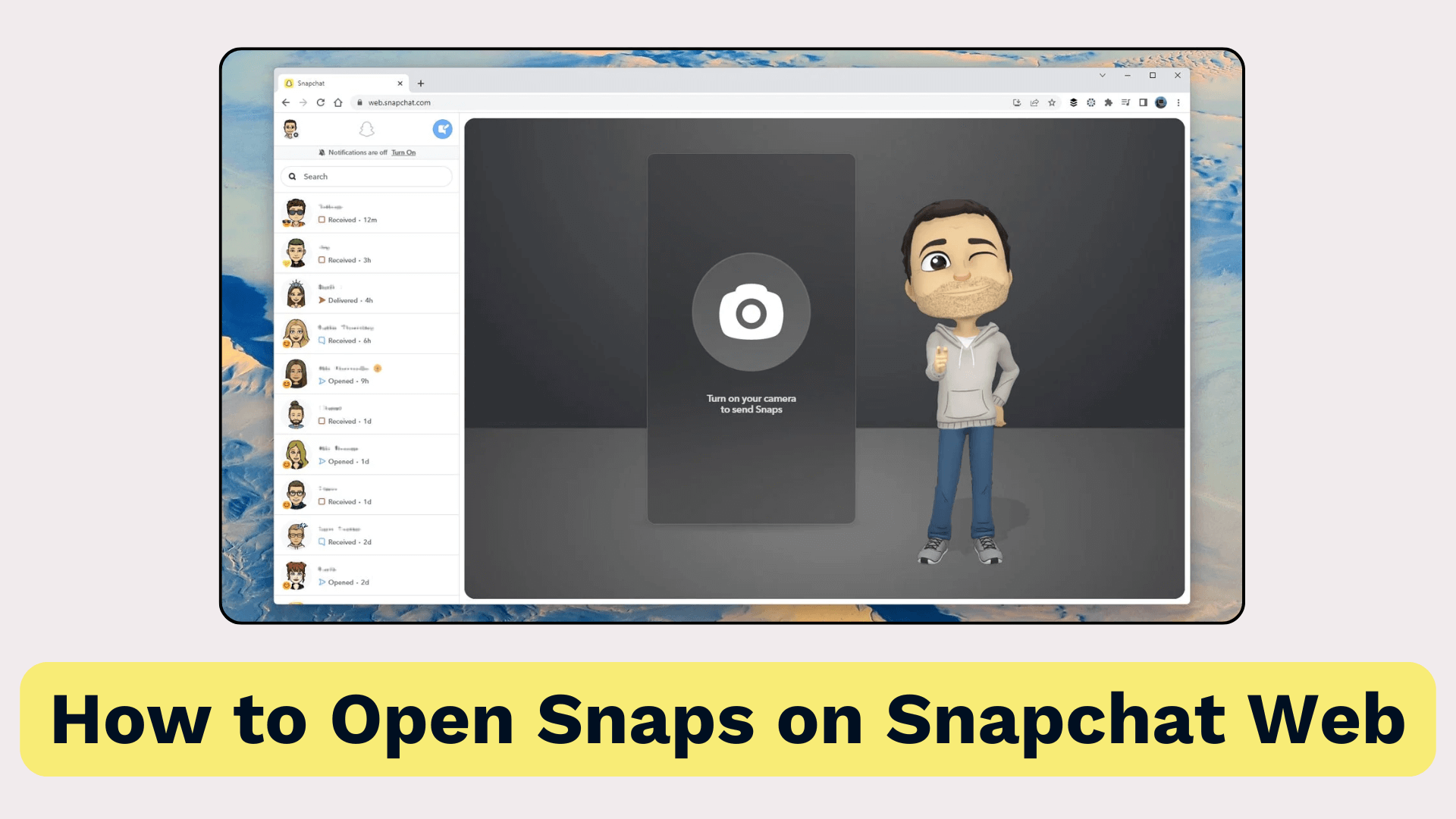
Table of Contents
Part 1: Can I Open Snaps on Snapchat Web?
No, you can't open Snaps on Snapchat Web. Snapchat primarily focuses on maintaining privacy and the ephemeral nature of its messages, so when it comes to opening Snaps, things are a bit different. However, there's also an exception when someone sends you a savable snap, you can open it on Snapchat Web, if they send a snap that can't be saved on mobile, you can't access it on Snapchat Web.
Besides, you can still manage your other Snapchat activity on the web, including:
- Chatting with friends
- Sending Snaps
- Making voice or video calls
- Viewing saved messages
- Managing account settings
If you want to know how to open snaps on Snapchat Web, don't worry. In the following sections, we'll cover the reasons behind these limitations and explore alternative methods to view Snaps without using your phone.
Part 2: Why Can I Open Snaps on Snapchat Web?
If you're wondering why Snapchat Web doesn't allow you to open Snaps, it is mainly because of privacy and security. Unlike traditional messaging apps, Snapchat is built around ephemeral communication, reflected in that messages and Snaps are designed to disappear after being viewed or a period.
Here's why you can't open Snaps on Snapchat Web:
1. Privacy Protection
Snapchat wants to ensure that Snaps remain private and temporary. To reduce the risk of screenshots, recordings, or unauthorized access that could happen on a computer, Snapchat limits Snap viewing to the mobile app.
2. Device Verification
Viewing Snaps often requires mobile device verification. Since Snapchat uses features like end-to-end encryption and two-factor authentication, it adds an extra layer of protection by restricting Snap viewing to the authenticated device.
3. Preventing Unauthorized Access
Snapchat Web is commonly used on shared or public computers. By not supporting Snap viewing on the web, Snapchat minimizes the risk of private content being accessed by others.
4. Maintaining the Mobile-First Experience
Snapchat's core user experience is designed for smartphones. Features like AR filters, lenses, and real-time Snap interactions work best on mobile devices, aligning with Snapchat's interactive and visual nature.
While you can't open Snaps on Snapchat Web, there are still ways to manage your conversations, respond to messages, and keep in touch with friends.
Part 3: Alternative Ways to Access Snaps Without a Phone
Though Snapchat doesn't support opening Snaps on Snapchat Web, there are still effective alternatives to help you access Snaps without a phone:
1. Use KidsGuard for Snapchat
KidsGuard for Snapchat is an advanced Snapchat monitoring app that allows you to track someone's online activity secretly and remotely. If you wonder how to open Snaps on the Web without phones, it's the best solution.
Designed for parents who want to keep an eye on their children's social media usage, KidsGuard for Snapchat allows you to monitor kid's chats, view snaps stories, manage screenshots of Snapchat activities, etc.
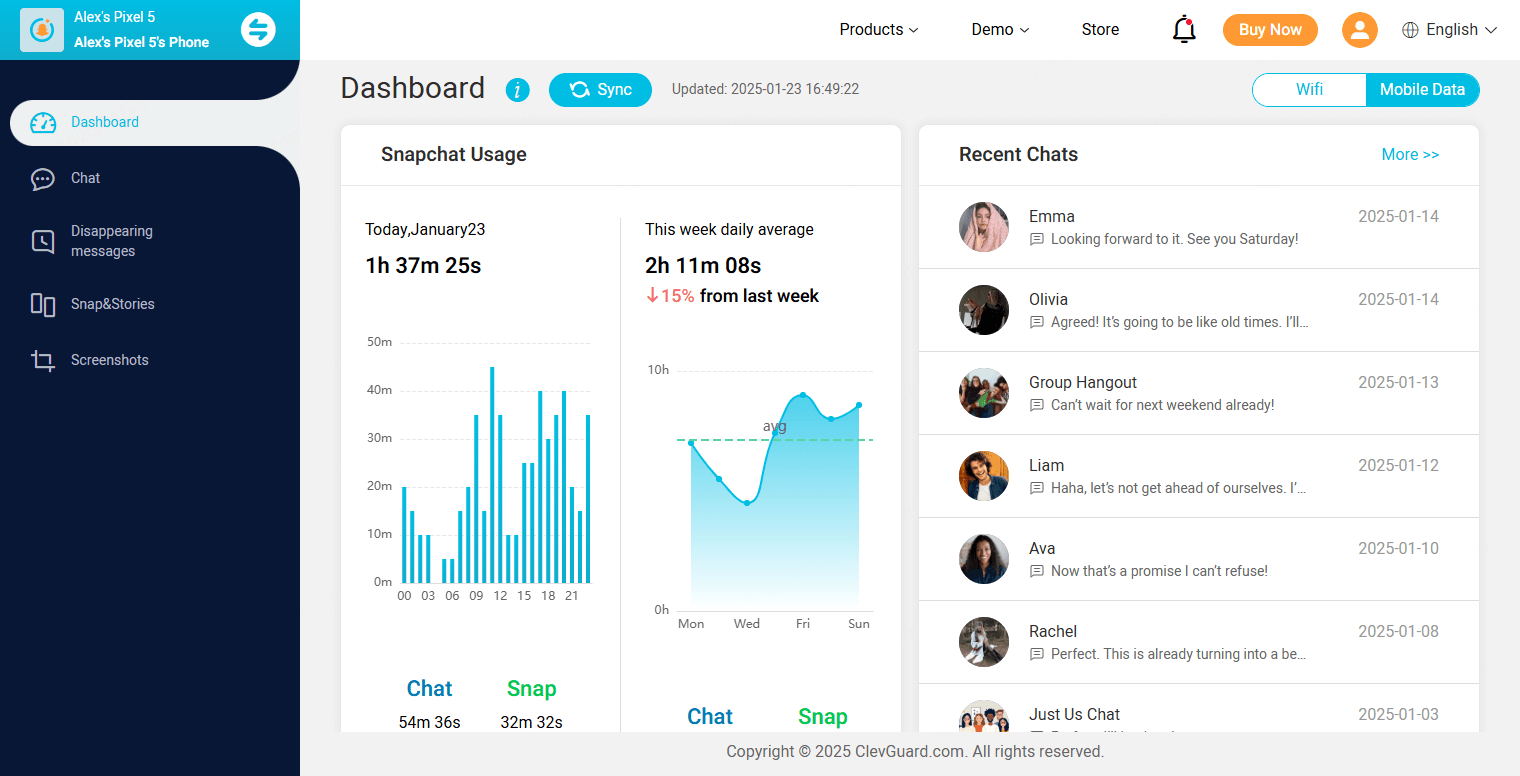
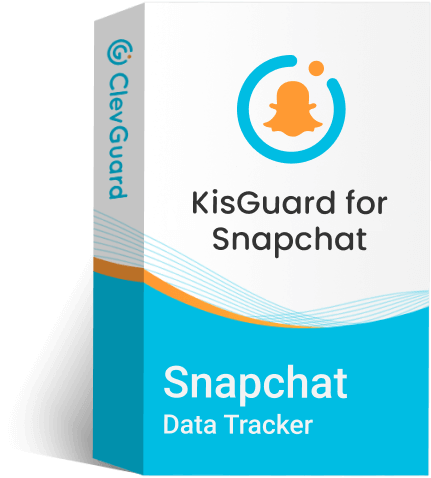
Why Choose KidsGuard for Snapchat
- Monitor Snap Activity Remotely: Stay updated on their Snapchat actions without needing physical access to the phone.
- View Sent and Received Snaps: Access both images and videos, even if they disappear.
- Track Snapchat Messages: Read all conversations on Snapchat.
- Check Snap Timestamps: See when Snaps were sent or received.
- Offer Free Trials: New users can experience all the premium features for free in the first 3 days.
How to get on Snapchat on a computer using KidsGuard for Snapchat?
Step 1. Click Try It Free to get a plan based on your needs. The ClevGuard account and password will be sent to your email, and you can log into the KidsGuard for Snapchat website with them.
Step 2. This step requires you to operate on the target device for several minutes. Open a browser on the target device, and visit snap.clevguard.store, slide right to download it, open the downloaded file to install it, open this app, and follow the instructions to finish the setup.
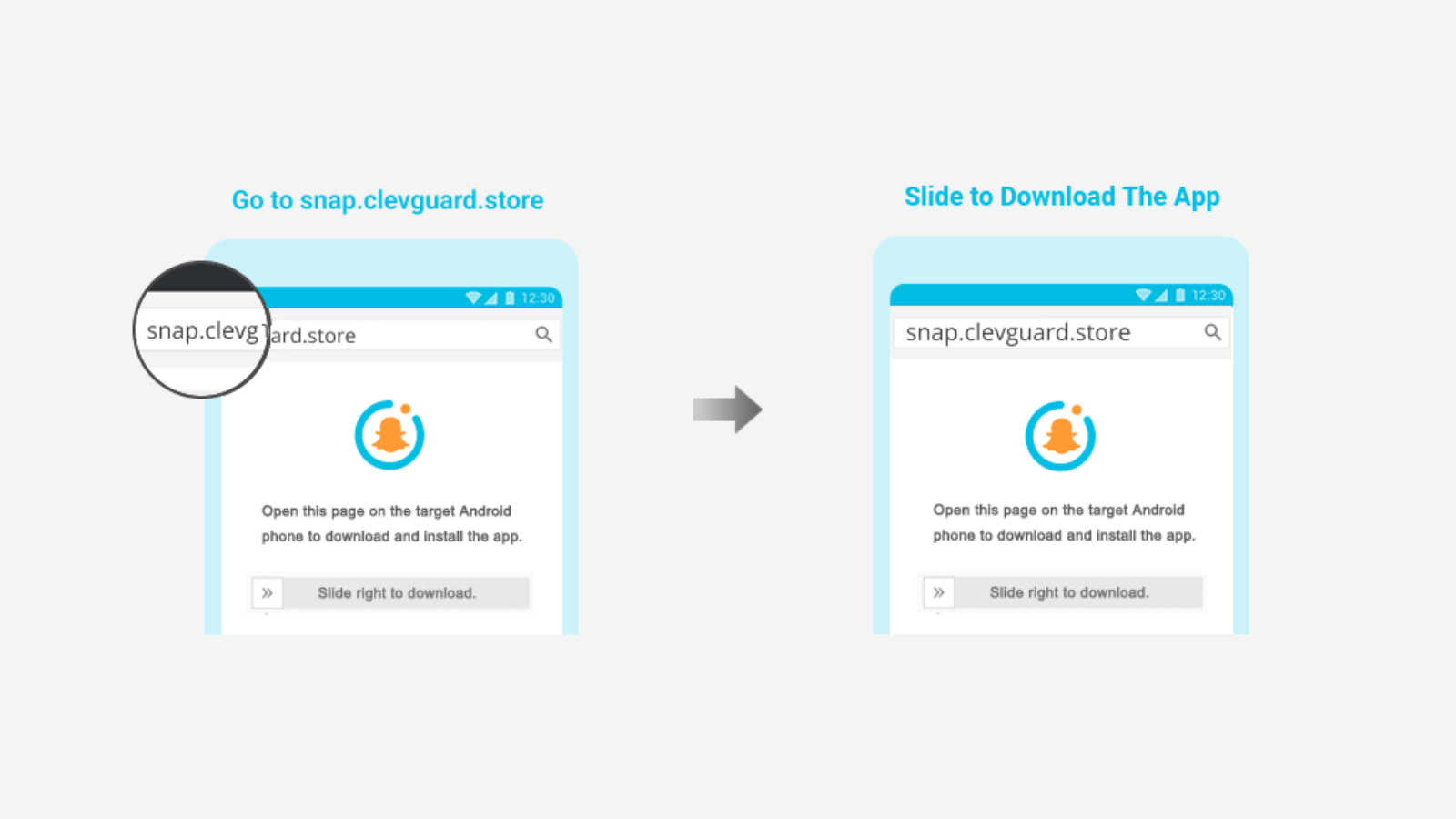
Don't forget to click Verify Setup to completely bind the target device to your account.

Step 3. Once you finish the configuration, you can go to your device, hover your mouse over your profile, and choose KidsGuard for Snapchat. This will bring you to the Snapchat monitoring panel where you can monitor someone's Snapchat, including open Snaps on the Web without phones.
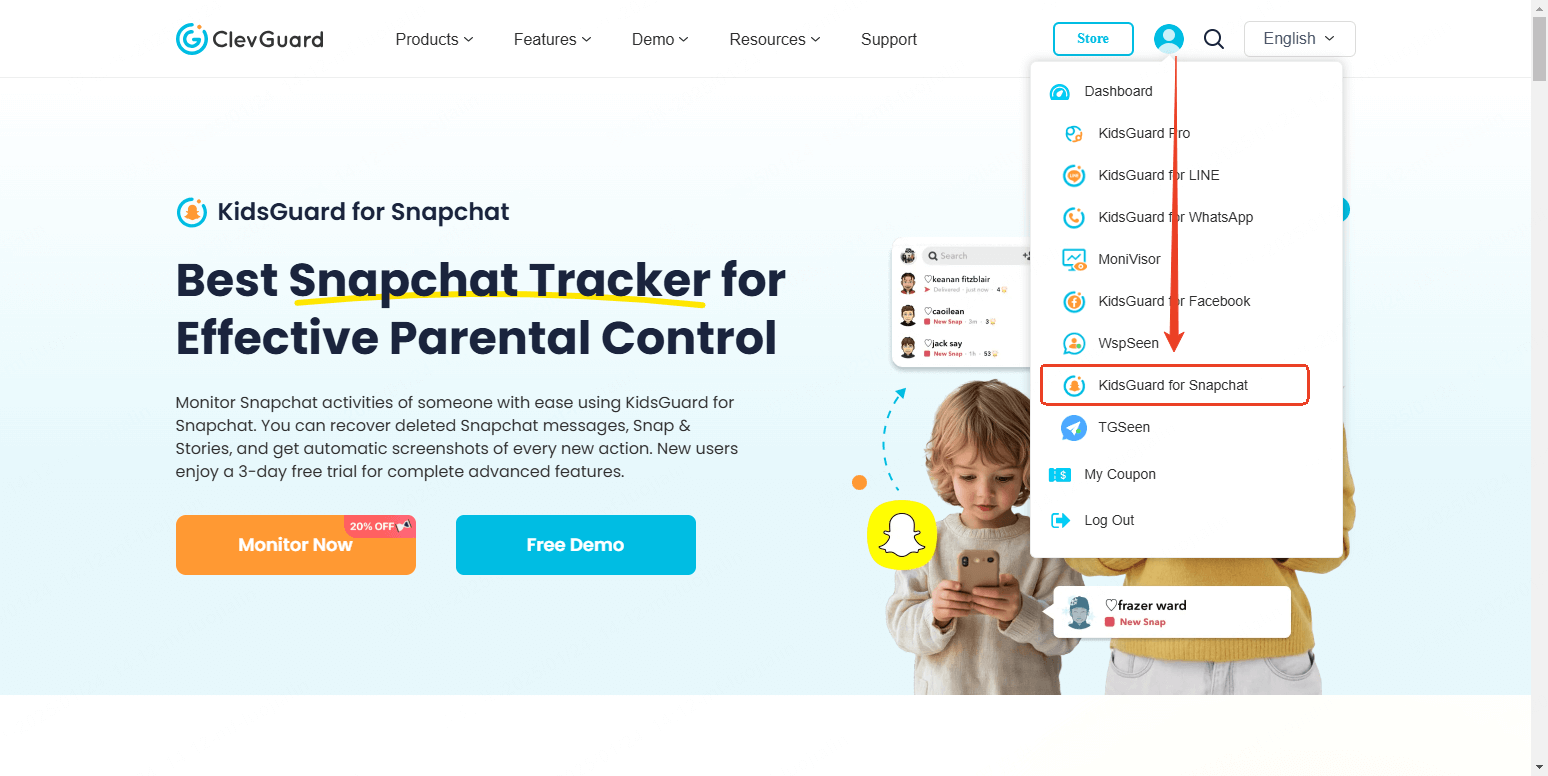
2. Use Snapchat Web with a Trusted Device
If you've previously logged into Snapchat Web on a computer and marked it as a trusted device, you may still be able to access some Snapchat features without your phone. While you won't be able to view Snaps, you can:
- Continue Chats: Respond to messages directly from the web.
- Make Voice and Video Calls: Stay connected without needing your phone.
- View Saved Messages: Access chats that were saved in conversations.
3. Use Android Emulators (with Caution)
An Android emulator can simulate a mobile environment on your computer, allowing you to run the Snapchat mobile app without a physical phone. This method is useful if you temporarily don't have access to your phone. Popular emulators include:
- BlueStacks
- NoxPlayer
- LDPlayer
Wonder how to access Snaps using an emulator? Here are the steps:
- Download and install an Android emulator on your computer.
- Sign in with your Google account.
- Install Snapchat from the Google Play Store.
- Log in to your Snapchat account.
- Open and view Snaps just like you would on your phone.
Snapchat may detect the use of emulators and could temporarily restrict your account. Use this method with caution.
Part 4: People Frequently Ask Questions
Yes, you can use Snapchat Web without phones. You can visit the Snapchat Web website, input your username or email, click Next to enter your password, hit Log Into, and you can use Snapchat Web without accessing a physical phone.
By using a Snapchat tracker, you can access snaps on the web without phones. KidsGuard for Snapchat allows you to monitor others on the web remotely, even if you don't have a phone. This app provides a remote and secret way to let you access someone's received and sent snaps on Snapchat.
Conclusion
When it comes to how to open Snaps on Snapchat Web without phones, you know while Snapchat Web offers a convenient way to chat and stay connected, it doesn't currently allow users to open Snaps without their phones. This limitation is designed to maintain privacy and ensure the platform's signature disappearing message feature remains secure.
However, if you find yourself without a phone and need to access Snaps, there are still a few reliable alternatives. Tools like KidsGuard for Snapchat provide an effective way to monitor and view Snaps remotely, especially for parents concerned about their child's online safety.







