ClevGuard Support: Monitor Devices with Others' Permission.
Wonder how do you delete a Snapchat story? Everyone has wanted to delete some internet trace of themselves, it could be accidentally posting the wrong thing and having to delete it, or looking back and deleting some bad memories, whichever it is, Snapchat provides a convenient way for you to be able to delete these Snapchat data.
In this post, there is a step-by-step guide on how to delete a Snapchat story and all your Snapchat data. Besides, we'll introduce an effective way to recover your deleted Snapchat story.
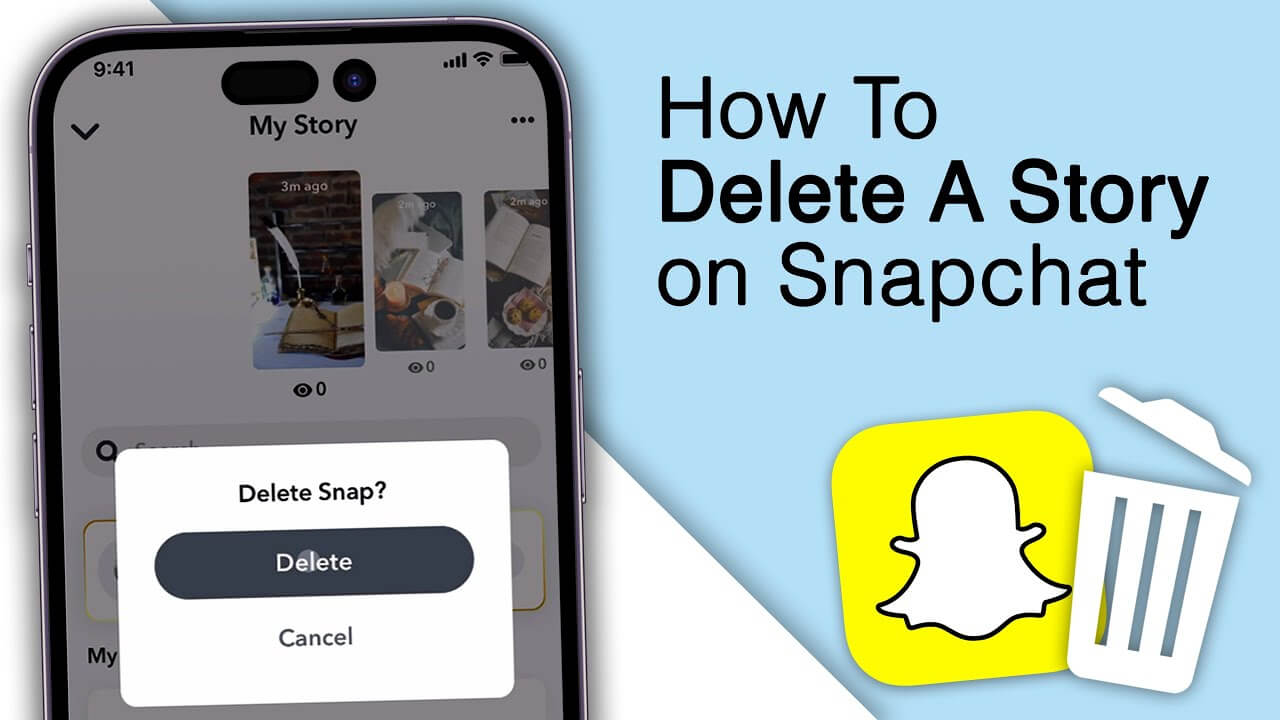
Table of Contents
Part 1: How Do You Delete a Snapchat Story?
Removing content from your Snapchat Story is a straightforward process, but it's essential to understand the steps involved to ensure you can do it quickly and efficiently when needed. Let's check the detailed steps:
Step 1: Access Your Snapchat Profile
- Launch Snapchat on your device.
- Tap on your profile icon in the top-left corner to access your Snapchat profile.
Step 2: Locate Your Active Stories
- On your profile page, go to the "My Stories" section.
- This section displays all the Stories you've posted in the last 24 hours.
- If you have multiple active Stories, they will be listed here in chronological order, with the most recent at the top.
Step 3: Open the Story and Delete It
- Tap on the Story you want to delete to open it.
- Look for the three vertical dots icon, usually located in the top-right corner of the screen.
- Tap on this icon and select "Delete Snap."
- Tap "Delete" so this story will be deleted.
Part 2: How Can I Delete All My Snapchat Data?
While deleting individual stories is useful for managing your daily content, and the process is simple, sometimes you may want to take more drastic measures and delete all your Snapchat data. It could be for privacy reasons, to start fresh, or to close the account. The good news is that deleting all Snapchat data is possible, but you can only get there by deleting your entire Snapchat account, which means you can't use the account anymore.
Before you start deleting all your Snapchat data, you can download a copy of your data to be prepared for an emergency. Here are the steps to delete all Snapchat data:
Step 1: Request to Download Your Data Before Deletion (Optional)
- Go to Snapchat's accounts website and log in.
- Navigate to the "My Data" section.
- Click on "Submit Request" and Snapchat will email you a link to download your data. (This can take up to 24 hours).
- Download and save your data before proceeding with deletion.
Step 2: Delete Your Snapchat Account
- Visit the Snapchat account deletion page.
- Log in with your username and password.
- Read through the information provided about account deletion.
- Enter your password again to confirm your identity.
- Click on "Continue" to proceed with the deletion process.
- Your account will be deactivated for 30 days, and after that, all your data will be permanently deleted.
During the deactivation period, your friends can't see your account, but your data is still stored. If you log back in within 30 days, your account will be reactivated. After 30 days, Snapchat begins the process of deleting your account and data.
Step 3: Deal with Residual Data
Sometimes, even after account deletion, some data might persist:
- Messages you've sent to others will remain in their chat logs.
- Content you've shared to Our Story or other public features may still be visible.
- Snapchat may retain some information for legal and business purposes.
Alternatives to Full Account Deletion
If you're not ready to delete your entire account, there are some alternatives you can consider:
- Use Snapchat's privacy settings to control who can see your content and contact you.
- Clear Conversations: Open Snapchat > tap your profile picture > tap the gear icon at the top-right corner > scroll down to find Clear Data > tap Clear Conversation > choose the chat you wish to clear.
- Clear Cache: Go to Settings > scroll to Clear Data > tap Clear Cache > confirm to clear all cache.
- Remove Saved Snaps & Chats: Open individual conversations, long-press saved messages, and tap Unsave in Chat.
Part 3: Why Can't I Deleted My Story on Snapchat?
There may be instances when you find you fail to delete your Snap story. No worry, we've collected potential reasons and how can you resolve them.
1. Technical Glitches and App Issues
Sometimes, you may not be able to delete a Story due to technical issues with the Snapchat app:
- The Snapchat app freezes or crashes.
- You're using an outdated version of Snapchat.
- You're using an older device.
To fix this, you can try to close and reopen Snapchat or restart your device. Always make sure your app is up to date by checking for updates in the app store. If the issue persists, uninstalling and reinstalling Snapchat can often resolve lingering problems.
2. Network Connectivity Problems
A weak or unstable internet connection can make it difficult to delete Stories on Snapchat:
- Your Wi-Fi cellular signal is weak.
- The network connection is intermittent.
- Snapchat's servers are experiencing downtime or technical difficulties.
To resolve this, try switching between Wi-Fi and mobile data to see if one provides a more stable connection. Moving to an area with better signal strength can also help. If the issue continues, check Snapchat’s official status page or social media updates to see if there are any reported server problems.
3. Account-Related Issues
If you're unable to delete a Story, your account status might be the reason:
- Your Snapchat account has been flagged for violating its terms of service.
- Your account is suspended or limited, which leads to a loss of access to some features, including Story management.
- Your account is prevented from using certain functions due to age-based restrictions.
- Your local regulations affect deleting Snapchat stories.
To resolve this, you can check for any notifications from Snapchat about account restrictions. Reviewing Snapchat’s terms of service can help you understand if any violations have led to limitations. Also, ensure your account details, such as age and location, are set correctly.
4. Content-Specific Limitations
Not all Snapchat Stories can be deleted the same way, some types of Stories may have special rules or limitations:
- If you've contributed to a Shared Story, you might not have direct control over removing your post.
- Spotlight submissions follow different deletion rules, as Snapchat may retain them for a certain period.
- If you've posted sponsored or promotional content, there could be contractual restrictions preventing deletion.
To manage these cases, check Snapchat’s guidelines for each Story type. If you're unsure about deletion rules, reaching out to Snapchat Support can provide clarity. For promotional content, review any agreements to understand possible restrictions.
5. User Error or Misunderstanding
Sometimes, the inability to delete a Story is simply due to a misunderstanding of Snapchat’s interface:
- You might be navigating to the wrong section or mistaking Memories or Saved Stories for active Stories.
- You've missed the confirmation step before deletion.
To avoid these mistakes, follow the correct deletion steps carefully. Double-check that you’re removing an active Story, not saved content. If prompted, ensure you complete all confirmation steps to successfully delete your Story.
6. Privacy and Security Settings
Some privacy or security settings on your account might prevent you from deleting a Story:
- Your account is limited by parental controls, which might temporarily block account changes.
- You've linked third-party apps to Snapchat, they could interfere with normal functionality.
To resolve this, review your privacy and security settings to ensure no restrictions are in place. Make sure your authentication methods are up to date and functioning properly. If you've connected any third-party apps, consider revoking unnecessary permissions to avoid conflicts.
Part 4: Bonus Tip: How to Recover Deleted Snapchat Story Effortlessly?
We've discussed how do you delete a Snapchat story. However, in some cases of accidentally deleting Snapchat Story, how to recover it? No worries, we're going to introduce a solution that allows you to recover and save all shared Snapchat stories, including the deleted ones.
KidsGuard for Snapchat is a powerful Snapchat monitoring tool that allows users to track someone's Snapchat activities without being detected. Besides, Snapchat's disappearing messages are known as unrecoverable, but with KidsGuard for Snapchat, you can access all snaps even if they are disappearing on Snapchat.
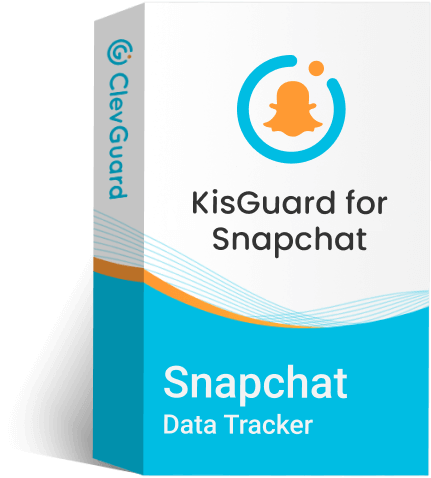
Top Snapchat Monitoring Tool - KidsGuard for Snapchat
- Access all Snapchat stories, including the deleted and private snaps.
- Check someone's chats on Snapchat, such as text messages, photos, and videos.
- New users can enjoy a 3-day free trial to experience all the premium features.
- Offers real-time monitoring of someone's Snapchat, screenshotting new interactions on Snapchat.
- Operate in stealth mode, ensuring your Snapchat monitoring is undetected.
How to Recover Deleted Snapchat Story using KidsGuard for Snapchat?
Step 1. Create an account and choose a plan
Click Monitor Now to choose an appropriate plan, and then sign up for an account with a valid email.
Step 2. Access the dashboard
Sign into your account and click your profile picture to enter the Member Center. Click My Benefits > My Product, find KidsGuard for Snapchat, and click "Start Monitoring."
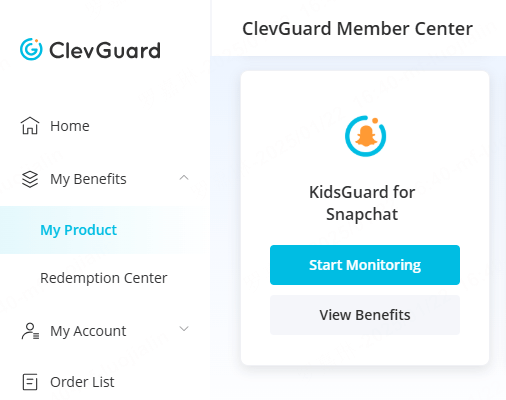
Step 3. Set up KidsGuard for Snapchat on the target device
Choose "I'm Ready" to go to the guide page where you can follow the instructions to install and configure this app on the target device.
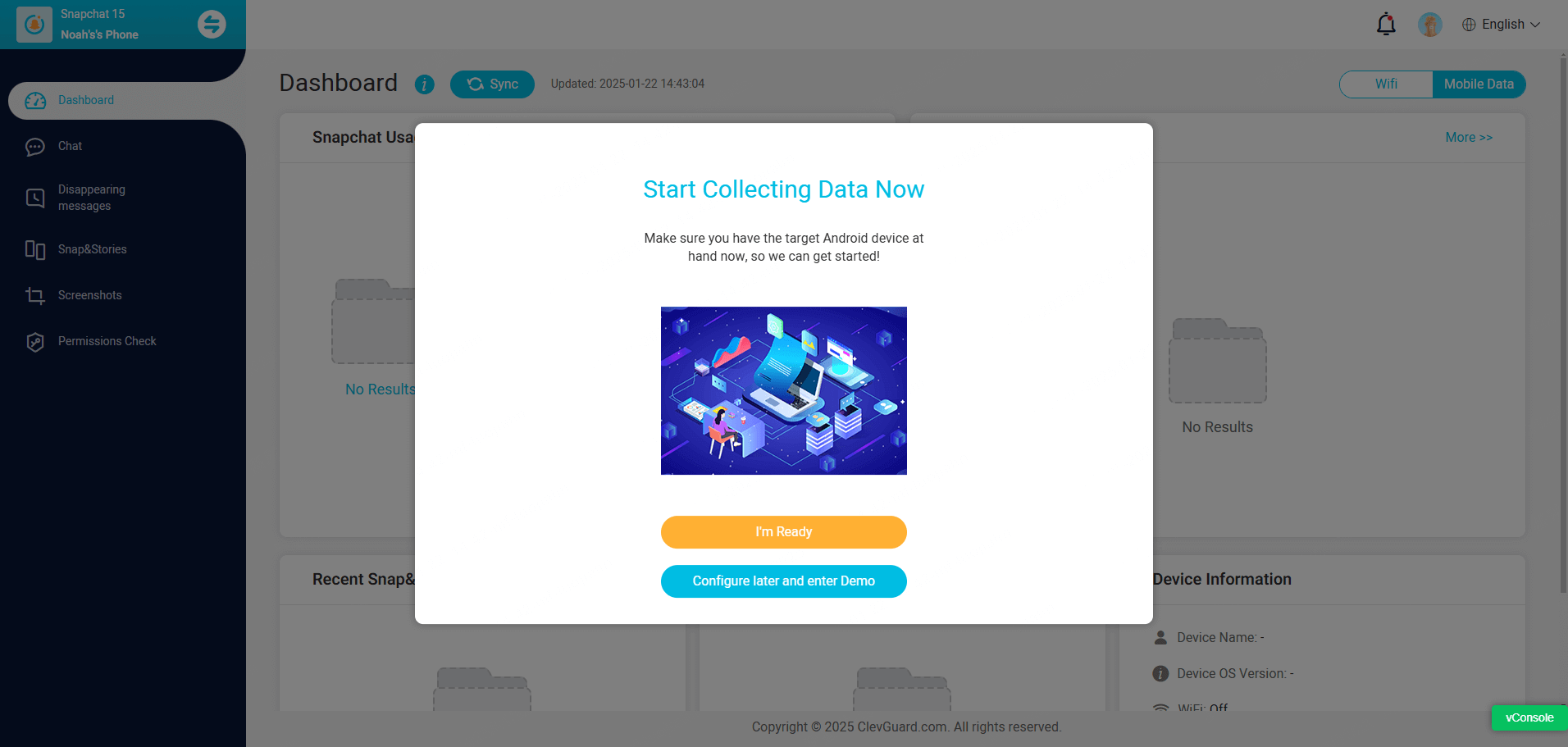
Click "Verify Setup" to completely bind the target device to your online account.

Step 4. Access deleted snap story
After configuration, you can go back to the dashboard, click "Snap & Stories," look for the person's chat that includes the deleted story, and you can find the deleted story exists here. You can choose to view it or download it to your device.
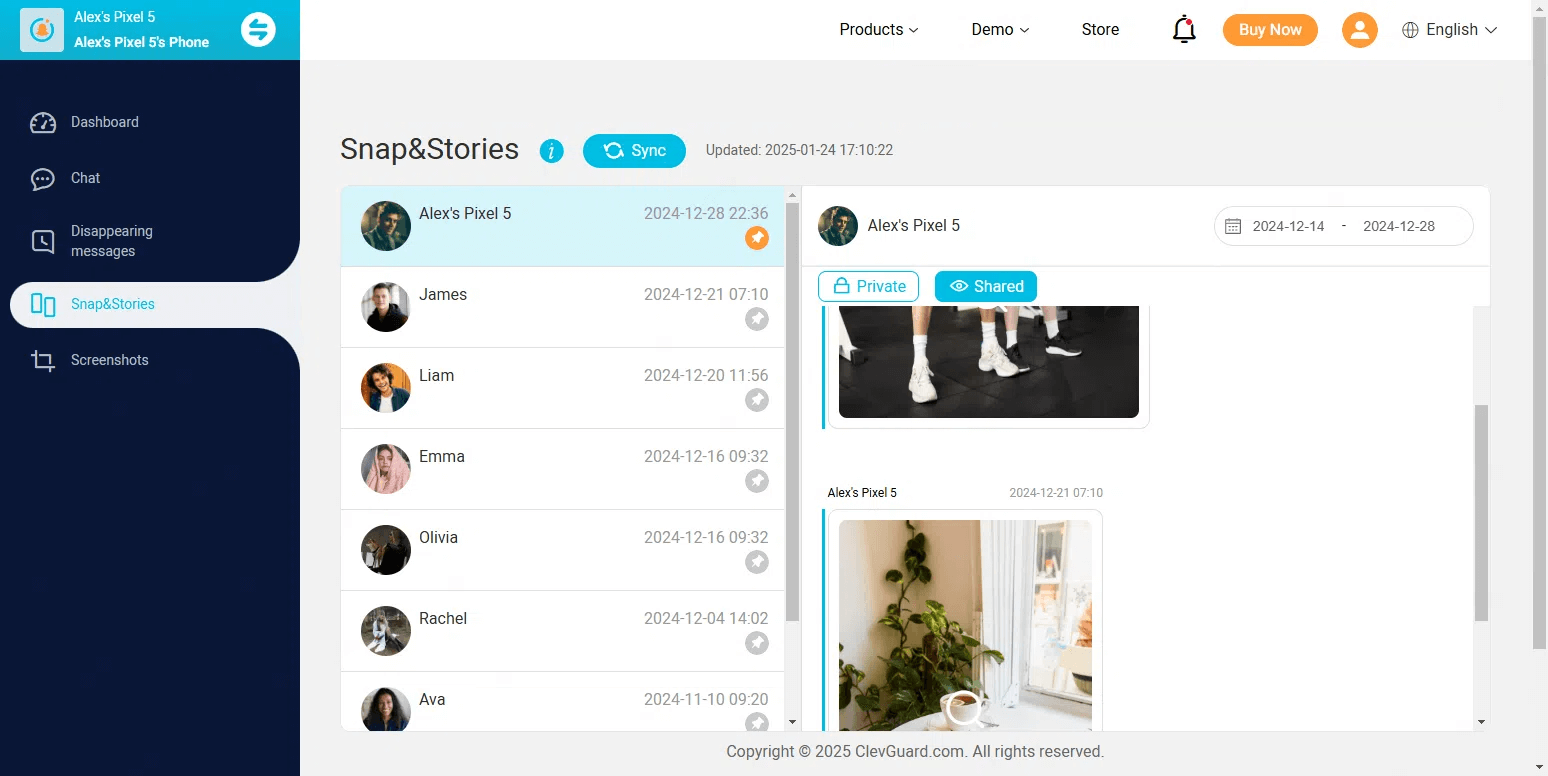
Conclusion
The answer to how do you delete a Snapchat story is straightforward. Just navigate to the story you wish to delete, open it, tap on the three-dot icon in the top right corner, and choose "Delete Snap." Additionally, we've introduced the reasons why you can't delete a Snapchat story and how to use KidsGuard for Snapchat to recover the deleted snaps.







