ClevGuard Support: Monitor Devices with Others' Permission.
As a parent, if you want your child to learn new skills and foster creativity, introduce them to video editing. A simple thing like making a short video or clip can inspire your children. So, get them a feature-rich video editing app that’s simple to use. Although many options are available online, the best video editing apps for kids must be safe and fun. Also, ensure the option matches your child’s age, skill level, and interest.

This article explores the top ten kid-friendly video editing apps that let your child bring ideas to life. Read through the reviews and decide which one is the right choice.
Table of Contents
Part 1. Safe Video Editing Apps for Kids
When exploring the best video editing app for kids, select one that’s safe and supports the learning process. It should be easy to use and offer essential tools like cutting, trimming, adding transitions and effects, text, graphics, and sound effects. The following apps tick most of the boxes, so select one that suits you best:
1InShot
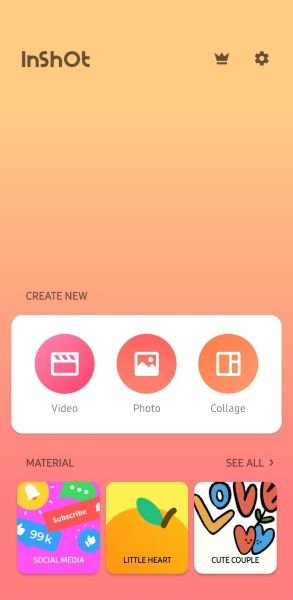
InShot has almost everything you might want in a video editing app for your child. The interface is smooth and easy to use, so creating projects will be simple. Besides, it’s safe and has enough features to help you create a high-quality video. This includes splitting or trimming video clips, adjusting video speeds, adding music, effects, titles, etc.
Sure, you’ll see some ads and the output will be watermarked, but that’s quite a trade-off for an app that offers most of its capabilities for free.
2VideoShop
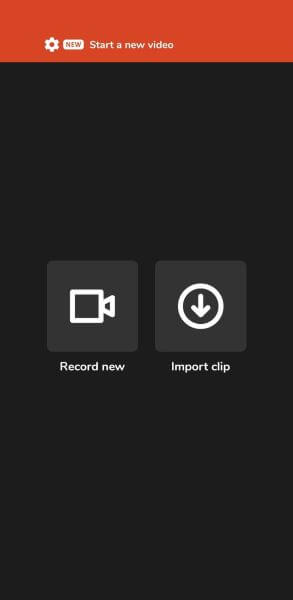
If your kids are just testing their hands on video editing, VideoShop might be a great pick. Its user-friendly interface and foundational features like merging, trimming, and splitting allow kids to create simple edits and projects. Besides, there’s a feature to add text, music, and filters so kids can explore their creative side. Although it offers robust features, most are available with its pro version, which can be expensive.
3Filmmaker Pro
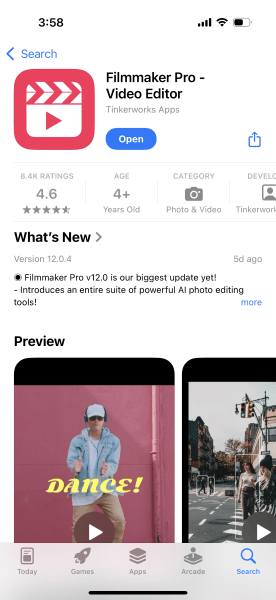
Filmmaker Pro is another suitable video-making app with foundational features for beginners and children. Whether trimming the videos, putting a few clips together, adding text, and more, the app offers enough to help work on a simple video project.
However, the app is only available to download on iOS, and its free version allows you to edit and save videos that are 90 seconds or less. To bypass the limitation, you can sign up for a subscription. So, let your kids start with the free plan and opt for a premium plan when they become quite confident about their capabilities.
4iMovie
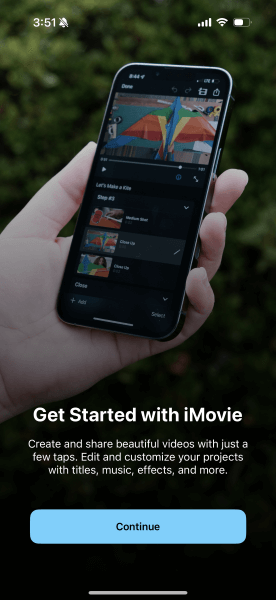
If your kids have iDevices (iPhone, iPad, or Mac) to use, then iMovie might be the pick. The app simplifies the editing process with its rich selection of preset themes so kids can create high-quality videos for YouTube or Vimeo. It also has an aspect ratio adjustment option so kids can customize their videos to the requirements of apps like TikTok or Instagram. However, its compatibility with only iDevices and Mac limits its usability.
5KineMaster
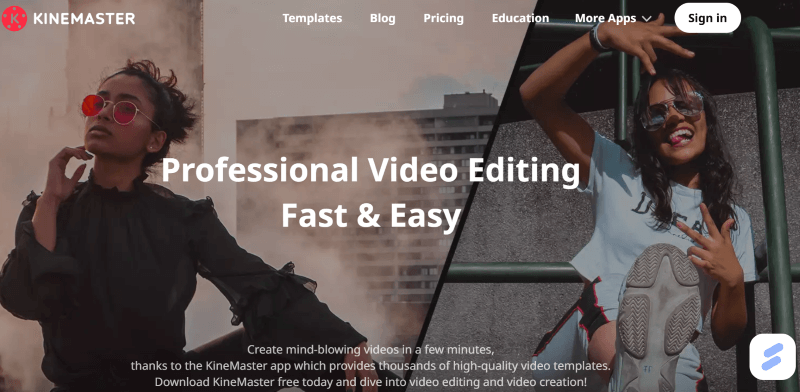
KineMaster is a great video editing app for kids to experiment with advanced tools while keeping the process fun and straightforward. It offers features like trimming, basic effects, and merging. Besides, it has a multi-layer editing feature that allows users to combine text, images, clips, and animations for more dynamic animations. Its customizable templates and wide export options allow the kids to create professional-looking videos with a few clicks.
Like InShot, its free version includes a watermark, and access to effects, fonts, and transitions requires a subscription.
6Stop Motion Studio
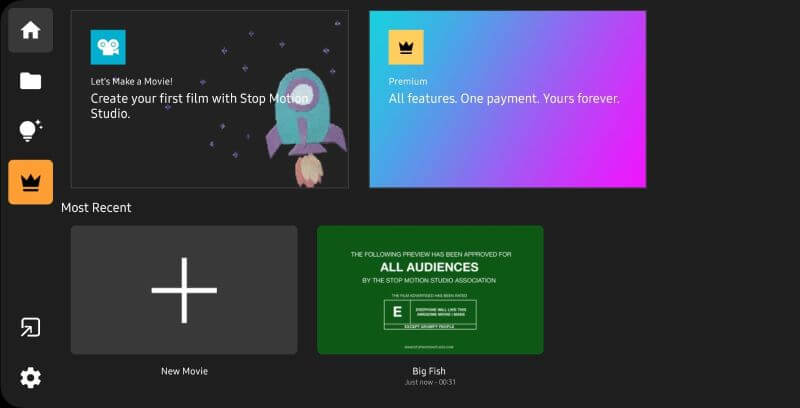
Creating stop-motion animations can be a painstaking process, even for a professional. It requires meticulous attention to detail for each frame and physical manipulation of objects. On the other hand, Stop Motion Studio provides tools for frame-by-frame animation, previewing, and editing to simplify the process. Overall, it’s a great video editing app for kids that lets them create stop-motion animations with a good camera and some creativity.
While the app is popular and user-friendly for creating stop-motion animations, users have reported issues regarding limited control over camera settings, zoom resets, and brightness adjustments.
7Animoto
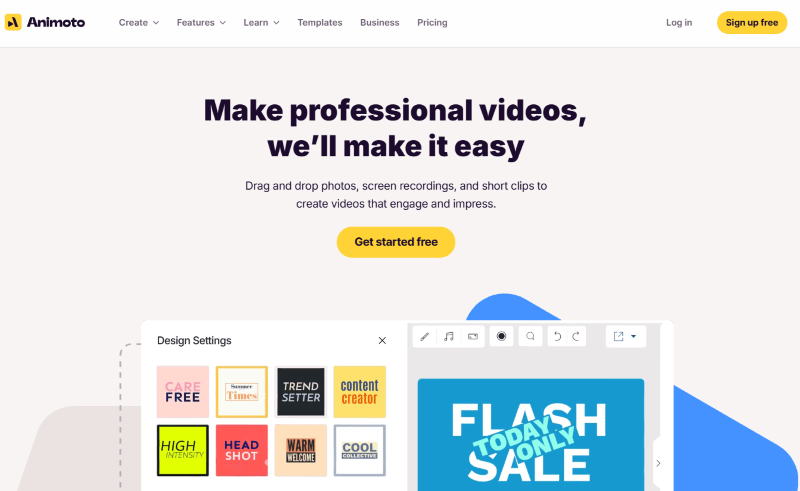
Animoto is a simple online video maker whose tools range from basic to interesting. There are loads of stock photos and videos in the video maker, alongside customizable templates and a licensed music library. Its clutter-free interface and accessible tools mean your child won’t struggle to work on a creative project.
Its pro plan increases access to stock photos and videos, but the subscription plans could cost more than any professional editing software.
8FlipaClip
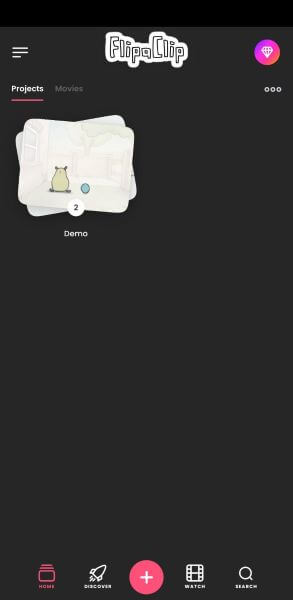
FlipaClip is a 2D animation app that allows kids to create animations, GIFs, and videos. Designed with a simple interface, this app has a broad range of animation tools, including onion skinning, layers, and rulers. It allows the user to animate sound in videos.
Besides, it’s a safe video editing app for kids if they work within established guidelines. This way, you have peace of mind that kids can express themselves creatively without being exposed to unnecessary risks.
9Shotcut
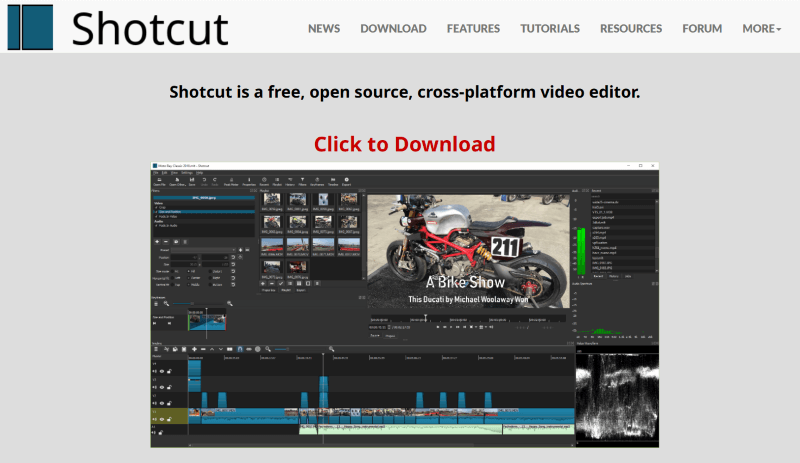
Shotcut is an open-source video editing tool that provides simple access to professional-level tools. It allows kids to adapt to the video editing basics and try their hands at advanced tools if needed. Its range of filters, multi-track editing feature, and customizable filters make it a great free choice for families.
However, the interface may be complex for younger kids. So, parents must sit out with their kids and help them understand its features, how it works, and more.
10Adobe Premiere Rush
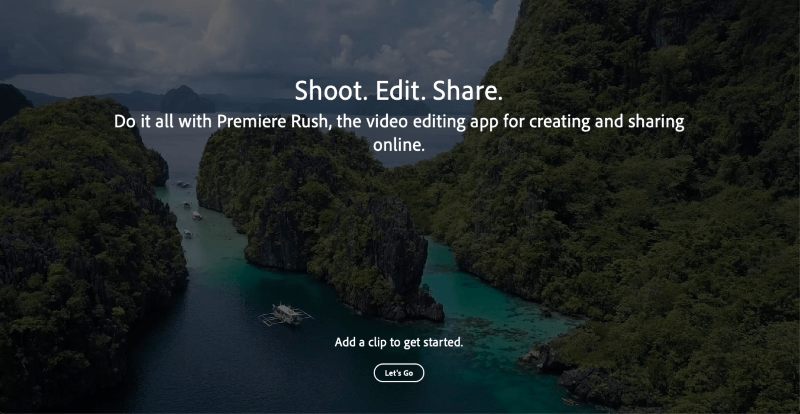
Adobe Premiere Rush is a streamlined version of the popular video editing platform Adobe Premiere. Its clutter-free interface, pre-made templates, visual effects, and features like trimming footage, adding music, and overlays allow your child to easily create a professional project.
A key benefit of the tool is its cross-platform syncing, so users can start editing on one device and finish on another without hassle. However, to access its advanced features, you need an Adobe account and a premium subscription, which can be expensive.
Part 2. How to Cultivate Your Child's Hobbies
As a parent, you want the best for your children, and hobbies offer many benefits for children, from short-term to long-term. Whether they’re editing videos, painting, playing musical instruments, or other hobbies, they can express themselves and bring out their artistic side. This is why you must cultivate your child’s hobbies, and here’s how:
Understand Their Interests: The first step in cultivating your child’s hobbies is to pay close attention to what they talk about the most. This can reveal their passions and allow you to create opportunities to explore the passion ahead.
Providing the Resources: Help them find the necessary equipment, materials, or resources to pursue their interests. If your child is into videography, provide them with a camera and a good video-making app. You can also look for classes, workshops, or mentors that can help them enhance the required skills.
Create a Supportive Environment: As a parent, you must show that you value your child’s hobbies and interests. You can do this by participating in their activities, expressing genuine interests, and acknowledging their efforts and achievements. This helps them build confidence and motivation to do better in what they’re doing.
Set Realistic Goals: Encourage your kids to constantly practice to improve their skills. Also, set realistic goals to help celebrate their progress along the way. When your child achieves those, it fosters a sense of accomplishment and teaches them valuable skills they might need to encounter future challenges.
Have Parental Control: Uploading videos to the public platform or trying to find some videos templates online can possibly let your children find something inappropriate for their age. That's why it is necessary to set parental control on your kids' devices to protect them better, and KisGuard Pro will be your best choice.
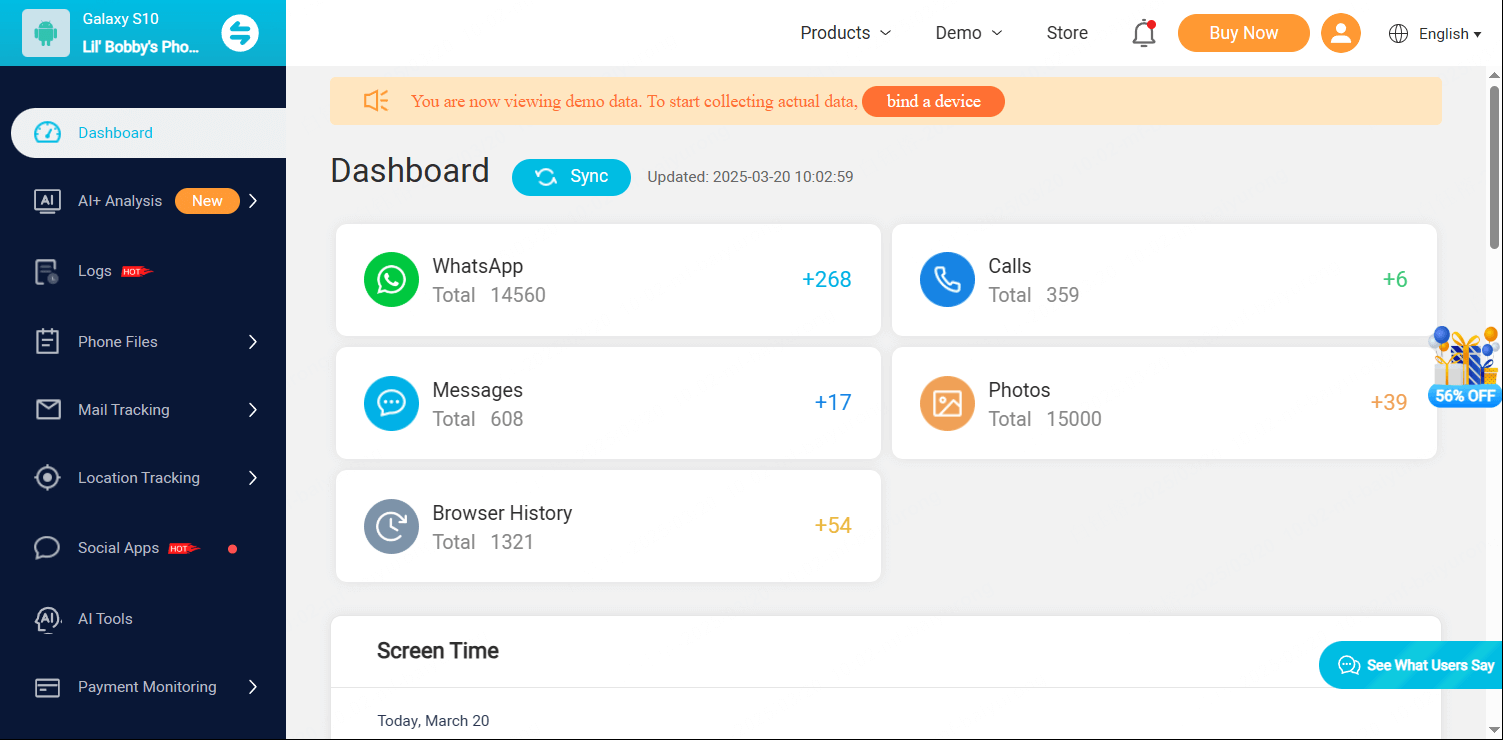
KidsGuard Pro's keylogger can let parents check their children's live screen, viewing history and set keyword detect and more.
FAQs about Video Editing Apps for Kids
What is safer than CapCut?
CapCut, owned by ByteDance, has faced scrutiny regarding data privacy and potential security risks. If you’re looking for an alternative, consider InShot, iMovie, Adobe Premiere Rush, and others.
Is there an app for kids to make videos?
Yes, many apps offer an easy-to-use interface paired with many features that make them ideal for kids to make videos. Some examples are InShot, iMovie, VideoShot, and Filmmaker Pro.
Is there a kid-friendly version of CapCut?
No, there isn’t a kid-friendly version of CapCut. However, if you need a safer alternative to the app, InShot is the best option. Its simple interface and many features make creating high-quality videos easier.
Is CapCut a bad app?
No, although CapCut is a good app with its easy-to-use interface and video editing features, it might not be safe for children. The app doesn’t have efficient parental controls and its user-generated templates can contain explicit images and music. It is owned by ByteDance, the company that owns TikTok, and it is facing potential bans and security concerns.
Conclusion
Introducing your kids to video editing and allowing them to express their creativity can be beneficial for multiple reasons. It helps them express themselves uniquely and develop digital literacy and problem-solving skills. Top video editing apps for kids like InShot, iMovie, and others are some of the best available choices. These are user-friendly and safe; one can create high-quality videos with a few clicks.
Although safe, a child might use video editing software to create a video unsuitable for their age and share it with their friends. To ensure your child doesn’t do the same, use a comprehensive monitoring tool like KidsGuard Pro. Other than app monitoring, you can use this tool to monitor social media, calls, messages, location, and more.







