Kids today are tech-savvy and can easily access the Internet on their Android tablets. However, the online world is full of predators and scammers that can pose risks to your children.
Tablets are great for watching cartoons, studying, and playing games. But many kids end up becoming addicted to gaming.
In this article, we’ll explore three ways to set up parental controls on Android tablets.
- Part 1. Dangers That Kids May Face on Tablets
- Part 2. How Do You Put Parental Controls on Tablet? (3 Ways)
- Part 3. Which One is the Best Choice?
- Extra tips: How to Put parental Controls on iPad?
Dangers That Kids May Face on Tablets
Scrolling down social media app, watching newspapers and news channels we usually go through a large number of criminal news the videos. If we study them deeply, we will realize that anywhere in that case the internet and mobile devices are involved to carry out such crimes.
Research reveals that crime rate has increased by the massive use of internet and mobile devices. The victims are always those who are innocent and can’t understand what is going to happen with them and they are trapped in someone’s plan in such a way that they could never think of.
Kids while playing online games with strangers, can get trapped and be misused as they want.
They can get addicted to adult content.
Providing personal details on any fake page can let them in a serious loss.
Watching action movies and making online friends on tablets, can also get involved in any criminal activity.
How Do You Put Parental Controls on Tablet?
Really conscious to know how to put parental controls on tablet? Ok, without wasting your time anymore we will take you to the next step where you will get the best ways to put parental controls on tablets.
Way 1. Set Parental on Android Tablet control with KidsGuard for Children
As, I already told I will save your time, so here is the thing that will let you set the best parental controls on your kid’s Tablets. After knowing its features, you will find no need to search out anything else and you can download it right now to start monitoring your kid’s tablet. Let’s review its important features:
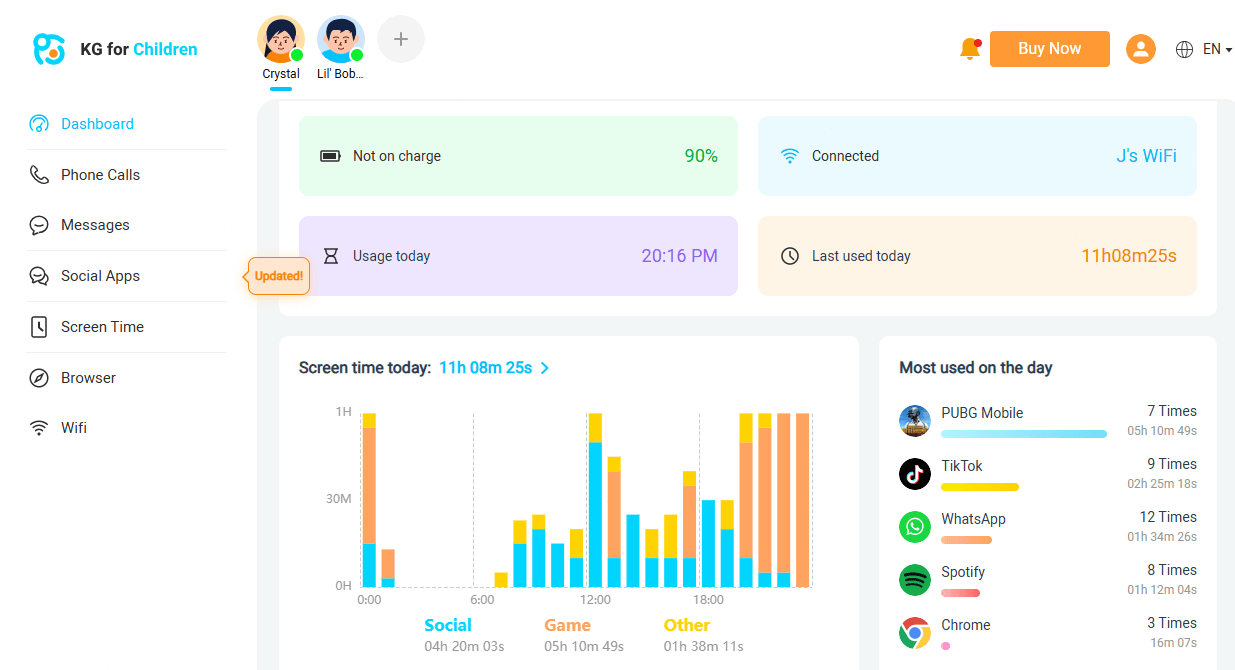
Web Filter and App Block
KidsGuard blocking feature helps you block the application you don’t want to child to play on his tablet and additionally you can also block the websites that you consider are not suitable for him.
Real Time GPS location
KidsGuard solves your very first problem towards your kids to know where your children are. You can find your kid’s location any time you think about him. In this way you can also realize if your child is trying to be over clever and instead of school he is going somewhere else with friends. This also enables you to find your child if he is lost.
Call Filter
This interesting feature of KidsGuard will enable you to filter contacts on your kid’s tablet. Only those number will be able to call on your kid’s phone that you allow.
How to set up KidsGuard parental control app?
Step 1.Sign up an account and choose a plan.
Step 2. Click Get it on Google Play Store button below to download and install KidsGuard.
Step 3. You can now start managing your kid's device on your own phone.
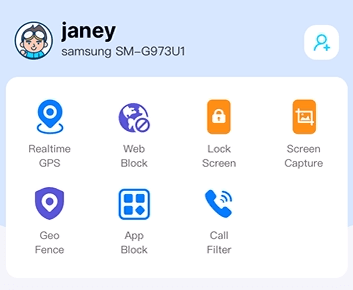
Way 2. Using Google Family Link to Set Parental Controls on Android Tablet
Another way to set parental control on kid’s tablet is using the simple Google Family Link. Google Family Link helps you see the screen time your children had spent using their Android devices.
- Install Google Family Link from the Google Play Store on your device and your child’s tablet. Then creare an account.
- Follow the instructions to link your child’s tablet to your Family Link account.
- Now, you can set up parental controls on Android tablet, such as screen time, app management, activity reports, etc.
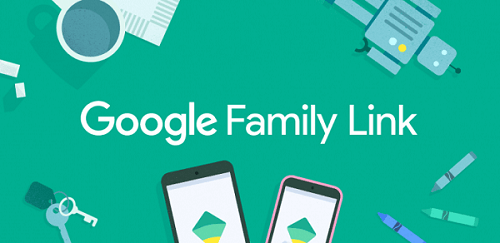
Way 3. Setting Kid's Mode on Android Tablet
Another simple and easy way for setting parental controls on tablet is by setting kid’s mode on your kid’s tablet. Kid’s mode on tablets allows parents to add specific apps that they want their kids to access.
- Go to your phone’s Settings.
- Look for options like Users & accounts, Digital Wellbeing, or Parental controls. The exact name may vary by device.
- Turn on Kids Mode. Your child can now use the phone in a safe environment.
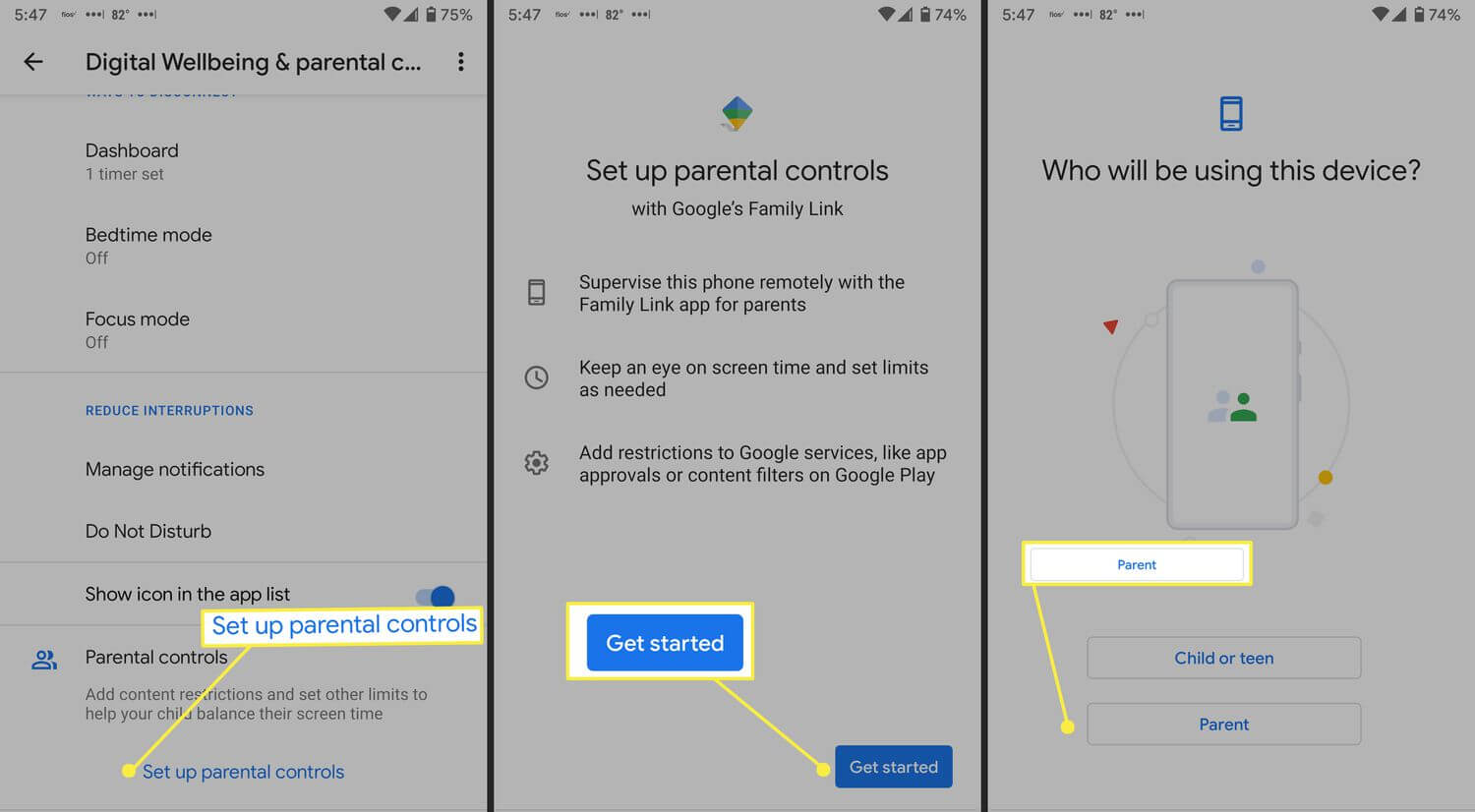
Which One is the Best Choice?
We have discussed three ways to develop child tablet parental control. These ways are described in detail that how they can help parents to set parental controls on kid’s tablets.
So, finally what we can decide is that KidsGuard is preferably the best solution for this. Yet, it is paid but I think the worth of money is nothing than our kid’s future and life. It is not just because we are saying this.
You can compare KidsGuard’s features and also what features other ways are providing. I am damn sure your results will be same as mine. The most beautiful thing is that KidsGuard is the only platform that enables us such a number of amazing features just in a single application.
If you will search these features you will have to download a number of applications. KidsGuard’s GPS location feature, activity report, call filter and many other features proved it to be the best choice for setting parental controls on our kid’s tablets.
Extra tips: How to Put Parental Controls on iPad?
iPad users might feel bored when they can't find answers for their devices. But don’t worry! KidsGuard for Children, supports iOS too. You can set up parental controls for both systems using just one account.
Final Thoughts
In this article we have discussed in details that how can we set parental controls on our kid’s tablets as they are very innocent and can’t choose between rights and wrong themselves so it’s the parents who are responsible for this task.
Parents are facilitated with several parental control ways to keep an eye on kid’s activities and restrict them also. The best method we have got from this article is the KidsGuard application that has agreed us to accept it as the best choice by its outstanding and unique features. It’s my suggestion to all my readers to quickly download this application and enjoy its features and yes it is user-friendly too.







