ClevGuard Support: Monitor Devices with Others' Permission.
While smartphones offer children connectivity, educational access, and safety, they also open up to a world of risks. Cyberbullying, exposure to inappropriate content, and addiction are to name a few. It’s, therefore, a necessity for parents to monitor their children’s smartphones at all times. If your child has an OPPO device, you must know how to set up parental controls on OPPO.

This guide provides a detailed step-by-step guide on how to set up parental controls on OPPO using the built-in features and the Google Family Link app. Following these steps, you can restrict a few of their actions and ensure their digital well-being.
Table of Contents
Part 1. Why Set Up Parental Controls on OPPO?
OPPO smartphones are primarily known for their impressive cameras, competitive pricing, and innovative features. Coupled with these, their user-friendly OS makes it a popular option among young people.
A smartphone with a working internet connection can be risky for a child. From accessing inappropriate content to financial loss and cyberbullying, the risks are many. This is where parental controls on OPPO come in handy.
These allow parents to confidentially view their kids’ online activities, including the messages they send and receive, the amount of screen time, and what is being viewed. They can also check what’s downloaded on the smartphone and track their location.
From the available information, parents can sit with their children, openly communicate about their concerns, and advise them how to use the Internet safely and responsibly. They can also use apps to limit their screen time, block apps, and set a geofence.
Part 2. How to Set Up Parental Control on OPPO
In addition to top third-party parental control apps, OPPO has a built-in parental control feature that is accessible to parents for free. There’s also a Google Family Link app with handy parental control features.
1Use OPPO Kid Space
The OPPO Kid Space is a safe space for children between 3 and 12 years old. Parents can enable this mode to limit access to apps like YouTube, Facebook, WhatsApp, or other social media platforms and internet usage. This helps a child focus more on their studies and extracurricular activities. To set up parental controls on OPPO A12, A3s, and other popular models, do the following:
Step 1. Launch “Settings” on your OPPO smartphone and select “Accessibility and Convenience.”
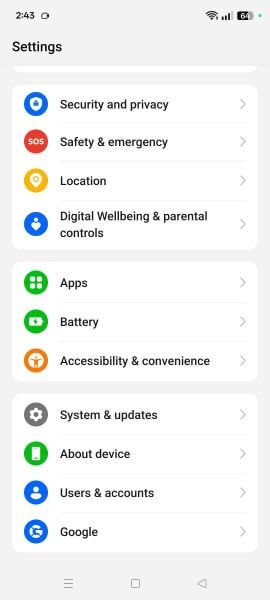
Step 2. Scroll to find and tap on the “Kids Mode” option to activate the mode.
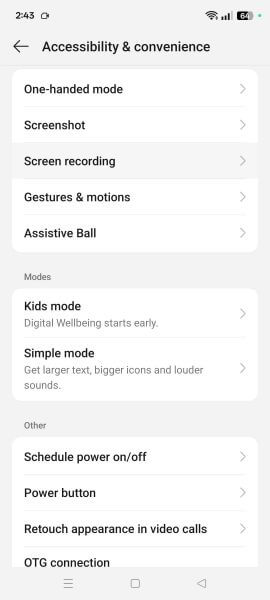
Step 3. In the new window, tap the three-dotted icon at the top-right corner and select the “Parental Controls” option.

Step 4. Here, you can toggle off the network connectivity, set time limits, add accessible apps, and use Eyesight protection mode. This helps set boundaries for children to use smartphones safely.
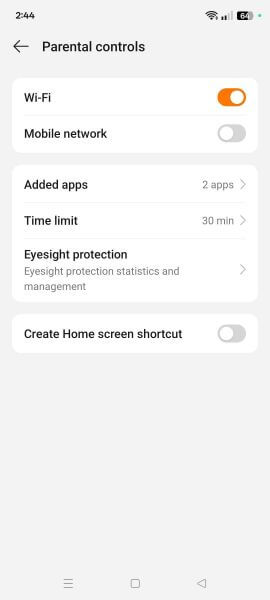
The default parental controls on OPPO smartphones are valuable but have a few limitations. For example, there’s a lack of in-depth content monitoring. Parents cannot view their children’s conversations on social media or other activities. Besides, the data reporting and analytics are minimal.
2Use KidsGuard Pro for Android
KidsGuard Pro is an effective way to track a child’s phone. After installing it on the target device, you can see all the applications and tabs of the target phone on the dashboard. Aside from monitoring social media apps, parents can check multimedia files stored on the target phone, view reminders, track calls, and read messages.
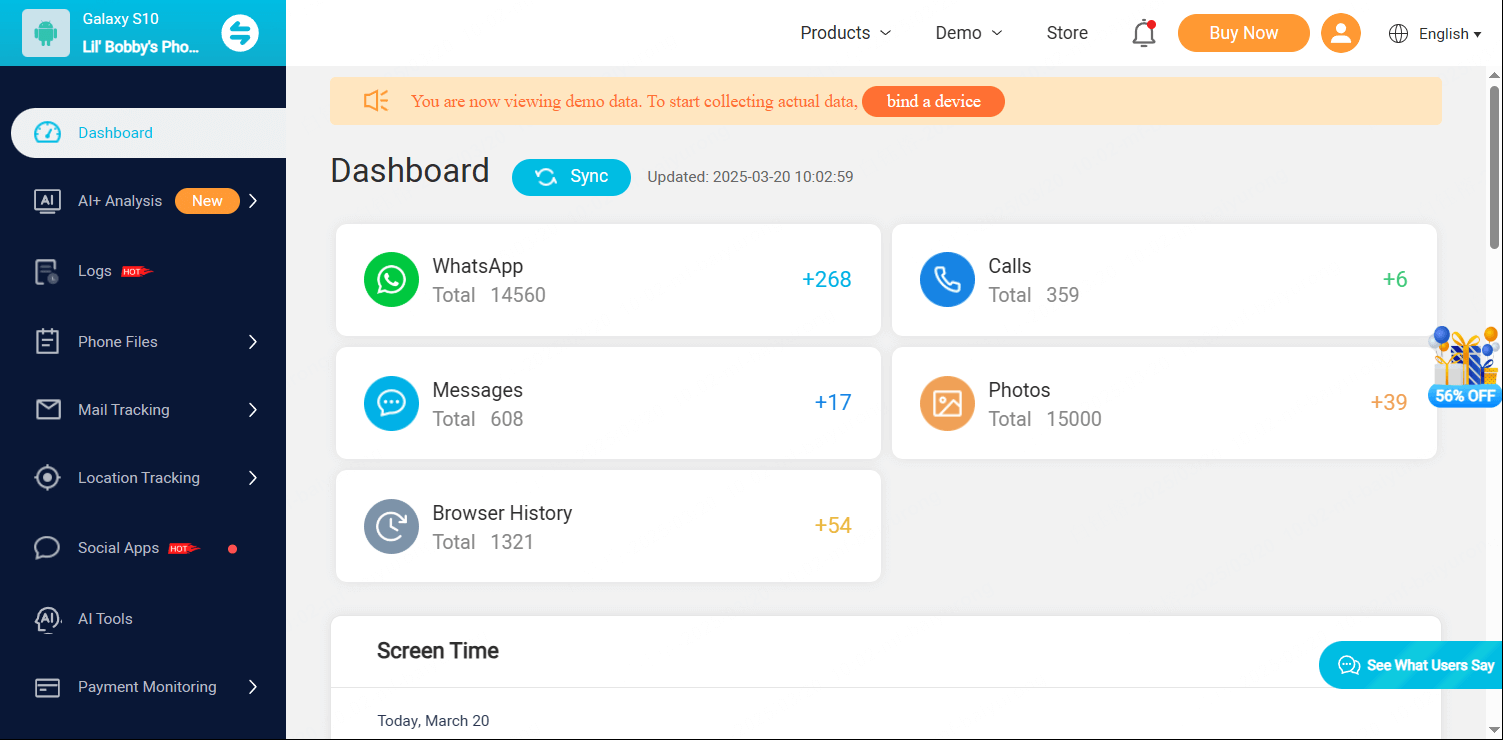
3Try Google Family Link
Google Family link can also be a way to set parental controls on OPPO. It helps parents to set digital ground rules to guide their children as they learn, play, and explore online.
Step 1. Download and install “Google Family Link” from the Play Store on both parents' and children’s devices.
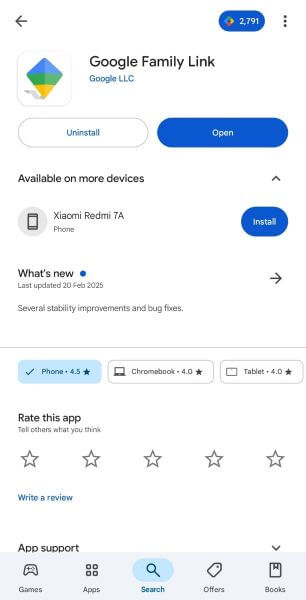
Step 2. Open the app on your OPPO smartphone and log into your Gmail account. If your child doesn’t have a Google account, tap “No” to create one or " Yes " to continue.
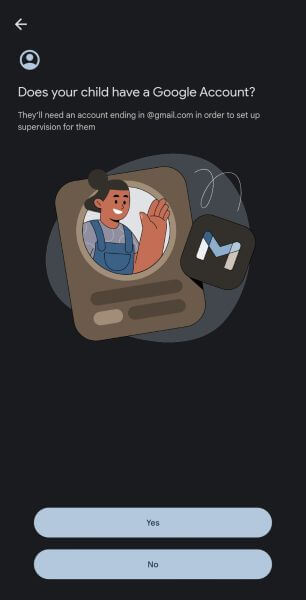
Step 3. It’s time to access parental controls on your child’s device. Access Setting > Google > All Services > Parental Controls.
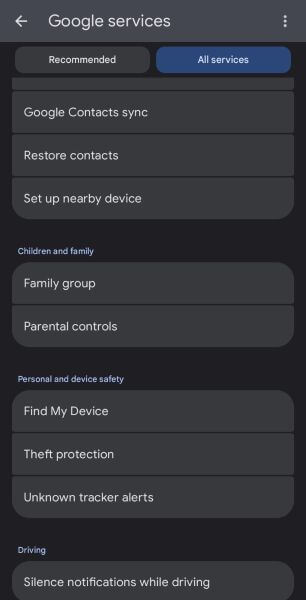
Step 4. Start setting up parental controls by tapping “Let’s Do It” and selecting the email ID you want to supervise. Follow the prompts to link the child’s Google account to yours.
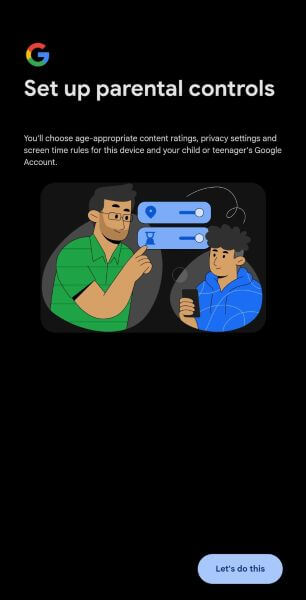
Step 5. The next window details the supervision policy, so read it with your child. Then, confirm the supervision by entering your child’s account password and tap on “Agree.”
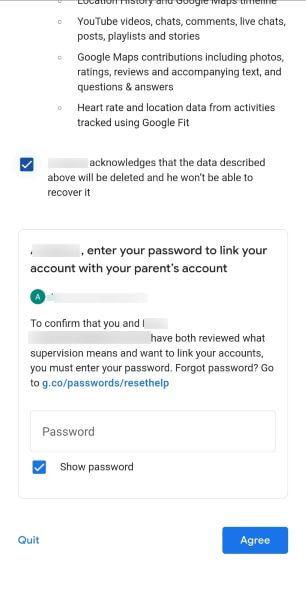
Step 6. Once the two accounts are linked, Google Family Link lets you manage your child’s apps, monitor your child’s device usage, view activity, and remotely lock their phone.
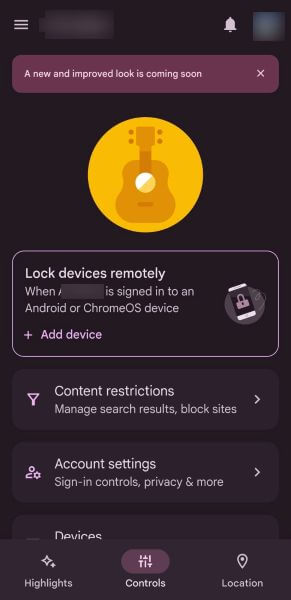
Part 3. Why Parental Control Is Necessary?
Most parents are in a dilemma about giving their children digital freedom. While many believe that limiting children’s access to the internet fosters a healthy digital life, some feel that it might hinder their learning ability. Here are the reasons why children should have parental control over their devices:
- Privacy: In the quest for learning new things, a child might engage in risky online behavior, like inadvertently disclosing too much information. This could mean compromising their safety as well as others.
- Time Management: A child spending too much time on a screen can experience poor sleep and potential obesity. As a parent, you can limit screen time to enforce a healthy lifestyle.
- Content Moderation: Kids might indulge in funny activities online, such as sharing or requesting inappropriate pictures and videos. This can cause confusion, fear, or other negative emotions within the child.
FAQs about OPPO Parental Control
Do OPPO phones have parental controls?
Yes, OPPO phones have built-in parental controls in Kids Space to help create a safe and child-friendly digital environment. Other than that, the Google Family Link serves a similar purpose.
How to disable parental control on OPPO?
If you’re using the Google Family Link on OPPO, remove your child's Google account from the device. Alternatively, if you’re using the built-in parental controls, tap the button at the top-right corner and select “Exit.”
Can you restrict what children can look at on their phones?
Yes, you can use parental controls to restrict what children can look at on their phones. Comprehensive parental controls let you manage content, apps, social media interactions, screen time, and more.
How do I restrict apps on OPPO?
The Google Family Link has an option to control what apps your kids can use on OPPO. Access Controls > Content Restrictions > Google Play to apply restrictions on apps, games, movies, books, and more.
Conclusion
Setting parental controls on OPPO is crucial to ensure that your child won’t become a victim of cyberbullies or be exposed to inappropriate or mature content. It also helps limit screen time so your child can be more productive and focus on academics. Although the built-in options are valuable, they are indeed limited. So, a third-party parental control app like KidsGuard Pro is one of the best solutions for keeping an eye on them.







