ClevGuard Support: Monitor Devices with Others' Permission.
Gone are the days when kids used to go outside to play with their friends or sit with their families to play board games. With smartphones and tablets, it has now moved to the digital space. The prime example is iMessages on iDevices. Many titles are available on the platform, and GamePigeon is one of the most popular. It has multiple games to play, so the need to install games is gone. But the question is, is GamePigeon safe?

Image Ref:https://unsplash.com
This guide details everything you need to know about the platform, including the associated risks and ways to keep kids safe. It also presents a third-party app you can use to ensure comprehensive protection.
Table of Contents
Part 1. What is GamePigeon?
GamePigeon is an iOS-only mobile app and is an extension of the iMessage available on the App Store. Currently, it has 25 mini-games, and the most popular ones include Darts, Archery, 8 Ball, Crazy 8, and Mini Golf.
This is unlike typical games, as it’s installed in your iMessage, where you send games to your contacts. It is like sending a standard message; neither party must be present to play any game. You play the first move and wait for the other person to respond and play theirs.
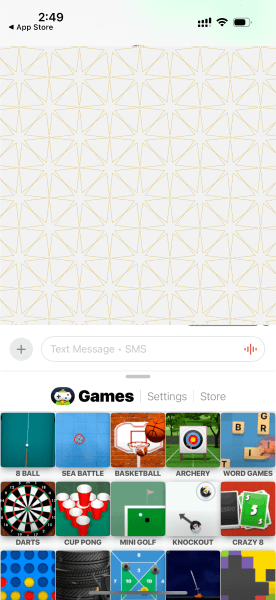
Part 2. Potential Risks of GamePigeon App
GamePigeon has certain apps that sharpen your children's minds while they’re having fun. Also, playing with friends and family allows them to engage in a friendly competition and share laughs. Irrespective of the positives, many parents ask if GamePigeon is a safe app for kids. The answer is no, and here are the risks:
- Privacy Concerns: The other person must be in the contacts to play the game. If your child plays the game with someone outside the friends' group, they end up sharing their personal information.
- In-app purchases: Although GamePigeon is free to download, some games offer in-app purchases. Your child might spend money to unlock new skins, pool cues, or other features. If not monitored, this can add up quickly.
- Cyberbullying: As GamePigeon involves messaging, risks of cyberbullying exist. There might be hurtful messages sent alongside the games. It potentially turns the experience negative.
- Addiction: With so many fun and competitive games, children will likely spend long hours on them. This can prevent them from focusing on schoolwork or other important chores.
Part 3. What is the Suitable Age for Playing GamePigeon?
GamePigeon is age-rated 12+ on the Apple App Store. The reason is the availability of mild content and ads and the potential for conversing through iMessage. Although most games are fun and competitive, kids might interact with people on their contacts, including someone they might not know very well. Parents, therefore, need to monitor their kids’ activities and ensure they’re safe.
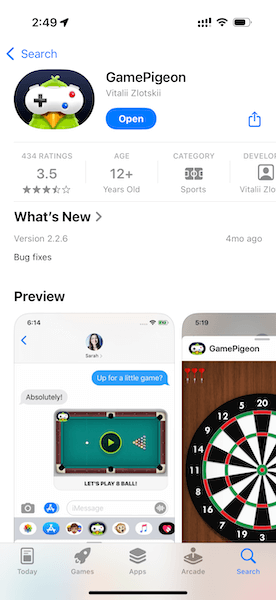
Part 4. How to Make GamePigeon Safer for Kids?
Now that it is clear whether GamePigeon is safe for kids, parents must implement some safety measures. So, you can set up screen time, manage in-app purchases, and talk about online safety.
1Set up Screen Time
This iOS feature lets you see how much time your kids spend on a particular app. Here is how to set it up:
Step 1. Open the “Settings” app on your child’s iDevice and select the “Screen Time” option.

Step 2. Tap “Lock Screen Time Settings” if not enabled.
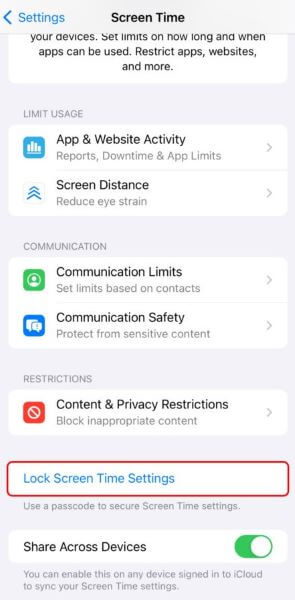
Step 3. Create a unique four-digit passcode to prevent your child from altering the settings.
Step 4. Navigate to App & Website Activity > Turn on App & Website Activity > App Limits to set limits on GamePigeon and other apps.
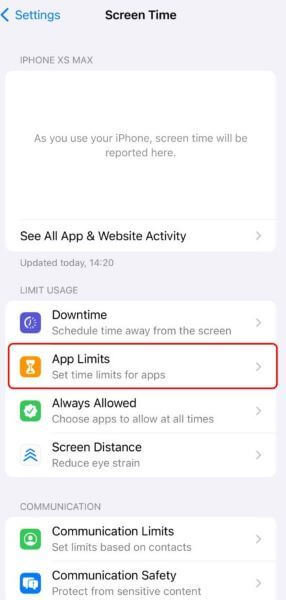
Step 5. To view detailed reports of your child’s activities and the time they spend on each app, tap their name and then tap “See All App & Website Activity.”
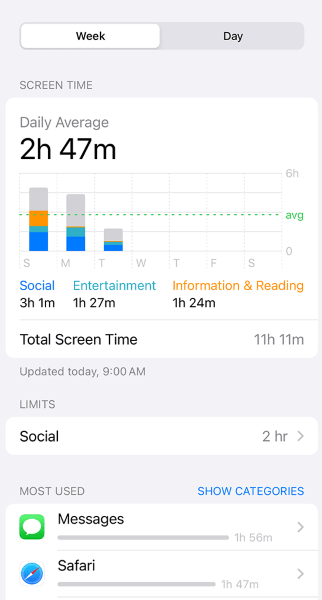
Step 6. Tap on your child’s device, followed by the week/day, for a use summary. Under most used, you’ll find more details or edit limits.
2Manage In-app Purchases
To make GamePigeon safe on iOS, parents can prevent their children from making any in-app purchases. Following are the steps to follow:
Step 1. Access “Settings” and tap “Screen Time.”
Step 2. Tap “Content & Privacy Restrictions” and toggle it on the new window.
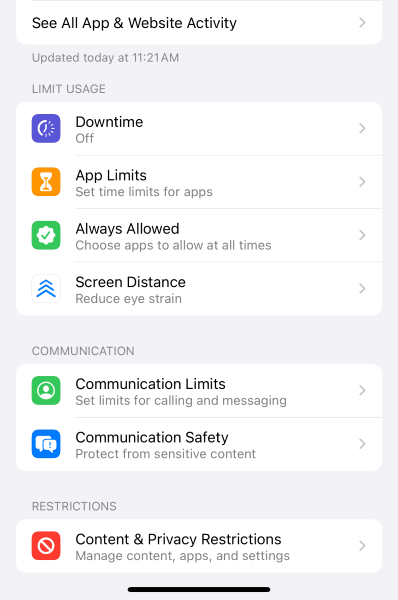
Step 3. Access “iTunes & App Store Purchases” here to allow or disallow in-app purchases. Please note it will ask you for the passcode if you’ve set it up in the previous step.
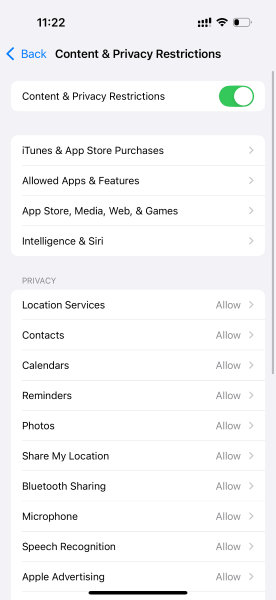
Step 4. Change the permissions to disallow the in-app purchases or set them to ask whenever needed.
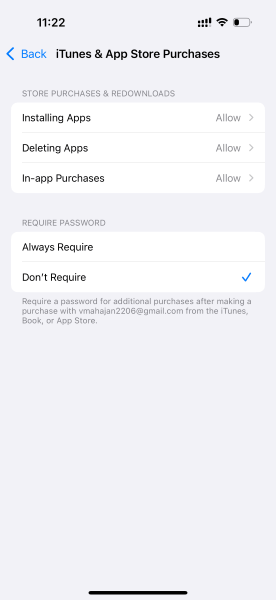
3Allow Changes to Privacy Settings
Such settings on your device allow you to control which apps can access the information stored or other hardware features like microphone, Bluetooth, etc. This way, parents can ensure their child’s personal information is safe. So, here are the steps:
Step 1. Open Settings, tap on Screen Time > Content & Privacy Restrictions, and enter the passcode if prompted.
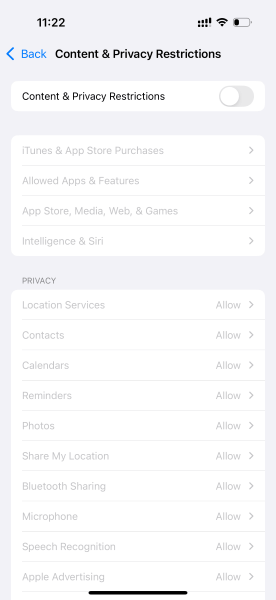
Step 2. Under Privacy, change the setting you want. For example, you can restrict Location services to prevent apps from accessing your location. You can access similar settings for contacts, calendars, reminders, photos, etc.
4Talk About Online Safety
Today’s kids are tech-savvy, so they might find a way to breach the security you’ve placed on their iDevices. It’s, therefore, crucial for you to chat with your child regarding the importance of online safety.
- Have Open Conversations: Make them understand with whom they should play and the risks of chatting with an unknown person.
- Discuss Cyberbullying: Provide details about cyberbullying and how to tackle it. Also, encourage them to share if any similar incidents happen to them.
- Explain Inappropriate Content: Let them know that some messages or ads may not be suitable. Encourage them to speak up if they see anything that makes them uncomfortable.
5Monitor Regularly
Remember, children’s minds are restless, so they turn up doing things you warn them not to. As a parent, it’s your responsibility to check in regularly. Keep an eye on how much time your child spends on GamePigeon and ensure that it doesn’t interfere with their study or family time. You can also play with them. This is a fun way to bond and observe how your child interacts with others.
Part 5. How to Set Parental Control on GamePigeon?
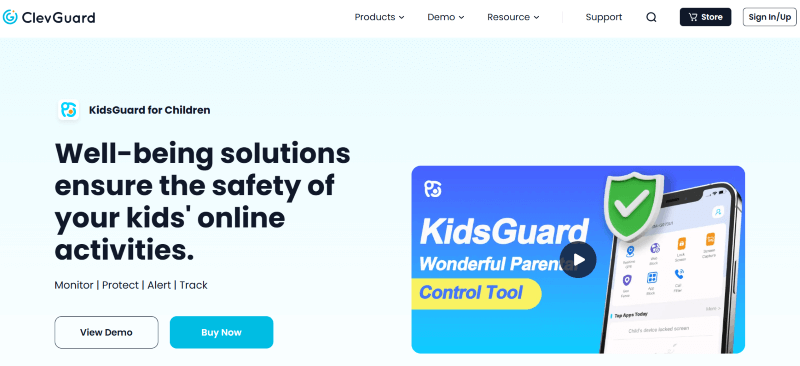
There are many ways to set parental control on your child’s device and to ensure they are safe. One of them is to use KidsGuard for Children and its remote screen monitoring feature to keep a tab on their online activities.
If you plan to use KidsGuard, the process is pretty straightforward. Create a new account on the website and get a subscription plan. Then, download it on your kids’ smartphone and follow the prompts to bind the devices. Now, you have complete control over your kids’ online activities without them knowing.
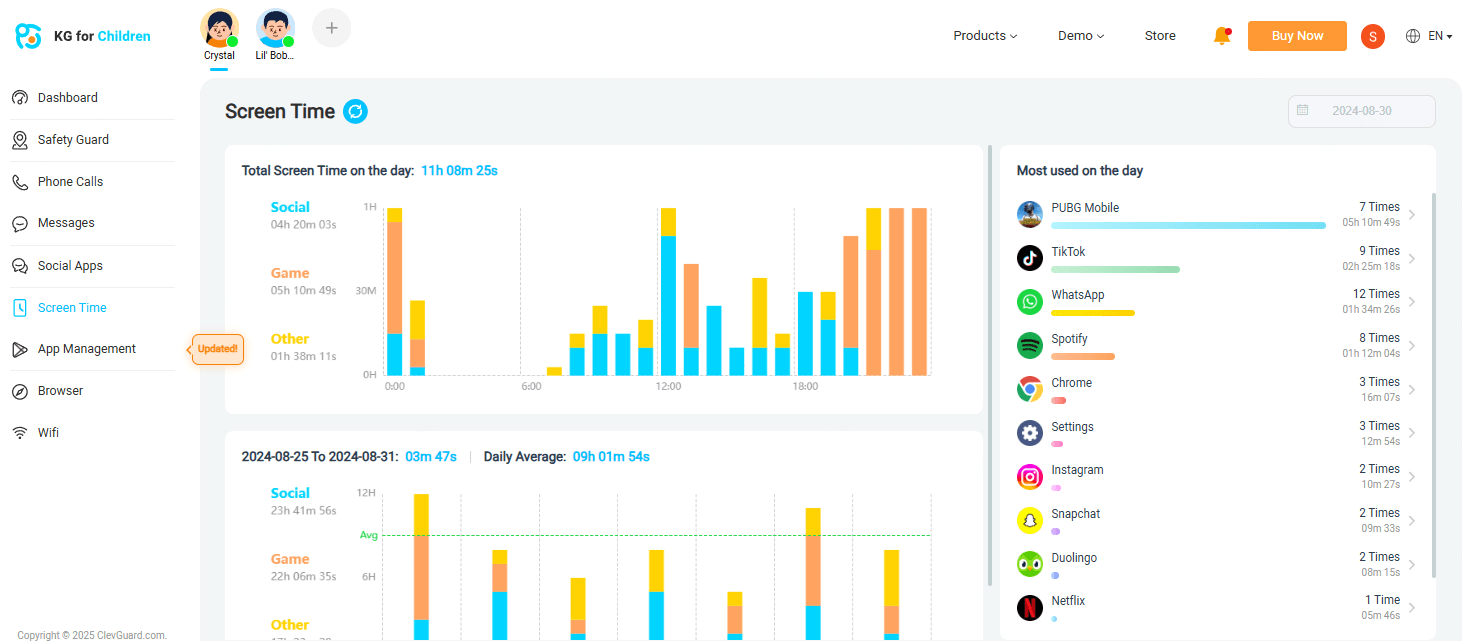
View all the incoming, outgoing, and even deleted chats on the iMessage alongside the game they are playing. It helps ensure your kids have a fun and safe gaming experience. These are the few features KidsGuard for Children offers to help with the easy management of games like GamePigeon:
More Features
- Activity Tracker: The app allows you to set daily usage limits on your kids’ smartphones. Set a time to balance having fun and completing other activities.
- Keylogger: It lets you read what your child types on the keyboard remotely and take action if anything unusual arises.
- Real-time Monitoring: It lets you see your child’s online activities, including what they do on iMessages.
- App and Website Blocker: Track and block any apps and websites to restrict access to unwanted or inappropriate content.
- Capture/lock screen: Capture scenes of your kids and lock them to ensure they focus on studies and other things.
FAQs about GamePigeon Safety
1. Does GamePigeon collect data?
Yes, GamePigeon collects the technical information about your iDevice, including the model, timestamp, and operating system.
2. Is GamePigeon ok for kids?
Yes. The games on GamePigeon are primarily fun and harmless, but as they involve interaction with others, it’s crucial to watch them. Other than that, kids might develop an addiction to these games.
3. Does GamePigeon keep track of wins?
Yes. Its GamePigeon Scoreboard tracker tracks your and your friends' wins and allows you to effortlessly share the scoreboard with your friends.
4. Is GamePigeon made by Apple?
Vitalii Zlotskii created GamePigeon for iOS devices on September 13, 2016. It is an extension of iMessage and is available for free on the App Store.
Conclusion
GamePigeon is a unique app on iMessage that allows kids to have fun with their friends and family. To answer the question: is GamePigeon Safe or not, one needs to understand that there are a few risks involved, but completely blocking it off won’t help. Instead, focus on adopting a healthy usage of technology.
If you feel the same, KidsGuard for Children can be worth a try. Aside from SMS tracking and phone usage tracking, you can control what games they are playing on GamePigeon. Besides that, the app has other features like monitoring app activities, contact tracker, call recorder and tracking, location tracker, and more. This allows you to have peace of mind that your child is safe online.







