People want to block YouTube channels or videos on YouTube is that they might not like the content that these channels or videos are streaming.
They may find it offensive, distasteful, inappropriate for children, etc. This article will discuss all the methods of blocking YouTube channels and how to block YouTube on kid's device entirely.
- 1. How to Block YouTube Channels - from Commenting on Your Videos
- 2. How to Block YouTube Channels - from Appearing in Your Feed
- 3. How to Block YouTube Channels on YouTube Kids?
- 4. How to Block Access to YouTube Entirely?
- 5. FAQs about YouTube Channels
- 6. Conclusion
How to Block YouTube Channels - from Commenting on Your Videos
YouTube's comment section has a reputation for being a place where people can be racist, sexist, and downright abusive.
Many people also have a complaint that their content is being blocked from being shared due to their apparent 'wrong' political views.
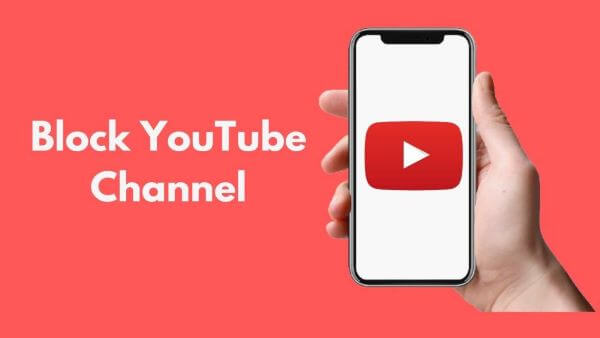
Block YouTube channels from commenting by using computer
YouTube is one of the most popular platforms when it comes to video sharing.
But when you are in the business of online video marketing, you might not be comfortable with all the attention your videos get.
So can you block YouTube channels from commenting on your videos?
Here are a few steps that will help you block YouTube channels from commenting on your videos:
Step 1.
Open YouTube and Tap on the Search box at the top and enter your preferred channel name.Step 2.
Now tap on the About tab at the top right corner of the screen.Step 3.
Scroll down until you see the Block option and select that option.Block YouTube channels from commenting by using mobile device
Anyone can comment on YouTube videos too. And while this is often done in a constructive way to offer feedback or provide support, there are also negative comments which can cause frustration to creators or even discourage their work altogether.
To block any channel from commenting on your video, follow these steps.
Step 1.
Launch the YouTube app on your device.Step 2.
Tap on the Search box at the top and enter your preferred channel name. Now tap on three dots (usually at the bottom right corner of the screen).Step 3.
Scroll down until you see the Block option and select that option.How to Block YouTube Channels - from Appearing in Your Feed?
With YouTube, there are channels for just about anything you can think of - which means it's inevitable that YouTube will show you videos that you prefer not to watch at all.
YouTube has an option in place called Not Interested, As the name suggests, it is an option for you to choose which videos do not interest you.
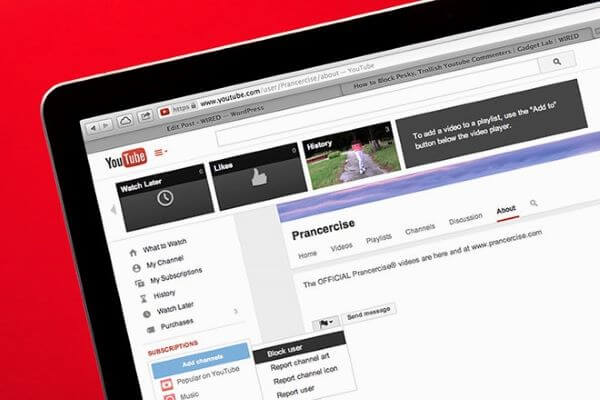
On computer
You can easily use this filter by hovering over the three dots located next to the uploader’s account.
It will go from hidden to visible when you move your mouse and then selecting the Not Interested option.
On mobile device
When watching YouTube videos, if you don't like what you're seeing on your channel feed.
Click the menu icon next to the title of any video on your channel feed. Next use Not interested to no longer see content from specified channels.
How to Block YouTube Channels on YouTube Kids?
YouTube is one of the most popular video-sharing websites. But it has some disadvantages like copyright infringement and obscene videos.
They also can be used to block channels that you might not want to watch again. For example, you might not want your kids to watch certain videos so want to know how to block videos on YouTube.
For a video to be blocked from the YouTube Kids , you must have an account. This way, if your child tries to access a blocked video from within the app, they will be asked to sign in with your Google account if you haven't already signed them out.
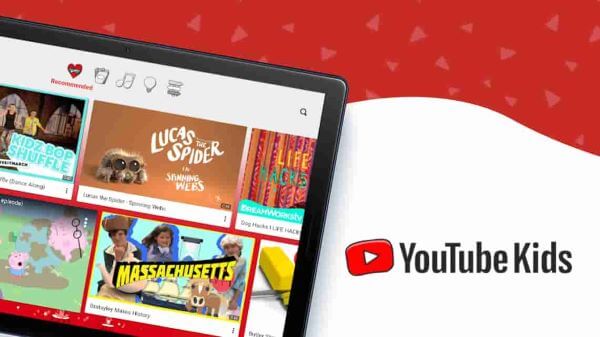
Blocking YouTube Kids Channels from Your Home Screen
The YouTube Kids app is designed for children 12 years of age and under. You can block channels From the Home screen, by following the steps below.
Step 1.
From the Home screen, tap on the three dots next to the video.Step 2.
Select Block this channel or video.Step 3.
Enter your passcode or the number that appears on your screen.Blocking YouTube Kids Channels from Your Watch Page
YouTube has taken the initiative to make it easier for you to manage your little ones' viewing habits.
To block YouTube kids channels from your watch page by follow these simple steps.
Step 1.
Tap on the three dots next to the video.Step 2.
Select Block this channel or video.Step 3.
Enter your passcode or the number that appears on your screen.How to Block Access to YouTube Entirely?
It is important to have control over what your children can see.
You can do so by blocking channels from YouTube kids' home screens or block access to YouTube entirely, so the child will not be able to watch them.
Use KidsGuard parental control app to block YouTube
You can use KidsGuard to block YouTube on your kid’s phones. KidsGuard is an parental control app.
It is helpful for those families with adolescent children who might struggle with technology.
How to Set up KidsGuard Parental control?
Step 1.
Click the button below to download KidsGuard from Google Play Store / App Store of your device.Step 2.
Open KidsGuard on your phone, click Bind Now button, then copy the URL in the setup guide and send it to Kid’s device.
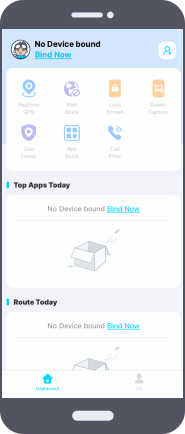
Step 3.
Open URL on the browser of kid’ phone to download and install KidsGuard Jr on Kid’s phone. When installation is finish, you can start to use “Block inappropriate apps” feature of KidsGuard to block certain apps on kid’s phone. You can also set specific block time of apps.
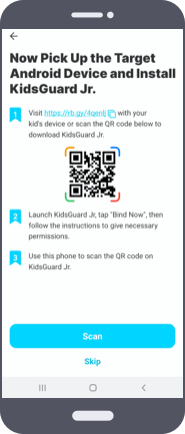
Additional FAQs
Q1. How to unblock YouTube Channel?
If you change your mind about a video or channel you’ve blocked, you can clear it in Settings.
If you choose to block content and then sign out of the app, any content that was recently blocked while signed in will be watchable when you log back into the app.
Q2. How do I block a YouTube channel on Chrome?
Go to YouTube, sign in to your account (if you aren't signed in already), and go to their channel page.
Go to their about section under the banner/user header on top of the page. Find the flag icon at the bottom right corner of the page.
Besides Block Use, select Block or Block & report (which you may need if the video stopped playing after clicking it).
Q3. How to Block Channels on YouTube on Apple TV?
While it may be difficult to block YouTube channels on Apple TV directly, the good news is that you can easily restrict access to a channel so your family won’t see it by setting parental controls on your profile.
Final Words
YouTube is a powerful platform where users can upload and share videos. There are over 400 hours of content uploaded every minute to YouTube.
But the downside to YouTube is that it also contains some inappropriate content for children. So parents finding methods on how to block content on YouTube.
To address this issue, YouTube came up with new features – the ability to block channels and video content from appearing on your feed or in search results and the option to set up a restricted mode for kids.
However, if you want to block apps on Kid’s phone, KidsGuard is the best choice.






