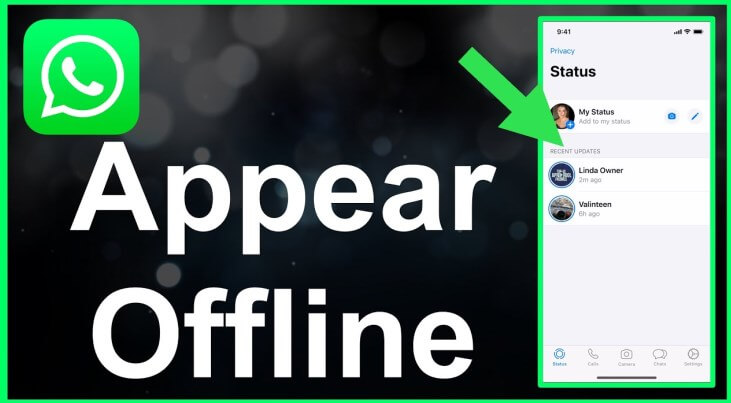
Make WhatsApp Offline Now
Show more
How to Make WhatsApp Offline?
This part gives you step-by-step to make your WhatsApp offline.
1 Using Airplane Mode
To appear offline on WhatsApp using airplane mode, users should first enable this setting on their device. On Android devices, this can be done by swiping down from the top of the screen to access quick settings and tapping the airplane icon. For iPhone users, they can swipe down from the top right-hand corner to open Control Center and tap the airplane icon.
Once airplane mode is activated, all cellular, Wi-Fi, and Bluetooth connections are disabled, effectively taking the device offline. While the device is in airplane mode, users can open WhatsApp and compose messages. Messages can be typed and sent; however, they will not be delivered until airplane mode is disabled and connectivity is restored. This allows users to manage when they appear online, as the messages are sent offline and only delivered later.
2 Disabling Background Data
To effectively manage data usage and maintain privacy on WhatsApp, disabling background data is a crucial step. Background data, also known as background app refresh, allows apps to update and receive information even when not actively in use. This feature, while useful for keeping apps updated, can lead to increased data consumption and less privacy as apps like WhatsApp continuously operate in the background.
For Android users: managing background data can be done efficiently through Data Saver mode or by completely turning off background data for specific apps like WhatsApp. Here’s a step-by-step guide to disable internet only for WhatsApp on Android devices:
-
Open the Settings app on your Android smartphone.
Navigate to "Connection," "Connection & Sharing" (for Xiaomi), or "Mobile Network" (for OnePlus) and select it.
Choose "Data Usage" to view a list of apps using background data.
Locate and tap on "WhatsApp" from the list of apps.
Toggle off the switch labeled "Allow background data usage" to disable this feature for WhatsApp.
This action prevents WhatsApp from consuming data in the background, helping conserve mobile data and enhancing privacy.
iPhone Instructions iPhone users can also restrict background app refresh specifically for WhatsApp to either Wi-Fi only or turn it off completely. The steps to disable internet only for WhatsApp on iPhone are as follows:
-
Open the Settings app on your iPhone.
Tap on "Mobile Data" (or "Cellular" depending on your region).
Find WhatsApp in the list and toggle off the switch next to it to disable cellular data usage for the app.
By restricting background data, users may notice a delay in receiving messages when WhatsApp is not actively open, as the app will only fetch new messages upon opening.
However, this can significantly reduce unnecessary data usage and enhance control over online presence. Employing these settings allows users to manage how WhatsApp uses data, ensuring that it only operates when needed and does not infringe on privacy or consume excessive data.
3 Using Firewall Apps
To effectively manage online visibility on WhatsApp and ensure privacy, using firewall apps is a strategic approach. These applications can control internet access for specific apps on your device, making it possible to appear offline on WhatsApp while remaining active on other platforms. Installing Firewall Apps For users seeking to install firewall apps, options vary based on whether the device is rooted or not.
Non-rooted Android users can opt for apps like No Root Firewall, which allows selective internet access control without needing root permissions. For rooted devices, Droidwall offers advanced features for detailed app management .
4 Changing Notification Settings
To manage how one appears online and the notifications received on WhatsApp, adjusting notification settings is essential. Users can access these settings through the WhatsApp Settings menu, allowing them to customize how they receive notifications for messages, calls, and group chats.
Disabling Read Receipts
Disabling read receipts is a crucial step for users who prefer not to disclose when they have read messages. By navigating to Settings > Account > Privacy and toggling off the Read Receipts option, users can send and receive messages without triggering the blue ticks that indicate a message has been read . This setting, however, does not apply to group chats, where read receipts remain active regardless of individual settings.
Adjusting Last Seen
Adjusting the 'Last Seen' settings allows users to control who can see the time they were last active on WhatsApp. To change this setting, users should go to Settings > Account > Privacy > Last Seen and select from options including Everyone, My contacts, My contacts except…, or Nobody. It's important to note that if a user hides t\heir 'Last Seen' status, they will not be able to see the 'Last Seen' status of others.
5 Log out WhatsApp Account
To effectively log out of WhatsApp, users must navigate around the app's design, which does not include a straightforward "Log Out" button on mobile devices. Instead, they need to take specific steps depending on the type of device they are using.
Part 2. How to Get Notification When Someone Is Online on WhatsApp?
To effectively monitor when someone is online on WhatsApp, utilizing the WspSeen online tracker is a robust solution. This tool is specifically designed to track and notify users of the online and offline activities of WhatsApp contacts. WspSeen stands out as a comprehensive WhatsApp online status tracker, compatible across various platforms including Windows, Mac, iOS, and Android.
To start using WspSeen, users need to create an account and select a suitable tracking plan. Following registration, navigating to the Member Center and initiating the monitoring process is straightforward.
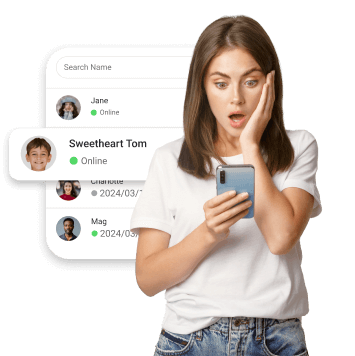
WspSeen: Top WhatsApp Online Tracking App
- Real-Time Online Status Tracking: Users can see when their contacts are online without any delays, ensuring timely updates.
- Detailed Reports: The tool provides reports detailing the frequency and timings of contacts' online and offline statuses.
- Stealth Mode: WspSeen operates discreetly, ensuring that the monitored users are not aware of the tracking, preserving privacy and discretion.
- Simultaneous Multi-Number Tracking: It allows monitoring of multiple WhatsApp numbers at the same time, which is ideal for users managing several contacts.
How to Get Notification When Someone Is Online on WhatsApp:
Step 1 Click this link to get the tool WspSeen.
Step 2 Navigate to ClevGuard Memeber Center page, click My Product column. Just tap on Start Monitoring icon to get WhatsApp Status Seen tracker, click Start Monitoring button, you will be located to the tracking page.
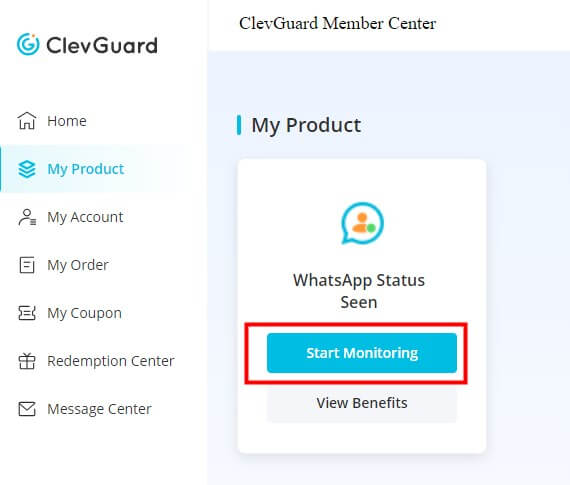
Step 3 Then you will get a QR code on the screen. Use your WhatsApp to scan the QR code, you can input all your contacts' WhatsApp online history.
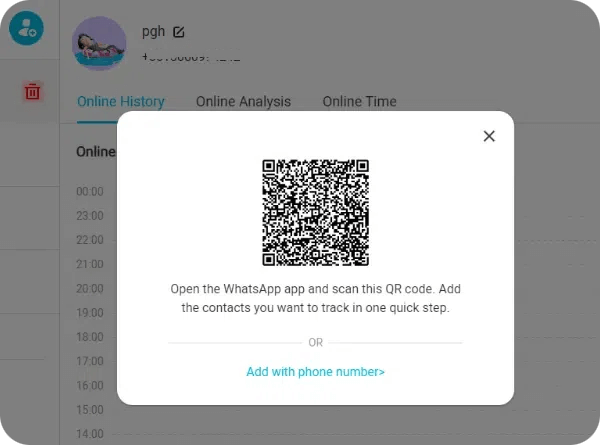
Step 4 Now all your contact's WhatsApp online history will be shown on the screen. Enable the Online Notification button on the upper-right corner, you will get notification when someone is online on WhatsApp.
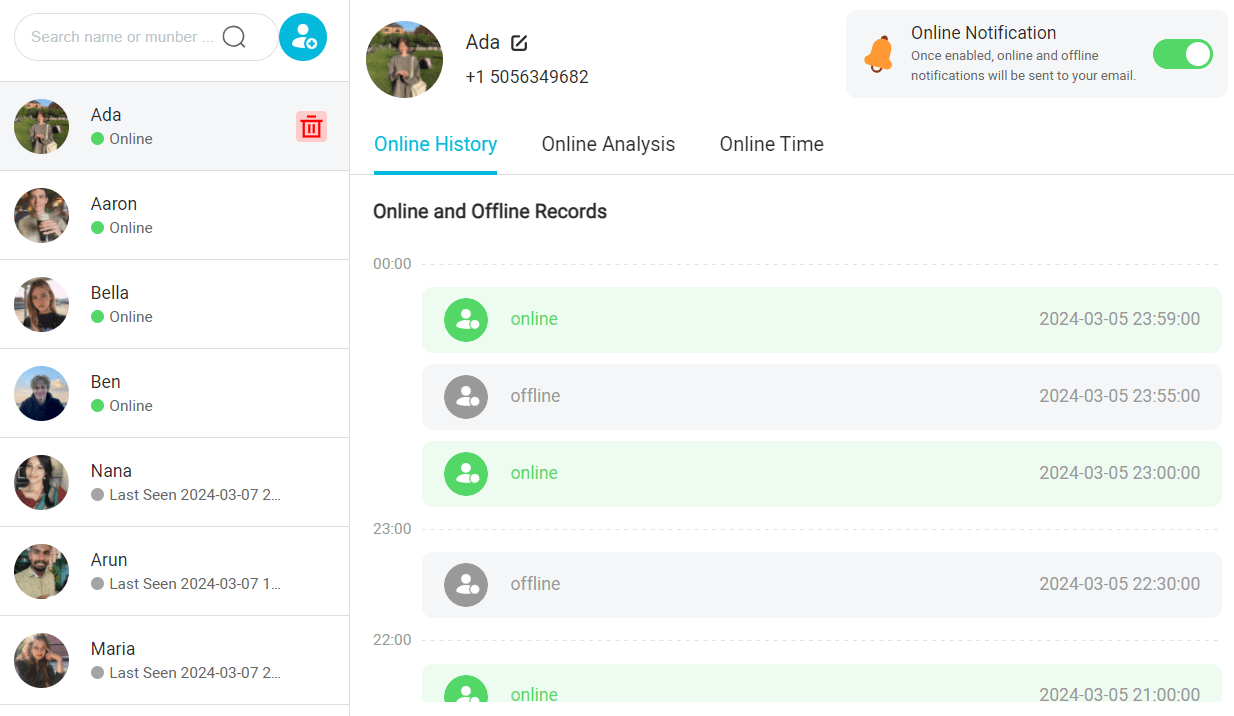
FAQs About WhatsApp Online& Offline Status
Q1. Can You Make WhatsApp Offline While You are Online?
To appear offline on WhatsApp without disconnecting from the internet, users can disable WhatsApp's data or Wi-Fi access in their device settings. This method does not disconnect the device from the internet entirely, allowing the use of other apps while keeping WhatsApp offline. However, it's important to note that WhatsApp does not have a built-in feature that allows users to appear offline while actually being online. Users typically show as online when the app is active.
Q2. Can I Receive Someone's Messages When Offline?
Receiving messages on WhatsApp while your device is offline depends on specific settings and actions. If a user disables background data or does not allow WhatsApp to run in the background, messages will only be received when the app is actively used, or the device comes online. Messages sent to a recipient are first stored on WhatsApp's server and are only delivered when the recipient's device is active and online.
If someone sends a message while you are offline, the message will be sent to Apple's Push Notification Service (APNS) to be delivered to your phone once you are online, although WhatsApp has no control over the delivery of these notifications.
Conclusion
Now you have learned the top 5 methods to make your WhatsApp offline. You can make WhatsApp offline, you can disable your internet connection, turn off 'Last Seen' and 'Read Receipts' in the privacy settings, use Airplane Mode, and log out of WhatsApp Web sessions. Besides, you can get a smart WhatsApp online tracker - WspSeen to get notification when someone is online on WhatsApp.








