TikTok is a leading short video platform, but if your kids are using it, monitoring their search and watch history is essential to ensure they’re not viewing inappropriate content. This guide explains how to see watch history on TikTok and even retrieve deleted search history. Let’s dive in!
TikTok Watch History
How to See Search History on TikTok
Checking search history on TikTok is super easy, and the steps are the same for Android and iOS users. Here are the steps on how to see search history in TikTok.
Step 1: Open TikTok app on your phone.
Step 2: Tap on Discover option at the bottom of the screen.
Step 3: Once Discover screen opens, tap on Search field at the top of the screen.
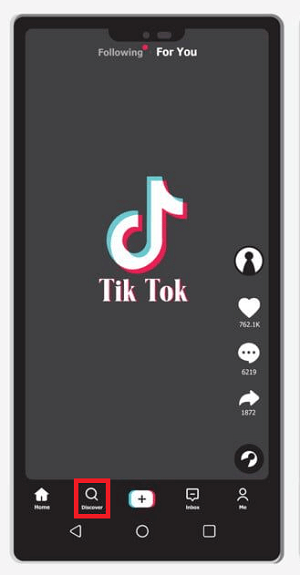
Step 4: You will see a drop-down list containing the recent searches you have made. You will also see the list of Suggested Searches by TikTok.
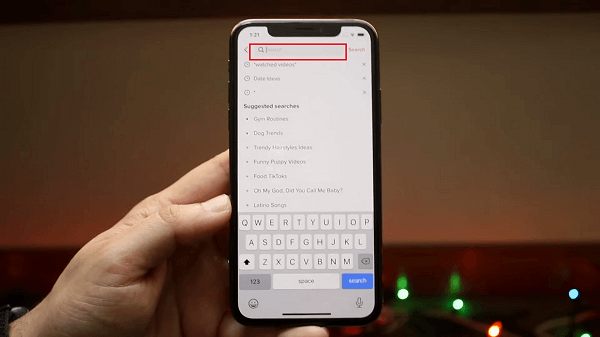
But checking watch history on TikTok is that much more difficult. TikTok does not have a direct Watch History option to check the videos you have watched on TikTok recently. Instead, you have to request your TikTok data from TikTok.
TikTok data contain all the information related to TikTok account starting from your watched history and login history to comment history and likes list. The steps on Android to see watch history in TikTok differ from that of on iOS devices.
How to See Watch History on TikTok
How do you see the videos you've watched on TikTok? No worries, TikTok retains the data for 180 days. That is to say, within the time range, you can check the recently viewed videos on TikTok any time you want. Now take a closer look at how to see the watch history on TikTok.
See Watch History on TikTok - For Android & iOS Users
Since the steps to check TikTok watch history are much the same, we only cover the how-to guide in one single section:
Step 1: Open TikTok app on your phone. Go to your TikTok profile from the bottom-right corner.
Step 2: Tap on three-dash icon at the top-right corner. From the menu, tap on Privacy option.
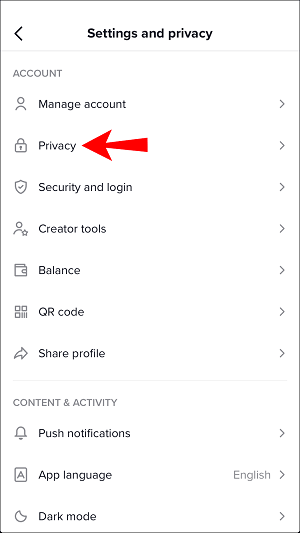
Step 3: Then tap on Personalization and data > Download your data respectively.
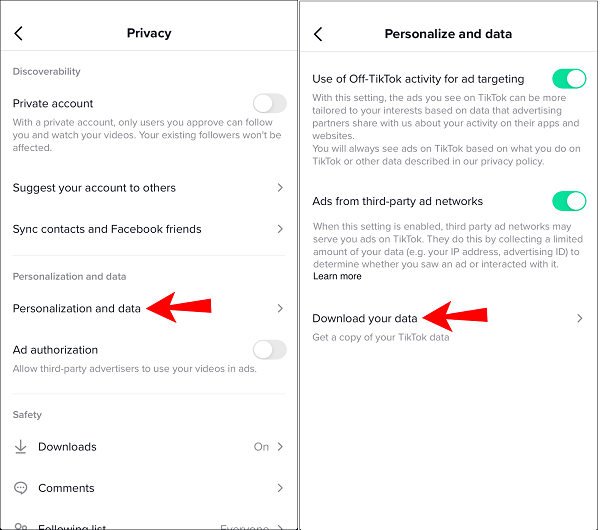
Step 4: Next, tap on Request Data button. Your request will be placed under Pending status. It takes around a day's time for the request to get processed.
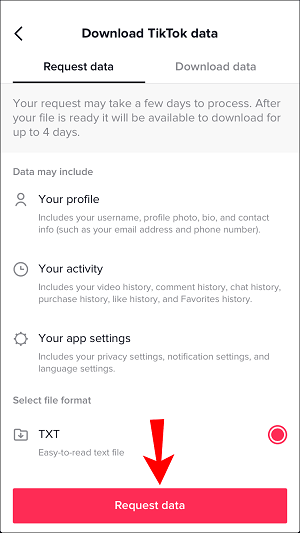
Step 5: When the requested data is ready to download, go to the Download data tab. When the download is ready, unzip the package and see the TikTok watch history.
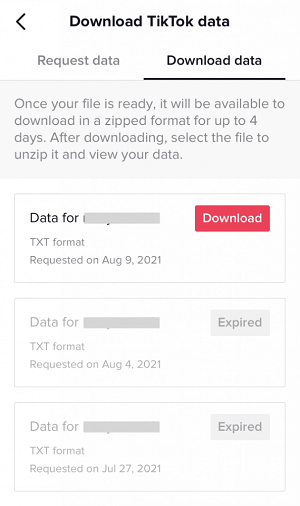
How to See Search History on TikTok Web
If you're using a computer, you can download your TikTok data to check your search history. The process works the same on both Mac and Windows because it is performed via a web browser, making it independent of the operating system. Here’s how you can view TikTok search history on your computer:
Step 1: Open the web browser on your computer. Visit the official website of TikTok and log into your account.
Step 2: Then click on your profile icon located in the top-right corner and choose Settings option.
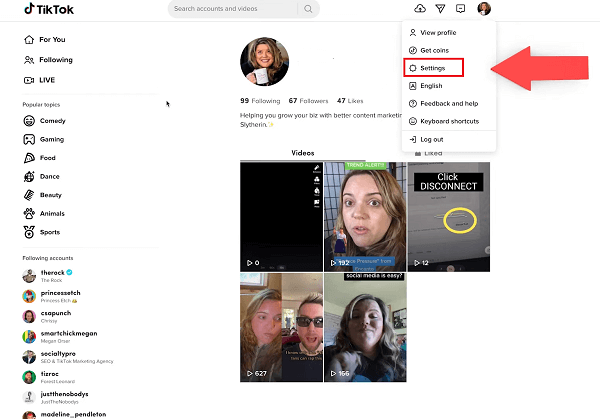
Step 3: Go to Privacy > Download your data. TikTok will present options to download your data. Confirm your request by choosing your preferred file format (JSON or TXT) and clicking Request data.
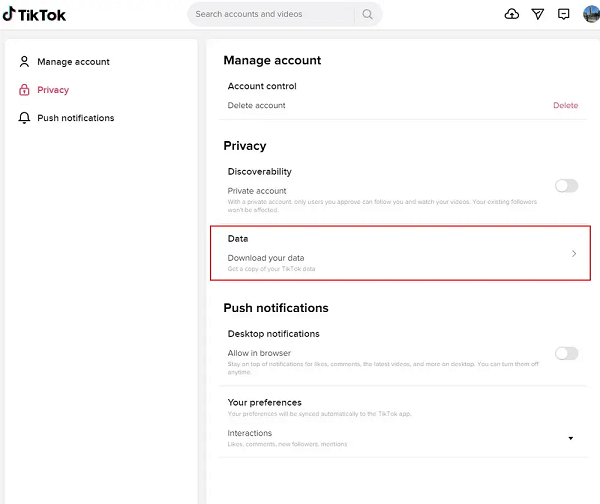
Step 4: TikTok processes the request, which may take a few days. Once ready, tap on Download data and unzip the file.
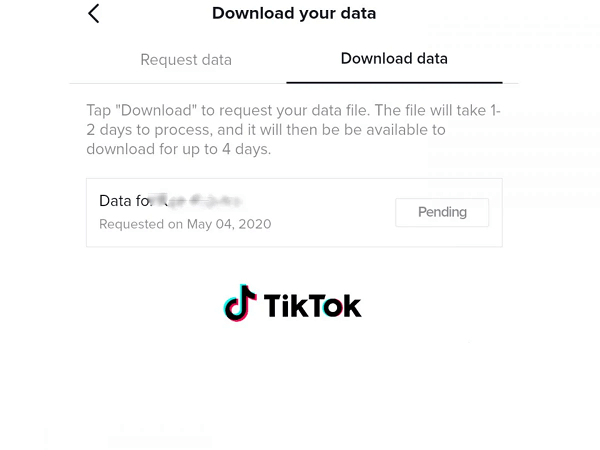
Step 5: Open View Browsing.txt to see watched videos with timestamps and links.
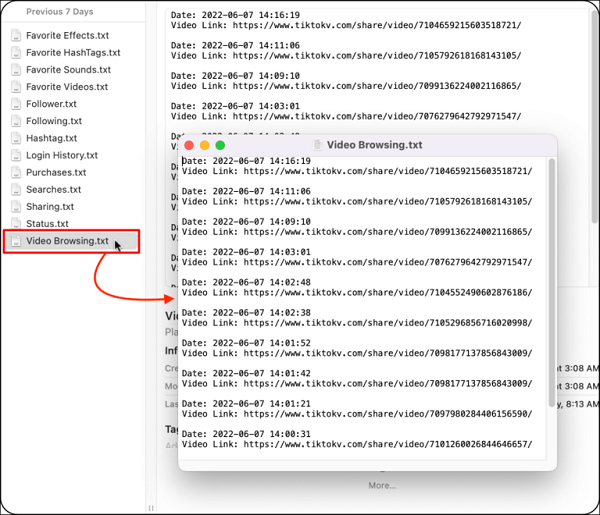
Bonus: How to View Kids' Watch History on TikTok
If you're looking to monitor your child's TikTok search and watch history remotely, a digital parenting app like KidsGuard Pro is an effective solution. Once installed on the target Android device, the app operates discreetly in the background, remaining undetectable to the user.
From your own device, you can then access their TikTok search and watch history in real-time. This includes the ability to view deleted search history, offering comprehensive insights into their online activity to ensure their safety. Here's how to make use of thia app:
Step 1: Sign up for a KidsGuard Pro account
Use your email address to create an account for KidsGuard Pro. Now, you need to purchase a suitable plan to proceed.
Step 2: Install KidsGuard Pro on the target phone
Get the target person's Android phone, follow the on-screen instruction to download and install it, with all the required permissions allowed.

Step 3: Check the videos watched on TikTok
On your device, visit the official website of KidsGuard Pro. Log into your account, and then you can go to Dashboard > Video Apps > TikTok to find the target person's TikTok watch history and search history one by one.
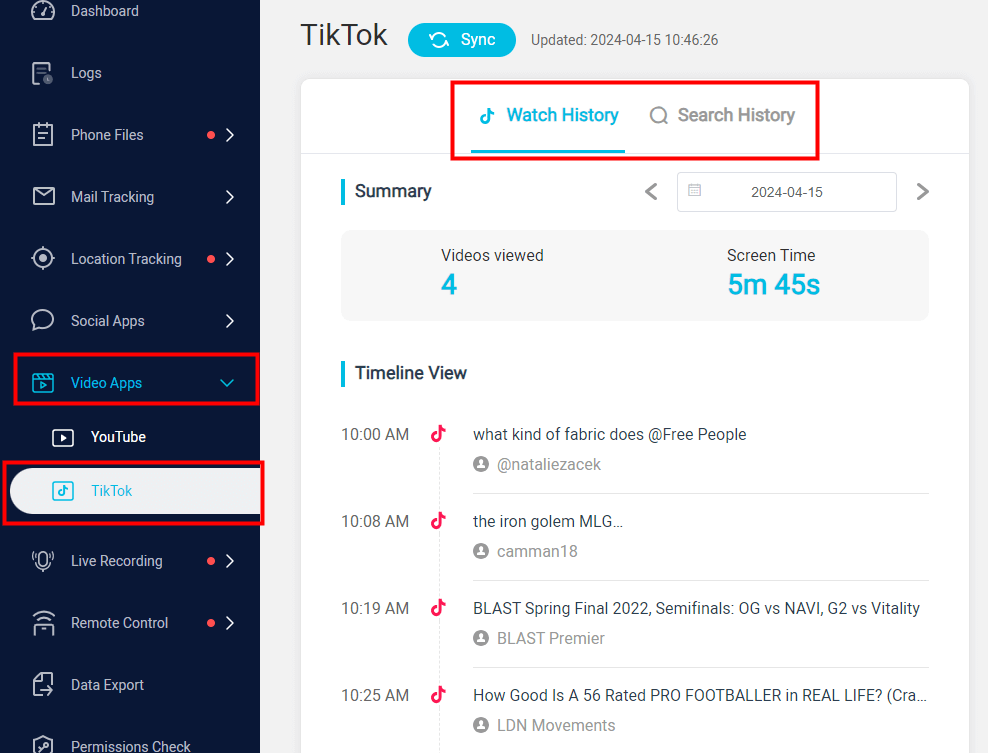
What else can KidsGuard Pro do?
Apart from the TikTok search and watch history, there are many features can benefit you:
- Chat history: You can keep track of someone's TikTok chat history remotely.
- Capture screenshot: Take screenshots of the target device and know what the kids is watching in real time.
- Keyword alert: Notifications for flagged keywords or phrases associated with harmful content.
- App usage limit: Set daily limits for TikTok usage. Block access to the app during specified hours like bedtime or study time.
- Stealth mode This app operates discreetly on the child’s device to avoid tampering.
- Location tracking: Provide geofencing and real-time location tracking feature when someone is using TikTok.
How to Fix TikTok Watch History Not Working
If you’re facing issues with your TikTok watch history not working or loading, you’re not alone. Many TikTok users experience this problem, and it can arise for various reasons, ranging from app glitches to privacy settings. Here’s a complete guide on how to troubleshoot and fix the issue:
Update your TikTok app
Outdated versions of TikTok may contain bugs that prevent features like watch history from functioning correctly. Just go to your Google Play Store or App Store and hit the UPDATE button if it's available.
Clear your app cache
Corrupted cached data can prevent your watch history from loading properly.
For Android: Go to Settings > Apps > TikTok > Storage > Clear Cache.
For iOS: Unfortunately, iOS doesn't allow clearing cache directly, but you can uninstall and reinstall the app to clear cache.
Disable restricted mode on TikTok
TikTok’s restricted mode can limit the content visible to you, including your watch history.
Step 1: Go to Profile > Settings > Content Preferences.
Step 1: Ensure Restricted Mode is turned off.
Step 1: Refresh your app and check if the watch history works.
Conclusion
To find your TikTok search history, simply tap on the search field, where you'll see a list of recent searches along with suggested content. You can also check your TikTok watch history, including timestamps and video links, on both smartphones and computers. For those looking to monitor someone else's TikTok activity discreetly, KidsGuard Pro is a reliable pareting tool.
FAQs About TikTok Search and Watch History
Q1. How long does TikTok watch history last?
Yes, TikTok retains your watch history for 180 days. This means that you can access videos you have watched within that period through the "Watch History" feature in your account settings. After 180 days, TikTok will remove older videos from your watch history.
Q2. Does TikTok watch history include lives?
Yes, TikTok watch history does include live streams. When you view a live stream on TikTok, it gets recorded in your "Watch History" as part of your overall engagement with videos.







