ClevGuard Support: Monitor Devices with Others' Permission.
In today's digital age, messaging has become an integral part of our lives. We rely on messaging apps like Messenger to stay connected with friends, family, and colleagues. Over time, we accumulate a vast amount of conversations and memories within these apps. Have you ever wondered how to access and download your Messenger history?
In this comprehensive guide, I will walk you through the step-by-step process to help you retrieve your Messenger history, whether you are using a desktop or a mobile device and also tell you how to access and download others' Messenger history without them knowing.
Important Things to Know Before Accessing and Downloading Messenger History
Before diving into the process of accessing and downloading your Messenger history, there are a few important things to keep in mind. Firstly, it's crucial to remember that Messenger history can only be accessed and downloaded from the account associated with the conversations. If you are trying to access someone else's Messenger history, you have to look for third-party social media monitoring apps.
Secondly, some conversations may be marked as "secret conversations" in Messenger. These conversations are end-to-end encrypted and cannot be accessed or downloaded using the methods outlined in this guide.
Lastly, it's worth noting that the steps may vary slightly depending on the version of Messenger you are using. However, the general principles remain the same.
How to Access and Download Messenger History
1. Access and Download Messenger History on Desktop
To access your Messenger history on a desktop, follow these simple steps:
- Open your preferred web browser and go to the Messenger website.
- Log in to your Facebook account associated with the Messenger conversations.
- Once logged in, click on the Messenger icon located on the top right corner of the Facebook page.
- A list of your recent conversations will appear on the left-hand side of the screen. Click on the conversation you wish to access.
- The selected conversation will open, displaying your entire Messenger history with that person or group.
Now that you have accessed your Messenger history, you may want to download a copy for safekeeping. Here are the steps to download your Messenger history on a desktop:
- From the conversation screen, click on the gear icon located at the top right corner.
- In the drop-down menu, select Settings.
- On the Settings page, scroll down to the Your Facebook Information section and click on Download Your Information.
- Here, you can customize the data you want to download. To download your Messenger history, select Messages under the Your Information section.
- Choose the date range for the messages you want to download. You can select a specific range or download all your Messenger history. You can also choose the format of the downloaded file.
- Once you have made your selections, click on the Create File button. Facebook will then compile your Messenger history into a downloadable file.
- You will receive a notification when your file is ready for download. Click on the notification and follow the prompts to save the file to your desired location on your computer.
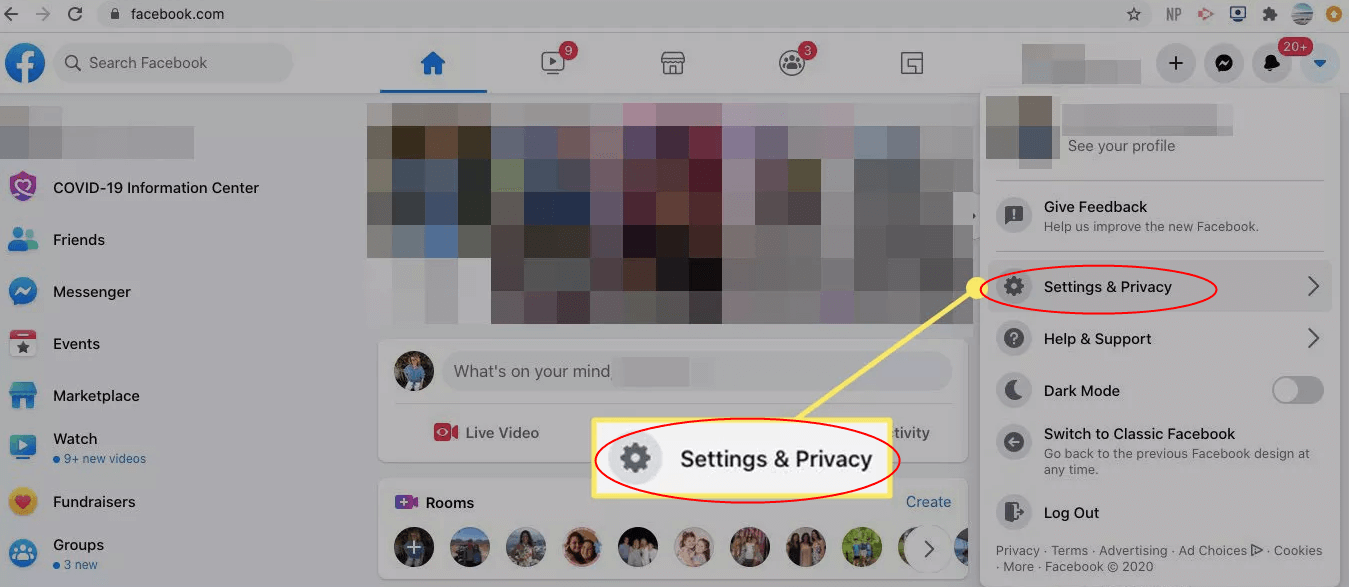
2. Access and Download Messenger History on Mobile
If you prefer to access your Messenger history on a mobile device, here's how you can do it:
- Launch the Messenger app on your mobile device.
- Log in to your Facebook account associated with the Messenger conversations.
- Once logged in, you will be on the Chats tab, displaying your recent conversations.
- Tap on the conversation you want to access.
- The conversation will open, allowing you to view your Messenger history with that person or group.
To download your Messenger history on a mobile device, follow these steps:
- Open the Messenger app on your mobile device.
- Tap on the profile icon located at the top left corner of the Chats tab.
- Scroll down and select Settings & Privacy > Settings > Your Facebook Information.
- Select Download Your Information.
- Customize the data you want to download by tapping on Deselect All and then selecting Messages under the Your Information section.
- Choose the date range and format for the downloaded file.
- Tap on Create File to initiate the download process.
- Once the file is ready, you will receive a notification. Tap on the notification and follow the prompts to save the file to your device or preferred cloud storage.
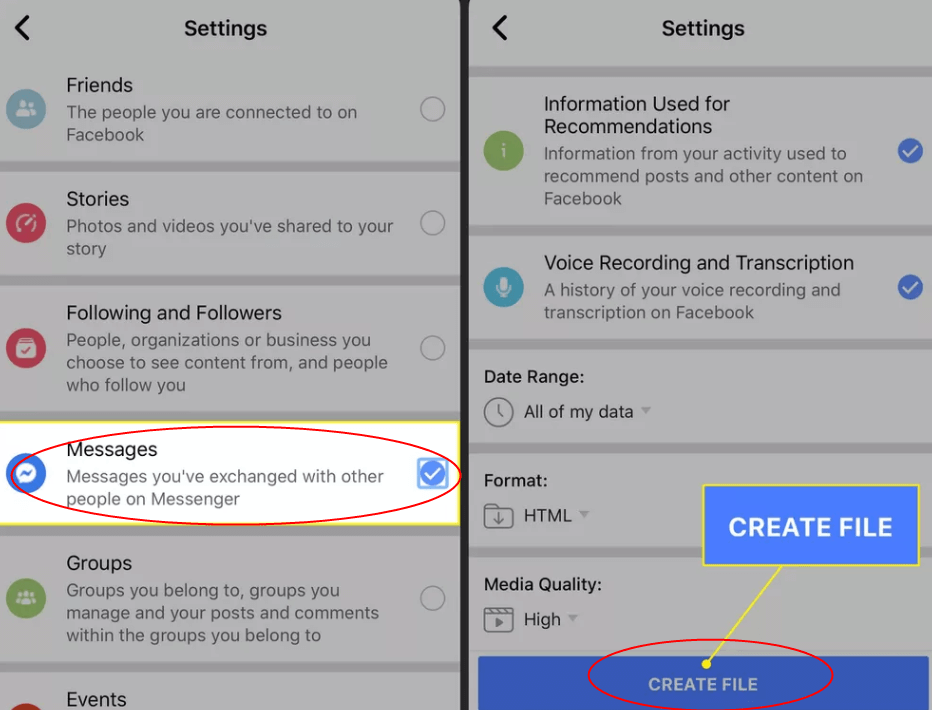
How to Access and Download Others' Messenger History Without Them Knowing
There may be instances where you need to monitor the activities of a minor or ensure the safety of a loved one though accessing their Messenger history. In such cases, you can consider using a reliable monitoring tool like KidsGuard Pro. KidsGuard Pro allows you to discreetly monitor someone's Messenger history without their knowledge.

KidsGuard Pro: Best Messenger Monitoring Software
- Available on Android&iOS, no need to jailbreak or root the targeted devices.
- Remotely monitor Messenger history of others on your own device and download them by yourself.
- Also support other social media apps monitoring like Facebook, WhatsApp, Instagram, etc.
- Apart from Messenger history, you can also access their photos, call history, messages, browser history and more.
- Track the targeted device's location in real-time and check their Messenger location history.
How to Access and Download Others' Messenger History Without Them Knowing:
Step 1. Create a KidsGuard Pro account by signing up/in with your email, then get its subscription plan.
Step 2. Download KidsGuard Pro from www.clevguard.vip on the target Android device. Install it and complete necessary configuration settings based on the onscreen instructions.
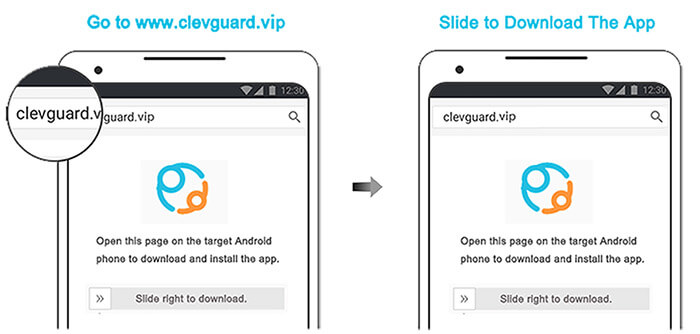
Step 3. Sign in to the KidsGuard Pro dashboard on your computer or KidsGuard Pro app on your phone and view their Messenger history.
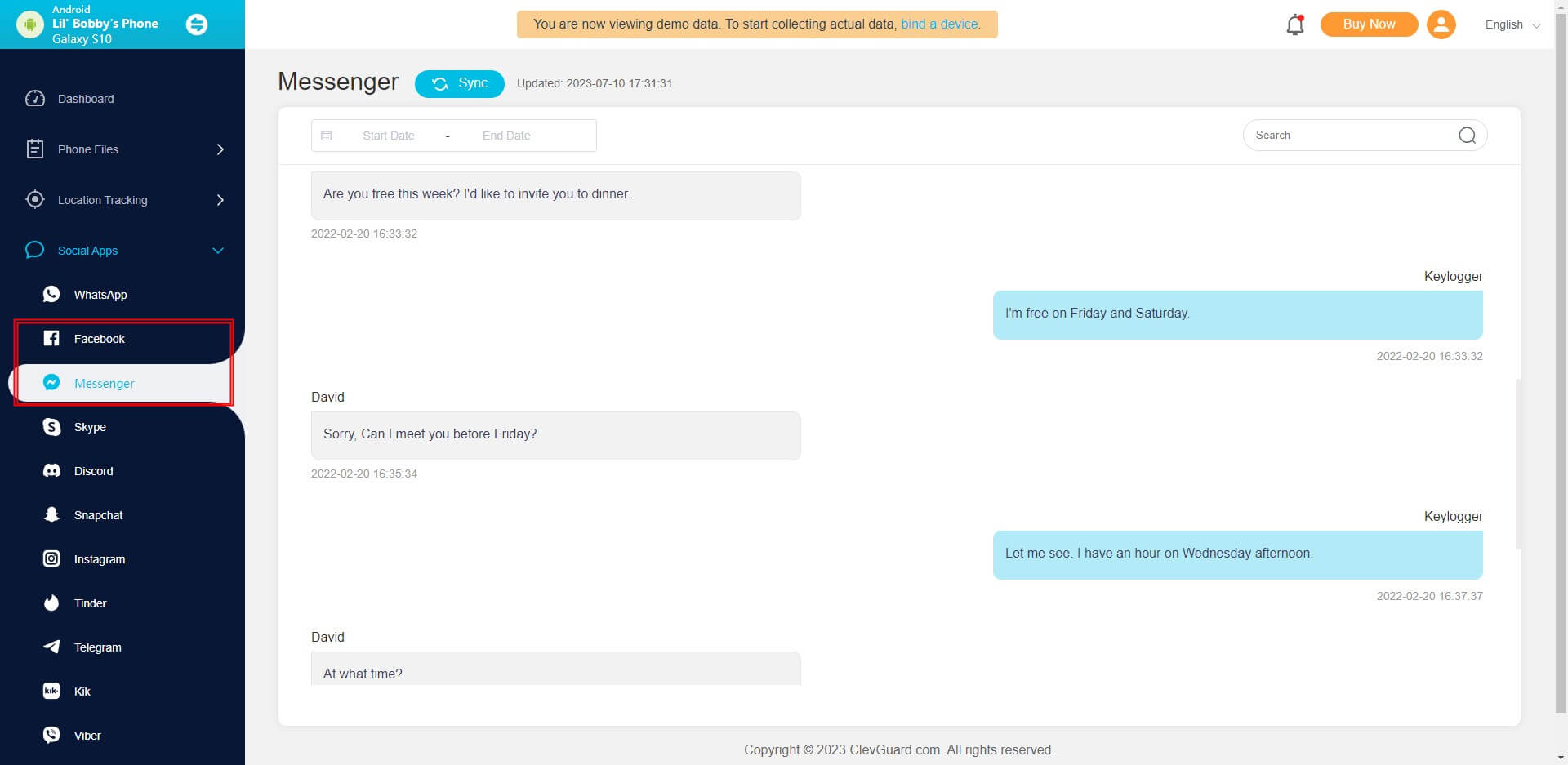
To download their Messenger history, go to the Data Export tab and choose Messenger to export it.
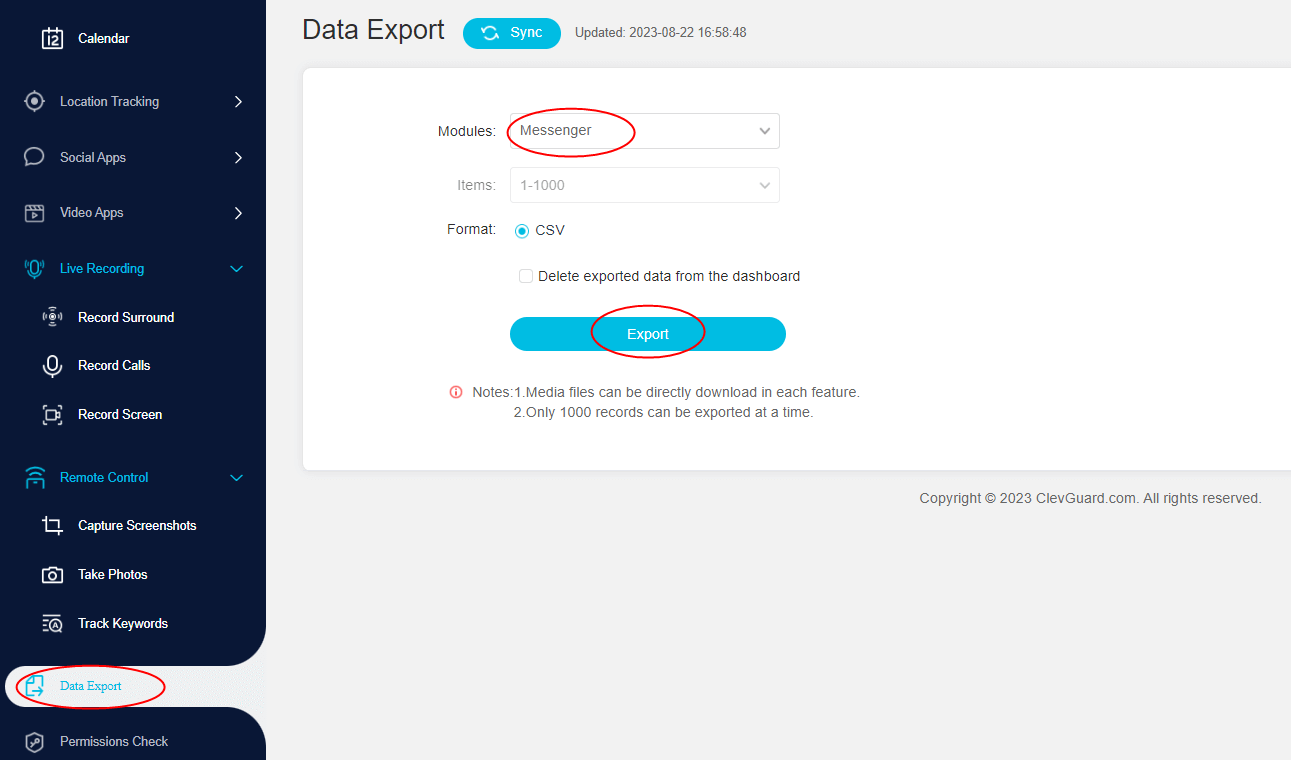
Conclusion
Accessing and downloading your Messenger history can be a valuable way to preserve memories, backup important conversations, and manage your messages effectively. Whether you are using a desktop or a mobile device, the process is straightforward and can be done in a few simple steps.
If you want to access and download others' Messenger history without them knowing, then you cannot miss KidsGuard Pro. Just try it now and follow the above steps to acheve it!






