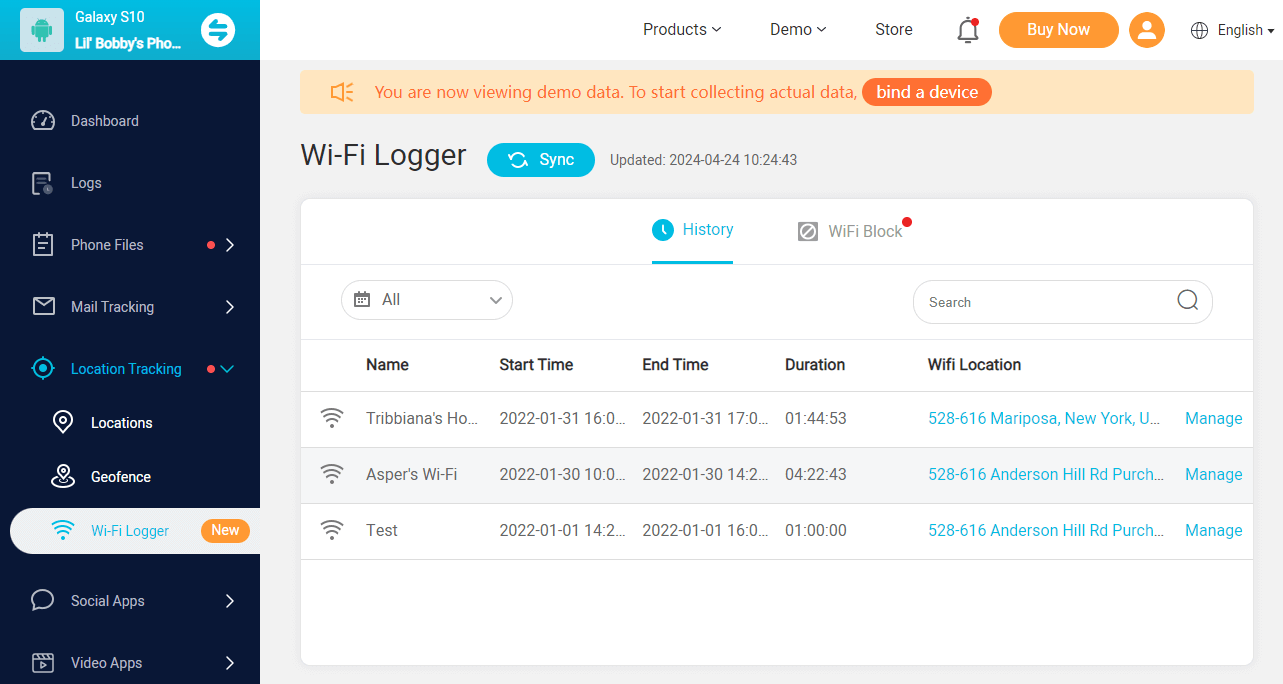ClevGuard Support: Monitor Devices with Others' Permission.
By hiding WiFi network, it doesn't appear in the list of available networks when devices search for Wi-Fi connections nearby. If you want to hide your WiFi to enhance the security, or protect personal information, keep on reading this guide. Here we will discuss the reasons and how to hide WiFi, and even manage other’s WiFi remotely. Let’s dive in!
How to Hide WiFi
Part 1: Why Hide Your WiFi?
Hiding your WiFi, technically known as disabling the broadcast of your network's SSID (Service Set Identifier). Every wireless network has an SSID, a unique identifier that distinguishes one network from another.
By default, this SSID is broadcasted publicly, making it visible to all nearby devices with WiFi capabilities. However, there can be several reasons why you might want to hide your WiFi:
Enhancing Security: While hiding your WiFi network doesn't directly enhance security, it does add an extra layer of protection. By making your network invisible, it becomes more difficult for potential hackers to target your network.
Privacy Concerns: Some people may choose to hide their WiFi network to protect their privacy and limit the visibility of their online activities. By reducing the visibility of their network, they can minimize the likelihood of being tracked or monitored by unwanted parties.
Customization and Control: Hiding the WiFi network may be part of a broader strategy to customize and control network access. It allows network administrators to selectively share network information with trusted users while keeping it hidden from others.
Preventing Network Congestion: Hidden WiFi networks may experience less interference and congestion compared to visible networks, as they are less likely to be targeted by unauthorized users or devices seeking to connect.
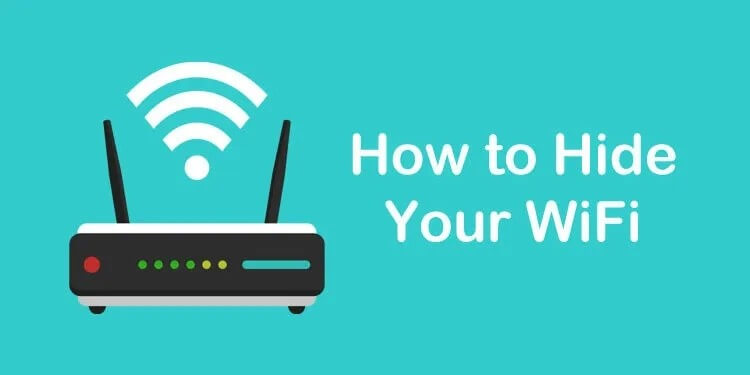
Part 2: How to Hide WiFi?
How Do I Hide My WiFi Network?
Step 1: Accessing the Router Settings
To manage the settings of your WiFi network, you first need to access your router's control panel. This can be done by entering your router's IP address into your internet browser's address bar. The default address is usually "192.168.1.1", but it can vary depending on your router's manufacturer.
Step 2: Locating the Wireless Settings Section
After logging into your router's control panel, navigate to the section where you can modify your network's settings. This is typically labeled as "Wireless Network", "WLAN", or something similar.
Step 3: Finding the Option to Hide SSID
In the wireless settings section, look for an option that says "Broadcast Network Name" or "SSID Broadcast". Uncheck this option to stop your router from publicly broadcasting its SSID.
Step 4: Enabling the Hide SSID Option
Once you've unchecked the appropriate option, your SSID will no longer be visible to other devices. Remember to save your changes before exiting the control panel.
Step 5: Saving and Applying Changes
After making the necessary changes, look for an option labeled "Apply", "Save Changes", or something similar. Click on this option to apply the changes you've made. Your WiFi network should now be hidden.
2. Hide WiFi Network Remotely
Moreover, you can manage your WiFi network settings even from a remote location. Advanced tools like KidsGuard Pro allow you to control your WiFi settings right from your phone.
KidsGuard Pro is a powerful tool that allows people to monitor and control other's online activities. If you want to manage your child’s phone usage, or track your husband’s WiFi location, this tool is for you. It comes with a wide range of features, including hide other’s WiFi remotely, view call history, etc.

- Remote Control: KidsGuard Pro allows you to manage your network settings from anywhere at any time, you can also capture screenshots or take photos remotely.
- Real-Time Tracking: This tool enables you to monitor internet activity on your network in real-time, including check text messages, track GPS location.
- Detailed Reports: KidsGuard Pro provides comprehensive reports on internet usage, including the websites visited, the duration of visits, and more.
- User-Friendly Interface: With its intuitive and user-friendly interface, KidsGuard Pro makes it easy for anyone to navigate and use its features.
- High Compatibility: This tool is compatible with both Android and iOS devices, making it a versatile choice for a wide range of users.
How to Use KidsGuard Pro to Hide WiFi:
Set Up Your Account: Before get started, you need to set up your account and choose a subscription plan.
Download and Install: Next, follow the on-screen instructions to download and install KidsGuard Pro on target device.

Manage WiFi Settings: After logging into your account, navigate to the "Location Tracking > WiFi Logger" section. Here, you can toggle the visibility of your SSID and apply other changes as needed.
FAQs about Hiding WiFi
It’s different. Hiding your WiFi network (SSID) and encrypting it are two distinct security measures. When you hide your WiFi network, you prevent its name from being broadcasted publicly, making it less visible to unauthorized users.
Encryption, on the other hand, involves securing the data transmitted over the network, ensuring that even if someone intercepts the data, they can't decipher it without the encryption key.
No, it won’t affect. Hiding WiFi only prevents the network name from being broadcasted publicly, making it less visible to nearby devices.
Before hiding your WiFi network, consider your security needs, user convenience, and compatibility with devices.
Conclusion
In conclusion, hiding your WiFi network can be a useful security measure to enhance privacy and deter unauthorized access. However, it's important to note that this method is not a substitute for robust network security measures, such as using strong passwords and keeping your router's firmware updated.
Try the method mentioned above, or try KidsGuard Pro if you want to manage other’s WiFi network remotely.