Remote communication is not possible without our cell phones. Apart from connecting through calls, people are accustomed to sending text messages for personal communication. Therefore, if one gets hold of someone’s cell phone, all personal and private chats will no more be secret. That is why people keep their phones very close to them and protect them through a password.
However, there could be scenarios when you would need to monitor the text messages a person is sending and receiving. The person could be your children, your spouse as well as your employee. Now the question is how to get text messages from another phone sent to mine without them knowing. Even though it may seem impossible, it is quite possible with the right knowledge and the correct app. In this article, we will illustrate how to see text messages from another phone on your phone.
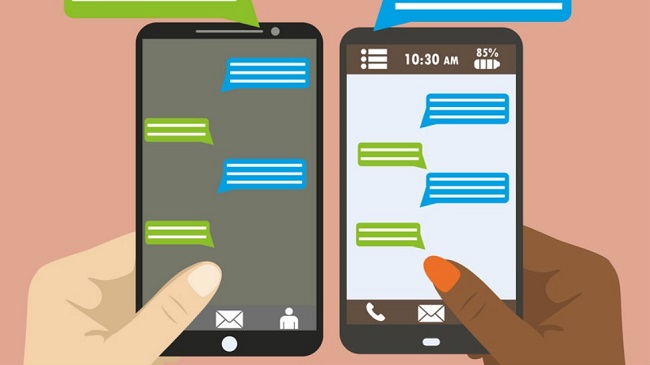
- 1. How to Get Text Messages from Another Phone Sent to Mine via App?
- 2. How to Receive Others Text Messages?
- 3. Why Is There A Need For Checking Text Messages from Another Phone?
1. How to Get Text Messages from Another Phone Sent to Mine via App?
There is no doubt that you can monitor any person’s text messages from your phone and computer with a legitimate monitoring app. However, the online market is full of scam apps that charge the customers a one-time fee and never get the job done. The best app to get text messages from another phone send to yours is KidsGuard Pro.
1.1 KidsGuard Pro - Legal Way to Get Text Messages from Others Phone
Monitoring someone's text messages is completely legal as long as the person knows about your monitoring activity. That is where Kidsguard Pro offers a completely legal way to get text messages from other's phone to yours. KidsGuard Pro is the ultimate monitoring app to keep an eye on the target person's activities. Starting from checking text messages, call logs, and contacts to photos, videos, and even social media messages, it is truly an all-in-one app. It is perfectly suitable for anyone without any technical knowledge.
1.2 How to Use KidsGuard Pro to Get Someone's Text
To use KidsGuard Pro, all you need to do is register an account, buy a plan, deploy the app on the target phone and start monitoring all the activities on the phone instantly. KidsGuard Pro has two separate apps for Android and iOS users respective. We are now going to explain how to get text messages from another phone sent to mine Android and iOS in the following parts.
Android
If your target person has an Android smartphone or tablet, take the following steps.
Register An Account On KidsGuard Pro
Step 1: Click on the below Sign Up button to register or open the web browser on your computer or smartphone. Visit the official website of KidsGuard Pro - “www.clevguard.com/android-parental-control”.
Step 2: Create an account with your valid email address and a password.
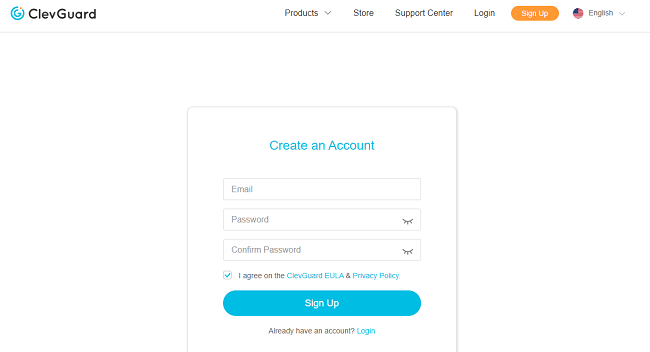
Step 3: After creating the account, you have to select the appropriate application, which is KidsGuard Pro for Android in this case.
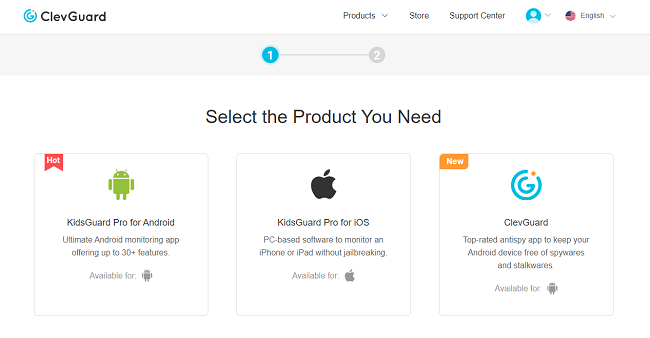
Step 4: On the next screen, you have to choose any plan from monthly, quarterly, and yearly plans. The longer the duration of the plan, the lower will be its average price on monthly basis.
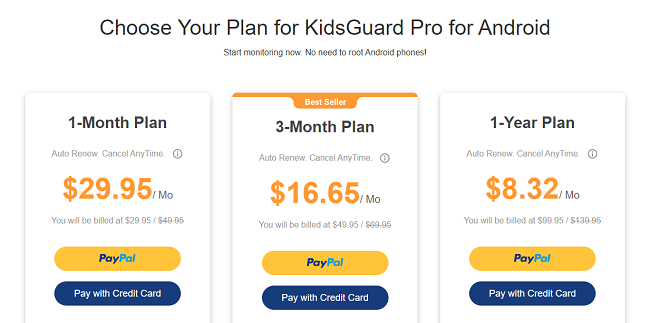
Once you purchase the plan, you can go to ‘My Products and Orders Management’ page. On this page, you should check out Setup Guide option to understand various instructions that you need to follow in the next steps.
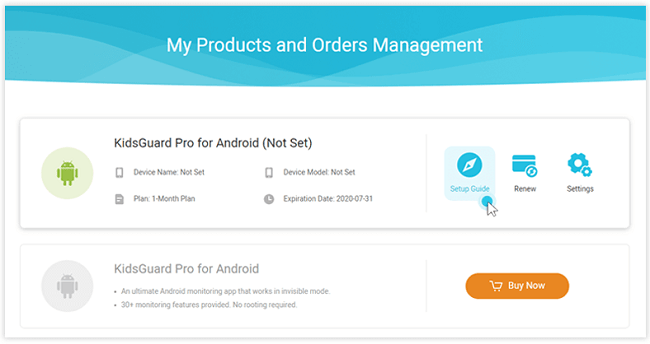
Install KidsGuard Pro On The Target Device
Step 5: Get access to the target device and open the web browser from the phone. From the web browser, open the download link show up inside the setup guide.
Step 6: Once the website opens, slide right to download the APK file of the app.

Step 7: Once downloading is over, tap on the downloaded APK file to install it. Once installing is done, you have to log into the app with your account credentials.

Follow the on-screen instruction, and you have to give some permissions and access for the app to function completely.
Monitor From Your Phone or Computer
Once you have set up the app perfectly on the target device, you will be able to monitor all the activities on the target phone remotely.
Step 8: To monitor the activities and data of the target phone, log into your KidsGuard Pro account from the official website. Once you log in from your device, you will be on the Dashboard page.
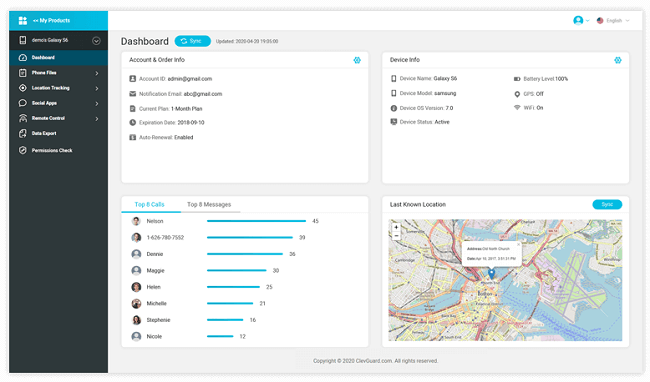
Step 9: From the Dashboard, go to Messages to check all the text messages that the target person has sent and received so far.
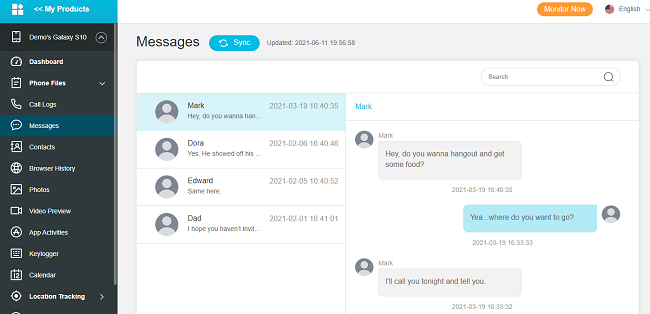
iOS
In this part, we will explain how to get text messages from another phone sent to mine iPhone. If your target person has an iPhone or iPad, take the following steps.
Register An Account On KidsGuard Pro
Step 1: Click on the below monitor now button directly to sign up.
Step 2: Create an account with your valid email address and a password.
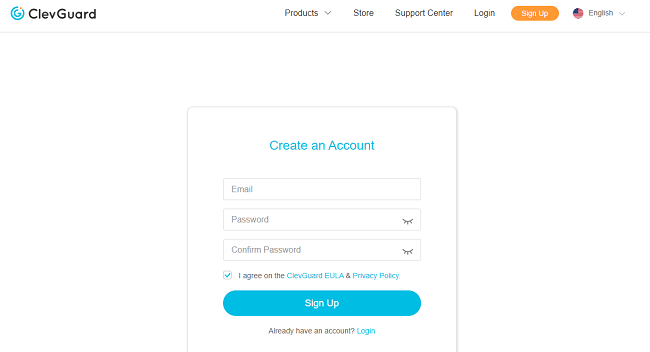
Step 3: After account creation, you have to select the appropriate application, which is KidsGuard Pro for iOS in this case.
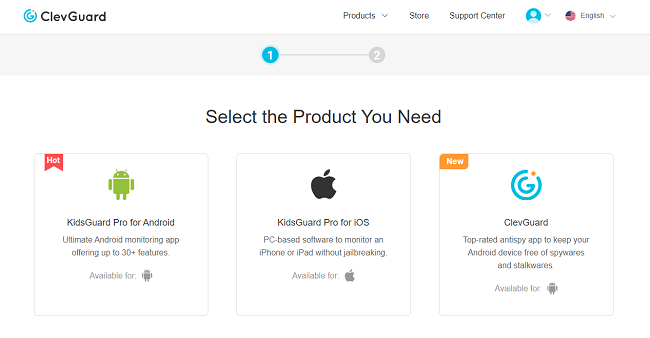
Step 4: On the next screen, you have to choose any plan from monthly, quarterly, and yearly plans as per your preference.
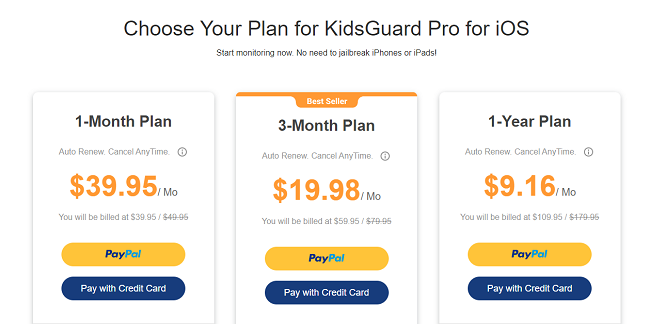
Once you purchase the plan, you can go to ‘My Products and Orders Management’ page. Check out Setup Guide option to go through the instructions that you need to follow in the next steps.
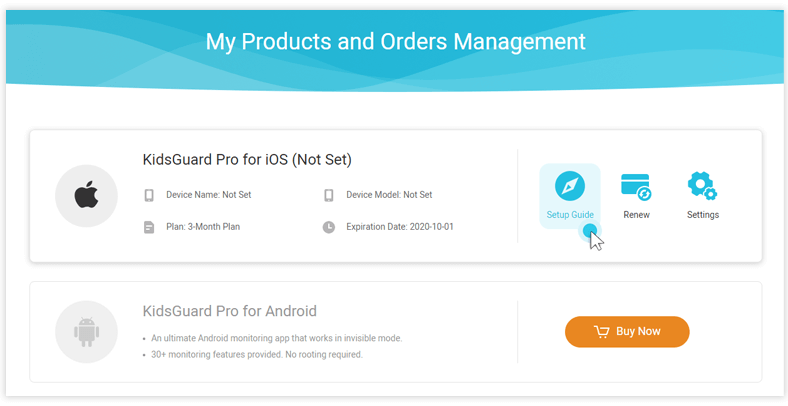
Install KidsGuard Pro On The Target Device
Step 5: Download KidsGuard Pro app according to the link offered in the Setup Guide. This app can run on both Windows and Mac and, therefore, select accordingly. It is important to note that the target computer is preferably the computer that the target person often uses to backup data.
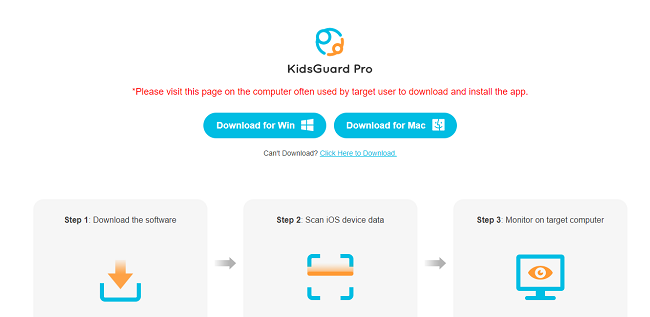
Step 6: There are two ways to scan the target iPhone or iPad and get all the backup data from it. These ways are explained in 2.1 and 2.2 sections, respectively.
Connect The Target Device To Computer via USB
You have to connect the iPhone to the computer via USB cable so that you can scan of all the data on the iPhone and see them on the computer. Therefore, connect the phone and open KidsGuard for iOS software. The software will start scanning for the available device automatically. You will see the name of the target device once the software completes scanning. Select the target device and click on Scan Now button.
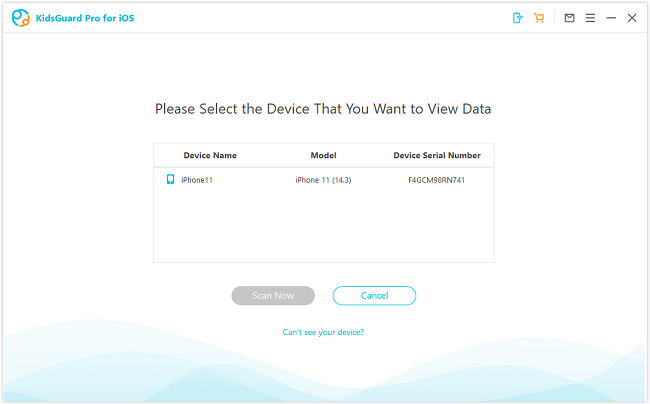
The software will start scanning the device to find the backup files saved on the target device. After the scanning is over, you can choose any of the backup files to extract the data from it. The next time you connect the target device to the computer, the software will automatically record the recent data and display them on the screen.
Connect The Target Device To Computer via Wi-Fi
For the first connection, you can only use USB to connect.
If the target device and the computer have the same Wi-Fi connection, you can connect the device to the computer wirelessly. Open KidsGuard Pro for iOS on the computer, and it will start scanning for available iOS devices.
You will see the name of the target phone on the screen. Select the target device and click on Scan Now button. The software will start scanning the device to find the backup files saved on the target device.
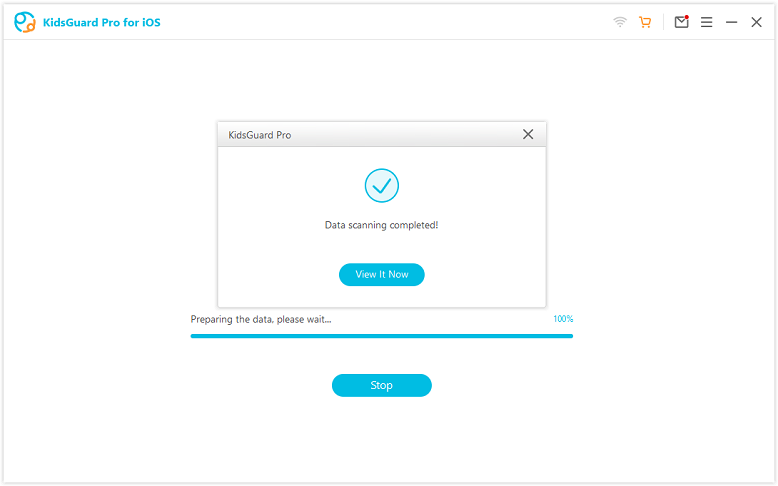
Monitor The Data Of The Target Device
After the scanning is over, you may see multiple backup files. Select any one of them, and you will see all the text messages associated with the backup file. Besides, you can also check calls, contacts, photos, videos, social media interactions, and much more.

You will also be able to see the deleted data in case they are still there in the backup files. You have to switch between the backup files to check all the data from the target iOS device.
1.3 What Else Can You Get Through KidsGuard Pro?
Apart from getting the text messages of the target person, KidsGuard Pro allows you to monitor various other data and parameters. The following is the list of parameters you can get through KidsGuard Pro.
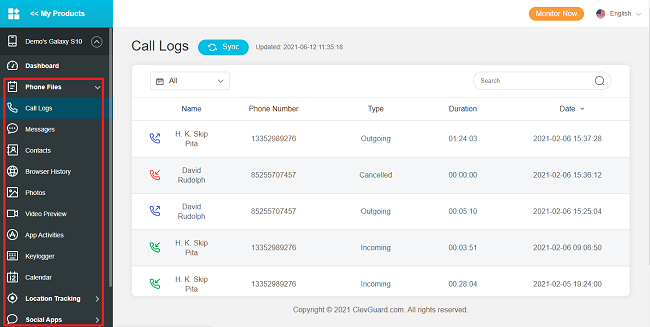
- Monitor Calls and Contacts: You can check the call logs and the contacts to find out with whom the person is keeping contact. Not just that, you can record the calls remotely and listen to them when you are free.
- Monitor Social Media Apps: More than regular text messages, people send messages through social media apps like WhatsApp, Facebook Messenger, and likewise. KidsGuard Pro lets you check the conversations and activities of the target person on popular social media platforms.
- Track Location: You can track the target person’s current location as well as check the location history to find out where he has been. You can also set a Geo-fencing and get notifications when the person crosses that virtual fencing. Apart from GPS location tracking, Wi-Fi location tracking is also available.
- Check Photos and Videos: The photos and videos the target person has saved in the phone’s gallery; you can check them out from KidsGuard Pro's Dashboard.
- Use A Keylogger: You can use a keylogger available with KidsGuard Pro so that you can keep track of what the person is typing in different apps. You can get personal information such as account credentials through which you can do detailed monitoring.
- Capture Screenshots and Photos: One of the stunning features of KidsGuard Pro is that it lets you control the target phone remotely. This means that you can take screenshots and photos in real-time without the target person knowing about it.
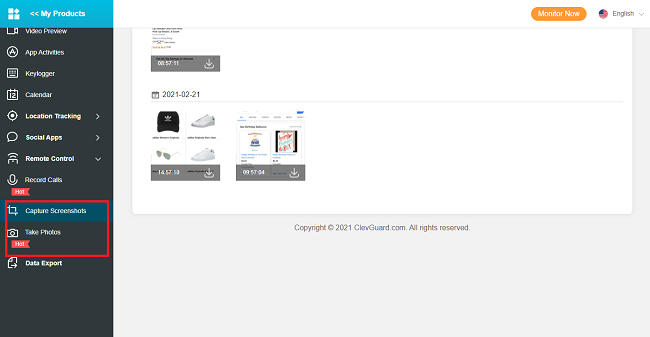
Apart from these, you can also check the calendar, browser history, and various app activities. Most importantly, you can export the data and save them for future reference and evidence.
2. How to Receive Others Text Messages?
Apart from KidsGuard Pro, there are many other apps available to receive other's text messages on your phone. However, the features of these apps are not as comprehensive as KidsGuard Pro.
2.1 SpyBubble - Popular App to Acquire Others Text Messages
SpyBubble is a popular app that can let you monitor the text messages of someone's phone on your phone. Apart from text messages, you can record calls, take live screenshots, capture keystrokes, read emails, and check WhatsApp and Facebook messages. You can access all these data from their web portal.
2.2 How to Receive Another Text Messages via SpyBubble?
Take the following steps to use SpyBubble to spy on other's text messages.
Step 1: Open your web browser and visit the official website of SpyBubble - “www.prospybubble.com”.
Step 2: Click on Buy Now button on the top right corner. Select a plan as per your budget and preference. The personal plan costs $24.95, and the professional plan costs $49.95.
Step 3: Finish the Payment page and create an account with valid email address.
Step 4: Get access to the target device and download SpyBubble app. Install the app and log in with your account credentials.
Step 5: Come back to your computer or phone and log in with your account credentials and go to Dashboard.
Step 6: Go to Messages options and check all incoming and outgoing messages.
2.3 Other Features of SpyBubble
Apart of tracking text messages, SpyBubble lets you do the following.
- Social Media Messages – You can track all the conversations of the target person done through popular instant messaging apps such as WhatsApp, Snapchat, and Facebook.
- Browser History and Bookmarks – You can check all the internet activities and bookmarks saved by the target person.
- Capture Keystroke – SpyBubble employs a keylogger to record everything the person is typing, and this includes the credentials like username and passwords.
- GPS Location – You can track the person's current locations as well as location history.
You can also record calls, and the app stays hidden on the target phone.
3. Why Is There A Need For Checking Text Messages from Another Phone?
There are various scenarios where one needs to check the text messages of another person's phone.
Parental Monitoring – It is very important for parents to keep a constant watch on their kids to prevent misdeeds. Every kid uses a smartphone these days for educational purposes. However, they can get exposed to adult content, bullying, and various illegal activities. As parents, you can only get to know about their activities when you check their messages and other phone activities. From the messages, you can infer their state of mind, their friend circle, future plans, as well as what they are really up to.
Partner Monitoring – Even though it is unfortunate, getting cheated in a relationship is quite common these days. That is why one should track the messages of their partner to ensure that he/she is loyal and not having any external love affair.
Employee Monitoring – Monitoring employees is an essential part of the corporate world. Employers want to sure that their sensitive information like project details, future strategies, client details do not fall into the hands of the rivals. That is why it is important to check the text messages sent and received by the employees on the devices provided. This will also prevent any unprofessional activity performed by some employees. The company can disassociate with dishonest employees at the earliest to prevent further damage to the company as a whole.
Conclusion
Hopefully, you have understood how to get text messages from another phone sent to yours using KidsGuard Pro. There are various such monitoring apps available, but you can monitor not only text messages and social media messages, but KidsGuard Pro also lets you check more than 30 parameters and data of the target phone. Therefore, it is the best monitoring app available, and we recommend you to purchase KidsGuard Pro for any and all monitoring activity.






