It is a common practice for businesses to send promotional text messages to potential customers for lead generation. The brands collect the phone numbers of these potential customers from various sources. Moreover, they store the phone numbers of their customers when they make any purchase. These brands start to spam these phone numbers with text messages to lure them into availing their products and services.
That is why almost every person gets many of these spam text messages from different brands every day. Such spamming activity is quite annoying and frustrating for many. Therefore, you need to block those numbers to stop these text message spamming activities. In this article, we will illustrate how to block unwanted texts on Android.
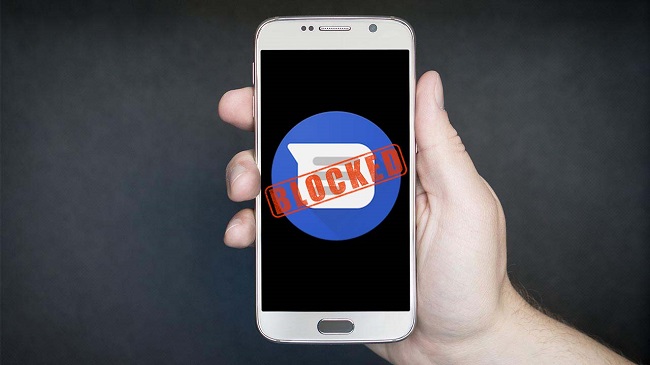
- 1. Block The Text Messages from A Certain Number
- 2. Block Text Messages from Different Messenger
- Messenger 1: Block The Texts from Google Messages
- Messenger 2: Block Text Messages from Samsung Messages
- Messenger 3: Block Text Messages from HTC Messages
- 3. Block Text Messages Using an SMS Blocking App
- 4. Contacting Your Carrier to Block Texts
- 5. Bonus: How to Know If Someone Send The Illegal Messages to Your Child?
1. Block The Text Messages from A Certain Number
There are different ways you can block text messages coming from a particular number. Here we are listing the two most common ways of blocking.
Way 1: Block The Number Directly
The easiest way to block a number is to block it directly from the received message.
Step 1: Open the Message app on your Android device.
Step 2: Go to the messages or the conversation thread of a specific number that you want to block.
Step 3: After opening the conversation thread, tap on the three dots icon you find at the top right corner.
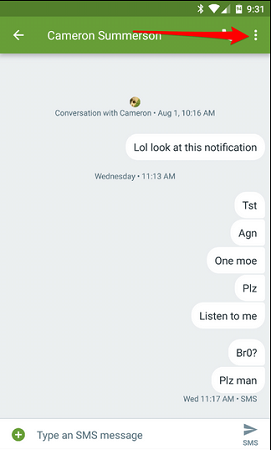
Step 4: From the dropdown menu, tap in Details option.
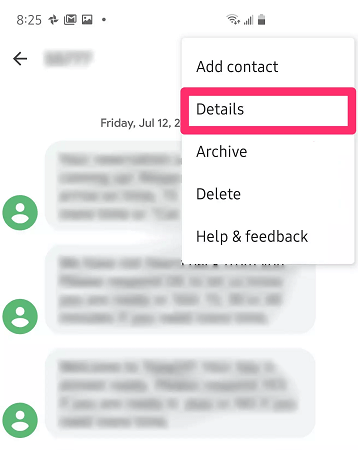
Step 5: When the Details page opens, tap on Block & Report Spam option.
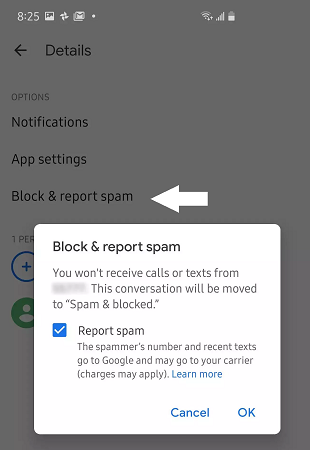
You may get a pop-up message asking you whether you want to report the text messages as spam. Confirm it, and the next time any message comes from the same number, it will directly go to the Spam & Blocked folder, and you will not get any notification.
Way 2: Manually Block The Number
In case you have deleted the messages from the number you want to block but you remember the number, you can manually block the number.
Step 1: Go to the Message app. Tap on the three dots icon at the top right corner.
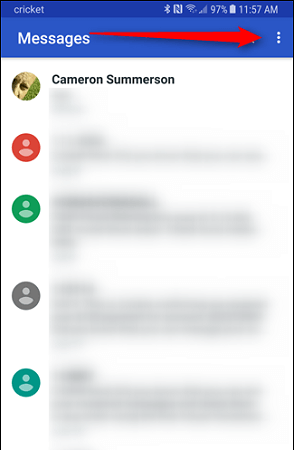
Step 2: From the dropdown list, tap on Blocked contacts option.
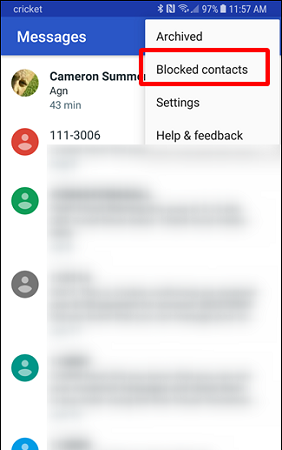
Step 3: On the next screen, tap on Add A Number option.
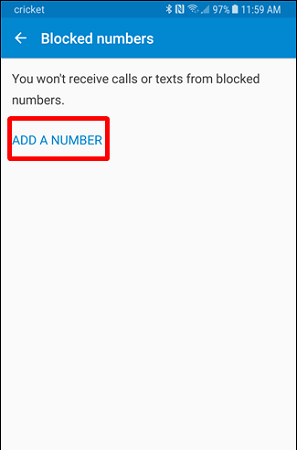
Step 4: Enter the number and tap on Block option.
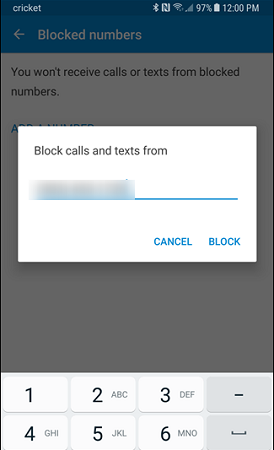
From now on, all messages coming from that number will go to the Spam & Blocked folder.
How to Unblock Number
If you have blocked a number by mistake or you may need to see the messages from a blocked number from now on, you need to unblock that number.
Step 1: Go to the Message app and tap on the three dots icon at the top right corner.
Step 2: From the dropdown menu, tap on Spam & Blocked option.
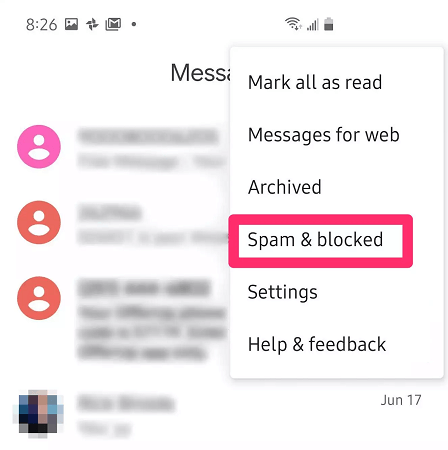
On the next screen, you will see the messages that are blocked and residing inside the Spam & Blocked folder.
Step 3: Tap on the messages from the number that you want to unblock. Then tap on Unblock option.
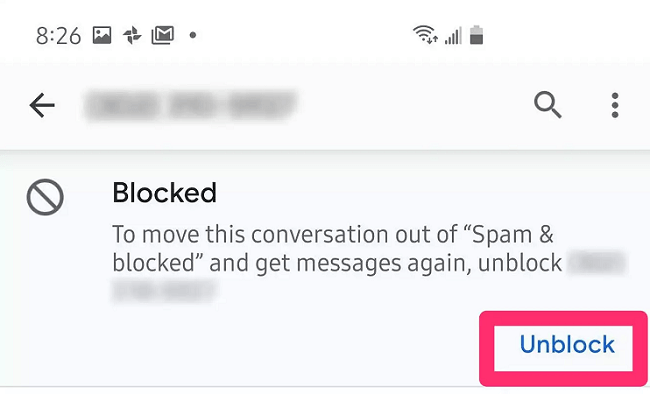
The messages will now start appearing in your regular message folder. You will get notifications when messages arrive from the number.
2. Block Text Messages from Different Messenger
Android users set different messenger apps as their default message app. Therefore, all the regular messages will come directly in those messenger apps. These apps come pre-installed on select smartphones. For example, Google Messages app comes pre-installed in Nexus and Pixel smartphones.
Samsung Messages app comes pre-installed in Samsung smartphones. Similarly, HTC Messages app is quite popular among HTC smartphone users. In this section, we will explain how to block text messages on Android phone from different Messages apps.
Messenger 1: Block The Texts from Google Messages
If you want to block someone on Google Messages app to stop getting texts, take the following steps.
Step 1: Open Google Messages app on your smartphone. Tap on the conversation or message thread of the number that you want to block.
Step 2: Tap on the three-dot icon at the top right corner.
Step 3: Tap on “People & Options” option.
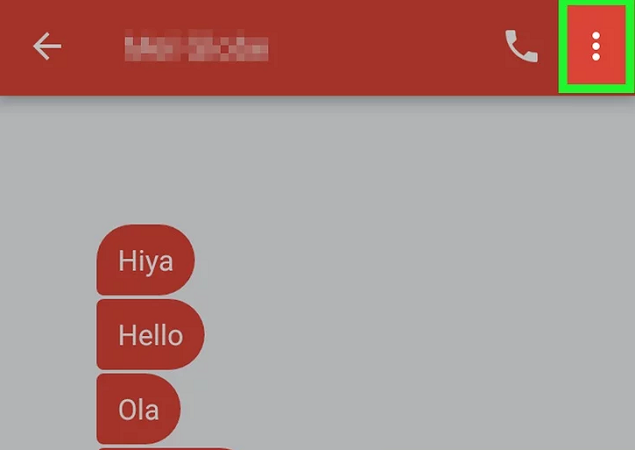
Step 4: On the next screen, Tap on Block & Report Spam option.
Step 5: A confirmation pop-up message may appear, tap on Ok button.
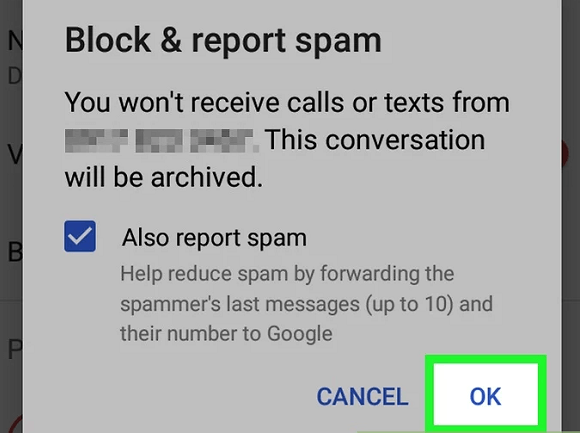
Messenger 2: Block Text Messages from Samsung Messages
If you want to block someone on Samsung Messages app to stop getting texts, take the following steps.
Step 1: Open Samsung Messages app. Tap on the three-dot icons at the top right corner. Tap on Settings option.
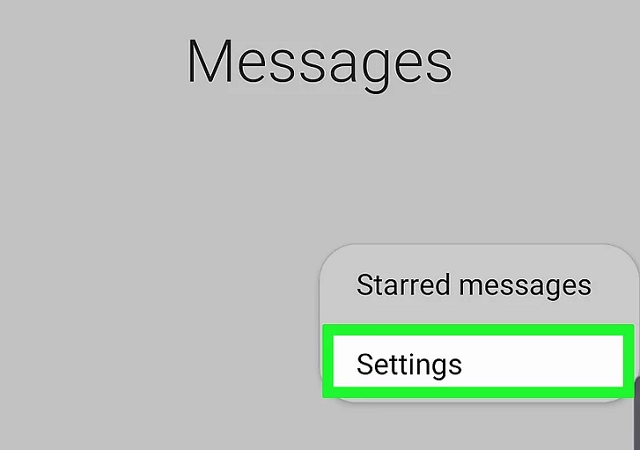
Step 2: Once Messages Settings opens, tap on Block Numbers and Messages option.
Step 3: On the next screen, tap on Block Numbers option.
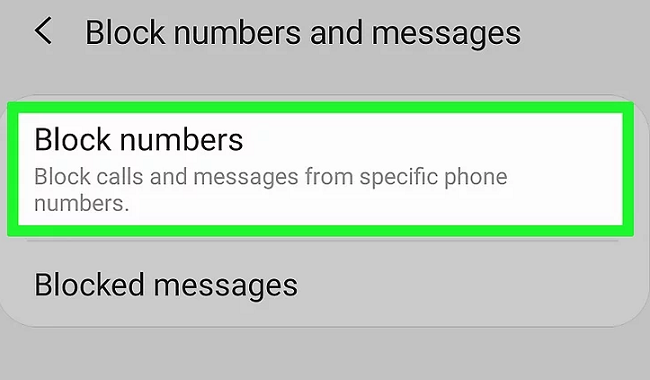
Step 4: Enter the phone number that you want to block. If you do not remember the number, you can tap on Inbox or Contacts and select the number. Finally, when the number appears on the text box, tap on “+” symbol by the side of the text box.
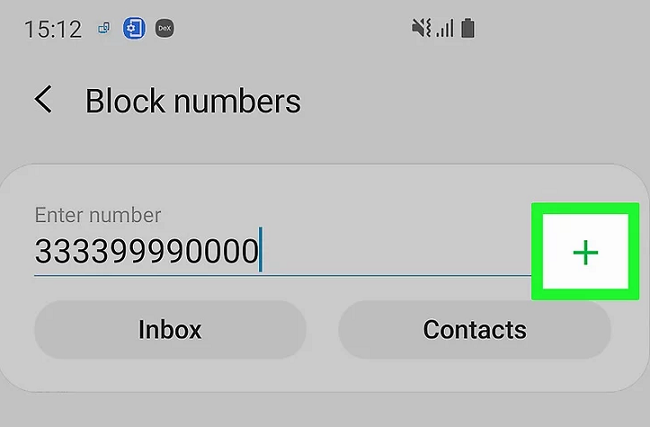
The number will be blocked, and you will not see any message from this number again.
Messenger 3: Block Text Messages from HTC Messages
If you want to block someone on HTC Messages app to stop getting texts, take the following steps.
Step 1: Open HTC Messages app and tap and hold the message from the number you want to block.
Step 2: Once a menu appears, tap on Block Contacts option.
This will instantly block the number and stop any future message appear in your inbox.
3. Block Text Messages Using an SMS Blocking App
The methods we have mentioned so far are mostly manual. Now, we will tell you the method on how to block messages on Android using an SMS blocking app. There are many SMS blocking apps available such as Text Blocker, Block Call, and Block SMS, Clean Inbox SMS Blocker, and TrueMessenger.
Step 1: Check On Google Play Stores
Go to the Google Play Store and search the keywords “SMS block”. You will come across many apps, and you can choose any one as per your preference. Check the features and compatibility before installing.
Step 2: Set As Default App
Once you are done with the installation, you will have to set it as your default SMS app. By making it your default SMS app, you can receive and send any and all SMS from this app.
Step 3: Find The Block List Option
Launch the app and open the block list. The name of the list may differ from one app to another. If you intend to add new numbers to the blocked list, you can tap on the “Add” button. Again, it may vary from one app to another.
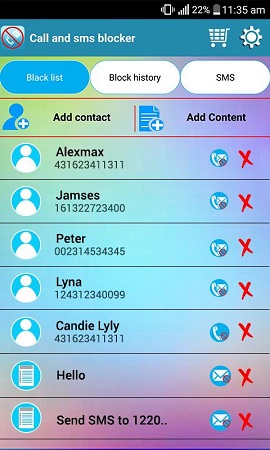
Step 4: Add The Contact
Proceed by selecting the contact or by adding the number to the block list. By blocking an unwanted number, you will be able to prevent spam.
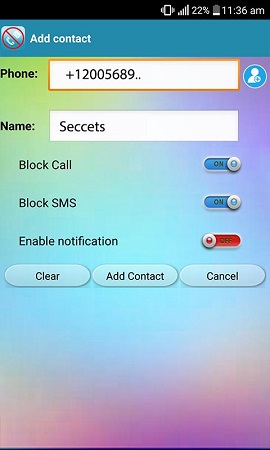
4. Contacting Your Carrier to Block Texts
There are two ways to contact your carrier or network provider in order to block text messages.
Carrier's Website – Almost every carrier has a web portal where there are tools through which users can block text messages. Therefore, visit the official website of your mobile carrier and log into your account and search for the blocking tool.
AT&T: Customers need to buy Smart Limits service from the web portal to block any number.
Verizon: Customers can enable Block Calls and Messages service from their web account to block a number for 90 days.
T-Mobile: Customers need to enable Family Allowances from their web account to block up to ten phone numbers.
Sprint: Customers need to log into their web account and go to Limits and Permissions section to block any number.
Call The Carrier – You must have the customer care number of your mobile network provider. You should call on the number and state your issue and get the number blocked so that no message appears in your inbox.
5. Bonus: How to Know If Someone Send The Illegal Messages to Your Child?
Parents are always concerned about their kids' activities, especially when they have a smartphone. By checking the incoming and outgoing messages of your kid's phone, you can infer what your kid is up to. Parental monitoring is important to prevent bullying, illegal activities, and misdeeds. You can check the messages of your kid's Android smartphone remotely using KidsGuard Pro for Android.
KidsGuard Pro for Android:
There are various monitoring apps available for parents to monitor their kids' activities. We recommend you to opt for KidsGuard Pro as it is a trustworthy and complete monitoring app. Apart from text messages, you can track social media activities, calls, photos, videos, browser history, live location, and much more.
Features of KidsGuard Pro:
- Track Calls and Messages: Calls and messages are the most common methods of communication. You can check call logs, text messages, and even contacts of your kid's phone remotely from your phone or computer.
- Check Social Media Activities: Kids are highly active on social media. Therefore, it is important to track their activities on various social media apps like WhatsApp, Facebook, Instagram, and many more. With KidsGuard Pro, you can track the conversations as well as every other activity easily.
- Track Location: Start from tracking location history to live location through GPS and Wi-Fi; KidsGuard Pro will let you know where your kid has been and currently is. Knowing the whereabouts of the kids is very important for every parent.
- Remote Control: You can record phone calls, capture screenshots, and take photos in real-time remotely. Only a few apps have these live remote control features, and KidsGuard Pro is the best among them.
- Check Photos and Videos: You can find out the photos and videos your kid is sending and receiving you from computer o phone with KidsGuard Pro's web portal.
- Moreover, you can check the apps installed on your kid's phone as well as get access to the browser history for complete monitoring.
How To Check Your Kid's Messages Remotely?
1. Create An Account
Step 1: Click on the Sign Up button to create an account with email address and password.
Step 2: Select KidsGuard Pro for Android and choose a plan as per your suitability.
2. Install KidsGuard Pro on Your Kid's Smartphone
Step 3: Install KidsGuard Pro for Android on your kid's Android smartphone. Get access to the smartphone and open the web browser.

Step 4: Download the app on the phone and tap on the downloaded APK file to install the app.
Step 5: Launch the app and log in with your account credentials.

3. Start Monitoring Remotely
Step 6: Go to the official website you can monitor all the data and activities of your kid's smartphone now from your phone or computer.
Step 7: Log into your account, and from the Dashboard, go to Messages. Here you will see all incoming and outgoing messages and conversation threads.
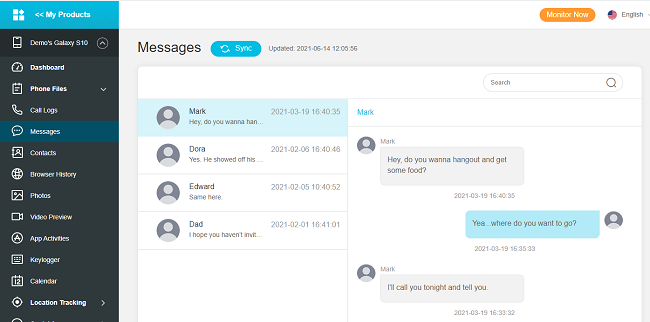
Summary
Hopefully, our article has answered your question ‘how to block someone from texting you on Android’ in all the possible ways. First, you should opt for the easy ways of blocking directly from the Messages app you have. Then, if there is any need, you can download an SMS blocking app. Lastly, you can contact the network provider if nothing works for you. Finally, you should monitor your kid’s messages remotely with KidsGuard Pro for Android to take steps against illegal and mischievous messages.






