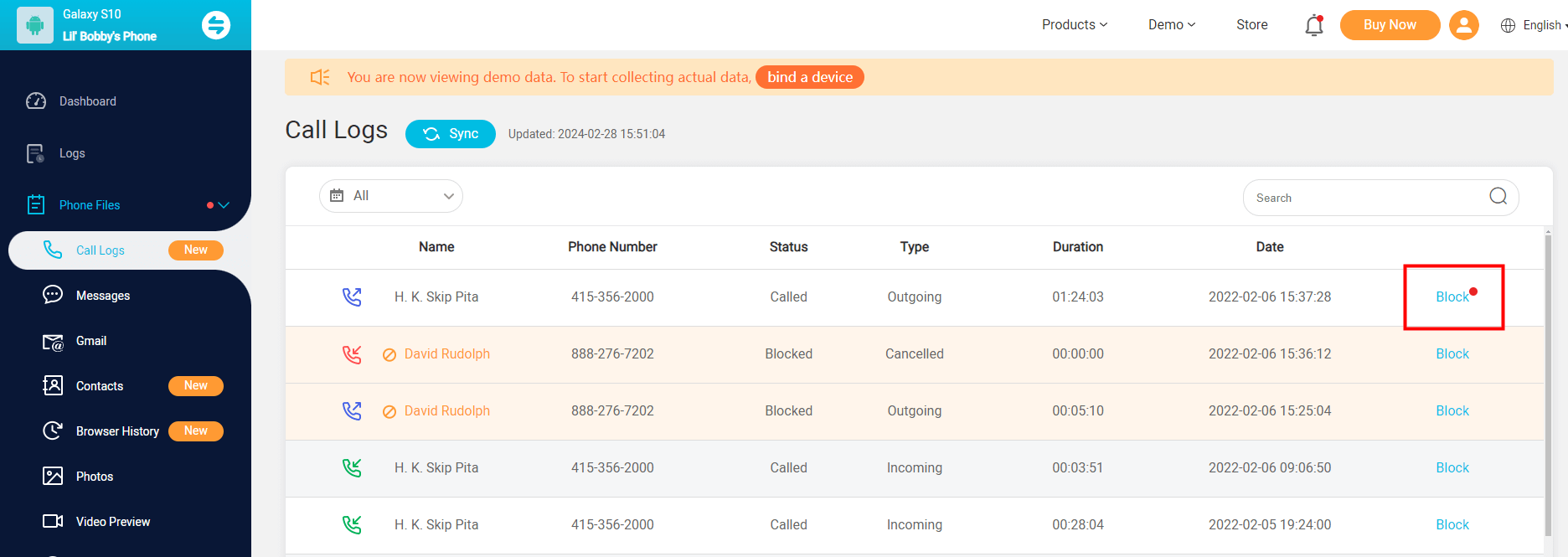ClevGuard Support: Monitor Devices with Others' Permission.
It is so exasperating to pick up a call just to realize it was spam. We often encounter such irritating situations amid an important convo or rest time. Given that telecalls and robocalls target common people to wire out information/ money, such calls are much more than mere instances of interruption.
If you are frustrated receiving spam calls often, stick with us as we elaborate on how to block spam calls on Android so that you don’t become a spam victim anytime.
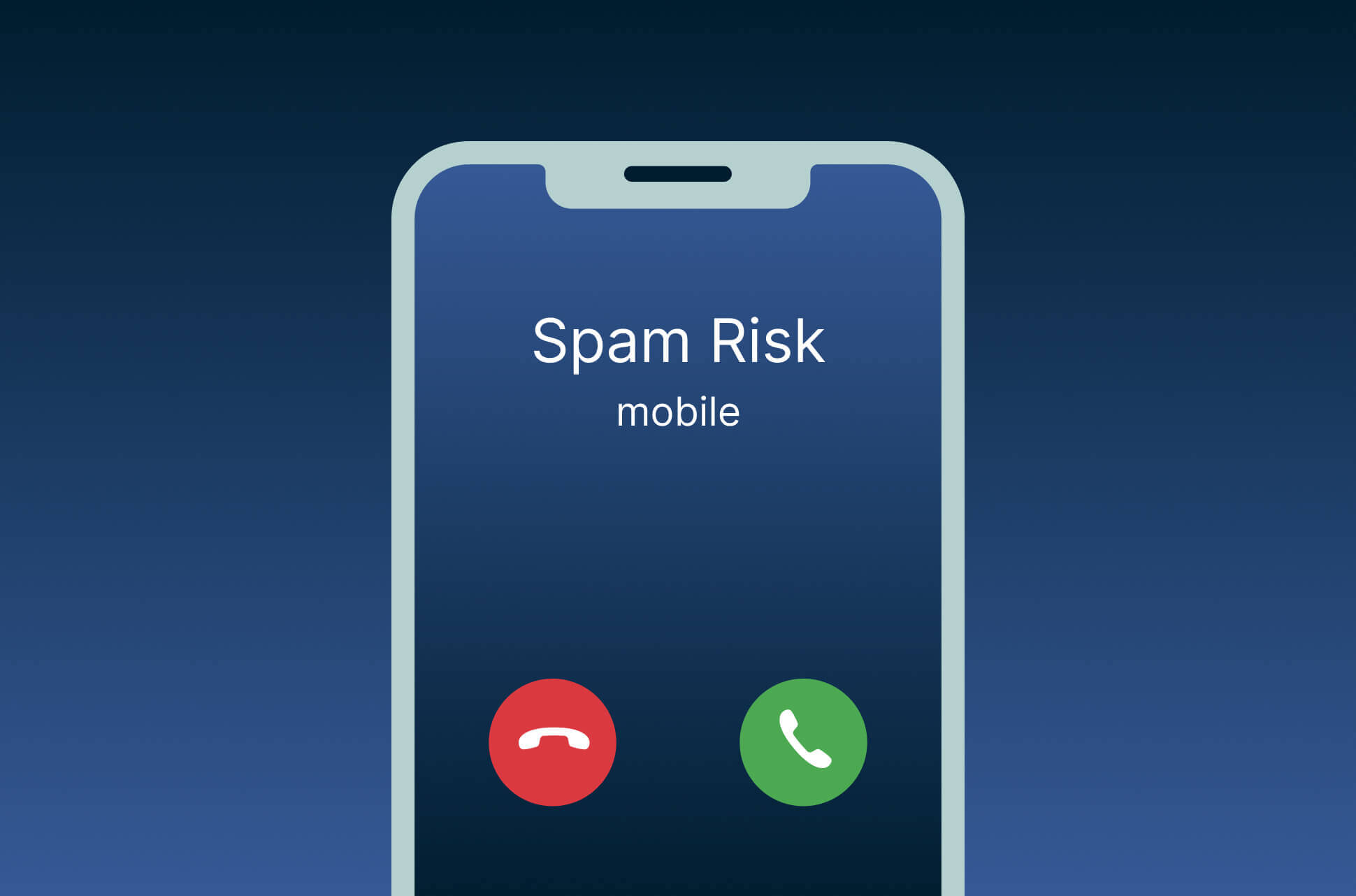
Table of Contents
Part 1. How to Block Spam Calls on Android?
There are multiple ways to block spam calls on Android. Android phones come with built-in call block settings. Note that these settings may vary with different phones. The simplest way to block a spam call or a phone number on your Android phone is:
-
Open the call log app on the device and choose Recent.
-
Then locate the contact that you want to block and hold it still. Select Block/Report Junk from the drop-down menu.
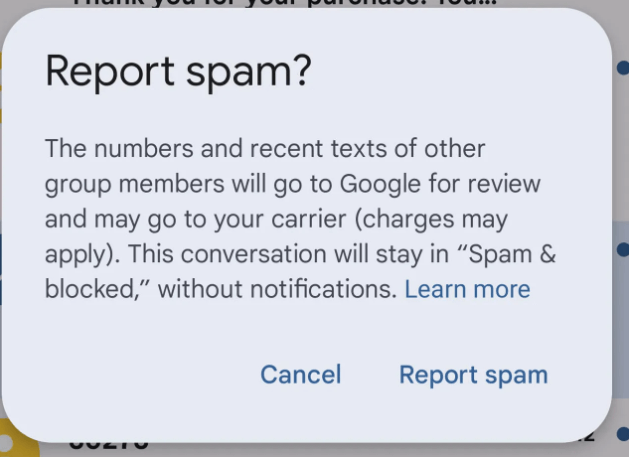
-
Tick the box if you want to report the contact as spam.
-
Tap Block for confirmation, now the number will be blocked from your list.
Another way to block a phone number is to open contacts > tap on the contact name > click on three dots( or info icon) > and select Block.
Part 2. Block Spam Calls on Android via Google Dialer
- Step 1 - Open the Google Dialer app on your Android mobile.
- Step 2 - Go to Recent , locate three vertical dots in the top right corner, and tap on them.
- Step 3 - From the drop-down menu, select settings.
- Step 4 - As you open the settings, tap on the first option, Caller ID and Spam.
- Step 5 - Once you open it, you will see two options. Toggle on both of them.
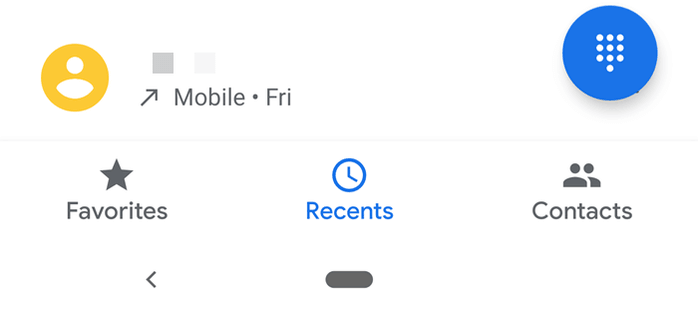
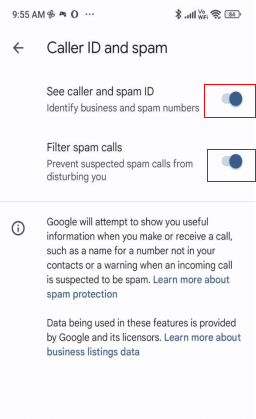
By turning on these settings, your device will automatically read and block the spam calls. Now, no unwanted calls will ring on your Android mobile.
Part 3. Block Spam Calls by registering on the Do Not Call Registry
Do Not Call Registry is a government platform that allows mobile users to prevent telemarketer calls on their phones. However, it does not promise a complete blockage. You may still encounter spam calls from charities, political organizations, loan providers, etc.
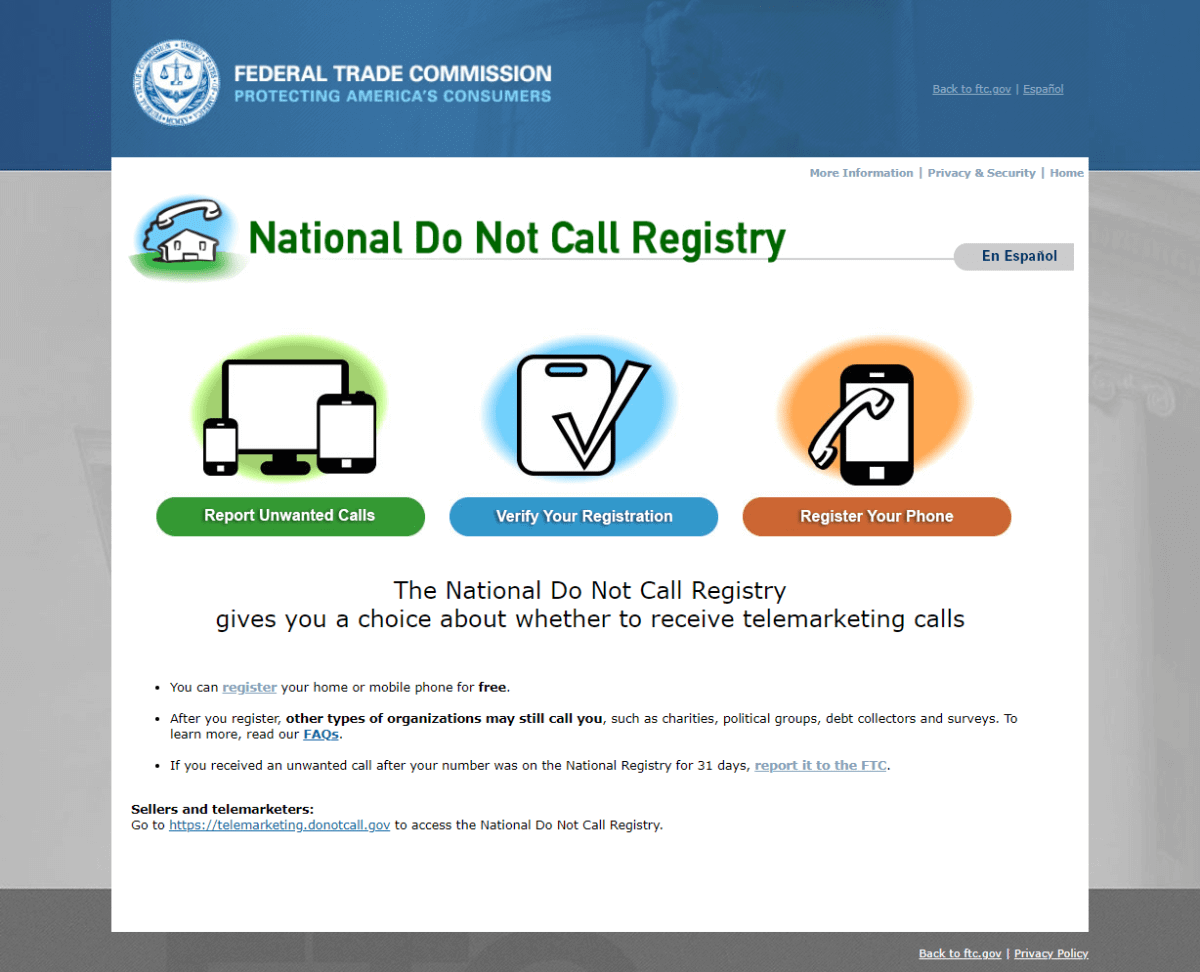
In DNCG, users add the phone number on which they want to block spam calls. To register on the Do Not Call Registry, follow the steps below:
-
Visit their official website here: https://www.donotcall.gov/
-
Locate the option - Register your phone on the extreme right and tap on it.
-
On the next page, click on the Register Here option.
-
Add your phone numbers in the boxes. You can add three phone numbers at once.
-
Enter your email address.
-
Once you enter your mail, you will get a verification mail within seconds.
-
Verify it by checking your inbox. Check your spam or junk folder if it is not in the mail.
-
Verify the mail within 72 hours to complete the registration.
That’s it. Your registration is complete, and you won’t receive a telemarketer’s call.
Part 4. How to Block a Number Without Them Knowing
Spam call blocking is much needed when children use mobile phones. Parents must supervise their mobile activity, whether a spam call or a known contact blocking. And children using smartphones are smart enough to know which numbers are blocked from the phone settings. In this case, parents need a third-party solution that blocks calls without letting them know.
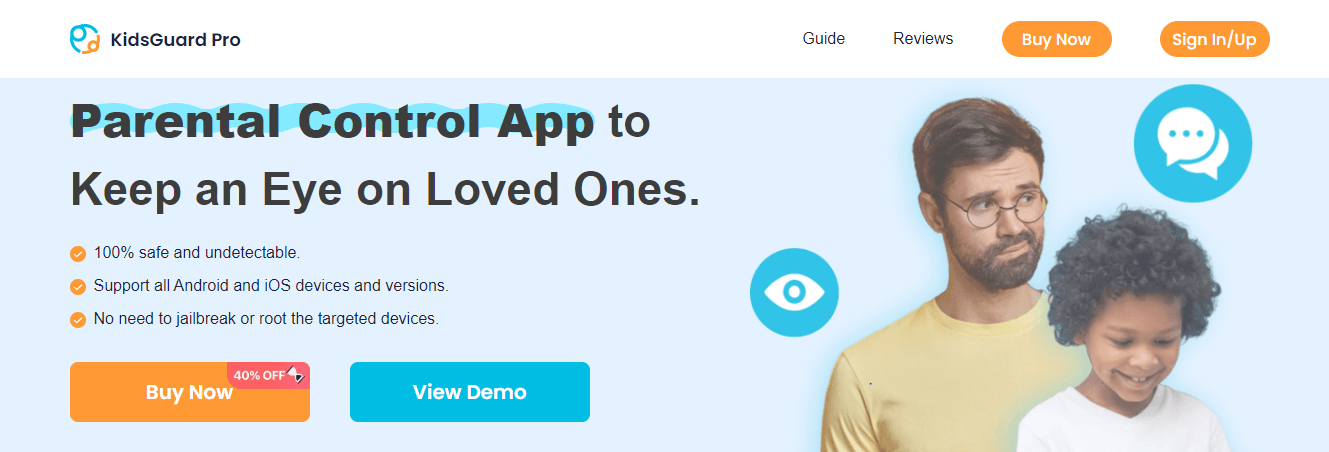
To execute such supervision, we have KidsGuard Pro. KidsGuard Pro is an excellent parental control app that blends many control features other than blocking only. Both Android and iOS users can leverage it. Learn about its unique features below:
As a parent, you can block calls remotely on other devices.
It is not just about calling a block; tracking website activity to avoid inappropriate content.
Keep a record of phone calls, call recordings, and messages.
Supervise social media activity on Facebook, Instagram, and Snapchat.
This app also allows tracking phone location using GPS, location history, Geofence, and WiFi.
3 Steps to use Kids Guard Pro to block spam calls on other phones:
Step 1 - Install the Kids Guard Pro app on the victim's device through a web browser or Play Store. Create an account and choose a plan.
Step 2 - Locate the Call Log option on the dashboard, and all the calls will appear on this page.
Step 3 - Pick the phone numbers you desire to block and click the block option on the extreme right.
To monitor them remotely, log in with the same account on your(parental) device, and you will be ready to track your children or target device.
Tips. How to Block Spam Calls on Samsung Phone
Blocking calls on a Samsung phone is similar to the general call-blocking process. Below are the steps:
- Open the Dialer app on your Samsung device.
- Locate three dots in the top right corner and click it.
- Select settings and then tap the first option, Block Numbers.
- Turn it on if you want to block all unknown calls, or else.
- Click on the plus icon and manually add the numbers you want to block.
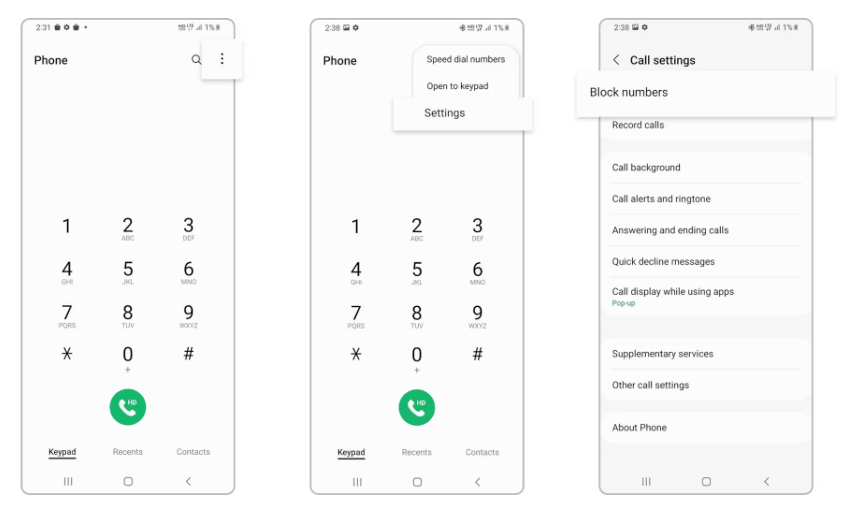
This method applies to the latest Samsung mobiles.
Conclusion
From the viewpoint of modernization and the ease that mobile phones have brought into our lives, we can’t ignore the security and well-being of our loved ones, especially children. Hence, asserting the role of supervision on your kid’s mobile activity is needless.
Ensuring that the new generation extracts well from modern digital platforms is crucial as the internet is flooded with inappropriate content. So, be a responsible parent and do not miss a tool like KidsGuard Pro if you want to be assured of your dear ones gaining good exposure through their screens.