ClevGuard Support: Monitor Devices with Others' Permission.
Facebook is the most popular social media platform in the world. That's because Facebook keeps on adding new features to cater to the needs of different categories of its users. There are times when people want to hide certain posts from their friends, family members, or even colleagues present on the Friend List.
That is why Facebook has introduced Restricted Mode for the privacy concernes. Facebook Restricted Mode lets the users control which of their friends can see their posts.
In this article, we will explain how to turn on ot turn off restricted mode on Facebook. We recommend you to install a secret Facebook viewer to see all of the target person's Facebook posts even when you are on his restricted list.
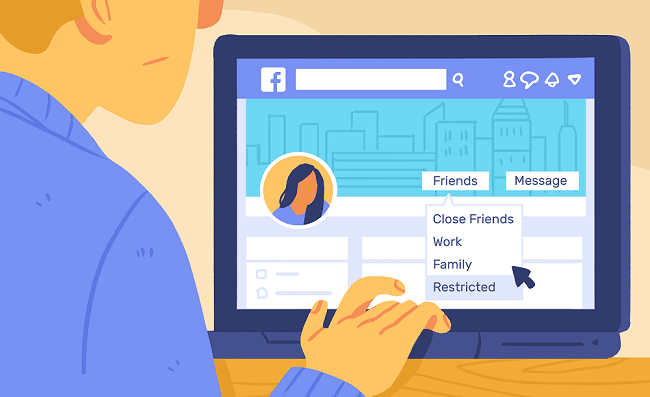
- 1. What Is Restricted Mode on Facebook
- 2. How to Disable Restricted Mode on Facebook
- 3. How to Restrict Someone on Facebook
- 4. How to Know if Someone Added You On His Facebook Restricted List
- 5. How to View The Target's Facebook Post When You're on Their Restricted List
1. What Is Restricted Mode on Facebook
So what does restricted do on Facebook? Restricted Mode on Facebook is a special feature through which a Facebook user can restrict a person on his friend list from viewing some of his posts for privacy purposes.
What can restricted friends see on Facebook? Well, once you put someone in your friend list into your restricted list, that person will only be able to see those of your posts that you have set the audience to Public. However, if you have set your posts to “Friends”, “Specific Friends” or “Custom”, that restricted person will not be able to see those posts. However, the restricted friends can still see if you are online.
But that person will not know that you have put him on the restricted list, and you will be able to see all his posts on your Feed. Moreover, you can message him on the messenger like anyone on your friend list. Apart from your Public posts, the person can also see those posts where you have tagged him. This feature is particularly useful when you want to restrict your judgmental friends, strict family members, and people from your workplace.
2. How to Disable Restricted Mode on Facebook
Facebook offers different types of restriction options for users to cater to their needs. For example, on the Facebook page, you can restrict post-viewing based on age or country. Similarly, you can restrict who are see and share posts. Here are the steps of how to remove restricted mode on Facebook.
For disabling restrict age and country
Step 1: Go to your Facebook Page from the top right corner.
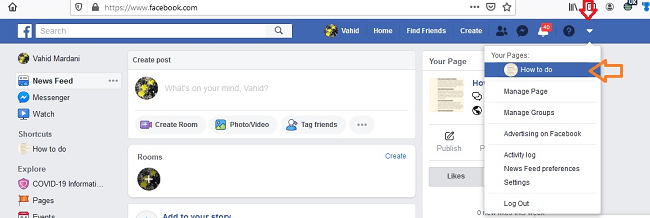
Step 2: Once you are on your Facebook Page, go to the Settings option from the top right corner.
Step 3: Once the Settings screen opens, go to the Country Restrictions option and click on Edit option.
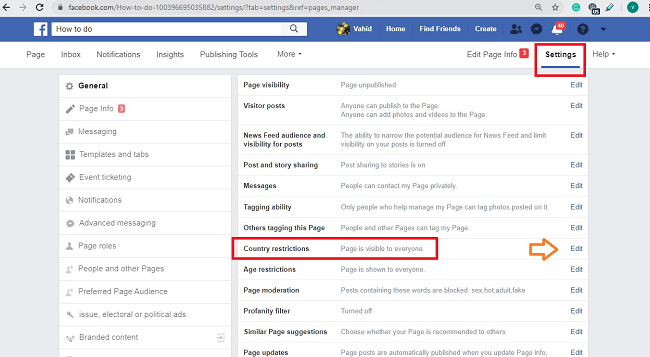
Step 4: Select the option “Hide this Page from viewers in these countries” and make sure there is no country mentioned.
Step 5: Finally, click on Save Changes button.
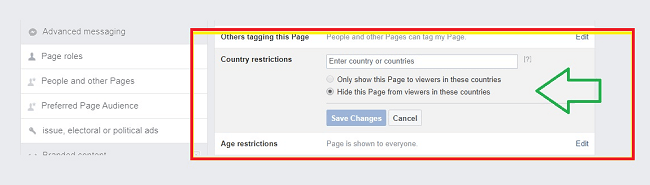
Thereafter, your posts will be visible to everyone in every country.
Step 6: Go to Age Restrictions option located just below Country Restrictions. Click on Edit option.
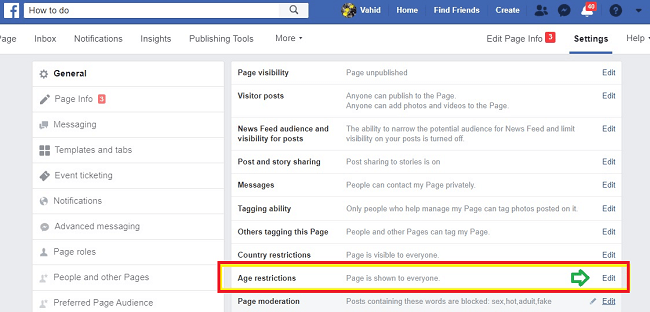
Step 7: Here, you can either select a specific age range or you can select Public from the dropdown list.
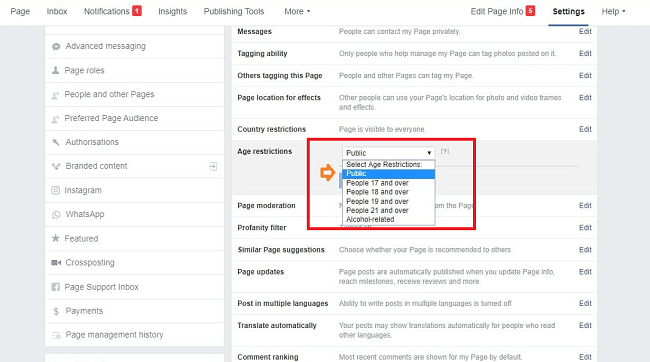
Step 8: Finally, click on Save Changes button.
When you select Public option, this means you are disabling any age restriction for your posts. Everyone will be able to see your posts irrespective of their age.
For disabling restrict who can see
Step 1: Go to your Facebook Settings from the top right corner.
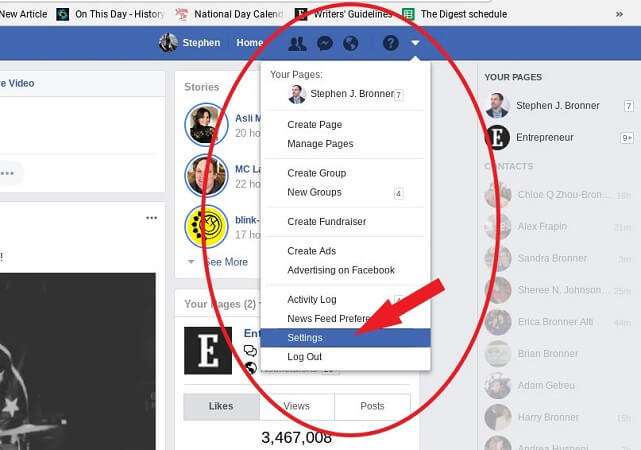
Step 2: Click on Privacy option from the left side of the screen.
Step 3: On the right side, check Your Activity section. For “Who can see your future posts?”, click on Edit option.
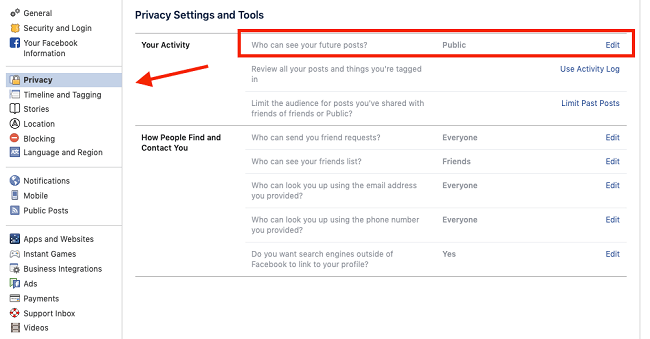
Step 4: From the dropdown list for posts, select Public option. Click on Close option.
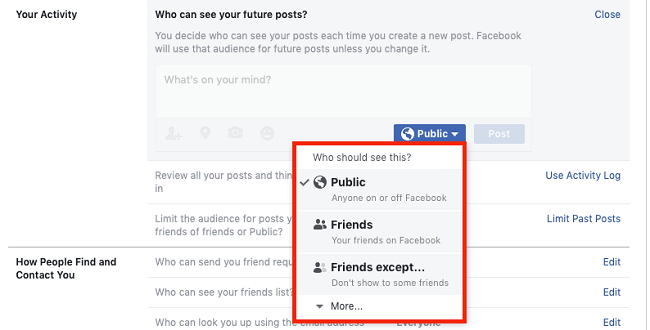
Now, all your future posts will be available for everyone on your Friend List.
3. How to Restrict Someone on Facebook
For Android and iOS app
If you want to add someone to Restricted List on Facebook, and you happen to use a Android or iOS device, then take the following steps.
Step 1: Open the Facebook app and go to the person's profile whom you want to add to your Facebook Restricted List.
Step 2: Tap on the Friend icon located under his profile photo.
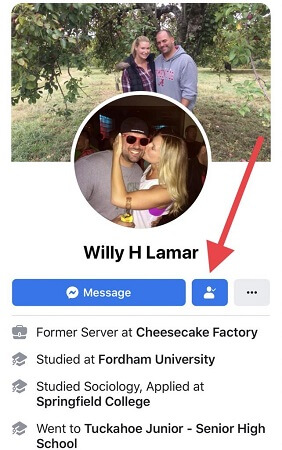
Step 3: From the dropdown list, tap on Friends option.
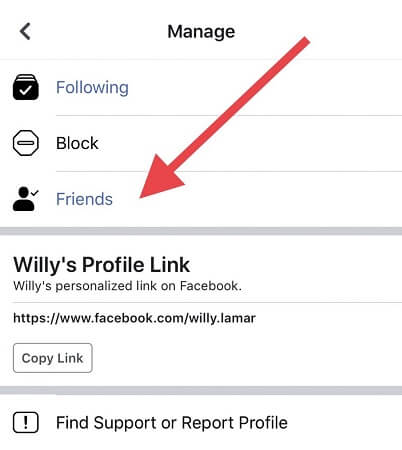
Step 4: From the pop-up screen, select Edit Friend List option.
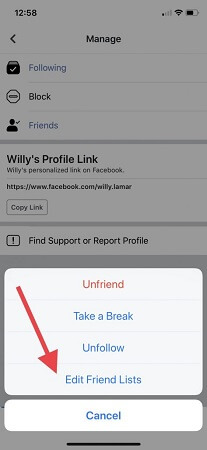
Step 5: Then tap on Restricted option.
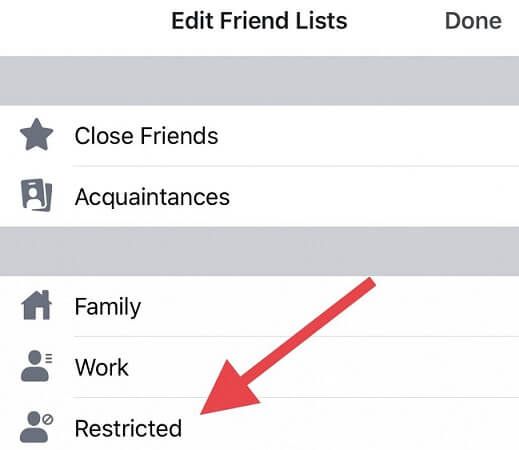
The person will be added to your Facebook Restricted List and can see only those of your posts that are public or he is tagged in.
For Browser
Step 1: Visit Facebook website and considering you are logged in, visit the person's profile whom you want to add to your Facebook Restricted List.
Step 2: Hover your mouse pointer over Friends button located on his cover photo.
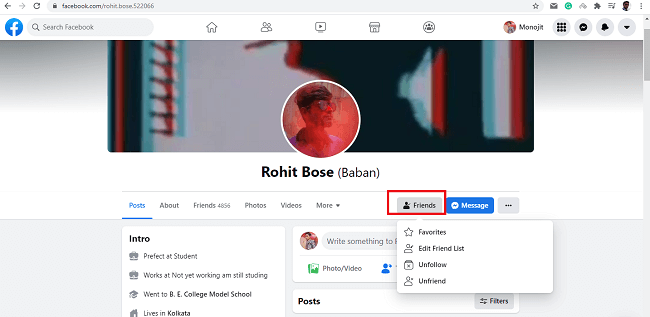
Step 3: From the dropdown list, click on Edit Friend List option.
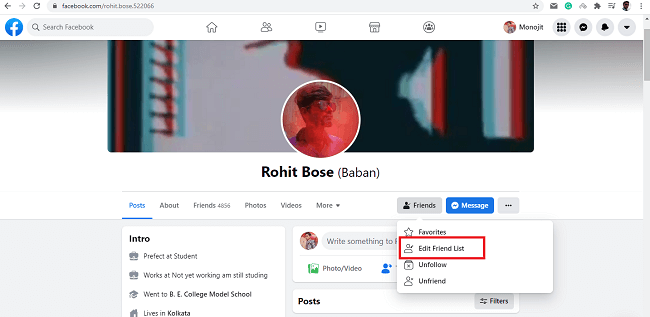
Step 4: You will see a pop-up list, click on Restricted option here to turn it on.
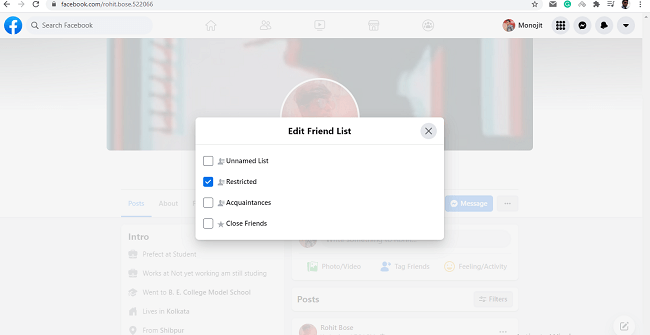
The person will be added to your Facebook Restricted List. You can remove anyone from your restricted mode Facebook anytime you want. Follow the same steps, and you just need to deselect Restricted option at the last step.
4. How to Know if Someone Added You On His Facebook Restricted List
Now that you know how to turn off restricted mode on Facebook and add people to your restricted list, it is quite possible for others to add you to their restricted lists. In order to find out if you are on someone's Facebook restricted list, you can do the following.
1. Seeing Only Public Posts
You will not know automatically if someone has put you on his restricted list. However, if you don't see someone's posts as regularly as you used to, you can suspect that the person has put you on his restricted list. To do more certain about it, you can visit his profile and check all of his posts.
If the posts are all set to public, and you do not see posts that are set to friends or custom audiences, there is a high chance that the person has put you on his restricted list. However, there is also a chance that the person always publishes public posts only. For more confirmation, you have to take the next step.
2. Ask A Mutual Friend
To be fully certain, you have to ask a close mutual friend to visit your suspected person's profile and check all of his posts. If the mutual friend can see any posts that you cannot see, such as those posts set for friends or custom audience, you can be certain that you are on your suspected person's restricted list on Facebook.
5. How to View The Target's Facebook Post When You're on Their Restricted List
There are many reasons why a person can be on someone's restricted list. For example, kids try to hide some posts from their parents, people want to hide certain posts from their spouse and likewise. If you want to view all of target person's posts even when you are on his restricted, you need to opt for KidsGuard Pro for Android. Once you install KidsGuard Pro on the target person's smartphone, the app tracks all his social media activities and conversations on Facebook and other apps like WhatsApp and Instagram.
Steps To View Restricted Posts With KidsGuard Pro
Step 1: Use a valid email to sign up an account for KidsGuard Pro. Purchase a suitable plan and check out My Products and Order Management page for complete setup guide.
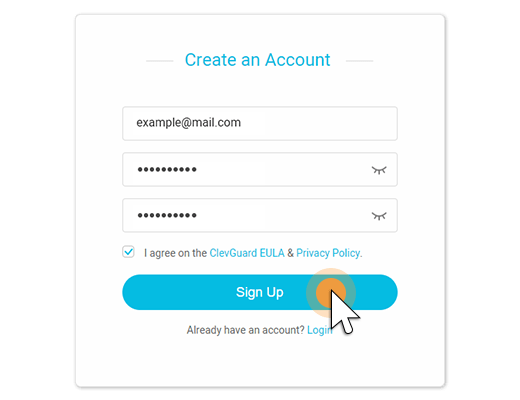
Step 2: Get the target person's smartphone and visit download page from its web browser to download the app.

Step 3: Tap on the downloaded APK file to install it on the smartphone. After installation, open the app and login with your KidsGuard Pro account's credentials.
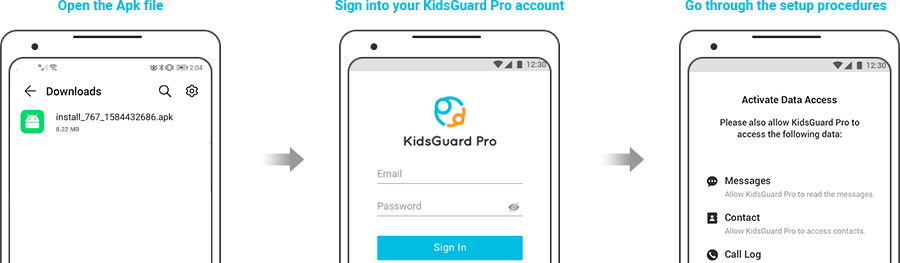
Step 4: Now, on your phone or computer, go to your KidsGuard Pro account. Visit Dashboard page and click on Social Apps option.
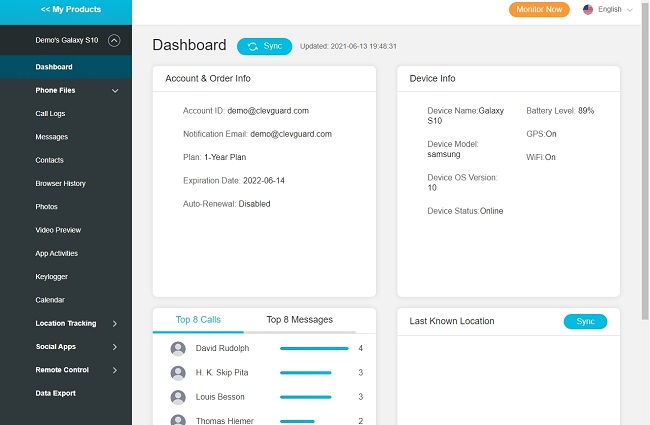
Step 5: Then from the dropdown list, click on Facebook option. Now, you can see the target person’s Facebook activities here.
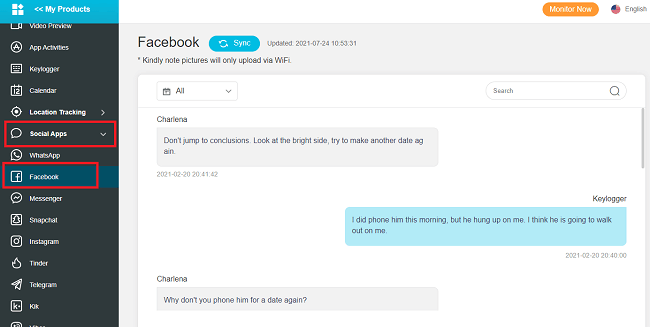
Other Important Features Of KidsGuard Pro
Apart from Facebook, KidsGuard Pro also lets you track the target person's activities on WhatsApp, Instagram, Messenger, Snapchat, Tinder and other popular video apps like TikTok and YouTube. Here are some other useful features the app has to offer.
Track Phone Data – You can check someone's call history and messages on the target phone. You can also go through the saved contacts. You can check out the target phone’s gallery for photos and videos.
Keylogger – You can record every keystroke on the target phone and analyze them to get account credentials and other important information.
Track Location and Browser History – You can track the target phone's current location as well as check the location history data. You can check the target phone's browser history.
Remote Control – You can record calls even record screen on the target phone and listen to them later. You can take real-time screenshots and photos with the target phone's camera remotely.
Conclusion
We have explained how to add as well as remove persons from Facebook Restricted List. The restricted mode can be misused by kids and spouses to hide their mischievous deeds from parents and partners, respectively. In that case, we have explained how to find out if you are on someone's restricted list. Thereafter, we recommend you to install KidsGuard Pro for Android on the target person's phone to track all his social media activities including Facebook.






