ClevGuard Support: Monitor Devices with Others' Permission.
Whether you're a concerned parent wanting to monitor your child's online activities or someone trying to retrieve important information from a lost device, there are various methods available. This guide will walk you through several approaches to check messages from another phone.
See Text Messages from Another Phone
Utilize Cloud Services to Get Messages from Another Phone [Free]
Cloud services offer a convenient and free way to get messages from another phone. These services allow you to sync your messages across multiple devices, making it easy to access your conversations from anywhere.
iOS
If you're an iPhone user, you can take advantage of iCloud to sync your messages across your Apple devices. This feature allows you to check messages from another phone or device linked to your Apple ID. To set this up:
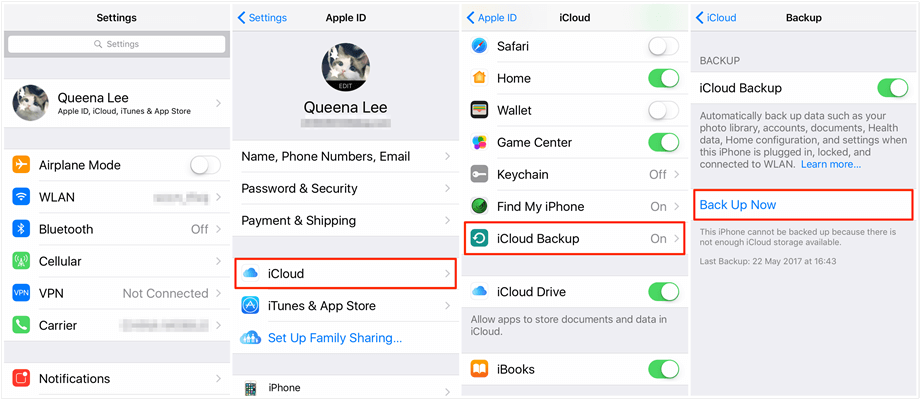
Step 1: On your iPhone, go to Settings and tap on your Apple ID at the top.
Step 2: Select iCloud and make sure Messages is turned on.
Step 3: On your other Apple devices, sign in with the same Apple ID and enable Messages in iCloud.
Step 4: Once set up, your messages will sync across all your devices, allowing you to check them from any linked iPhone, iPad, or Mac. This method is particularly useful if you want to retrieve messages from a lost or damaged iPhone.
Android
For Android users, Google's cloud services provide a similar functionality to check messages from another phone. While Android doesn't have a built-in iMessage equivalent, you can use Google's Messages app and its web interface to access your texts from other devices. Here's how to set it up:
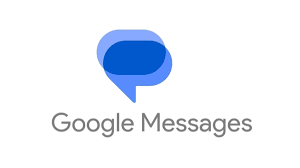
Step 1: Download and install the Google Messages app on your Android phone if it's not already your default messaging app.
Step 2: Open the app and tap the three-dot menu in the top right corner. Select "Messages for web" and then "QR code scanner."
Step 3: On your computer or tablet, go to messages.google.com and scan the QR code with your phone.
Step 4: After completing these steps, you'll be able to see and send text messages from your web browser, effectively allowing you to check messages from another device.
This method works well when you need to retrieve messages from your phone while it's in another location or if you prefer typing on a larger screen.
SMS Text Forwarding Apps to Check Messages
SMS text forwarding apps offer another method to check messages from another phone. These apps allow you to receive and view text messages sent to one device on a different device. This can be particularly useful if you want to retrieve messages from a phone that's not in your possession or monitor messages on someone else's device with their consent.
SMS Forwarder
SMS Forwarder is a popular app that enables you to forward text messages from one phone to another. Here's how it works:

Step 1: Install the SMS Forwarder app on the phone from which you want to check messages.
Step 2: Set up the app by granting necessary permissions and configuring forwarding settings.
Step 3: Choose the destination phone number or email address where you want to receive the forwarded messages.
Step 4: The app will then automatically forward incoming text messages to your specified destination.
Remember that SMS forwarding apps typically require installation on the source device, which means you need physical access to set them up initially. If you're looking to check messages from another phone without access to the device, cloud services or other methods mentioned earlier in this guide might be more suitable.
Parental Control Apps to See Text Messages from Kids’ Device
Parental control apps have become a popular tool for parents who want to monitor their children's digital activities, including text messages. These apps allow you to check messages from another phone, specifically your child's device, to ensure their online safety and well-being.
KidsGuard Pro
KidsGuard Pro is a popular parental control app that allows parents to check messages from another phone, specifically their child's device. This app offers a comprehensive set of features to monitor various aspects of a child's digital activities.
Key features of KidsGuard Pro include:
Real-time message monitoring: Parents can view text messages, including those from popular messaging apps.
Call logs: Access to incoming and outgoing call history.
Location tracking: Monitor your child's whereabouts in real-time.
Social media monitoring: Keep an eye on your child's activities on various social platforms.
Keylogger: Track keystrokes to see what your child is typing on their device.
To use KidsGuard Pro to check messages from another phone:
Step 1: Purchase a subscription and create an account.
Step 2: Install the app on your child's device.
Step 3: Log in to your KidsGuard Pro account from any web browser.
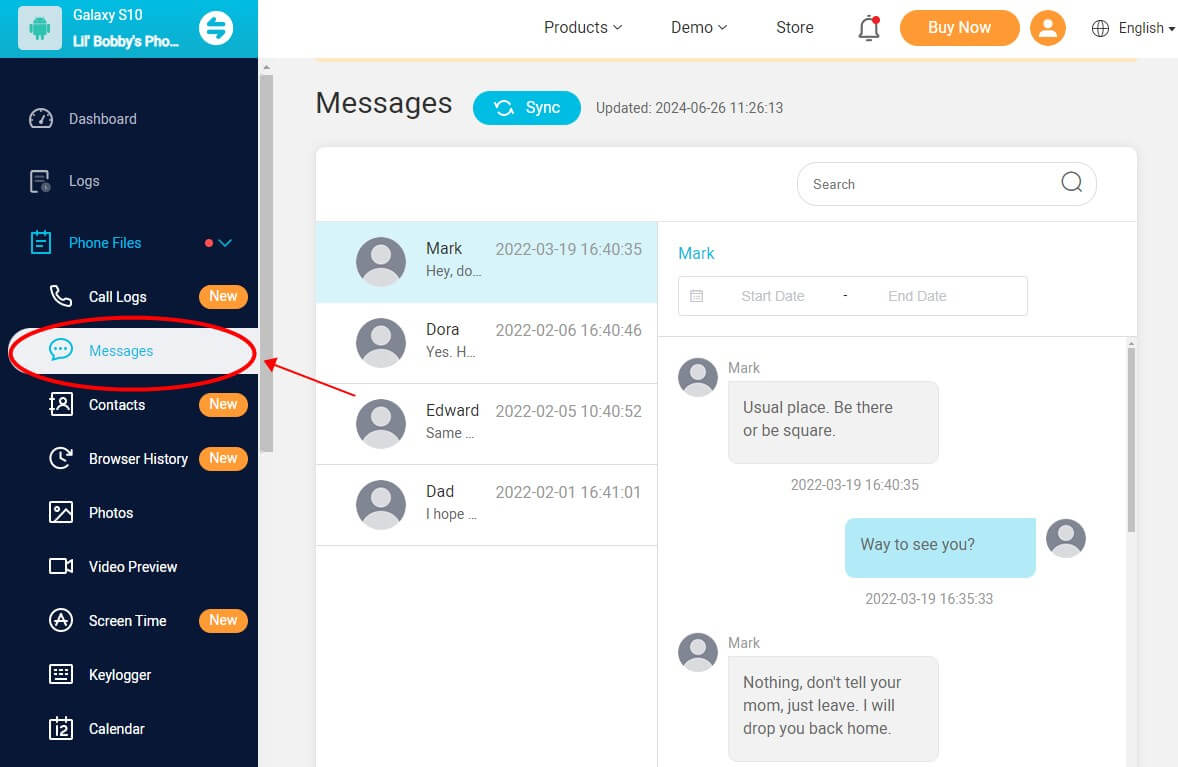
Step 4: Access the dashboard to view messages and other monitored data.
While KidsGuard Pro offers extensive monitoring capabilities, it's essential to use such tools responsibly and in accordance with legal and ethical guidelines. Always prioritize open communication with your children about online safety and the reasons for using monitoring software.
Check Messages from Another Phone with Phone Cloning Apps
Phone cloning apps offer another method to check messages from another phone. These apps essentially create a digital copy of one device on another, allowing you to access all the data, including messages, from the cloned phone.2Accounts
2Accounts is an app that allows you to run multiple instances of the same app on a single device. While not a traditional cloning app, it can be used to check messages from another phone in certain situations. Here's how it works:
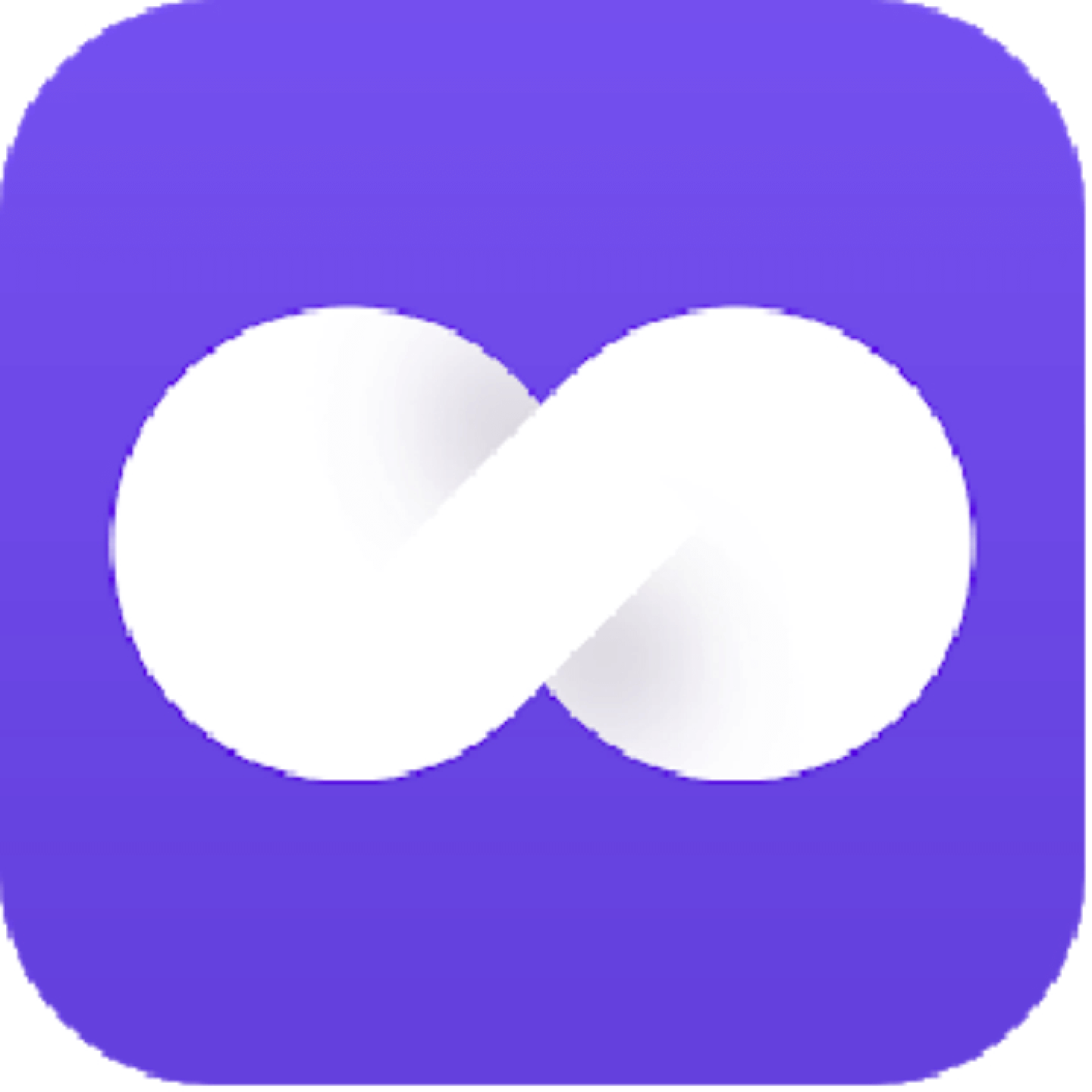
Step 1: Install 2Accounts on your device.
Step 2: Use it to create a second instance of your messaging app.
Step 3: Log into the second instance with the account credentials of the phone you want to monitor.
Conclusion
The world of digital communication has opened up various ways to check messages from another phone. These methods have an impact on how we manage our communications and keep tabs on important messages across devices. However, it's crucial to remember that while these tools offer convenience and connectivity, they should be used responsibly and ethically.
FAQs
Q: What are the steps to retrieve text messages from another phone using Google Sync?
A: To retrieve text messages from another phone using Google Sync, follow these steps on the Android device:
Step 1: Swipe down to open the Notifications shade.
Step 2: Tap on “Settings” and scroll to the bottom and select “Google”.
Step 3: Select “Backup”, then choose “Back up now”.







