ClevGuard Support: Monitor Devices with Others' Permission.
It's not uncommon for many of us to receive restricted or unknown calls from time to time. These calls can often be frustrating, especially when they are irrelevant or unwanted. Can you and how do you block restricted calls?
In this article, we will guide you through everything you need to know about blocking incoming restricted calls, often displayed as "unknown numbers" on your phone. We will explain what restricted calls are, whether you should answer them, and how to block them effectively using built-in phone settings or third-party apps.
Table of Contents
Part 1: What Is a Restricted Phone Call?
Part 2: Should You Answer Restricted Phone Calls?
Part 3: How to Block Restricted Calls?
- Silence All Unknown Callers (Android & iOS)
- Use KidsGuard Pro to Block Calls for Kids
- Block Individual Spam Calls
- Use Carrier's Spam-blocking Tools
- Set up a Do-not-disturb Schedule (for iOS)
- Add Your Number to the National Do Not Call registry
- Try a Third-party Spam Blocker
Part 4: How To Find Out Who’s Calling You From a Restricted Number?
Part 5: FAQs about Restricted Calls
Some people might wonder, "What exactly are restricted calls? Are they different from regular calls?" Don't worry—Part 1 of this article will answer these questions in detail.
Part 1: What Is a Restricted Phone Call?
First of all, let's differentiate restricted calls and unrestricted calls: unrestricted calls refer to the calls that can clearly show the phone numbers, while restricted calls are the calls without phone numbers showing on the caller ID or call log, and we can't call back a phone call not knowing the phone number.
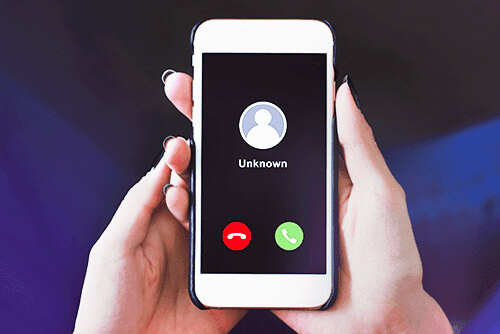
When you receive a restricted call, it means that you are being contacted by somebody or one company that does not want himself/herself/itself to be tracked or called back for these or those reasons. Here comes a question - is it necessary to answer a restricted call?
Part 2: Should You Answer Restricted Phone Calls?
While not every restricted calls are spam or scam calls, but for me it’s better no to answer a restricted phone call. You need to think over both safety and practicality before answering restricted calls.
People make restricted calls for various reasons. Some use them to protect their privacy, especially when unsure about the person they are contacting. For others, restricted calls are a way to avoid unnecessary disturbances from unknown or unimportant individuals.
While restricted calls can sometimes have legitimate purposes and may not pose any harm, it’s essential to exercise caution when receiving them. After all, many restricted calls originate from individuals with dishonest or questionable intentions.
Scammers: they usually use restricted calls to make robocalls and this way, they have more ease in befooling people and catch a bit more fish with their bait. And popularity of Apps that block such calls is rising due to such scams.
Telemarketers: These calls from telemarketers are harmless but frequent calls annoy us.
Stalkers, criminals, and other dangerously shady people: Make restricted calls and tempt people into their traps. In case they harass you relentlessly, you will not even have their number to report to law enforcement agencies, so you should still think carefully before you accept any kind of restricted calls.
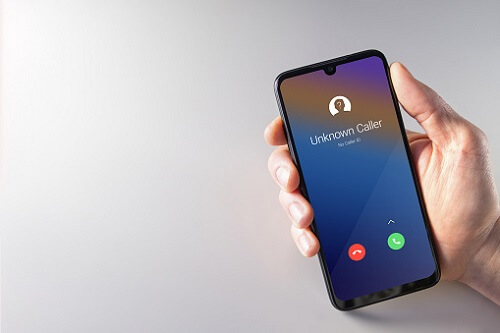
Let restricted calls go to voicemail - it's the safest option. A genuine caller will leave a message or try to reach you another way. This method helps you screen calls without exposing yourself to scams. Next, let's learn how to block restricted calls on our cell phones.
Part 3: How to Block Restricted Calls?
While it’s impossible to completely prevent malicious or suspicious individuals from making calls, we can take proactive steps to block mostly unknown calls. Your phone's built-in features and external tools can help you block restricted calls effectively. Here's a comprehensive guide to stop unwanted calls from reaching your device.
Method 1: Silence All Unknown Callers (Android & iOS)
Your iPhone and Android devices come with built-in features to silence calls from unidentified numbers. iPhone users with iOS 13 or later can activate this feature through Settings > Phone > Silence Unknown Callers.
Android users will find similar protection in their phone settings under Caller ID & Spam Protection.
Method 2: Use KidsGuard Pro to Block Calls for Kids
KidsGuard Pro gives you advanced call-blocking capabilities that we designed for parental control. The app runs quietly in the background without any device modifications. If you notice restricted calls in the call logs displayed on the KidsGuard Pro monitoring panel, you can take appropriate steps to block these restricted calls and safeguard their well-being.
You can see all the data of the target phone in KidsGuard Pro, include the call logs which help you finish the restricted calls' statistics, so as to give the call blocking operation clear calls that should be blocked.
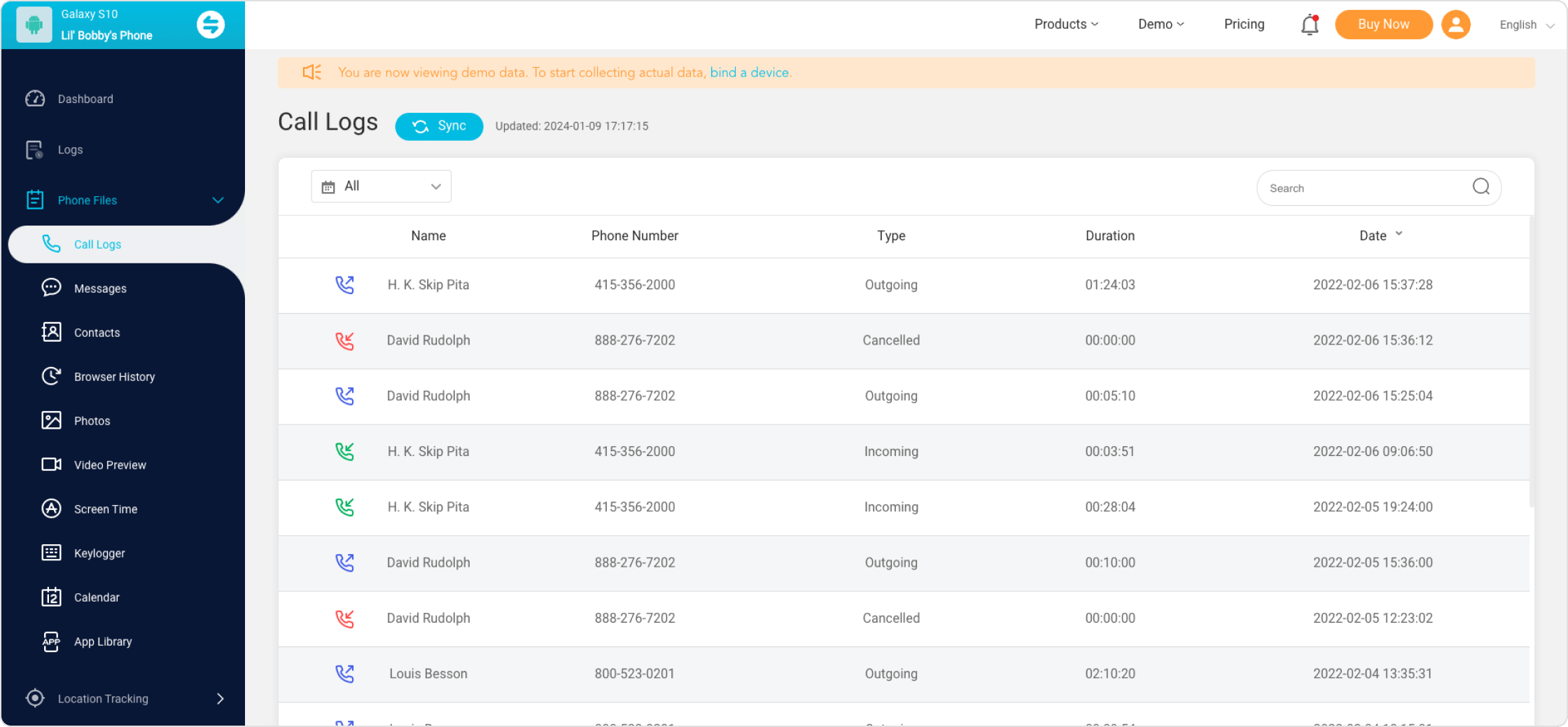
- Block specific contacts remotely
- Monitor blocked call attempts
- Manage installation of call-blocking apps
- Set up custom blocking rules
Method 3: Block Individual Spam Calls
Your phone can make it easy to block numbers that keep contacting you repeatedly. iPhone users can tap the information icon next to the number and select Block this Caller. Android users should long-press the number in their call log and choose the block option.
Block Restricted Calls in iPhone:
Step 1. Go to "Settings" on your iPhone
Step 2. Click on the question mark in blue color ('?') next to a restricted call
Step 3. Select "Block This Caller" and block any specific restricted call
Method 4: Use Carrier's Spam-blocking Tools
Your mobile carrier provides built-in security tools that reduce unwanted calls. These services show "scam likely" on your caller ID when they detect suspicious numbers. You can get free versions of AT&T's ActiveArmor and Verizon's Call Filter that help filter potential fraud and spam calls.
Here are some spam-blocking tools offered by major carriers:
- AT&T ActiveArmor® – AT&T customers can use the free ActiveArmor® app to filter out fraudulent calls. A premium version is also available, offering advanced security features like a VPN, public Wi-Fi protection, and reverse number lookup.
- Verizon Call Filter – Verizon users can install the Call Filter app to block unwanted calls and texts. The Call Filter Plus plan ($3.99 per month per line) adds a personal block list, spam risk assessment, and category-based call blocking.
- T-Mobile Scam Shield – Available to T-Mobile and Metro customers, Scam Shield detects and blocks scam calls before they even reach you. It also provides a proxy phone number, allowing you to protect your real number when needed.
Activating these tools can significantly reduce the number of nuisance calls and texts, helping keep your phone more secure.
Method 5: Set up a Do-not-disturb Schedule (for iOS)
iOS users can silence calls automatically during specific times. Here's how to set it up:
Step 1. Navigate to Settings > Focus
Step 2. Select Do Not Disturb
Step 3. Tap Add Schedule
Step 4. Choose your preferred time blocks
But if you activate Do Not Disturb, it means that you can’t hear and receive any call during this time period.
Method 6: Add Your Number to the National Do Not Call Registry
The National Do Not Call Registry lets you register for free in two ways:
- Online at donotcall.gov
- Phone registration: 1-888-382-1222 (TTY: 1-866-290-4236)
Telemarketers must remove your number from their call lists within 31 days after registration. The registry stops legitimate telemarketers and serves as a great way to get rid of unwanted calls.
Method 7: Try a Third-party Spam Blocker
If you're looking for enhanced protection against spam calls and unwanted texts, third-party apps can be a great solution.
These apps often offer more advanced spam filtering and call-tracing features than those provided by mobile carriers. Popular options include TrueCaller, Hiya, and Scam Shield, each offering unique features to help keep your phone free from unwanted calls.
Before downloading a spam blocker, take a moment to read user reviews and check app store ratings to ensure it meets your needs. If the app requires a subscription, compare its features and pricing to make sure you're getting the best value for your money.
Part 4: How To Find Out Who’s Calling You From a Restricted Number
Finding out who's calling from a restricted number can be challenging, but it is possible with the right tools and techniques. While phone carriers and built-in caller ID features often mask restricted numbers, you can still uncover the caller’s identity using third-party services, call tracing methods, or by taking advantage of legal options. Here are the ways to identify a restricted number:
- Use a Call Tracking Service – Apps like TrapCall can unmask restricted numbers by rerouting the call through their system before displaying the actual caller ID. These services often include call recording and spam blocking features.
- *Dial 57 (Call Trace) – Some phone carriers offer call tracing services that allow you to report harassing or suspicious restricted calls. After receiving a restricted call, dial *57 to log the number with your carrier, which may provide the details upon request or share them with law enforcement.
- Check Your Phone Bill or Carrier Records – While the caller ID may not show restricted numbers, your phone carrier might log incoming calls, including private numbers. Contact your carrier’s customer support to see if they can provide details.
- Let the Call Go to Voicemail – If the caller leaves a message, you may be able to identify their voice or other clues in the voicemail. Some spam and scam calls also reveal their identity this way.
- File a Complaint for Harassment – If you receive repeated restricted calls that seem harassing or threatening, you can report them to local authorities or the FCC. In some cases, law enforcement can request call records from your carrier to trace the caller.
FAQs about Restricted Calls
How do I unblock restricted calls?
Yes, unblocking restricted calls is very easy. Simply go to the settings or contacts part (depending upon your devices) of your phone and unblock the numbers.
Can you call back a restricted number?
Yes, you can call back a restricted number only if there were no other actions on the phone after you received the restricted call. Dial *69 and you will be able to check the last call on your phone. This method works in most cases except certain conditions such as service providers' other restrictions.
What does it mean when you get a restricted phone call
If you receive a restricted phone call, then it means you cannot see the caller ID. Billing agencies, companies, or government departments often make restricted calls when they want to hide their identity. And some scammers and criminal-minded people also make such calls.
Can restricted calls be traced?
Yes, though tracing restricted calls is challenging. However, phone companies can help track these calls during legal investigations. Law enforcement has the tools and authority to trace restricted numbers if they need to investigate crimes.
Is answering restricted calls safe?
No, it is not safe. The biggest risk is financial. Americans lost about $770 million to phone scams in 2023. You should be very careful with calls from hidden numbers. Let unknown calls go to voicemail if you're not sure who's calling.
What happens if you call a restricted number?
You have limited options when calling back a restricted number. You can try dialing *69, which sometimes lets you return the last call. The number stays hidden unless the caller shows their identity.
Final Words
If you're tired of being disturbed by restricted calls from scammers, telemarketers, or unknown callers, this article offers insights on how to block restricted calls for you, your kids, and your loved ones.
If you find that your kids are receiving restricted calls, you can easily block them using KidsGuard Pro. Plus, with remote monitoring, managing their phone security has never been more convenient. Try KidsGuard Pro today and see how it works!







