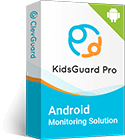Sometimes, it may be inconvenient for us to answer a phone call when we are having a class, a meeting, or doing something important in some serious occasions, because we need to be focused.
Also, we may don't want to answer the phone calls when we feel unhappy and don't want to be disturbed.
Another possibility is that, we just don't want to answer the harassment or scam calls hacking phones easily, in order to protect ourselves.
So it may be a good way to directly block incoming calls to let ourselves not necessary to refuse unwanted phone calls one by one.
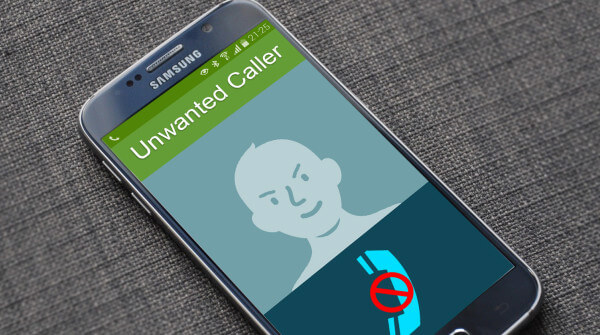
In this article, we would introduce how to block incoming calls in details, as the following catulogue shows, and maybe you would find a satisfied method here.
- Part 1: How to Block Incoming Calls on Android Phone?
- 1. Block Incoming Calls on Android Phone without Apps
- 2. How to Block Incoming Calls with KidsGuard Pro for Android?
- Part 2: How to Block Incoming Calls on iPhone?
- 1. Stop Incoming Calls on iPhone, no need an App?
- 2. How to Block Incoming Calls with KidsGuard Pro for iOS?
- Part 3: How to Block Incoming Calls on Landline?
- FAQs about Blocking Incoming Calls
- Conclusion
As we know, everyone's devices may differ, some people may use Android phones, the others may use the iPhones, or even the landline. So how to block incoming calls for corresponding devices? Please check incoming call blocking ways on different devices as follows:
Part 1: How to Block Incoming Calls on Android Phone?
Many people who use Android Phones may be suffering the unwanted calls, well, we can block incoming calls without Apps or with Apps:
1. Block Incoming Calls on Android Phone without Apps
People can reach the incoming calls blocking aim via the phone settings, here are 2 methods as follows:
Method 1: Know More about "Do Not Disturb Mode"
What is "Do Not Disturb Mode"?
"Do Not Disturb Mode" is a built-in setting of the Android phones, by using this "Do Not Disturb Mode", we can not only realize the incoming calls blocking aim but also other functions intelligently.
What Functions does "Do Not Disturb Mode" Have?
Android phone users may know the "Do Not Disturb mode" and we can find this mode on the phone settings.
When the "Do Not Disturb mode" is on, we can select some unimportant contacts and set the incoming calls from these contacts not to ring during some specific time periods, but important notifications will still show, which can avoid hearing the phone rings or seeing continuous notifications from unwanted calls on inconvenient occasions, and leave us a quiet environment.
Now, let's check how to use this "Do Not Disturb Mode".
How to block incoming calls with "Do Not Disturb Mode"?
Step 1: Find the "Do Not Disturb Mode" on your mobile phone in the settings, different Android phones may include the "Do Not Disturb Mode" in different specific locations of the settings, just try to find it, it is easy.
Step 2: We can see the different "Do Not Disturb" types such as the calls, SMS, messages apps, notifications, schedules and so on since enter the "Do Not Disturb Mode", please choose the "calls" type, then click the "Allow Calls" Button;
Step 3: "Allow Calls" contains 4 choices including "Allow calls from anyone", "Allow calls from contacts only", "Allow calls from starred contacts only", "Don't allow any calls", just choose what we like and then unwanted calls will not disturb us any more.
Method 2: The Old "Call Barring" also Works
Why do We Call the "Call Barring" Old?
Another way is to use the "Call Barring" function, why call the "Call Barring" old? The reason is that more people choose the "Do Not Disturb Mode" because it seems smarter, while the "Call Barring" can be hidden and not easy to be found on some Android phones.
However, it is also a good way to block incoming calls if we can find the "Call Barring" on our mobile phones soon. Well, let's have a look at how to use this "Call Barring" function to block incoming calls.
How to Block Incoming Calls via "Call Barring"?
Step 1: Find "Call Barring" on our phone settings, it should be included in the Call Settings, choose the "All incoming".
Step 2: Input the call barring passwords (we can ask our phone carrier for the passwords);
Step 3: Click the "Turn On" button. If the passwords passed, your all incoming calls can be blocked.
So easy, right? But we can't receive our important calls this way, either, which will make us miss some essential issues.
Till now, we have know the ways to block incoming calls on Android phone without an App, so what about blocking the incoming calls with the help of an App? Let's have a look at that App which can help us with it.
2. How to Block Incoming Calls with KidsGuard Pro for Android?
KidsGuard Pro for Android is a 3rd party App for the Android phone monitoring.
Although KidsGuard Pro for Android doesn't have the remote control function, and is unable to block incoming calls directly, we can track our kids' or the old family's all kinds of daily phone activities, such as the calls, SMS, social media messages, real time locations and so on, if we are parents, or sons/ daughters/grandsons/granddaughters of the old.
We can protect people we love from the harassment of unknown calls by monitoring them in real time > finding harassment calls > blocking some incoming calls with the methods mentioned above.
Well, we can try to use KidsGuard Pro for Android and feel the simple operations.
Step 1: Create a KidsGuard Pro for Android Account - Click the following "Monitor Now" button to the Sign Up page > Create a KidsGuard Pro for Android account with a valid email > choose a plan according to your demand;
Step 2: Download and Install KidsGuard Pro App - Download the KidsGuard Pro App from the download link and set it up to the target device;
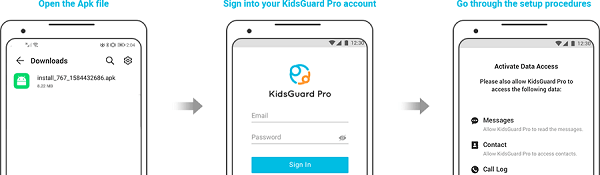
Step 3: Start Monitoring the Android Phone - Verify the setup, and we can start monitoring from any web connected devices at anytime anywhere we like, once the KidsGuard Pro for Android is successfully setup. Then we would see all the incoming calls received by the target phone, and know which calls should be blocked.
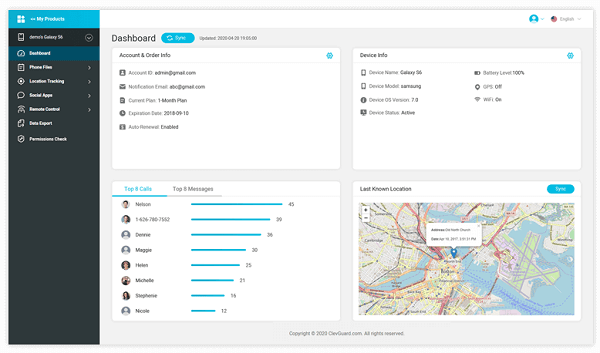
What if the target mobile phone is an iPhone? Is the method to block incoming calls on iPhone also so simple?
Well, let's check that together to find the answer!
Part 2: How to Block Incoming Calls on iPhone?
The ways to block incoming calls on iPhones may be different from the calls blocking ways of Android phones. Just like the Android phones, we also have 2 ways to block incoming calls on iPhones: to block incoming calls without Apps or to block incoming calls with Apps.
1. How to Block Incoming Calls on iPhone without Apps?
Method 1: Block Incoming Calls by Built-in Call-blocking Utility
The built-in call-blocking utility helps if your iPhone system is iOS 7 and later. The iPhone with iOS 7 and later systems has the built-in call-blocking utility, which can help us instantly prevent the incoming messages and calls. We can find this built-in call-blocking utility on the settings or the contact list. So easy, right?
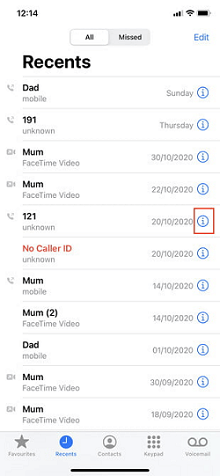
Method 2: Block Incoming Calls by "Do Not Disturb Mode"
The "Do Not Disturb Mode" is also a good way if your iPhone is iOS 6 and later. The "Do Not Disturb mode" can help us to prevent all incoming calls except the calls from allowed contacts, which is very useful if we just want to keep connections with several important contacts. Well, this "Do Not Disturb Mode" button is included in the settings.
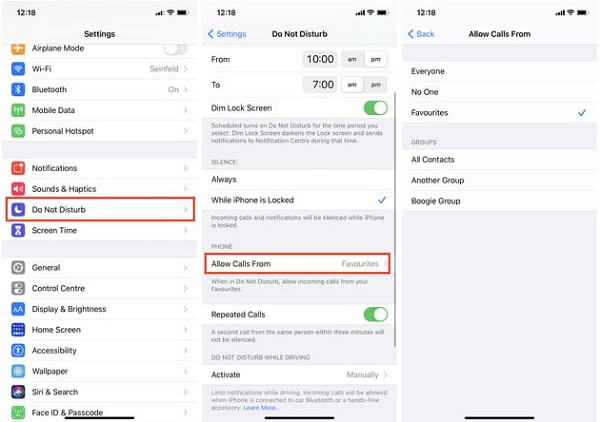
Now it's time to know the ways to block incoming calls on iPhone with an App.
2. How to Block Incoming Calls with KidsGuard Pro for iOS?
KidsGuard Pro for iOS is a real-time monitor tool for iPhones, by which means, perhaps we couldn't directly block the incoming calls but we can check if people we love are in trouble with unknown calls on the monitoring process, and then take some effective measures mentioned above to block the incoming calls, which can help them get rid of the unwanted calls.
Maybe we can try this KidsGuard Pro for iOS according to the follow steps:
Step 1: Create a valid account of KidsGuard Pro for iOS - Sign up a KidsGuard Pro for iOS account with a valid email and choose a premium service. Click the following "Monitor Now" button to directly enter the Sign Up page!
Step 2: Download and Setup KidsGuard Pro App for iOS - Enter the "My Products and Orders Management" page> tap the "Setup Guide" button> download and install the KidsGuard Pro for iOS App on the target iPhone according to the guide.
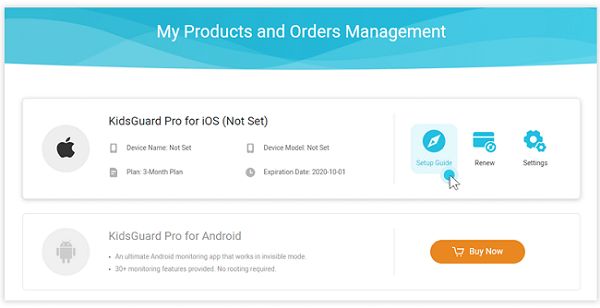
Step 3: Back up iPhone Data to PC over Different WiFi - If we can't put the monitor device and the target device under the same WiFi, firstly, please choose to connect the iPhone to the computer with a USB cable, and back up iPhone data to the computer; secondly, choose "View iTunes Data" to scan the backed up data on the computer; or choose "View iCloud Data" and follow the installation prompts to finish the settings on our iPhone;
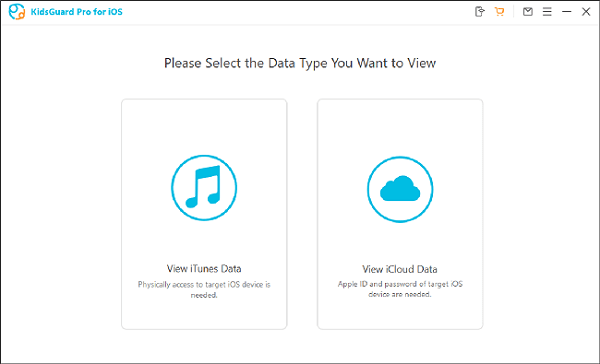
Step 4: Back up iPhone Data to PC over the Same WiFi - If the two devices are on the same WiFi, we can monitor the iPhone remotely and no need the USB cable connection. Just back up the iPhone data to the computer over the same WiFi once, sync and scan the data according to the auto prompts, then click the "View It Now" button after the data scanning is finished;
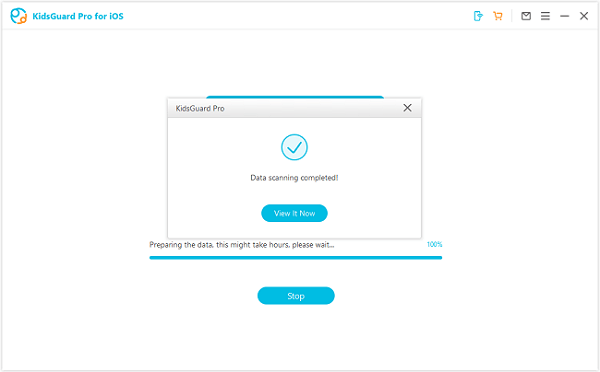
Step 5: Start the Monitor on Computer - Open the monitoring panel on our computer and start to monitor the activities on the target iPhone, such as the call logs, if we find that the target iPhone receives too many unknown calls, the owner of that iPhone may be in trouble with the call harassment. Then we can block those calls for him/her with the incoming calls blocking method via the iPhone settings mentioned above.
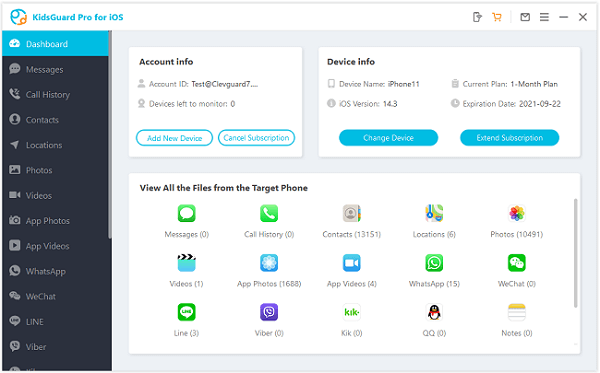
Actually, there still are many people who prefer the landline, so is it possible to block the unwanted incoming calls on landline?
Part 3: How to Block Incoming Calls on Landline?
We have got the ways how to block incoming calls on both Android phones and iPhones, but what if our devices are not mobile phones? Honestly, if we use a traditional landline or a home phone that uses the Internet (VoIP), we can block the incoming calls, too. Let's check the specific methods below:
1. Block Incoming Calls on a Traditional Landline
Method 1: Install a call blocking device.
We can purchase and set up a call blocking device, a small box which can be connected with your traditional landline. This call blocking device can help us prevent unwanted calls, divert calls to voicemail and so on after some settings.
Method 2: Phone provider services.
Actually, we can ask for our phone provider for help if we are in trouble and we can get some advice at least even if sometimes our phone provider can't solve this problem for us directly.
2. Block incoming Calls on a Home Phone That Uses the Internet (VoIP)
The fastest way to block incoming Calls on VoIP is to check the services our phone providers offer. We can directly call the customer service center for help and get some suggestions from them.
FAQs about Blocking Incoming Calls
Q1: Does Airplane Mode Stop Incoming Calls?
Yes, when we turn on the "Airplane mode" button, the phone will not be able to connect the network, send/receive any messages, calls, and other media files. In a word, the airplane mode stop incoming calls, indeed, however, we can't connect the world outside via our phones, either.
In other words, if we want to know how to block all incoming calls on iphone or an Android phone, this airplane mode will be a good idea.
Q2: What Happens when You Block a Number?
When we block a number, the messages from this number stopped during the delivery, and the calls from this number will be sent to us as a voicemail but we won’t receive the notifications. Besides, the number owner will not be able to know that he/she has been blocked because they will not be notified.
Q3: When You Block Someone do They Know?
They won't know if they are blocked because they would not receive any notifications, however, there are still some special ways to know if oneself wants to know whether he/she is blocked the calls or texts by others.
Summary
In conclusion, you may have got some useful advice on how to block a incoming call on your cell phone or lanline in this article. If people you love don't know how to stop the unwanted calls or can't recognize the harassment calls because of their age, you can monitor their calls via KidsGuard Pro for Android or KidsGuard Pro for iOS, and then help them block incoming calls with the methods in this article.
Try these 2 mobile phone monitoring Apps(eg, Android version) now!